Lydia Sweatt is a writer, bookworm, and bass guitar enthusiast. When she goes outside, a bicycle goes with her.
How To Get a Custom URL For Your YouTube Channel

Have you ever filmed a promo encouraging viewers to subscribe to your YouTube channel? Without setting a custom URL for your page, the web address probably looked like this: www.youtube.com/UC_gETWrfSr-W8rMypg7eWNw.
So let’s put an end to long, alpha-numeric addresses. Here’s a step-by-step tutorial on how to set a custom URL for your YouTube channel.
How to See If You’re Eligible For a Custom YouTube URL
Before we dive into the tutorial, let’s check your eligibility for custom URLs. Here’s how you do that:
- Go to the YouTube Studio. You can reach it by clicking your channel’s profile image on a desktop screen.
- Click ‘Settings’ in the left navigation bar.
- Once the settings pop-up appears, click ‘Channel’ in the left navigation bar.
- In the uppermost menu, click ‘Feature Eligibility’.
- At the bottom of the screen, click ‘Status and Features’.
- Next, you’ll see an older-looking YouTube page. If YouTube hasn’t updated it before you read this, you should be able to scroll down and see if you’re eligible for a custom URL, as shown below:
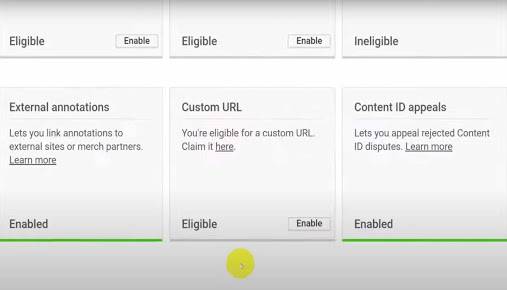
Need a visual breakdown of these steps? Watch our video tutorial to make sure you’re doing everything correctly:
Who’s Eligible For a Custom YouTube URL?
If you’re eligible to set a custom URL, congrats! You can enable this feature in the same ‘Status and Features’ page you’re currently in.
However, if you’re unable to set a custom URL, don’t worry. That just means you have some requirements to meet before turning on the feature, which includes:
- Growing your YouTube channel to at least 100 subscribers.
- Reaching the 30-day milestone for having a channel.
- Uploading a custom channel icon.
- Uploading a channel banner.
If you haven’t satisfied the last two requirements, you can upload these items to your channel by moving your mouse over the channel icon or channel banner. When the camera button appears, click it to upload your banner/icon art.
Finding the Custom URL Screen In YouTube Studio
Now, if the ‘Status and Features’ page no longer exists, there’s another way to reach the custom URL feature. Simply do this instead:
- In the channel section of the settings page, click ‘Advanced Settings’.
- Scroll to the bottom of the page and click ‘Manage Your YouTube Account’.
- Once the account page appears, click ‘Advanced Settings’ in the left navigation menu. At last, a new page will appear with the option to set a custom URL for your channel.
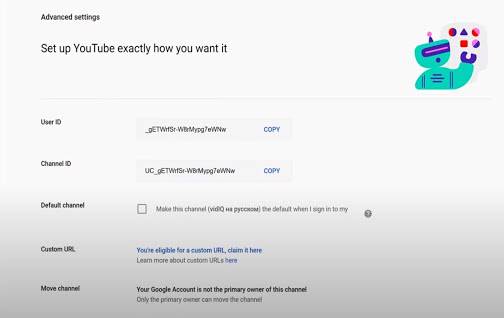
How to Set a Custom URL for Your YouTube Channel
If you watched the tutorial video above, you may have noticed a bit of Russian text - that's because we have a Russian YouTube channel! We have a Spanish one too, but today, let’s claim a URL for our Russian channel to show the process.
Back on the advanced settings page, all you have to do is click on the ‘You’re eligible for a custom URL, claim it here’ link to get started, which you can see in the previous screenshot.
As you can see in our case, YouTube has already turned our channel name into the custom URL. So, all we need to do now is agree to the terms of service, and double confirm that this is the URL we want for our YouTube channel.
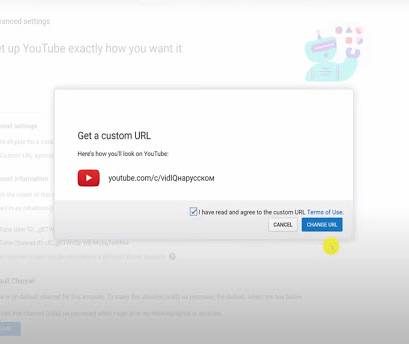
Back on that Status and Feature screen, it now confirms that we’ve claimed our new URL. If we click on the link, it sends us back to our channel homepage without a hitch. Success!
Don't worry if you see the words channel, user, or simply the letter C within your URL. From now on, you can direct people to YouTube.com/yourchannel.
Removing/Changing a Custom YouTube URL
According to YouTube's support pages, you can remove your current custom URL and claim a new one up to three times each year. However, we say this with hesitation. YouTube’s tutorial to change/remove a custom URL didn’t match the platform features, so it may be in the middle of updating this feature.
Setting a custom URL turns a jumbled mess of characters (your current channel ID) into something simple, memorable, and readable. Most people use their channel name to personalize a custom URL, but you can set it to anything you want, within reason!
Want To Make YouTube Your Full-Time Job?
If you want to take your YouTube channel to the next level and get more views on YouTube then make sure to download vidIQ for more subscriber insights. Join over 1 million other users and use vidIQ to help you research YouTube, analyze videos, audit your own channel, and take actionable steps. Click here to install now!
And if you’re really serious about growing your YouTube views and subscribers, sign up for exclusive access to the vidIQ Academy and learn how to launch a successful YouTube Channel in just 30 days.


