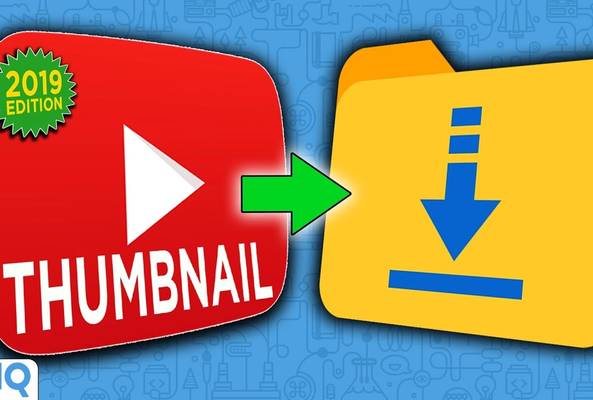Lydia Sweatt is a writer who loves balancing her article/blog time indoors with a healthy dose of nature. She bikes, hikes, and identifies edible plants along the way.
YouTube Shorts Thumbnail: How to Upload Them for More Views
Are you a Shorts creator? If so, here’s some advice you probably haven’t heard in a while:
Thumbnails aren’t just for long-form videos.
In 2025, your Shorts need attention-grabbing thumbnails to stand out on YouTube — not just a great title and description. A captivating graphic will persuade viewers to click on your content, and that could kickstart a viral moment on your channel. You might even get enough views to achieve YouTube Shorts monetization!
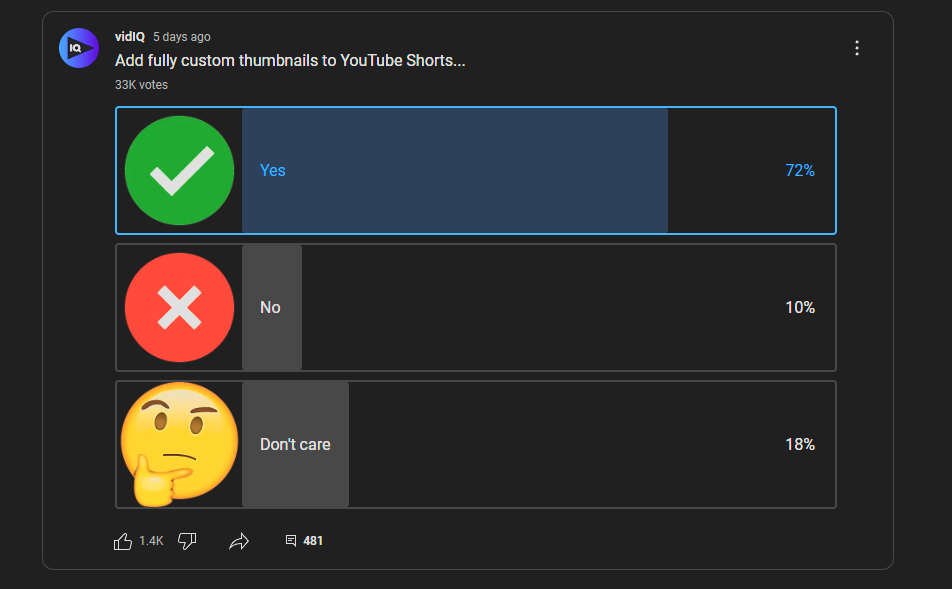
In a poll that we conducted recently on your community page, 33,000 voters made their choice clear on the subject. However, YouTube has not introduced any tool or feature to create custom thumbnails. In fact, in a recent update video from Creator Insider, the YouTube team revealed that they have no plans for custom thumbnails for the rest of 2025 either.
But First, Why Make Thumbnails for YouTube Shorts?
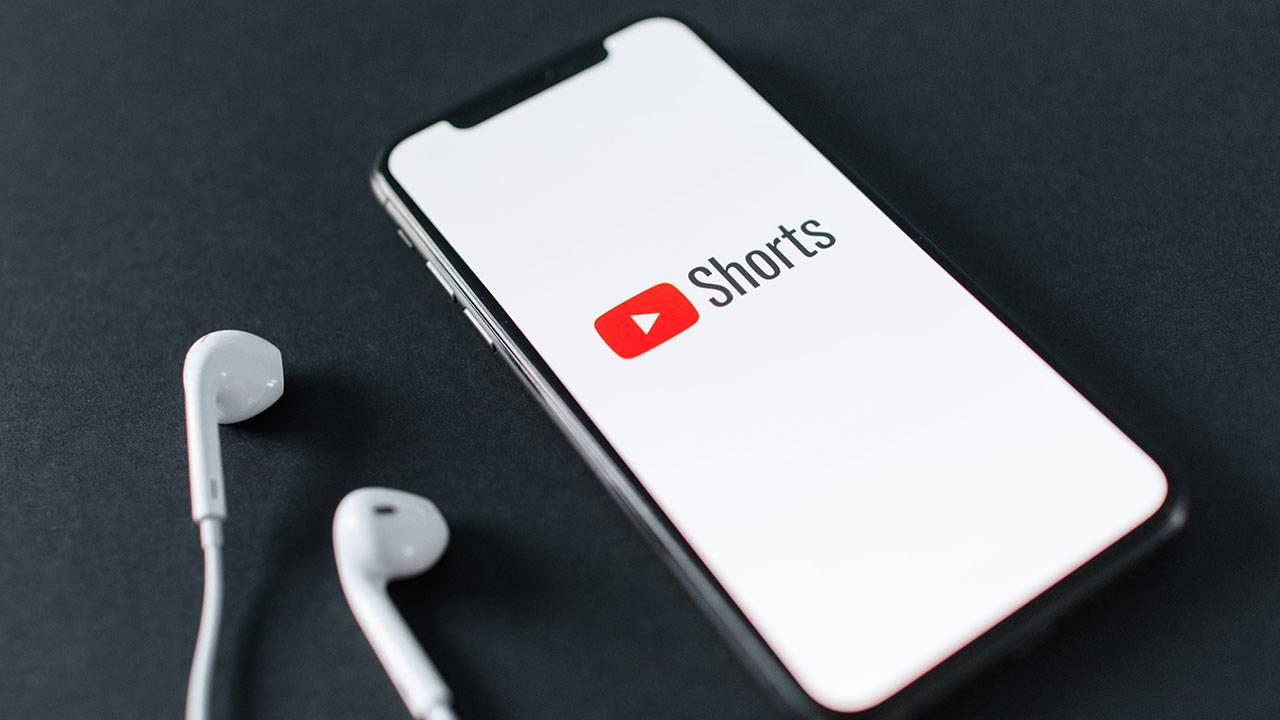
Take one look at the YouTube Shorts player, and you’ll notice thumbnails don’t appear in that part of the app. Instead, viewers see a random frame from the video, which could be anything — an awkward hand gesture, a transition moment, or a non-essential character from the video. Without a custom thumbnail, there’s no guarantee YouTube will choose the best frame for your content.
And that makes sense, considering how YouTube designed the Shorts player. It was made for endless swiping and not necessarily the browsing features we see on the YouTube homepage. Most social media creators look at the Shorts player and say, “I don’t need thumbnails here.” And they’re right.
Thumbnails Are Important Outside the Shorts Player
But while thumbnails don’t appear on the Shorts player, they do show up in other areas of the app and website, including:
- The Shorts tab on your YouTube channel
- Videos on the subscriptions tab
- Recommended videos on YouTube’s homepage
- YouTube search results
So, if you want the maximum number of views, don’t overlook the power of thumbnails. You’ll need them to get more clicks outside of the Shorts player.
How to Add Thumbnails to Your Shorts
There are two ways to give your Short a recognizable thumbnail on YouTube. As of writing, the feature that makes this possible is available to Android and iOS users.
Option 1: Select the Best Video Frame
The first option is to set a specific frame as your video’s thumbnail during the upload process. It’s not the best solution, especially if your video doesn’t have an engaging frame to catch viewers' attention. But it’s quick, efficient, and gets the job done.
Option 2: Create a Custom Thumbnail Frame
The second option is to create a thumbnail ahead of time using a tool like Canva or Photoshop, then add the graphic to your video as a new frame. You’ll have to do this in an editing program, such as Adobe Premiere Pro or Final Cut Pro. But the extra step allows you to set the new frame as your video’s thumbnail when uploading to YouTube.
Here’s how to select a thumbnail for your Short:
1. Upload the Short as you normally would. When you reach the details screen, tap the pencil icon at the top-left corner.
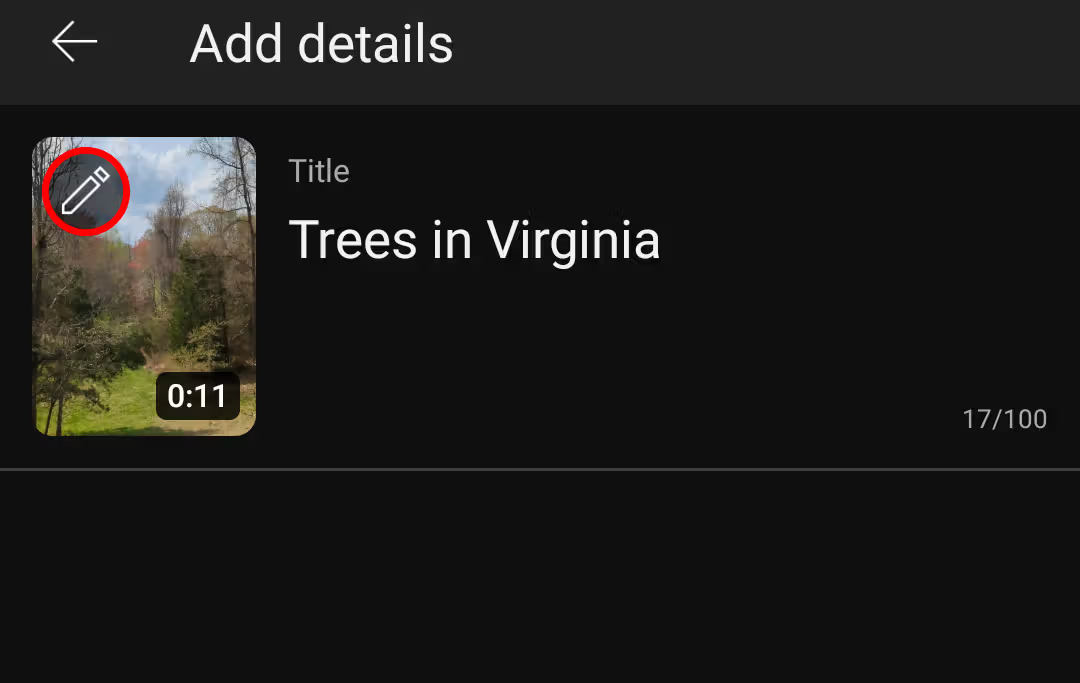
2. Use the frame selector to choose a scene for your thumbnail, then tap Done.
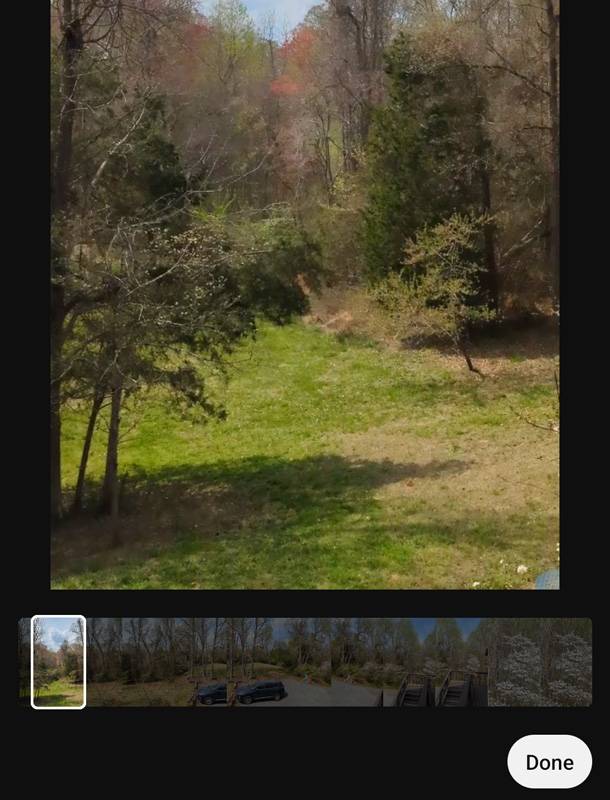
3. Fill out any other sections, then tap Upload Short.
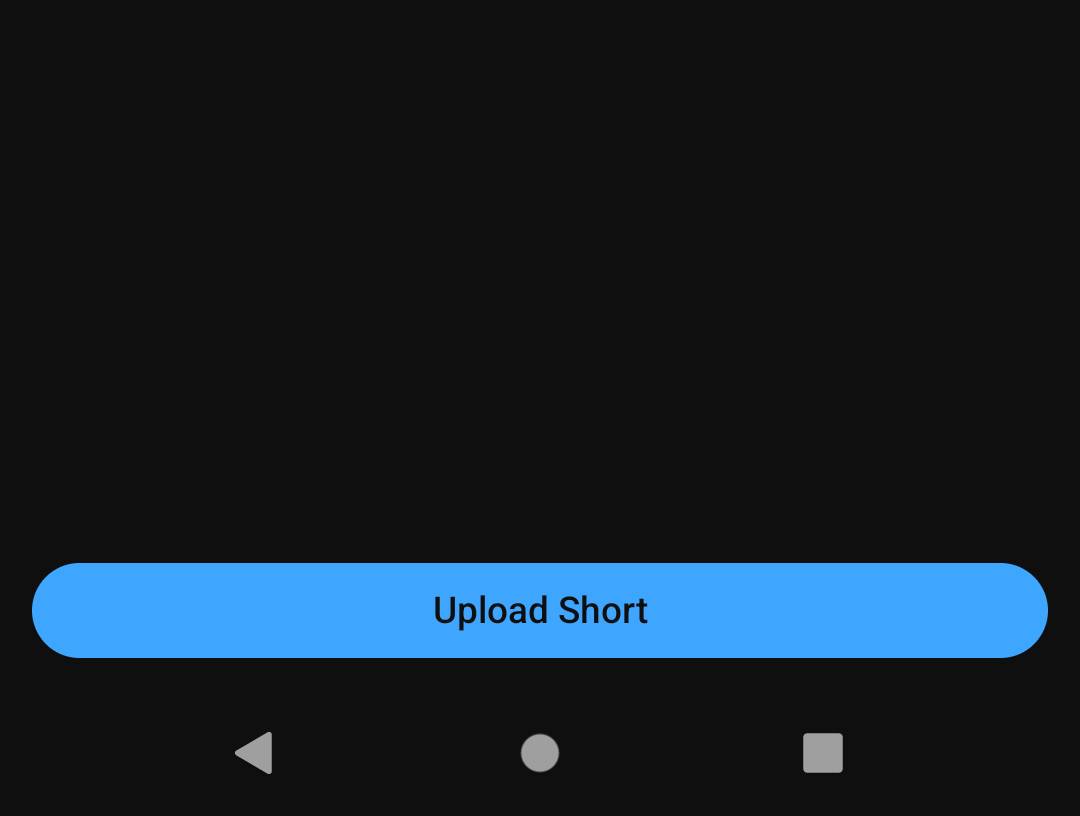
YouTube's Response to Custom Thumbnails
As stated earlier, YouTube hasn't made this arduous process any easier from their end yet. The rationale provided by YouTube is that the majority of views and watch time for Shorts come from the Shorts feed, where thumbnails are not displayed.
In our channel's experience, this information doesn't hold true. While a mere 13% of our views come from the Shorts shelf, most are from YouTube Search, where thumbnails are prominently shown.
YouTube has decided to partially address this issue with a recent update that was covered by our in-house expert Rob. Creators will now be able to edit text, color, and also add emojis on their Shorts thumbnails after the Short has been uploaded.
Design Tips for YouTube Shorts Thumbnails
If you're designing a custom thumbnail, here's how to make your Shorts stand out from the rest.
Add text that describes your video accurately. For example, the thumbnail below reads, "hack for more views," which is just enough information to pique viewers' curiosity.
Use compelling images in your thumbnail. The Short below is about YouTube monetization, and the first thing you see is physical money.
If you're creating a tutorial, use your thumbnail to show one step in the process. This signals to viewers that your video is helpful, like Short below!
What is the YouTube Shorts Thumbnail Size?
Shorts are vertical videos with a 9:16 aspect ratio and a size of 1920x1080 pixels. If you want to make custom thumbnails for Shorts, they should match those dimensions (1920x1080 pixels). Learn more about YouTube thumbnail measurements right here!
Can You Change the Thumbnail for a YouTube Short?
As of writing, you can’t change the thumbnail for a Short from your desktop once it’s posted. YouTube hasn’t explained why, but a brief notice says as much in the content editor of the YouTube Studio.

You can instead change the said thumbnail from your mobile app seamlessly. Choose from one of the frames in your Short and use it as your thumbnail.
How to Change a Thumbnail on YouTube Shorts?
To change the thumbnail on a given Short:
- Select the video you want to edit a thumbnail on
- Notice a small pencil-looking icon on the top left
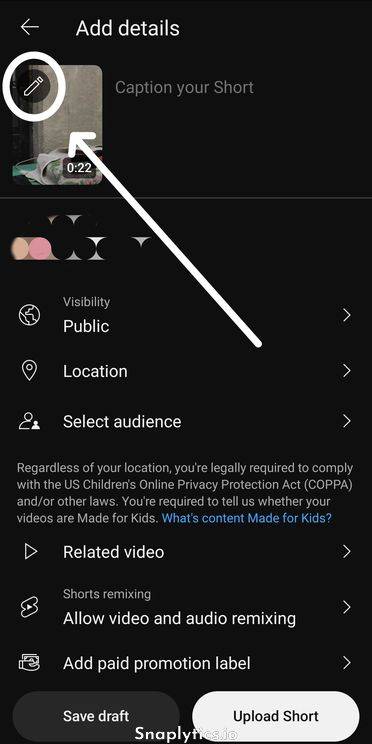
- Tap on it and change your thumbnail accordingly.