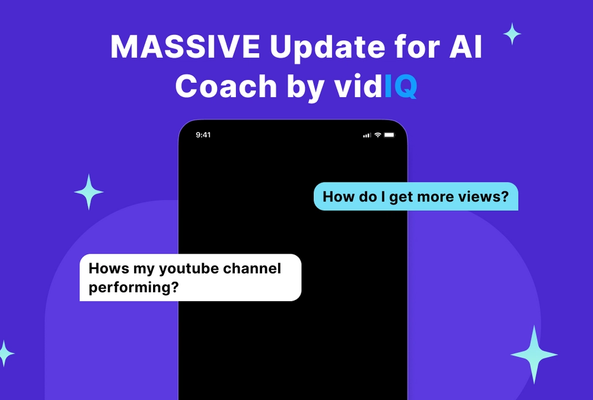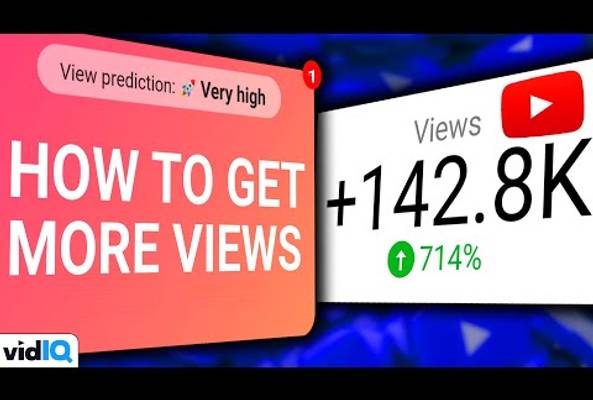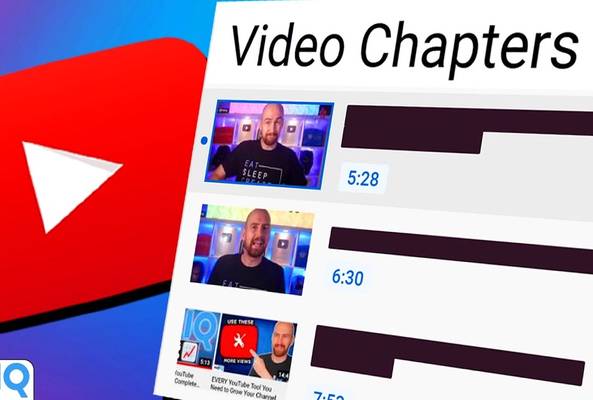Lydia Sweatt is a writer who loves balancing her article/blog time indoors with a healthy dose of nature. She bikes, hikes, and identifies edible plants along the way.
Automate Your YouTube Channel Fast with AI Content Generator

So, you have an idea for your next YouTube video but don't know how to bring it to life on your channel. You aren't sure what the thumbnail should look like, and you don't know which points to make. You may be overthinking the video title just a smidge too.
Plenty of creators face this problem, and it's easy to think yourself into a corner by asking question after question. Which keywords should I use? Does the script sound OK?
But just because you're asking the questions doesn't mean you're responsible for having all the answers. Have you heard of YouTube automation? Artificial intelligence? Both are trending right now, and you can leverage them to get the assets you need for content creation. AI alone will cut your production time in half if you use it responsibly!
Read More: The Truth About AI - Can YouTube Automation Ruin Your Channel?
The AI Content Generator for YouTube
Which AI tool will help you flourish on YouTube? If you're going for instant value and all-around success, the AI Content Generator is your best bet.
With this vidIQ tool, you can generate an entire content plan for your video — and not just any old blueprint. The generator will give you assets to carry out your vision, including:
- Video titles
- Video descriptions
- YouTube keywords
- Video scripts
- Thumbnail backgrounds
- Video voiceovers

So when it comes to automating your YouTube channel, this nifty little tool is your best friend. It lets you skip the planning phase and dive head-first into content creation.
How Does the AI Content Generator Work?
1. To use the generator, head to https://vidiq.com/generate/.
2. Type in your video idea, then click Go!
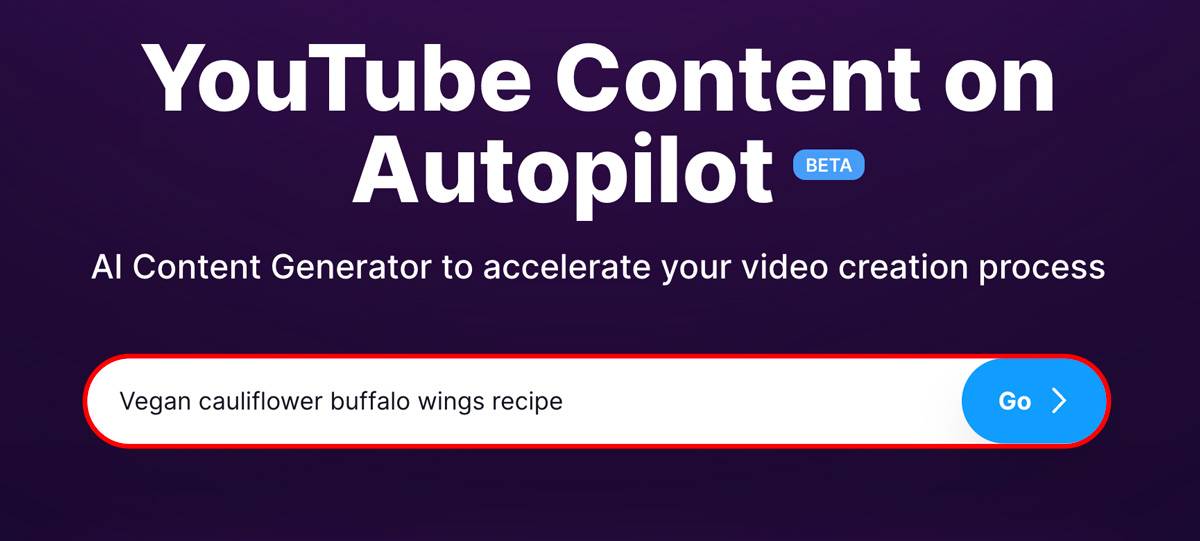
3. To use any text asset, such as a title, description, or keywords, click the copy icon to the right. Paste the text into the appropriate section as you upload the video.
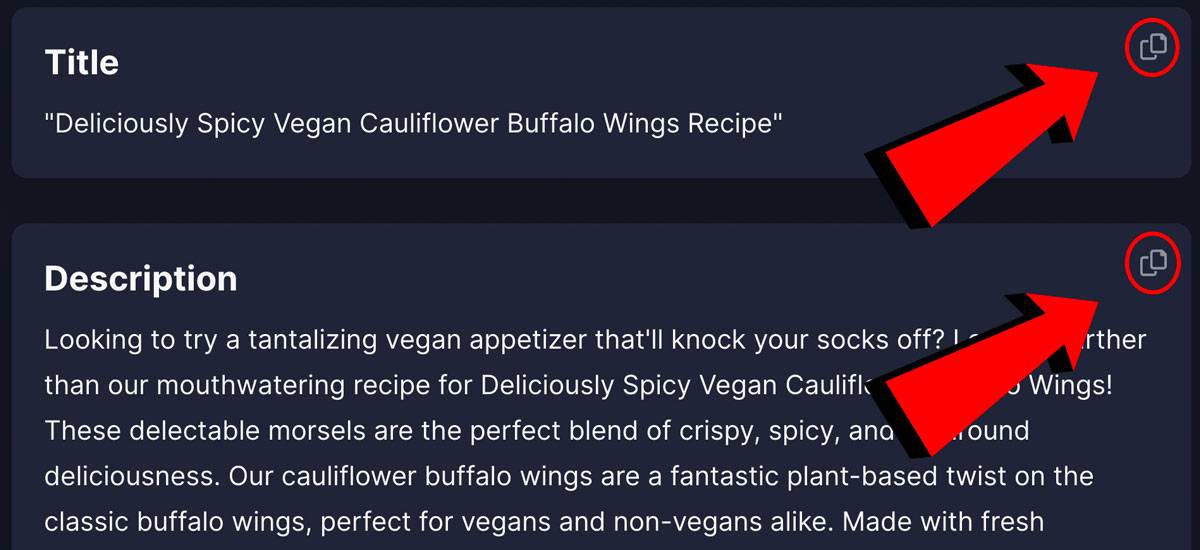
4. To use a thumbnail background, hover over the image and click View full thumbnail. Click Download on the next screen.
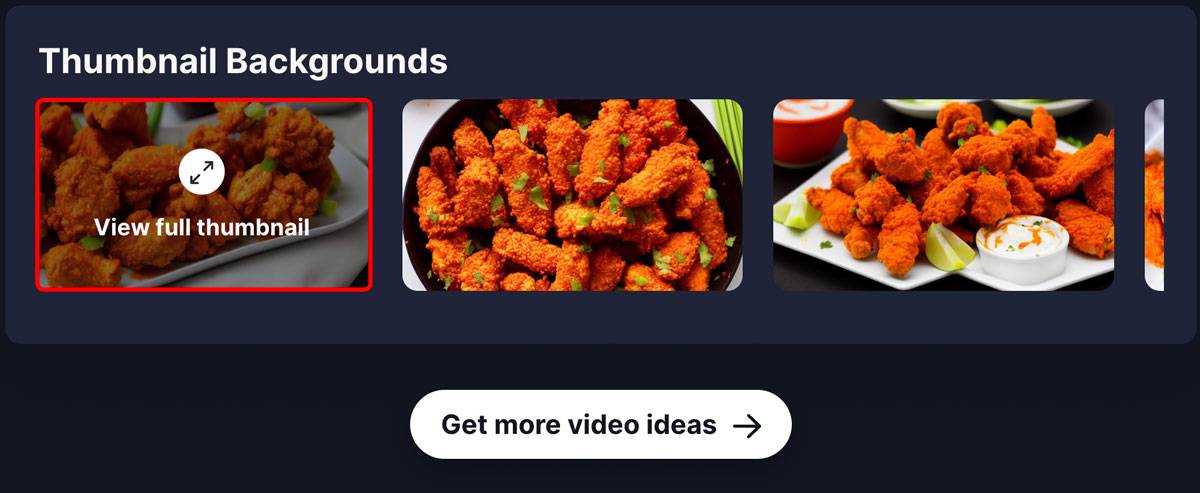
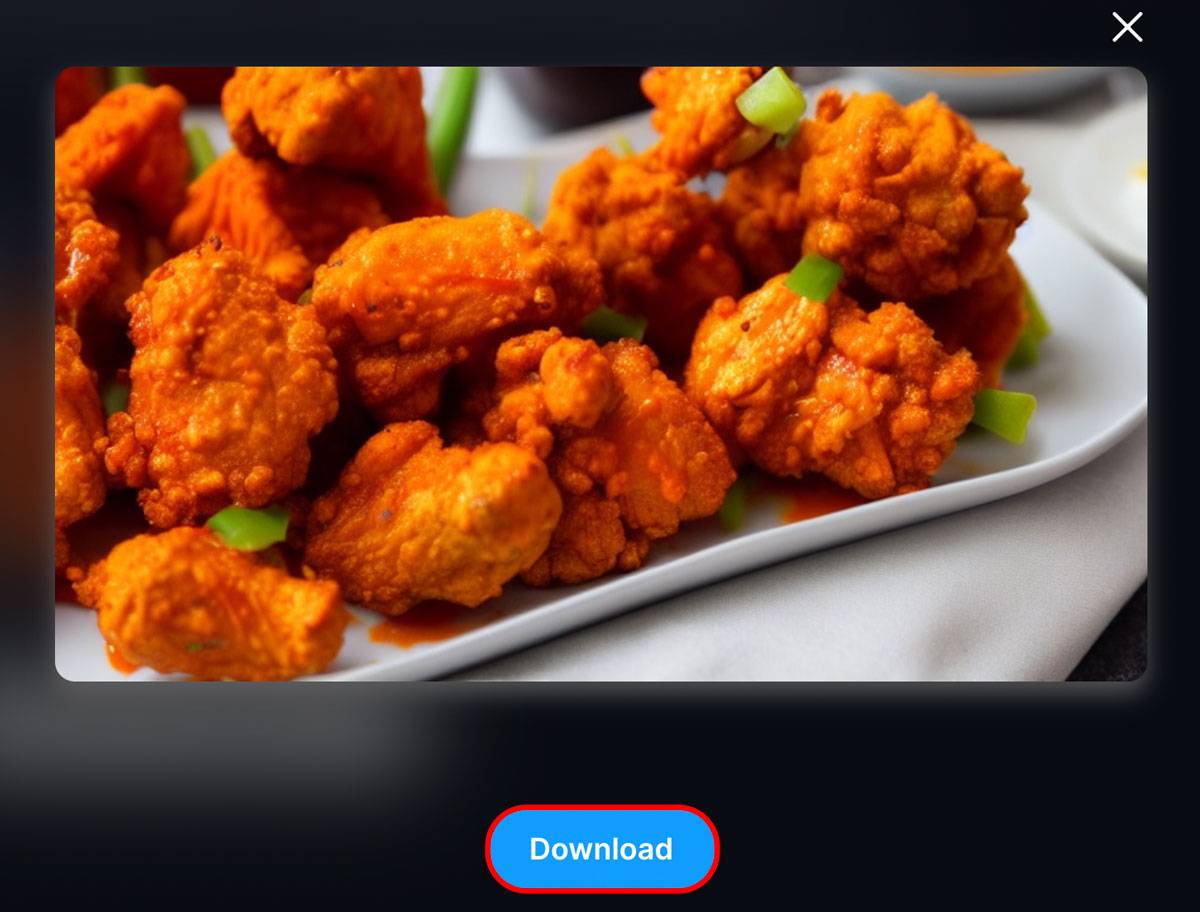
5. To use a voiceover, press the three dots and click Download from the drop-down menu. You can also change the playback speed in this area.
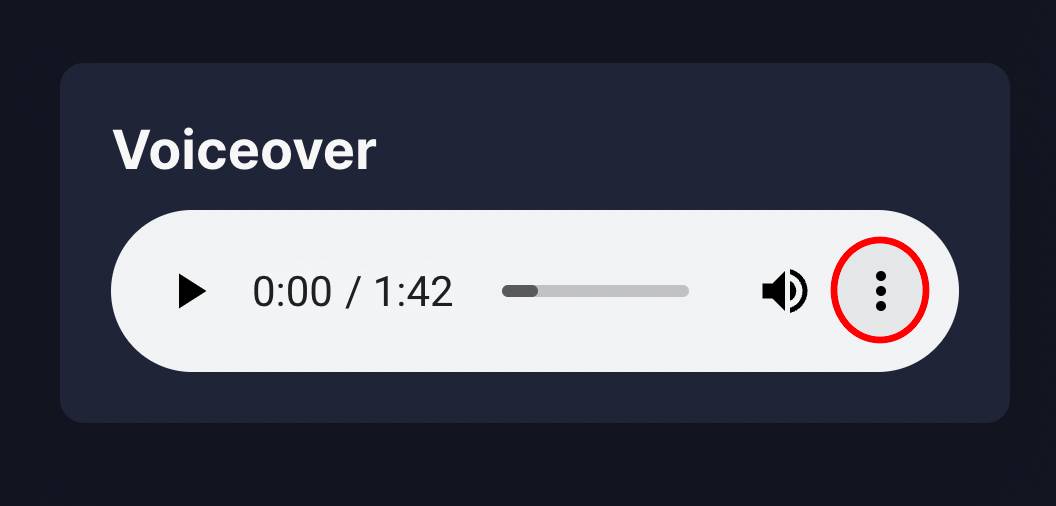
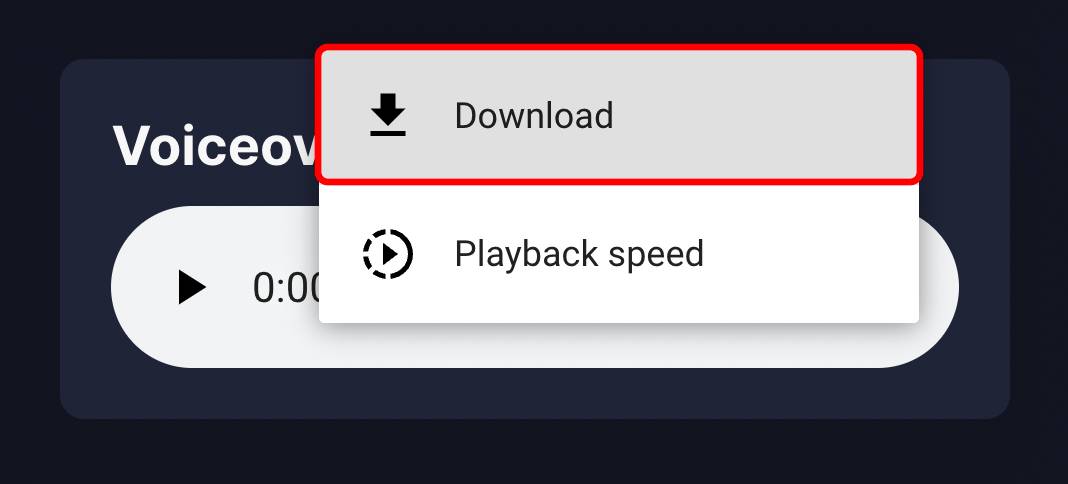
Create YouTube Videos Faster
Are you drowning in YouTube tasks and responsibilities? That's a clear sign you need a little help with your content, whether that's scripting, titling, or describing your video. After all, you're only one person. The biggest benefit of AI is being able to go the extra mile in ways you never could have imagined.
So give yourself a break and let the AI Content Generator take it from here. It's free to try, and you'll love the results.
But if you need more help (like finding AI tools that edit YouTube videos), this guide is for you.