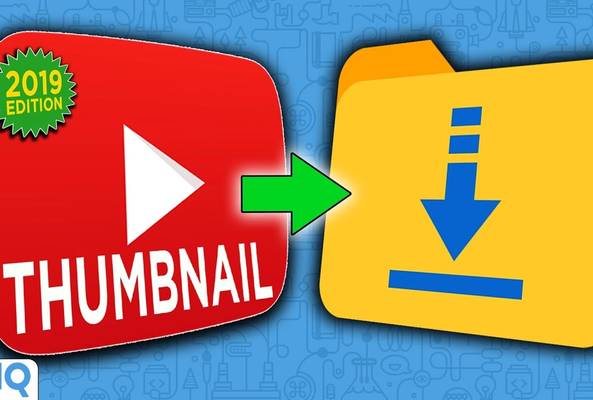Một đoạn video định mệnh và tweet sau đó, vidIQ có người đàn ông thật tuyệt - một người biết cả sự khó khăn và tưởng thưởng khi là một 'YouTube'. 200 video và 200.000 người đăng ký, Rob vẫn đang nỗ lực tạo những video hướng dẫn các nhà sáng tạo video giúp họ phát triển kênh của riêng mình và biến sở thích thành sự nghiệp.
How to Make Custom Thumbnails - The Essential Guide!

If you’re new to YouTube, or you just want to up your YouTube game, then learning how to create the most effective custom thumbnails is absolutely essential. Just as readers judge books by their covers, viewers judge videos by their thumbnails. It's unavoidable. You have just a tiny window of opportunity to grab that person's attention and draw them into your video. So let's jump into how to make custom thumbnails.
Custom Thumbnails on YouTube: Your Winning Feature
When you upload a video to YouTube, the platform will select a few options for thumbnails based on the content of the video. But the chances are very, very high that the frames selected will be off the mark and tell the viewer absolutely nothing. But with the help of a custom thumbnail, we can tell a much more colorful, intriguing, and direct visual story that might just earn this video an extra click.
And here is the good news. To start using custom thumbnails, you don't need a single view, subscriber, or minute of watch time, but you do need to verify your YouTube account. Verifying your YouTube account to unlock custom thumbnails, along with lots of other things, has just jumped to the top of your YouTube priority list. Get it done now. Now you've got access to custom thumbnails, let's have a look at some of the technical aspects of how to create them.
The minimum recommended resolution is 1280 by 720. If you go any higher, then you're gonna face two problems. First of all, when you start to create really high resolution images, when you shrink them down to thumbnail preview size, they can look a little weird. But more importantly, YouTube has a very restrictive file size when it comes to thumbnails. You have just two meg to play with. Keep that in mind if you intend to create really complex images. And finally, make sure to save your thumbnails in one of the following file formats. JPEG, GIF, or jiff, BMP, and PNG.
Another advantage of creating thumbnails at this resolution is that it matches the aspect ratio of how 99.9% of your potential audience will see them, which is the classic 16 by 9 widescreen shape. If you stick to these basic YouTube thumbnail principles, you should be off and running.
Custom Thumbnails on YouTube: The 10% Rule
Pay attention folks, because if there is one thing you take away from this guide, it's this next tip. It is absolutely crucial for the success of your thumbnails. When you design your thumbnail, you get the whole experience, but everybody else gets a smaller experience, and I like to call it the 10% rule. At full size, this thumbnail looks colorful, but pretty basic. There are maybe three elements to it. A person, and object, and a background. However, when you shrink it down to 10% of its original size, is everything you saw before still recognizable and easy to understand? It's the same for YouTube thumbnails as seen on mobile devices, although this might be more the 25% rule, or the 30% rule. Basically when you create your custom thumbnail, make sure to shrink it down to 10% of its size to see how everybody else is gonna see that thumbnail when it ends up on YouTube.
Great Custom Thumbnails: Higher Click Through Rates
Hopefully every YouTube content creator is aware of their click through rate. Every time a viewer sees one of your thumbnails, that counts as an impression. Every time somebody clicks on one of those thumbnails, that is a view, of course And you can calculate the click-through rate from that. For example, let's say your thumbnail is shown 100 times, and it's clicked on 10 times, that's 10% click-through rate. Basically, click-through rate is a representation of how powerful and effective your titles and your thumbnails are.
To review the click-through rate on your channel, you will need to go to the new YouTube Studio beta. From the dashboard screen, click on Analytics, and then from the top row of tabs, click on Reach Viewers, and finally Impressions to click-through rate box. A question that's often asked at this point is, what is a good click-through rate? And YouTube's answer is between 2% and 10%. But what I would say is forget all that and set your current click-through rate as a benchmark and aim to improve on that. The reason I say that is because it's impossible to compare your click-through rate to anybody else's because the type of content, and the style of a channel, and the size of a channel, amongst many other things, can have a huge influence on how many people click on your thumbnails. All that you should be doing is working with the numbers you know and understand. Working with somebody else's numbers is going to drive you utterly insane. The exciting thing is that as click through rate goes up, so does everything else!
Custom Thumbnails: Keep on the Right Side of YouTube
Time for a little bit of fun. Did you know that Google can tell you all sorts of things about your thumbnail, which are unnervingly accurate, including, really importantly for YouTube, whether or not your thumbnail is safe. A great tool for checking a thumbnail is safe is Cloud Vision, and it’s free to use right now. All you need to do is upload a thumbnail to it and it will spit out the following information. It can tell me, with 94% confidence, that the main emotion in this thumbnail is surprise. It knows this thumbnail contains a person, a man, in fact, and it can even pick out the traffic sign. It's even trying to pick out specific body parts and actions. Perhaps the most important tab, however, is the last one, Safe Search. This tells us how safe Google thinks the image is, and we know that YouTube does analyze thumbnails to ensure that they are safe for the viewer. So if you do create a thumbnail that is a little edgy, it might be a good idea to run it through this first. Cloud Vision is certainly an impressive glance into the world of artificial intelligence.
Want To Get More YouTube Views?
If you want to take your YouTube channel to the next level then make sure to download vidIQ. It will help you research YouTube, analyze videos, audit your own channel, and take actionable steps click here to install now!