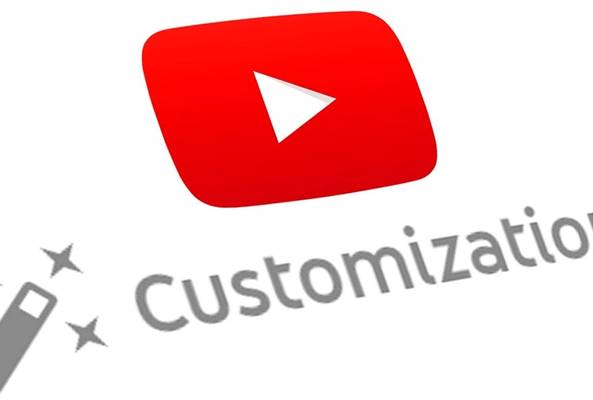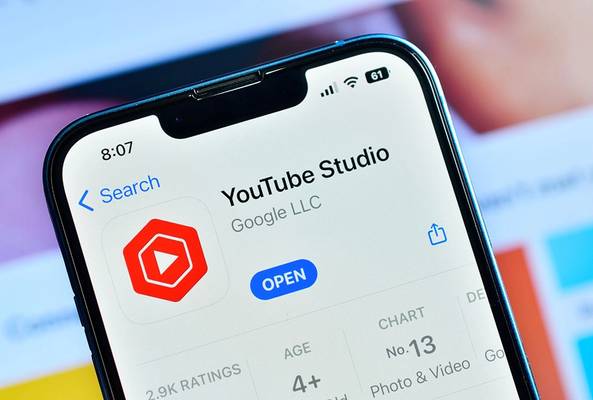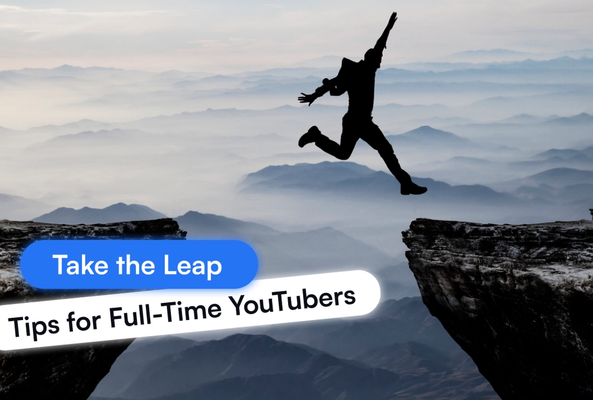Darryl is a writer with years of experience in online video software, combining technical expertise with a passion for educating audiences. When not writing, he’s tending to his farm surrounded by horses, chickens, dogs, and somehow cramming more plants into his garden than it could ever reasonably hold.
5 Advanced YouTube Studio Tips
Most creators know the basics of YouTube Studio, checking views, uploading videos, and replying to comments. But the platform hides advanced functions that can save hours, boost engagement, and unlock growth opportunities.
Just a reminder on how to get to YouTube Studio: log into YouTube, click your profile picture in the top-right corner, and select YouTube Studio from the dropdown.
Now let’s explore 5 advanced YouTube Studio tips that even seasoned creators miss.
1. Save Time with Upload Defaults
Inside Upload Defaults (Settings > Upload Defaults), you can create a template that automatically applies to every new video. This feature lets you pre-set the essentials: standard tags, consistent categories, descriptions with placeholders, default privacy settings, and even monetization preferences. Instead of re-entering this information each time, YouTube applies it for you the moment you upload.
Stop Guessing. Start Growing.
Join 20M+ creators using vidIQ to get more views, subscribers, and success on YouTube.

Why it matters:
- Saves 5–10 minutes for every single upload, which adds up quickly if you publish frequently.
- Ensures your channel stays consistent in how it presents videos, which is important for branding and discoverability.
- Reduces mistakes by eliminating repetitive manual steps that are easy to overlook when you are in a rush.
- Helps you maintain a professional workflow since everything from keywords to monetization is already set before you even hit publish.
The YouTube Studio dashboard can feel overwhelming with so many options competing for attention, but Upload Defaults stand out as one of the simplest and most effective YouTube Studio tools to set up. Taking a few minutes to configure them will save you hours over time and give you peace of mind that every upload starts from the same reliable foundation.
2. Take Control with Comment Moderation
The upgraded YouTube comment moderation system gives creators far more control than before. What used to require endless scrolling and manual approval is now streamlined with bulk actions and AI-powered automation. By going to Settings > Community inside YouTube Studio, you can set up rules that automatically block specific keywords, prevent links from being posted, or even limit community posts to subscribers only.

For busy channels, these tools can be a game changer. Instead of spending time cleaning up spam, you can focus on genuine interactions with your audience.
Advanced tips for using moderation effectively:
- Set up keyword filters that block common spam phrases and external links so they never appear on your channel.
- Use bulk selection to quickly review, approve, or remove hundreds of comments at once instead of handling them individually.
- Review flagged comments in batches to spot false positives and fine-tune your filters.
Since this feature lives inside YouTube Studio settings, it is easily overlooked by creators, but once configured, it can transform your workflow. Clean comment sections improve the viewing experience for your community, helping you keep engagement high without constant manual effort.
3. Discover Insights with Video Groups
One of the most underutilized tools in YouTube Studio analytics is called Video Groups. This feature is tucked inside Analytics > Advanced Mode (located in the upper right), and it allows you to create custom collections of up to 500 videos. Instead of analyzing each video one by one, you can look at groups of content side by side to uncover larger trends.
Here is how to set it up:
- Go to Analytics in YouTube Studio.
- Click on Advanced Mode.
- Use the dropdown menu under your channel name.
- Select “Groups” and then create a new collection.

With this advanced feature, you can:
- Identify seasonal trends such as content that spikes during holidays or specific times of year.
- Group by topic or series to discover which content actually drives subscribers and which content mostly generates one-time views.
- Separate experimental content from core content so you can see how each impacts overall growth.
This is where YouTube Studio advanced settings and analytics combine to deliver real strategic value. The surface-level stats on the YouTube Studio dashboard show you how one video performs, but Video Groups reveal patterns across your entire library. Creators who use this feature may find surprising insights about their audience, and it may reshape their content strategy.
4. Boost CTR with the Thumbnail Tester
One of the newest and most exciting YouTube Studio tools is the built-in thumbnail tester. Until recently, creators had to rely on third-party software or manual swaps to test thumbnails. Now, you can run experiments directly inside Studio using the Test and Compare feature.
Here is how to set it up:
- Go to Content in YouTube Studio.
- Click on a video you want to test.
- Scroll down to the Thumbnail section.
- Click the three dots in the corner of the image.
- Select Test and Compare to launch the tool.

From here, you can upload two or three thumbnails for A/B testing YouTube thumbnails. YouTube will automatically rotate the versions to different portions of your audience.

After several days, Studio identifies the winner based on watch time and click-through rate. Once a clear winner is found, the system applies that thumbnail automatically.
This YouTube thumbnail tester is a major step forward. It allows you to:
- Run data-driven tests that improve CTR without guesswork.
- Measure performance in real time using YouTube Studio analytics.
- Save time since the platform automates the rotation and selection process.
- Test titles in addition to thumbnails as the feature expands.
Running YouTube thumbnail A/B testing regularly is one of the fastest ways to improve your channel’s overall performance, since a stronger thumbnail can dramatically increase views without requiring new content.
If you want to see a more in-depth view of YouTube’s thumbnail tester, watch the video below:
5. Reach Global Audiences with Subtitles & Auto-Translate
Adding captions has always been an important part of accessibility, but YouTube subtitles can go beyond that. With the auto-translate feature in YouTube Studio, you can instantly make your videos available in multiple languages without hiring translators or creating duplicate content. This is one of the most effective ways to expand your reach and connect with viewers worldwide.
Here is how to do it:
- Open YouTube Studio and go to Content.
- Click on the video you want to update.
- In the left sidebar, select Languages.
- Click Add a Language and choose from dozens of available options.
- Hover over the Subtitles column and click the pencil icon.
- Choose Auto-Translate and then click Publish.
Note: In order for this to work, your video must have captions or subtitles in the original language.
You can also translate titles and descriptions. Hover over the Title & Description column, click the pencil icon, and then select Translate. While not every language supports automatic translation back into English, you can use a tool like Google Translate to fill in the gaps and copy the translated text into YouTube manually.
The benefits of using auto-translate are significant:
- Expand your audience instantly by making videos accessible in languages such as Spanish, Hindi, or Portuguese.
- Boost discoverability since translated titles and descriptions allow your videos to show up in search results across different languages.
- Improve engagement by making your content easier to understand for non-English speakers.
- Save time and money compared to hiring translators for every video.
Creators who consistently add translations can see large spikes in watch time from regions they were not reaching before. The feature is quick to configure inside YouTube Studio and is one of the easiest ways to turn a national channel into a global one.
Read more about Global YouTube views: Creating Global Content.
Putting These YouTube Studio Tips Into Action
These 5 advanced YouTube Studio tips are still overlooked by most creators. Learning how to use them now can give you an edge over your competition and help you grow faster.
If you’ve only used the YouTube Studio dashboard for surface-level analytics, it’s time to dive deeper. Try just one of these features this week, whether it’s setting up upload defaults or running your first YouTube thumbnail A/B testing experiment, and see how quickly it impacts your workflow and growth.
And while you’re in YouTube Studio, don’t forget you can supercharge your workflow with the vidIQ Chrome Extension. It integrates directly into YouTube, giving you real-time tools for video optimization. Generate better titles, descriptions, and tags, analyze your competitors, and discover what makes top-performing videos stand out, all without leaving YouTube.
FAQs
What is YouTube Studio?
It’s YouTube’s creator platform where you manage uploads, analytics, comments, and monetization.
Where is YouTube Studio?
Click your profile picture in the top-right of YouTube and select YouTube Studio.
What are the best advanced settings in YouTube Studio?
Upload Defaults, Analytics Groups, Comment Moderation, Thumbnail Tester, and Auto-Translate Subtitles.
Can I run A/B testing YouTube thumbnails directly in Studio?
Yes, use the YouTube thumbnail tester under “Test & Compare.”
How to translate YouTube video subtitles?
To translate subtitles on a YouTube video, open YouTube Studio, go to Content, and select the video you want. In the left sidebar, click Languages, then choose Add a Language. From there you can either upload your own translated captions or use the built-in Auto-Translate feature. YouTube will generate subtitles in the language you select, making it easier for viewers around the world to follow your content.
How does YouTube auto translate subtitles?
The Auto-Translate option in YouTube Studio takes your existing caption track and uses machine translation to generate subtitles in other languages. This means you need a caption file in the original language first, such as English. Once that’s in place, YouTube can create translations for dozens of supported languages, and viewers can choose their preferred version directly from the video player.
20k+ 5 Star Reviews
Ready to put this into action?
Use vidIQ to find your next video idea, pick better keywords, and optimize every upload.