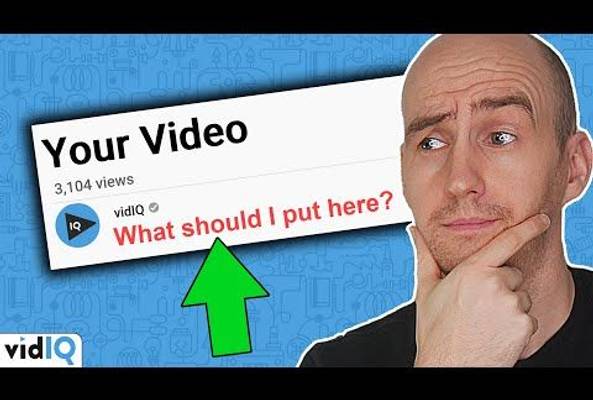In addition to being an avid movie and gaming enthusiast, Uttaran Samaddar is an experienced writer who has lent his creativity and unique perspective to various publications. He loves hearing and telling stories.
YouTube Video Descriptions: How to Write Them Better In 2025
Writing a description for your YouTube video is never a bad idea. It helps people understand your content and the value it holds, which leads to a better viewing experience. You can even place keywords in your description and possibly get featured on search pages.
The only problem? Writing descriptions from scratch is time-consuming. And besides a basic summary of the video, what else goes in that big, empty box?
To answer that question, here's how to write descriptions for YouTube videos.
1. Get Ideas from a YouTube Description Generator
If you want to come up with descriptions fast and easy, vidIQ has some tools to help you out. The AI description generator allows you to type in keywords that describe your video, see a few description options, and choose the right one for your content. Best of all, you get three free descriptions each month when you sign up for a free vidIQ account.
In the video above, Dan explains the benefits of the AI description generator by vidIQ, and the many ways it can help you! Here's how to get (and use) the AI Description Generator:
1. Download vidIQ's free extension for Chrome, FireFox, or Microsoft Edge (Chrome extension shown below).
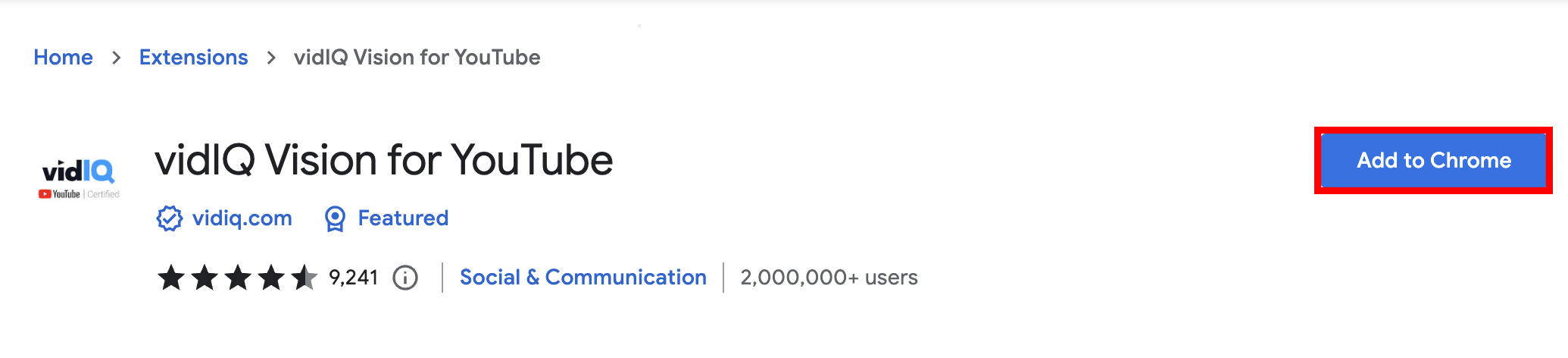
2. Go to YouTube and upload a video.
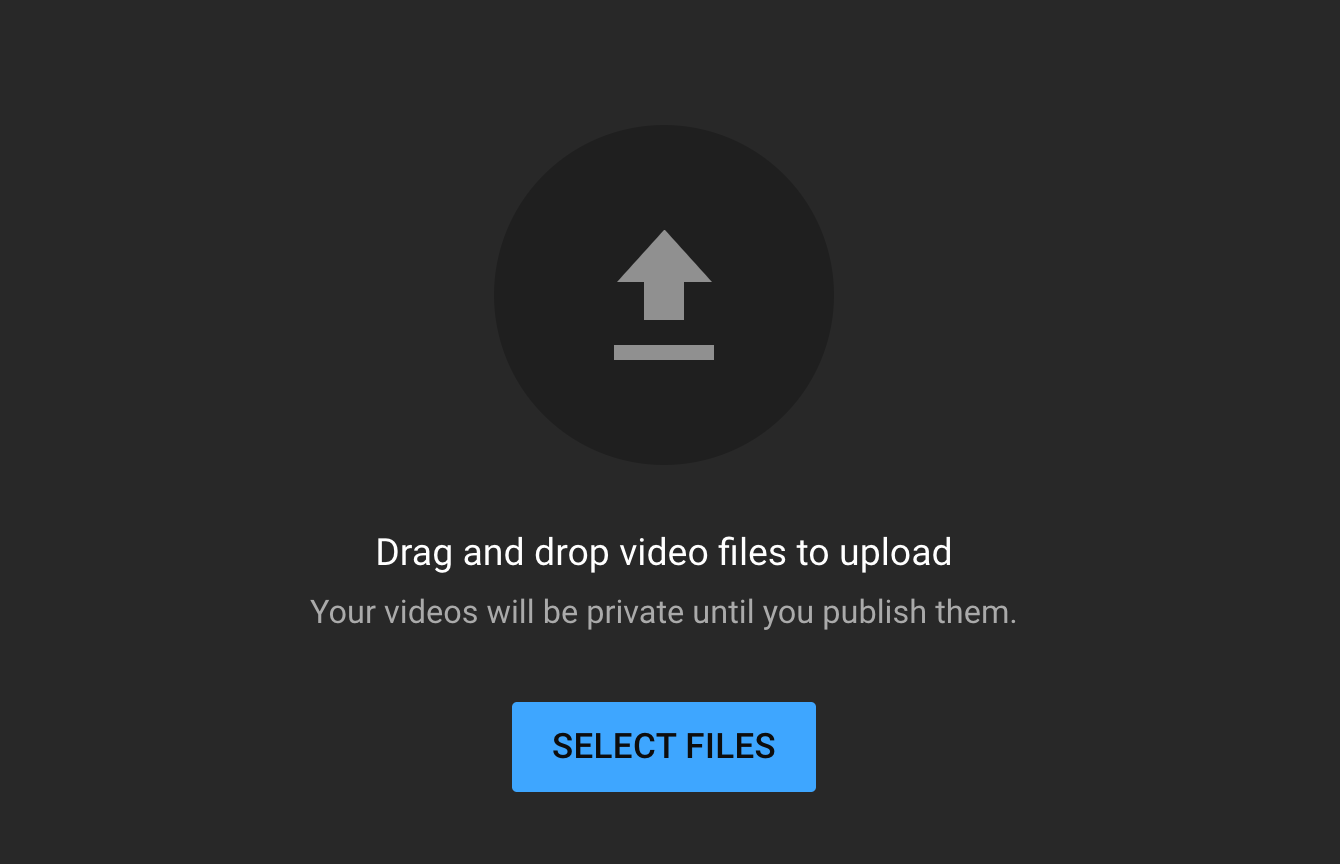
3. Give your video a title. If you have vidIQ installed, use our AI title generator to get a few suggestions.
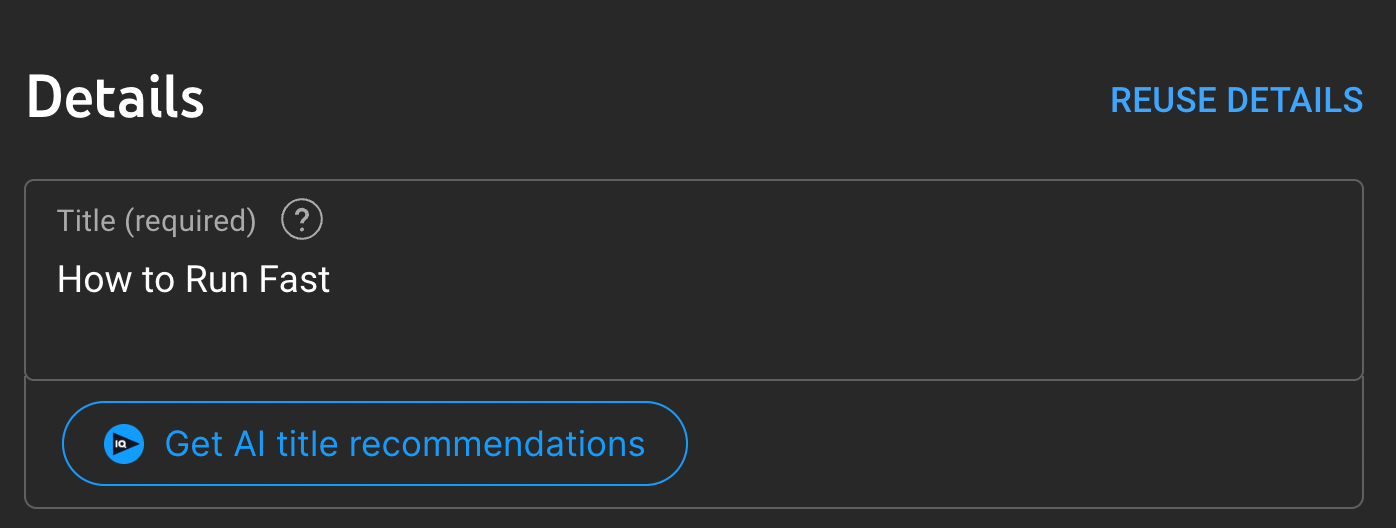
4. Scroll down to the description box and find the AI Description Generator. Type in a few keywords that describe your video and click Generate.
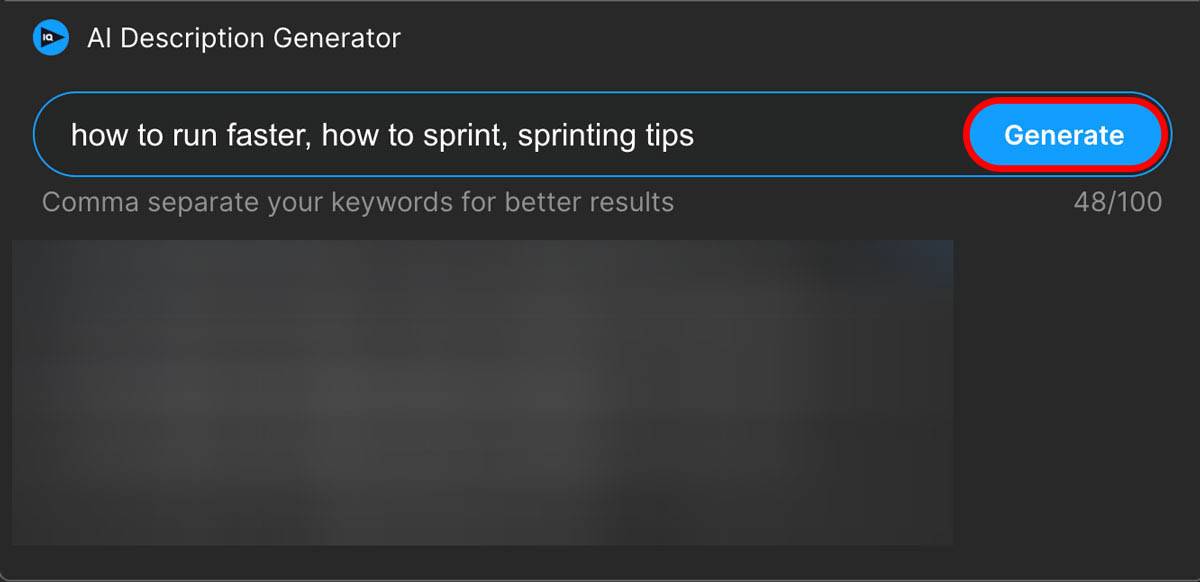
5. Review the AI-generated descriptions (there are three). When you find a description you like, click Insert to add it to the video.
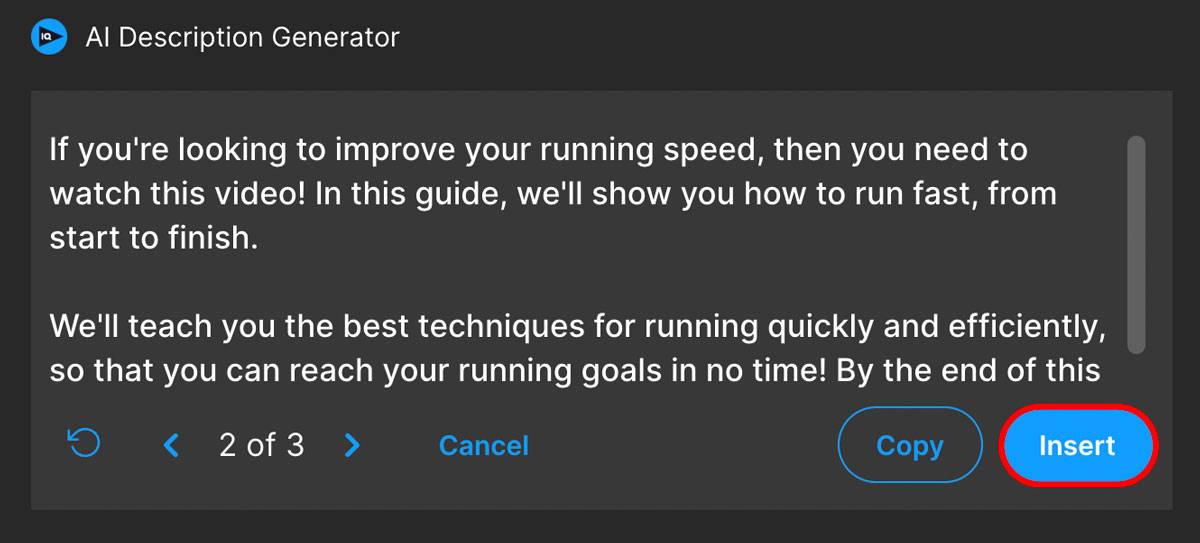
Once you've signed up to vidIQ, you'll see the generate tab on the left-hand side of the webapp screen and you can use that to flesh out your ideas.

The Generate tab will help you with other aspects of the video as well like a catchy title, tags, some thumbnail options, and a fully recordable script--all from a single prompt search! And, of course, you'll also get a relevant YouTube video description for your content.
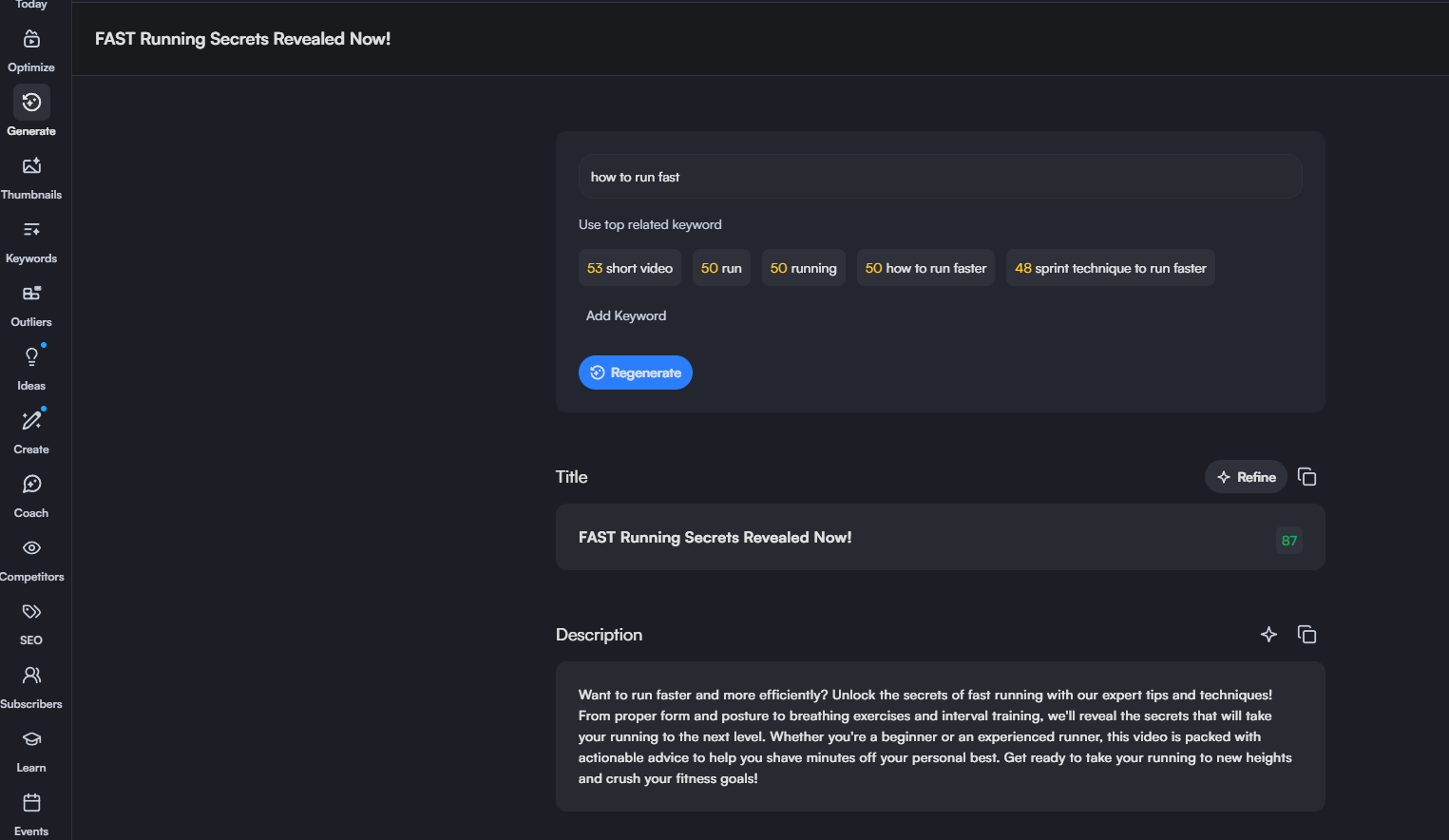
2. Use the Right Keywords for YouTube's Search Engine
Do you know which keywords people will use to find your video? If so, add those terms to your video description. That will help YouTube determine what your video is about and display it on the right search pages. Your videos might even rank higher when keywords are in the title and description.
But remember that keywords should be sprinkled into your summary, not poured. It's best to write like a human speaking to another human and add keywords sparingly to fall in favor of the YouTube algorithm.

We used two keywords in the example above: "small channel on YouTube" and "more YouTube views." The summary sounds natural, and we have our best keyword near the front of the description for all to see.
If you don't know where to start, read this guide to discover the best YouTube keywords.
3. Focus on the First 100 Characters
YouTube never shows the full video description — at least not automatically. You could spend 30 minutes writing hundreds of words, but no matter what, viewers will only see the first few sentences. After that, a "show more" link allows them to keep reading.
Unfortunately, some viewers don't click on that. That's why it's a good idea to put vital information in the first 100 characters, such as:
- The main idea of the video
- Relevant keywords
Example: On a search page, YouTube shows the first 90 characters of our video description.
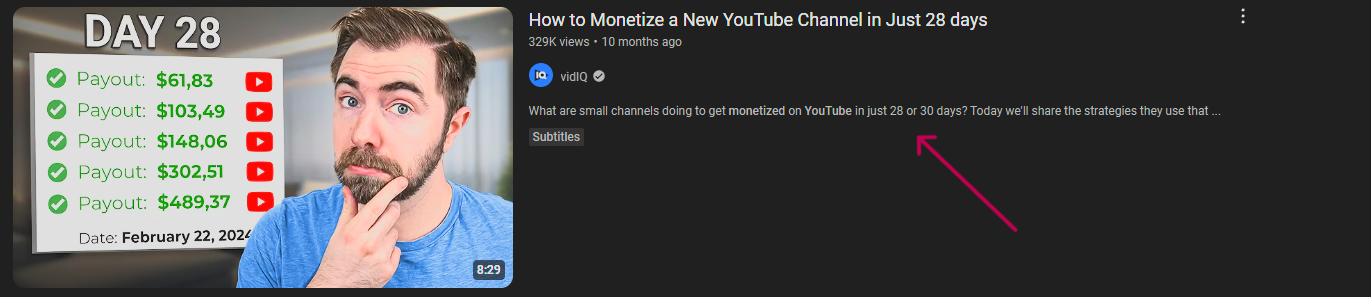
But below the video itself, viewers see the first 160 characters.

To optimize your description in both areas, write an interesting 100 characters!
4. Don't Approach the Character Limit
Did you know that the YouTube description box holds 5,000 characters? It's unlikely you'll need that much space, and no viewer wants to read paragraphs of text. After all, they came to watch a video.
That begs the question: What's the ideal YouTube video description length? There isn't an answer that fits all scenarios, but you can stop writing as soon as you've covered:
- What viewers need to know about the video
- Information related to the video (research you used, downloadable resources, etc.)
5. Write an Accurate Description
Have you ever read a YouTube description that didn't explain the video? You probably had no idea what to expect before pressing play, especially if the creator was trying to be funny, random, or aloof.
That approach may work with subscribers who already know you, but what about new viewers? They should be able to understand a video just by reading the title or description.
The solution is simple: Don't make viewers think too hard. You can be funny and authentic, but try to write descriptions that build upon the video title.
6. Use Timestamps to Make Your Video Skimmable
If your video is longer than 20 minutes, some viewers will need extra encouragement to watch it. Luckily, YouTube creates automatic video chapters that let viewers skip around and find different scenes.
But if someone moves away from the video to read the description, you might consider adding timestamps to that area.
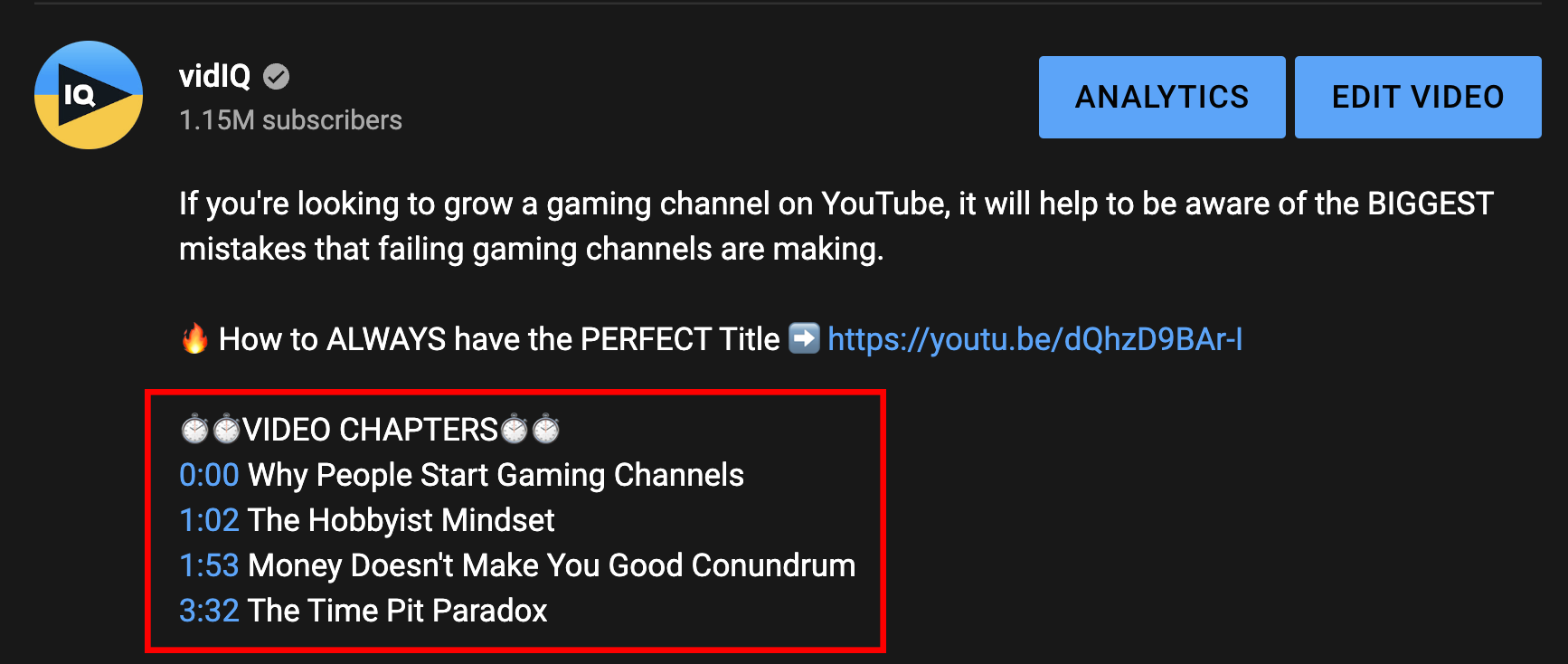
When someone clicks a timestamp, the video jumps to the chapter that's available in that time frame. To make this work in your description, type the exact time you want viewers to skip to, and bam — the timestamp becomes clickable.
7. Add Links to Your YouTube Video Description
After you've written the bulk of your description, it's time to add a few links. These should direct people to videos or websites that add more value to the experience while also boosting your channel's authority.
You can direct viewers to:
- Another video on your YouTube channel
- Research links that support your video content, such as studies or surveys
- Affiliate links that allow viewers to buy products mentioned in the video
- Your official subscribe link
- Your social media profiles
8. Add Calls to Action (CTA)
Viewers need a good reason to click on the links in your description box. So when you have a few links in mind, add a CTA nearby explaining why they should click something and what happens when they do.
Check out the example below. Two of our CTAs clearly explain the value behind the links we're pushing. With the first CTA, we want to help viewers dodge copyright claims by watching another video on our channel. The second CTA expresses that if you want more YouTube guidance, it's wise to hit subscribe!
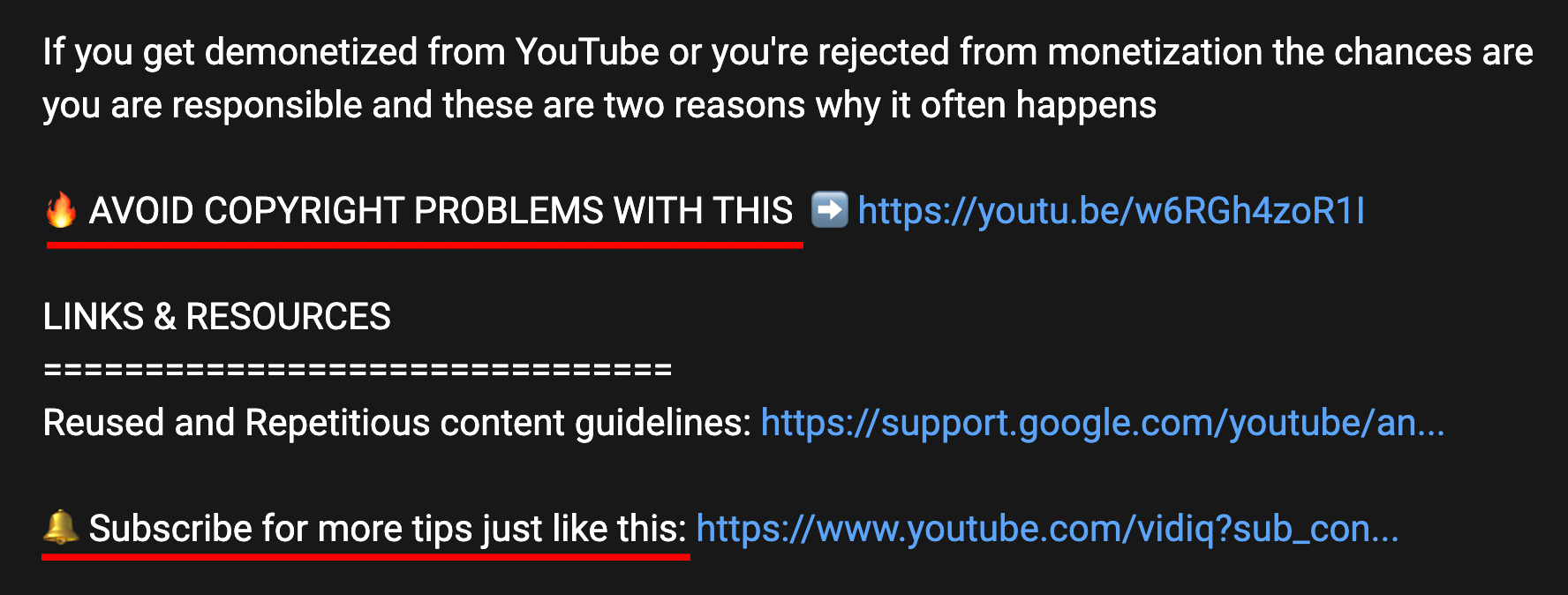
9. Put Hashtags in Your YouTube Description
Adding two or three hashtags to your video description is a fantastic idea. If you create content people love — and relevant hashtags are attached — you might see your videos at the top of a hashtag page.
Out of 63,000 videos and 11,000 channels, we managed to get two videos at the top of YouTube's #growyourchannel page. So don't skip this vital step!
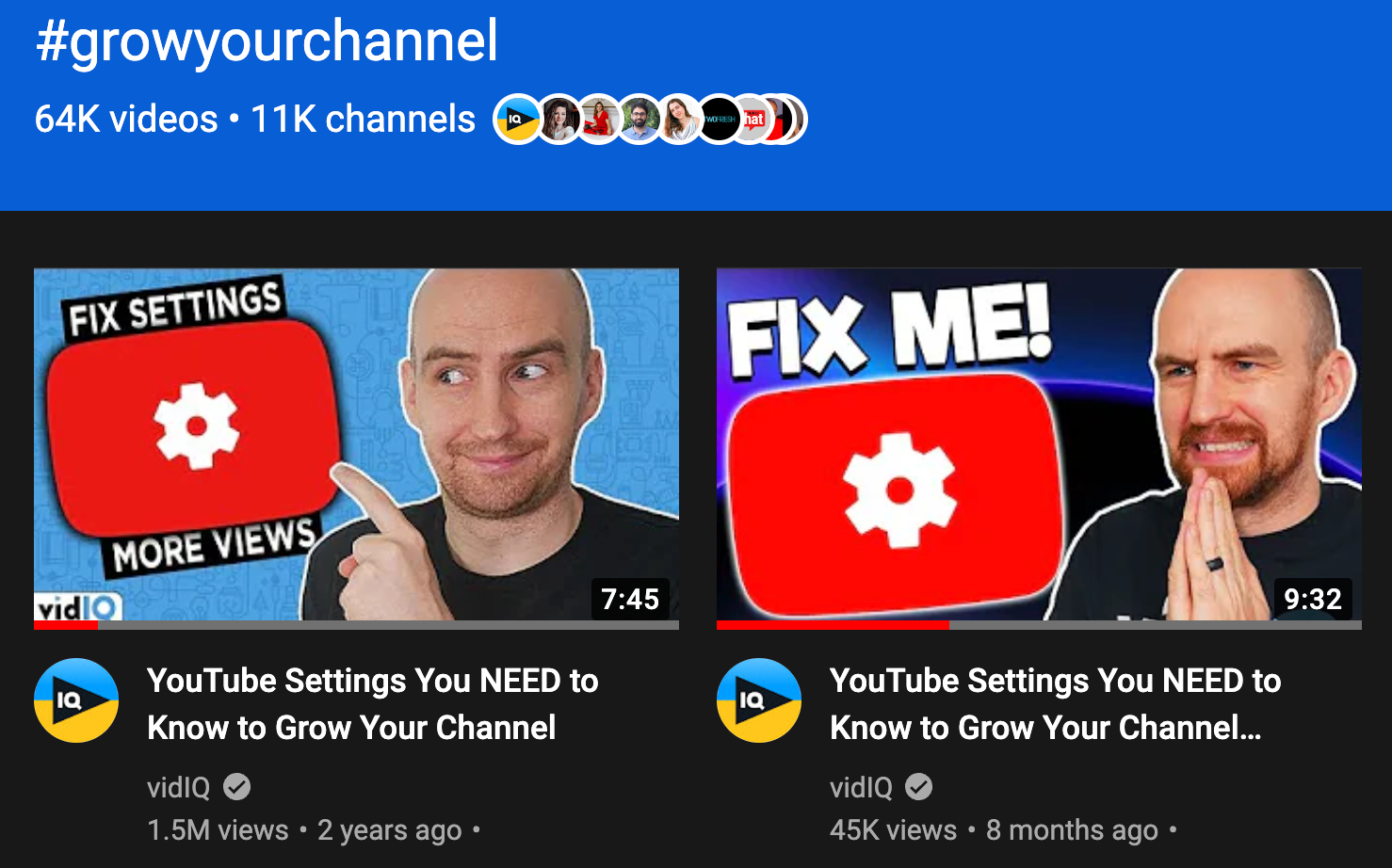
10. Write Unique Video Descriptions
Most people strive to make original content on YouTube, but that rule applies to more than just videos. If you're copying descriptions from one video to the next, that becomes repetitious — and entirely unhelpful.
Plus, monetizing your channel with repetitive content will be hard. YouTube checks everything when you apply to the YouTube Partner Program, and descriptions are no exception.
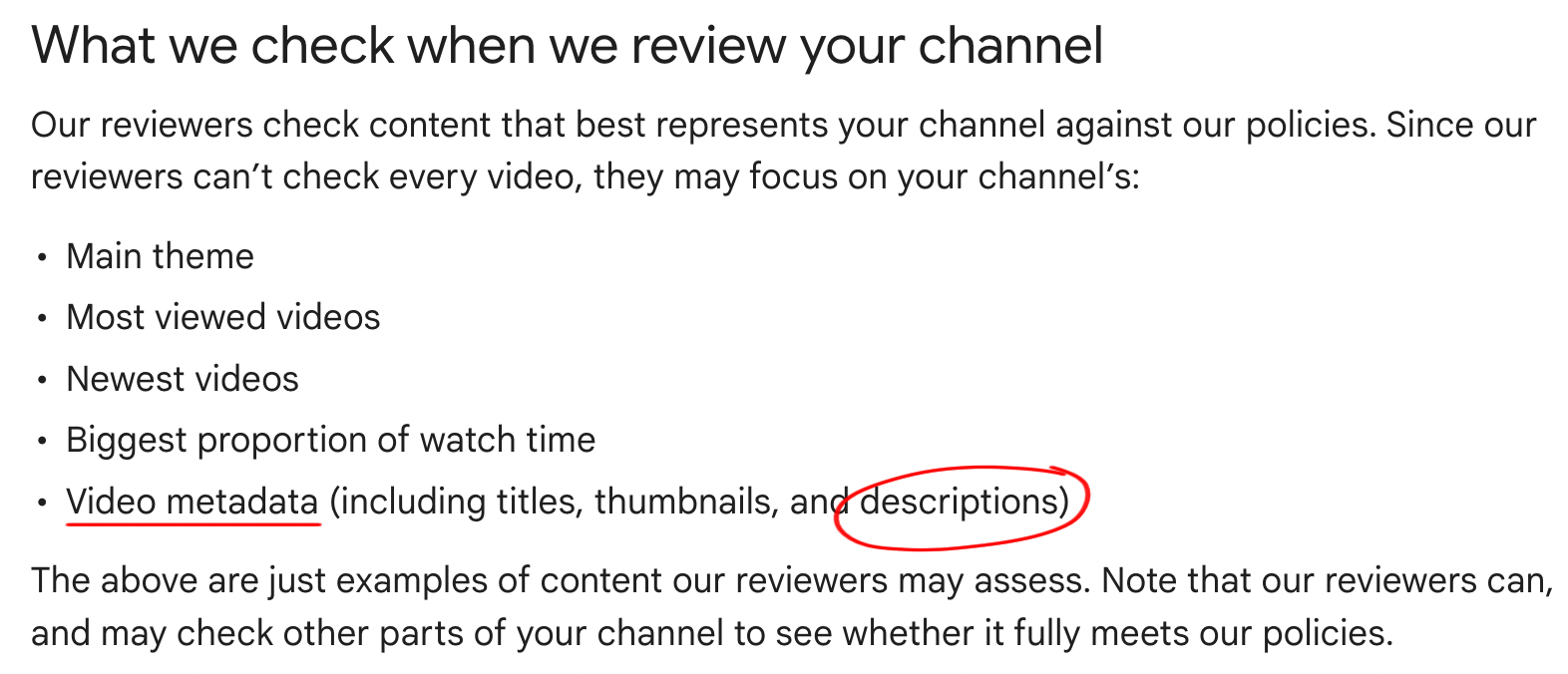
11. Avoid Profanity, Hate Speech, and Spammy Links
Now that you know YouTube checks your video descriptions, try to write words that make people feel safe. You can start by following the YouTube Community Guidelines, which denounce profanity, hate speech, spam, and more.
YouTube Video Description Template
If the idea of writing descriptions from scratch sounds daunting, we have good news: You don't have to.
Here's the video description template we use for the vidIQ channel:
- Section 1: Describe your video (don't forget to add keywords).
- Section 2: Tell viewers what to watch next on your channel (add video link).
- Section 3: Paste in a subscribe link.
- Section 4: Add other important links (website, social media, affiliate, etc.).
- Section 5: Create a list of video timestamps.
- Section 6: Add YouTube hashtags.
Example of YouTube Video Description
And now, here's a written example of a video description. We paired it with the video, "If I Started a YouTube Channel in 2025."
DOWNLOAD THE WORKSHEET HERE 👉 https://vidiq.ink/YouTubeSuccessRoadMap
START USING vidIQ TOOLS NOW 👉 https://vidiq.ink/grow
In this video we look at how to start a YouTube channel and win on YouTube in 2025 to get more views, grow your channel and monetize your YouTube channel in 2025!
⏱️⏱️VIDEO CHAPTERS⏱️⏱️
===============================
0:00 - Why haven't you started yet?
0:39 - Strategy 1
2:15- Strategy 2
3:41 - Strategy 3
5:11 - Strategy 4
7:01 - Strategy 5
9:00 - Strategy 6
12:05 - Strategy 7
13:55 - Strategy 8
14:48 - Strategy 9
🔔 Subscribe for more tips just like this🔔 https://www.youtube.com/vidiq?sub_confirmation=1
CONNECT WITH US!
======================================== https://www.facebook.com/groups/vidiq/ https://twitter.com/vidIQ https://www.instagram.com/vidiq/ https://discord.gg/g4HMeFe https://www.tiktok.com/@vidiq.tiktok
========================================
vidIQ CUSTOMER SUPPORT: support@vidIQ.com
======================================== #moresubscribers2025#moreviews2025#GrowYourChannel
How to Automate Video Descriptions
Tired of writing descriptions from scratch? Feel free to copy our template above, then follow the steps below:
1. Go to the YouTube studio (studio.youtube.com). Click Settings in the left menu.
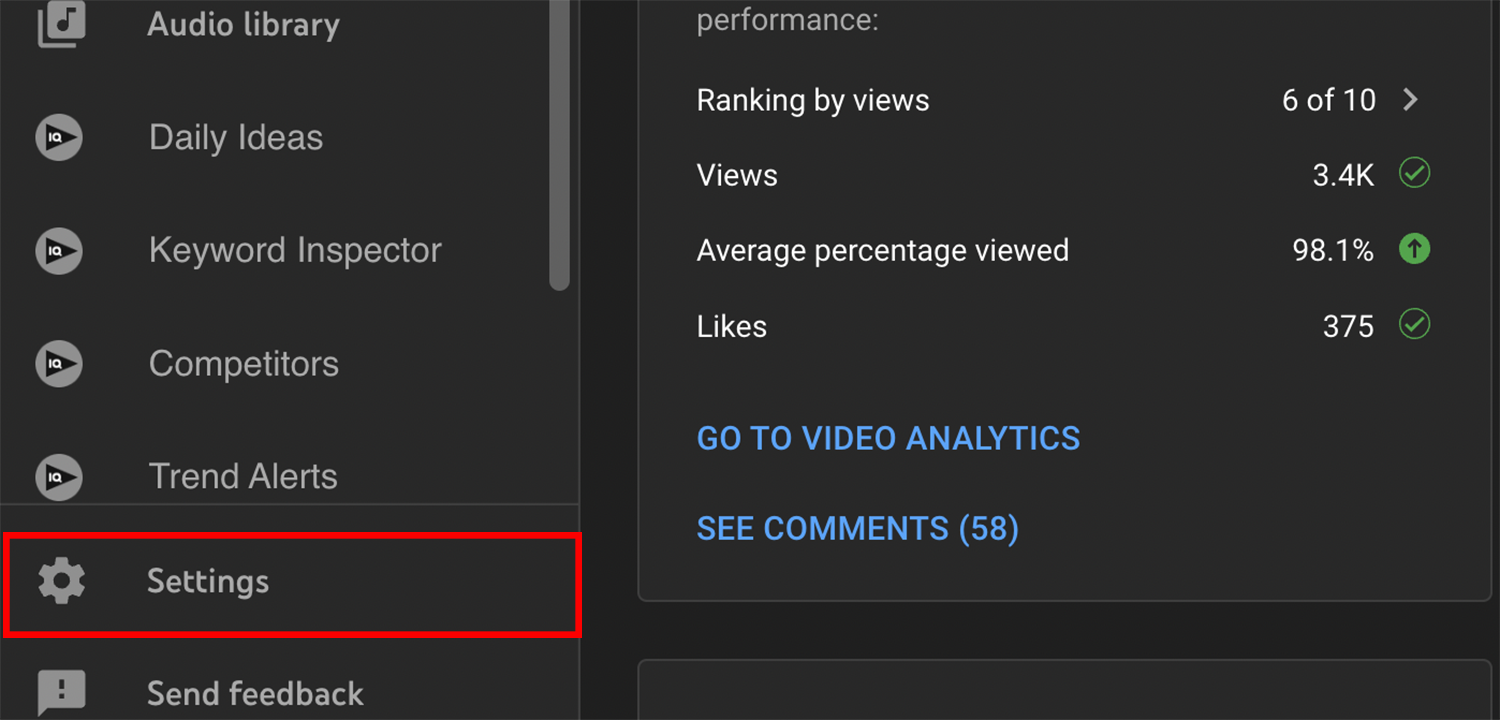
2. Click Upload Defaults.
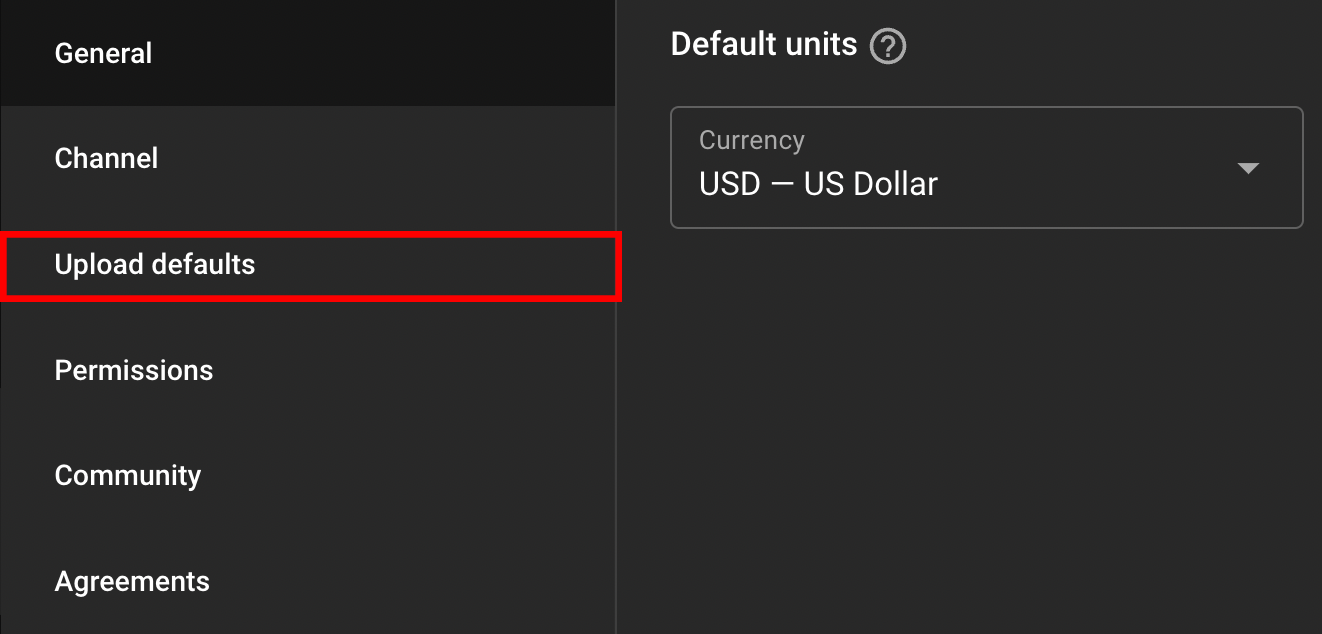
3. Go to the Basic Info tab, then paste our template into the Description section.
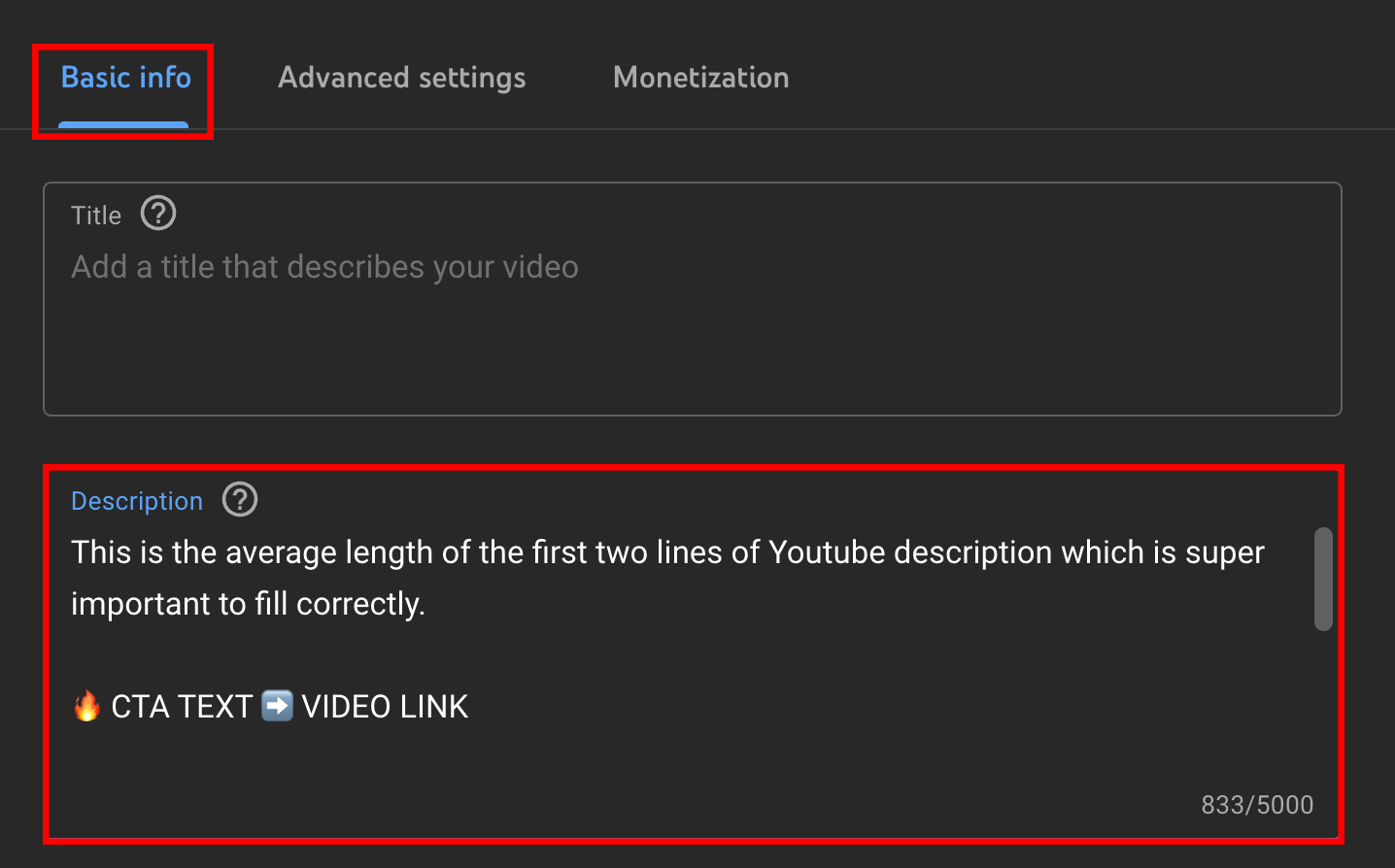
4. Click Save.
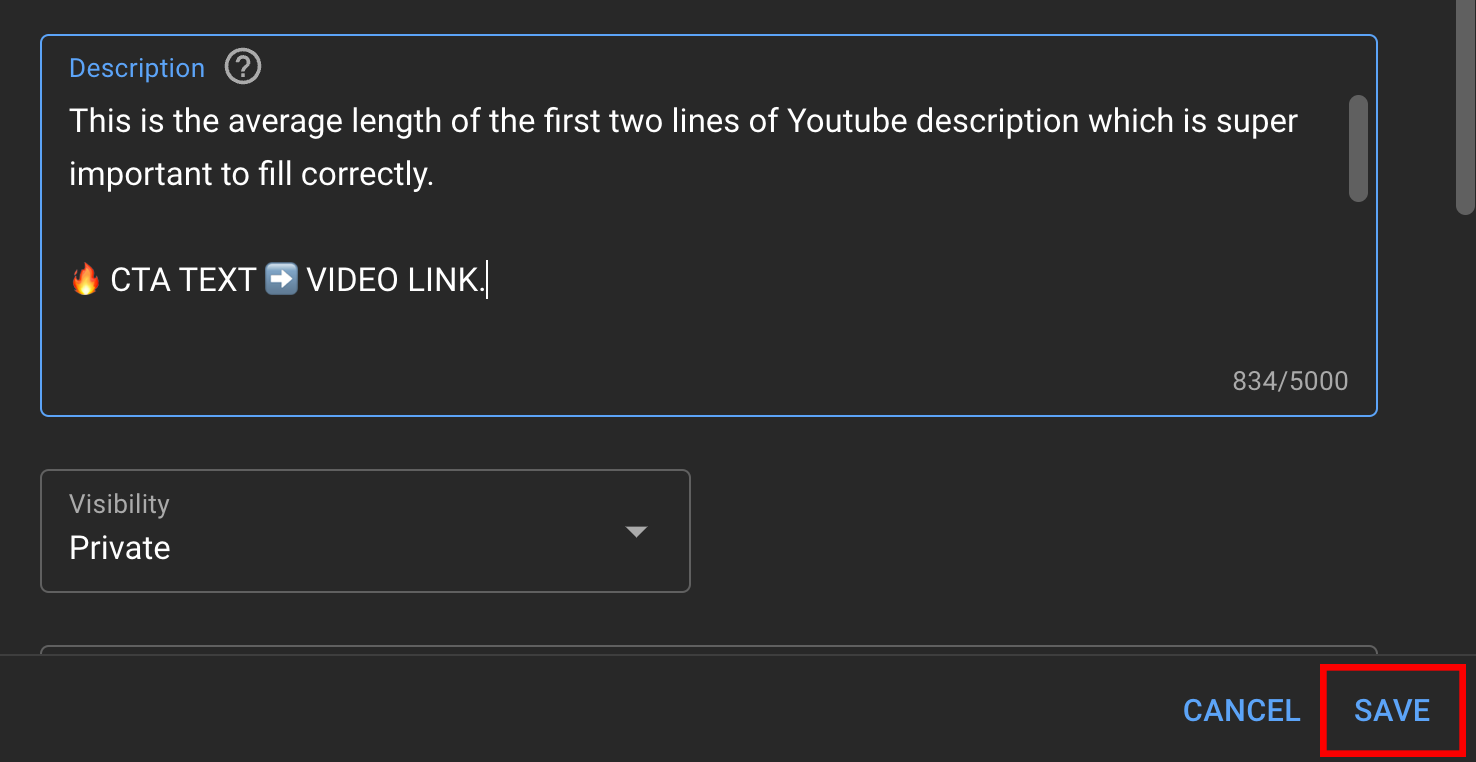
It's easier than you think to add descriptions to YouTube videos. Just follow our tips above, and you'll think less about what to write and more about the information viewers need to see.
Now that you know the best YouTube video description tips, here's how to write better titles.