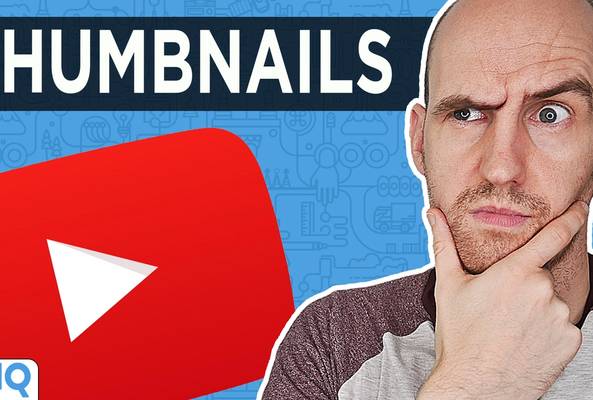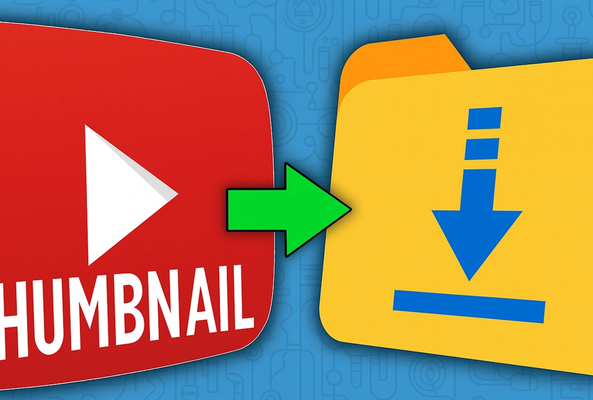Lydia Sweatt is a writer who loves balancing her article/blog time indoors with a healthy dose of nature. She bikes, hikes, and identifies edible plants along the way.
YouTube Shorts Thumbnails: How to Customize Them for More Views
Most creators know the importance of a strong thumbnail for long-form content. But what about YouTube Shorts?
It’s easy to assume thumbnails don’t matter for Shorts, especially when they don’t appear in the Shorts feed. But that assumption can cost you views. In reality, a custom thumbnail can drive more clicks outside the Shorts player including: on search pages, your channel tab, or even the YouTube homepage.
If you’re not adding thumbnails to your Shorts yet, you’re missing a key opportunity to grow.
Stop Guessing. Start Growing.
Join 20M+ creators using vidIQ to get more views, subscribers, and success on YouTube.
However, YouTube has not introduced any tool or feature to create custom thumbnails. In fact the YouTube team revealed that they have no plans for custom thumbnails for the rest of 2025 either.
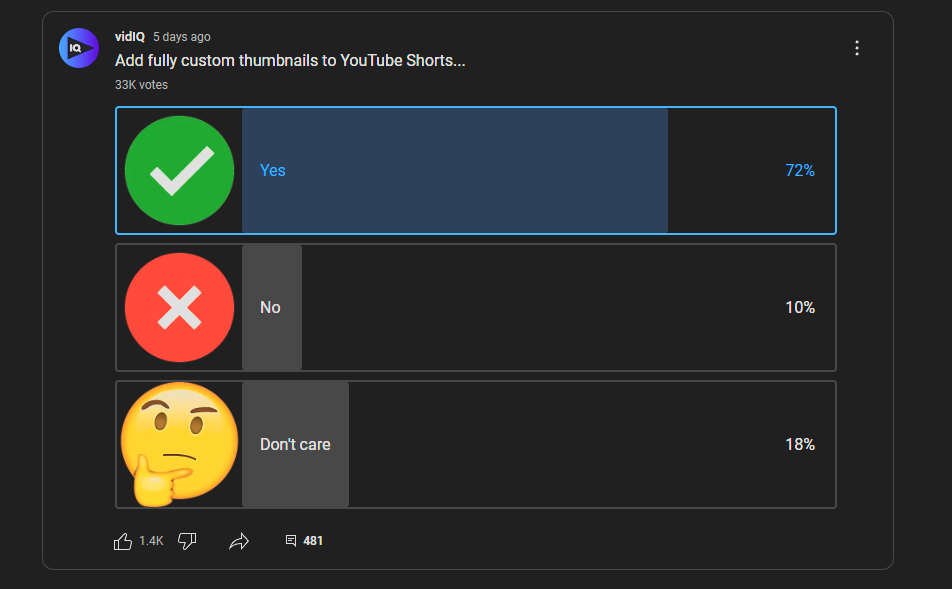
In a poll that we conducted asking if creators would like custom thumbnails on YouTube Shorts, 33,000 voters made their choice clear.
Why Make Thumbnails for YouTube Shorts?
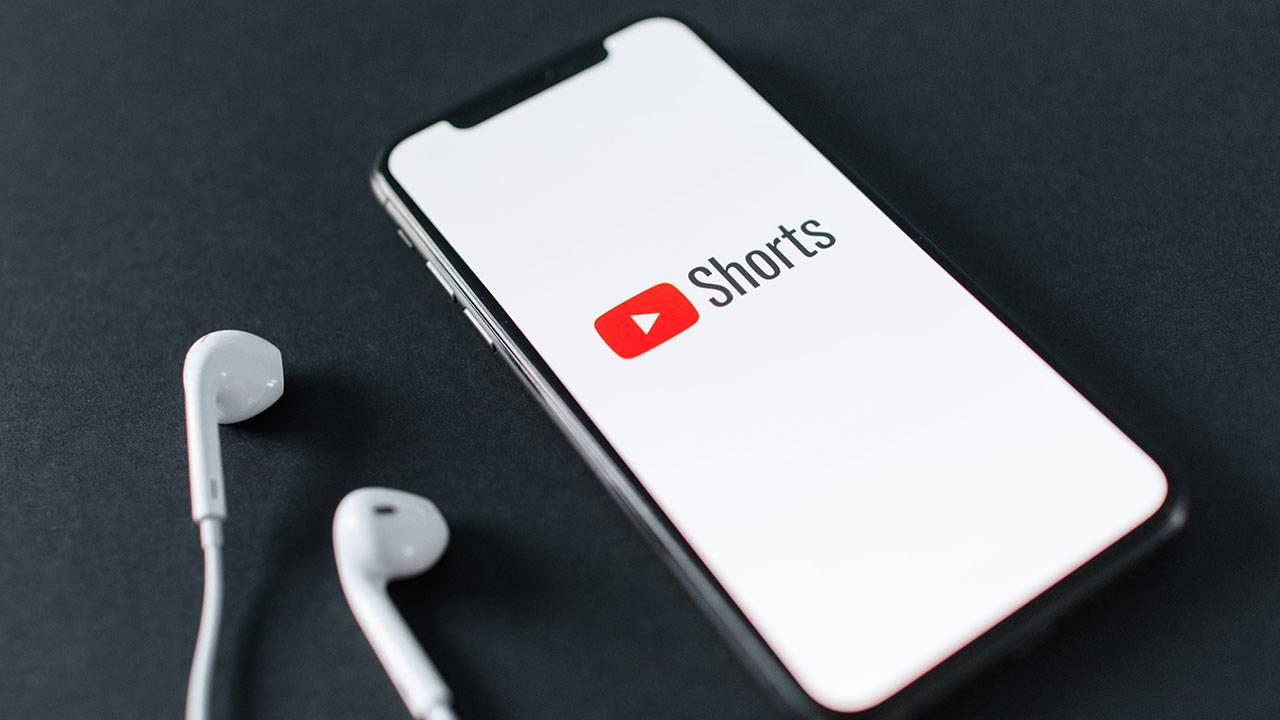
Take one look at the YouTube Shorts player, and you’ll notice thumbnails don’t appear in that part of the app. Instead, viewers see a random frame from the video, which could be anything — an awkward hand gesture, a transition moment, or a non-essential character from the video. Without a custom thumbnail, there’s no guarantee YouTube will choose the best frame for your content.
And that makes sense, considering how YouTube designed the Shorts player. It was made for endless swiping and not necessarily the browsing features we see on the YouTube homepage. Most social media creators look at the Shorts player and say, “I don’t need thumbnails here.” And they’re right.
Thumbnails Are Important Outside the Shorts Player
But while thumbnails don’t appear on the Shorts player, they do show up in other areas of the app and website, including:
- The Shorts tab on your YouTube channel
- Videos on the subscriptions tab
- Recommended videos on YouTube’s homepage
- YouTube search results
So, if you want the maximum number of views, don’t overlook the power of thumbnails. You’ll need them to get more clicks outside of the Shorts player.
How to Add Thumbnails to Your Shorts
There are two ways to give your Short a recognizable thumbnail on YouTube.
Option 1: Select the Best Video Frame
The first option is to set a specific frame as your video’s thumbnail during the upload process. It’s not the best solution, especially if your video doesn’t have an engaging frame to catch viewers' attention. But it’s quick, efficient, and gets the job done.
Option 2: Create a Custom Thumbnail Frame
The second option is to create a thumbnail ahead of time using a tool like Canva or Photoshop, then add the graphic to your video as a new frame. You’ll have to do this in an editing program, such as Adobe Premiere Pro or Final Cut Pro. But the extra step allows you to set the new frame as your video’s thumbnail when uploading to YouTube.
Here’s how to select a thumbnail for your Short:
1. Upload the Short as you normally would. When you reach the details screen, tap the pencil icon at the top-left corner.
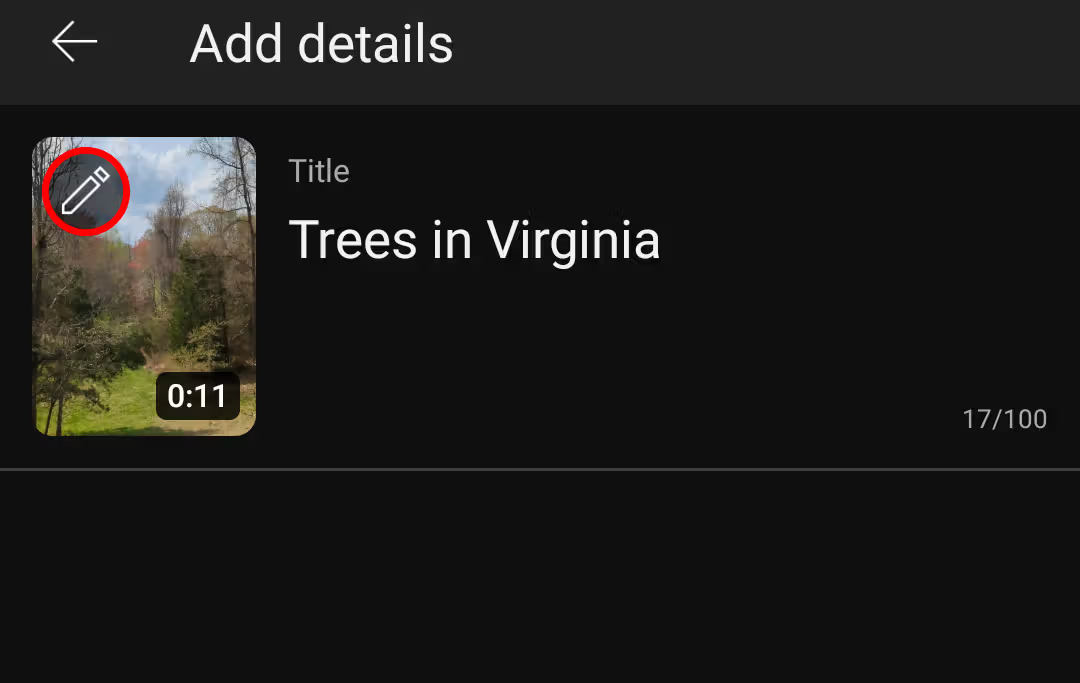
2. Use the frame selector to choose a scene for your thumbnail, then tap Done.
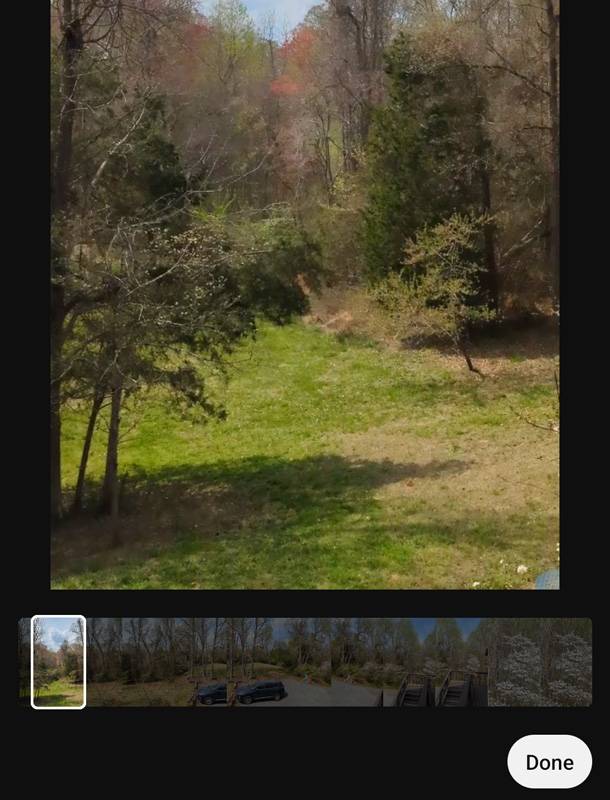
3. Fill out any other sections, then tap Upload Short.
YouTube's Response to Custom Thumbnails
As stated earlier, YouTube hasn't made this process any easier from their end yet. The rationale provided by YouTube is that the majority of views and watch time for Shorts come from the Shorts feed, where thumbnails are not displayed.
In our channel's experience, this information doesn't hold true. While a mere 13% of our views come from the Shorts shelf, most are from YouTube Search, where thumbnails are prominently shown.
YouTube has decided to partially address this issue with a recent update that was covered by our in-house expert Rob. Creators will now be able to edit text, color, and also add emojis on their Shorts thumbnails after the Short has been uploaded.
Design Tips for YouTube Shorts Thumbnails
If you're designing a custom thumbnail, here's how to make your Shorts stand out from the rest.
Add text that describes your video accurately. For example, the thumbnail below reads, "hack for more views," which is just enough information to pique viewers' curiosity.
Use compelling images in your thumbnail. The Short below is about YouTube monetization, and the first thing you see is physical money.
If you're creating a tutorial, use your thumbnail to show one step in the process. This signals to viewers that your video is helpful, like Short below!
What is the YouTube Shorts Thumbnail Size?
Shorts are vertical videos with a 9:16 aspect ratio and a size of 1920x1080 pixels. If you want to make custom thumbnails for Shorts, they should match those dimensions (1920x1080 pixels). Learn more about YouTube thumbnail measurements right here!
Can You Change the Thumbnail for a YouTube Short?
You can’t change the thumbnail for a Short from your desktop once it’s posted. YouTube hasn’t explained why, but you can instead change the said thumbnail from your mobile app seamlessly. Choose from one of the frames in your Short and use it as your thumbnail.

How to Change a Thumbnail on YouTube Shorts?
To change the thumbnail on a given Short:
- Select the video you want to edit a thumbnail on
- Notice a small pencil-looking icon on the top left
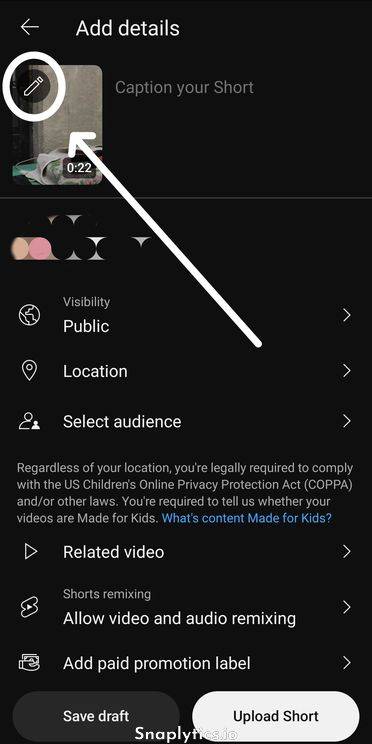
- Tap on it and change your thumbnail accordingly.
Start Adding Thumbnails to Your Shorts
While most viewers might see your Short in the feed, many others will see it elsewhere, where thumbnails do show up. That’s your chance to grab their attention.
Whether you're choosing a frame or adding your own graphic, taking time to create a custom YouTube Shorts thumbnail can lead to more views, better engagement, and faster growth.
FAQs
Can you add thumbnails to YouTube Shorts?
Yes, but not in the traditional way. You can’t upload a separate thumbnail image like you would for a long-form video. However, you can select a frame from your Short during the upload process (mobile only), or add a custom thumbnail frame directly into the video before uploading.
Do thumbnails show up in the Shorts feed?
No. Thumbnails are not visible in the Shorts feed (the vertical swipeable player). However, they do appear in other places on YouTube, including:
- Search results
- Your channel’s Shorts tab
- Subscriptions feed
- YouTube homepage (Recommended videos)
This is why creating a good thumbnail is still important.
How can I customize a YouTube Short thumbnail?
You can assign a thumbnail to a Short by:
- Choosing a frame from the video during upload (mobile only).
- Editing text, emojis, and color overlays on the selected frame (available on mobile after upload).
How Can I Upload a Custom YouTube Shorts Thumbnail?
Since there’s no upload option, many creators:
- Design a thumbnail using tools like Canva or Photoshop (1920x1080, vertical).
- Insert it as a frame at the start or end of their Short using Premiere, CapCut, etc.
Select that frame during upload as the video’s thumbnail.
Can I change a YouTube Shorts thumbnail after uploading?
Yes, but only using the YouTube mobile app. Tap the pencil icon when editing your Short, and select a new frame to use as the thumbnail. You cannot change the thumbnail from the desktop.
What is the correct size for a YouTube Shorts thumbnail?
Use the standard vertical video dimensions:
- 1080 x 1920 pixels
- 9:16 aspect ratio
This ensures your thumbnail looks crisp across all parts of YouTube where it may appear.
20k+ 5 Star Reviews
Ready to put this into action?
Use vidIQ to find your next video idea, pick better keywords, and optimize every upload.