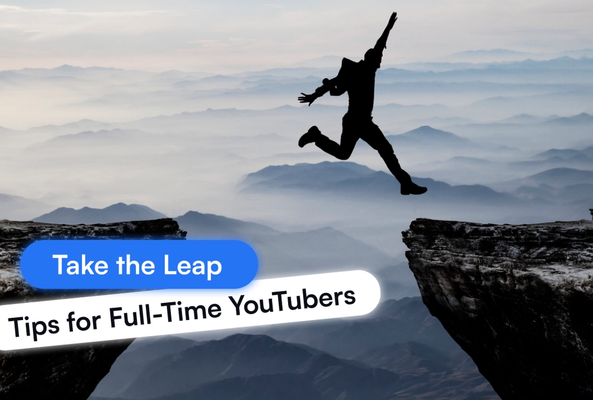Lydia Sweatt is a writer who loves balancing her article/blog time indoors with a healthy dose of nature. She bikes, hikes, and identifies edible plants along the way.
How to Do a YouTube Channel Audit: A 10-Step Checklist
A channel audit is an objective, in-depth look at how your YouTube videos are performing. It helps you analyze critical areas of your content — watch time, search traffic, click-through rates, etc. — and see if they’re working in harmony to grow your channel.
The occasional audit will help you:
- Fix the biggest problems within your content.
- Double-down on YouTube strategies that worked.
- Optimize your channel even further.
So before you make another video, think of where you’re headed on YouTube. Are you on the road to more views and subscribers? What could you do to get there faster?
Stop Guessing. Start Growing.
Join 20M+ creators using vidIQ to get more views, subscribers, and success on YouTube.
Here’s how to audit your YouTube channel and get the answers you need.
Use a YouTube Audit Tool
Without a dedicated tool, it takes a while to perform a YouTube audit. You have to find your best and worst-performing videos, and review a mountain of data around views and subscribers. You can find all of this in the YouTube Studio, but do you really want to spend hours digging for it?
We recommend using a channel audit tool. Rather than searching for stats, it pulls various reports for you.
In fact, vidIQ has a dedicated tool for that purpose. It shows:
- Top-performing videos
- Worst-performing videos
- The top search terms on your channel
- Good versus bad thumbnails
- Your competitors’ most-viewed videos
- And more
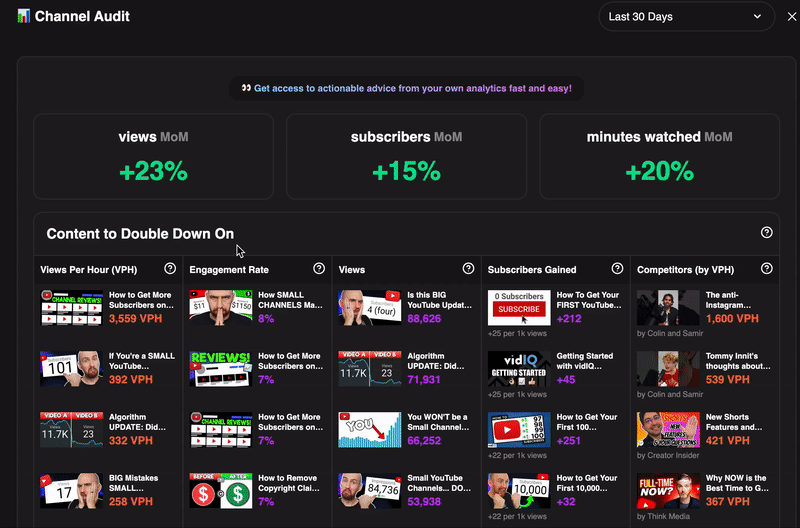
You can use some of the channel audit features with a free vidIQ account. But to get everything you see above, you’ll need to upgrade to vidIQ Pro ($10/month) or vidIQ Boost ($49/month).
How to Get vidIQ’s Channel Audit Tool
1. First, download the free vidIQ extension from the Chrome web store.
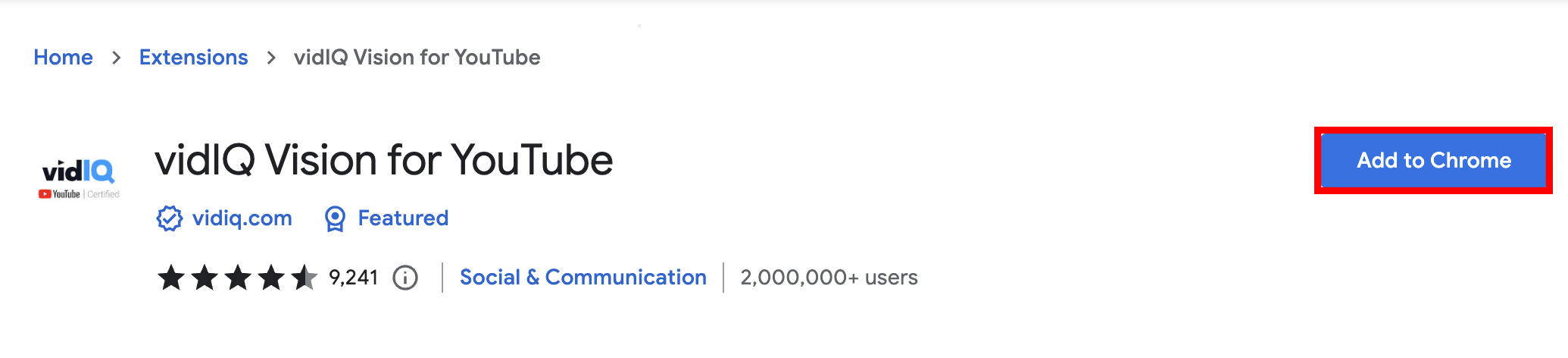
2. Sign up for a free vidIQ account.
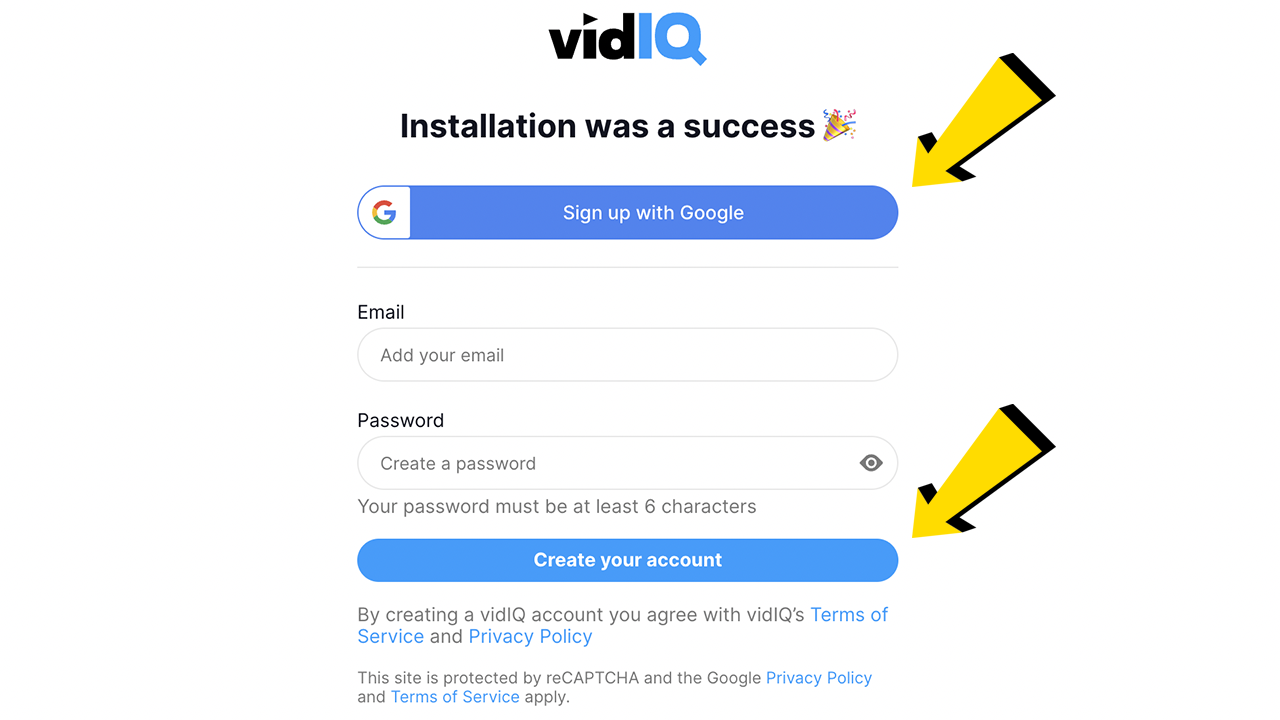
3. The next thing you’ll see is a YouTube video with more installation details. To the right of that, click View Plans.
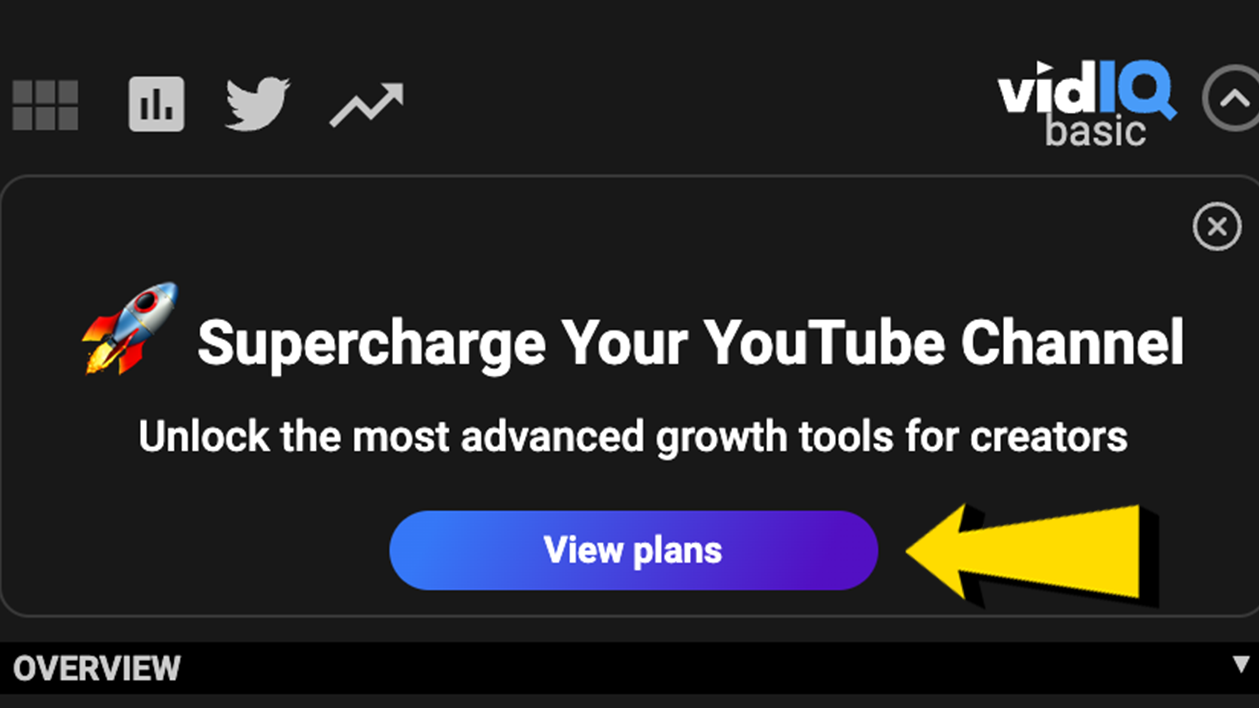
4. Upgrade to vidIQ Pro or Boost to fully unlock the channel audit tool.
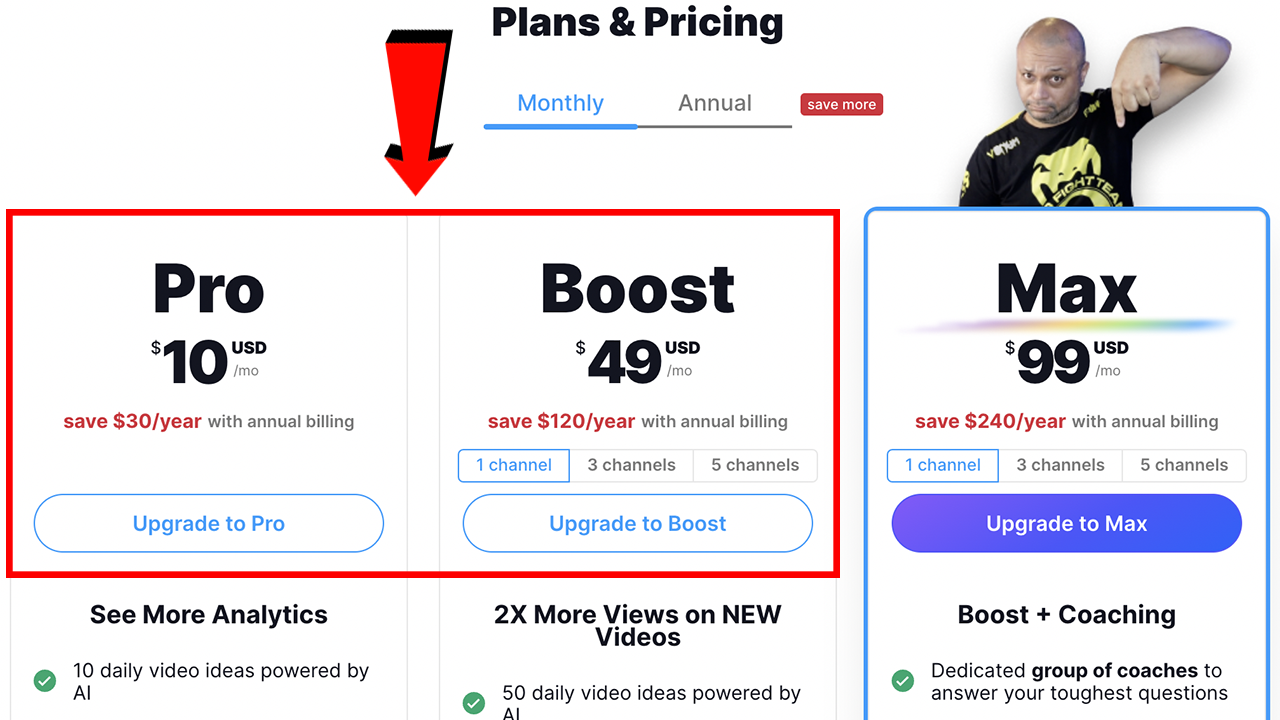
5. Once you’ve upgraded, click Channel Audit in the left navigation bar of the YouTube homepage.
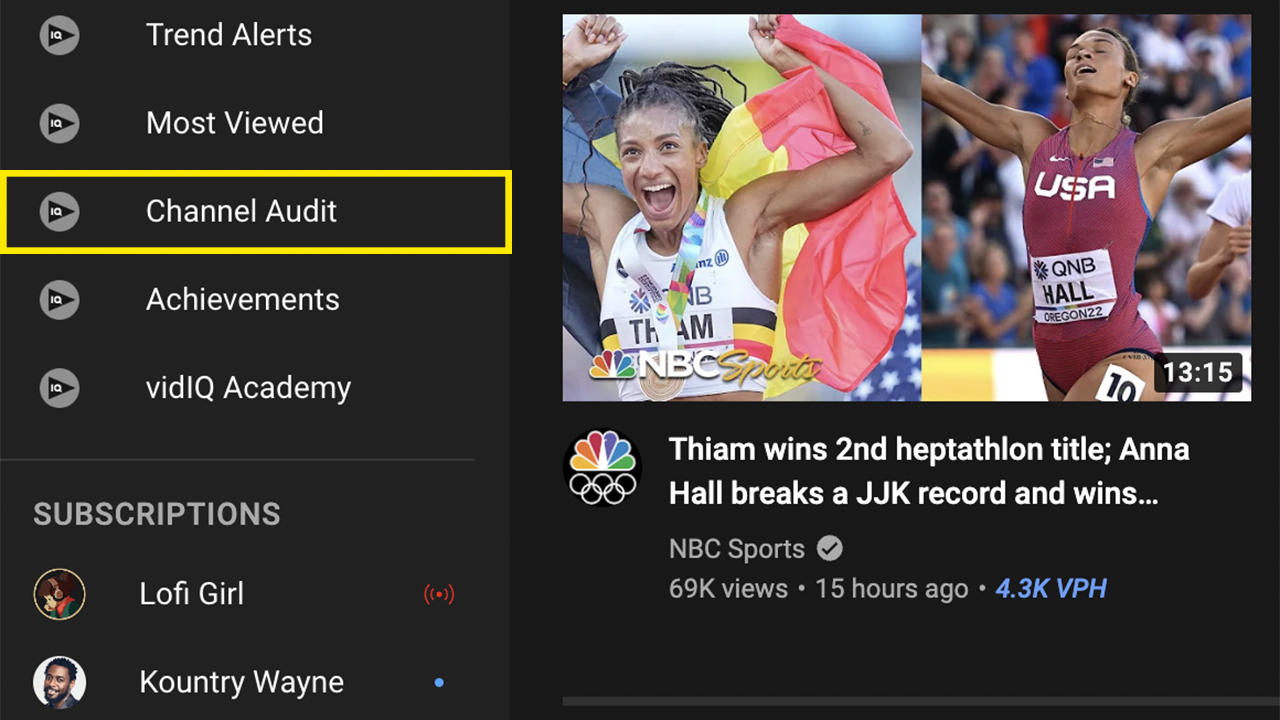
Now you can see all of the features in the channel audit tool — and here’s how to use it.
1. Check the Basic Stats: Views, Subscribers, Watch Time
On YouTube, you can get a general sense of your progress by looking at the number of views, subscribers, and watch time on your channel.
- YouTube views: The number of times people pressed play on your videos.
- YouTube subscribers: Viewers who opted-in to see your videos appear in their feeds.
- YouTube watch time: The total amount of time viewers spent watching all your videos.
These stats are at the top of the channel audit tool, and they display automatically. Just use the time period selector (top-right corner) to see data from the last 30, 60, or 90 days. Then you can see how much your channel has grown or stagnated.
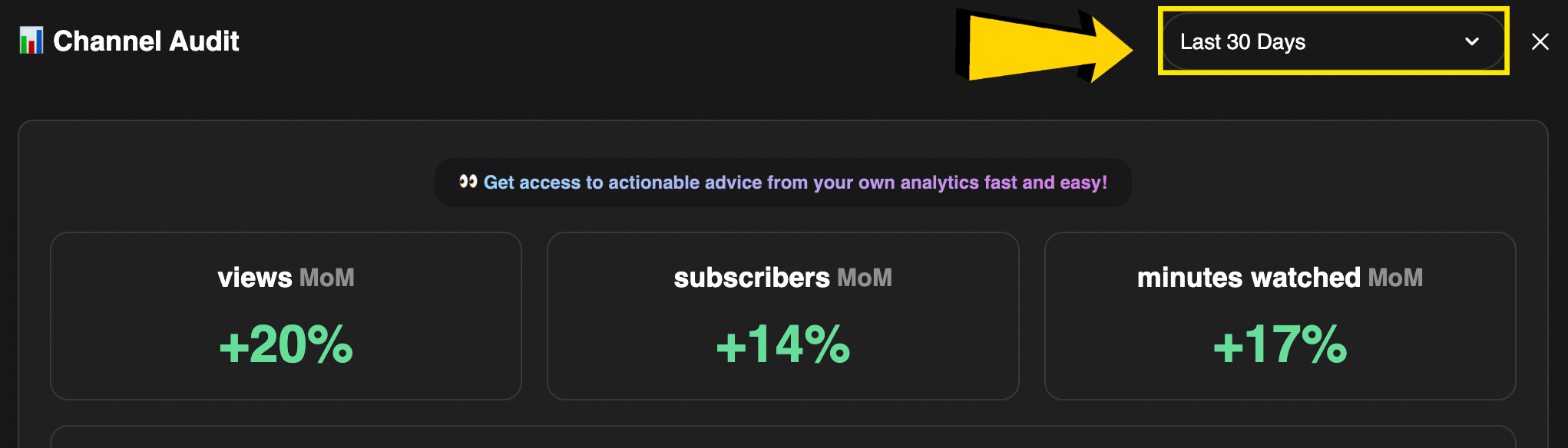
2. Find Your Channel’s Click-Through Rate
Click-through rate (CTR) is the percentage of people who clicked on your videos after seeing the thumbnails attached. A higher CTR leads to more views and watch time, so you’ll want to keep an eye on this metric.
CTR isn’t available in the channel audit tool, but you can find it in the YouTube Studio.
1. Go to the YouTube Studio and click Analytics in the left navigation bar.

2. Click the Content tab.
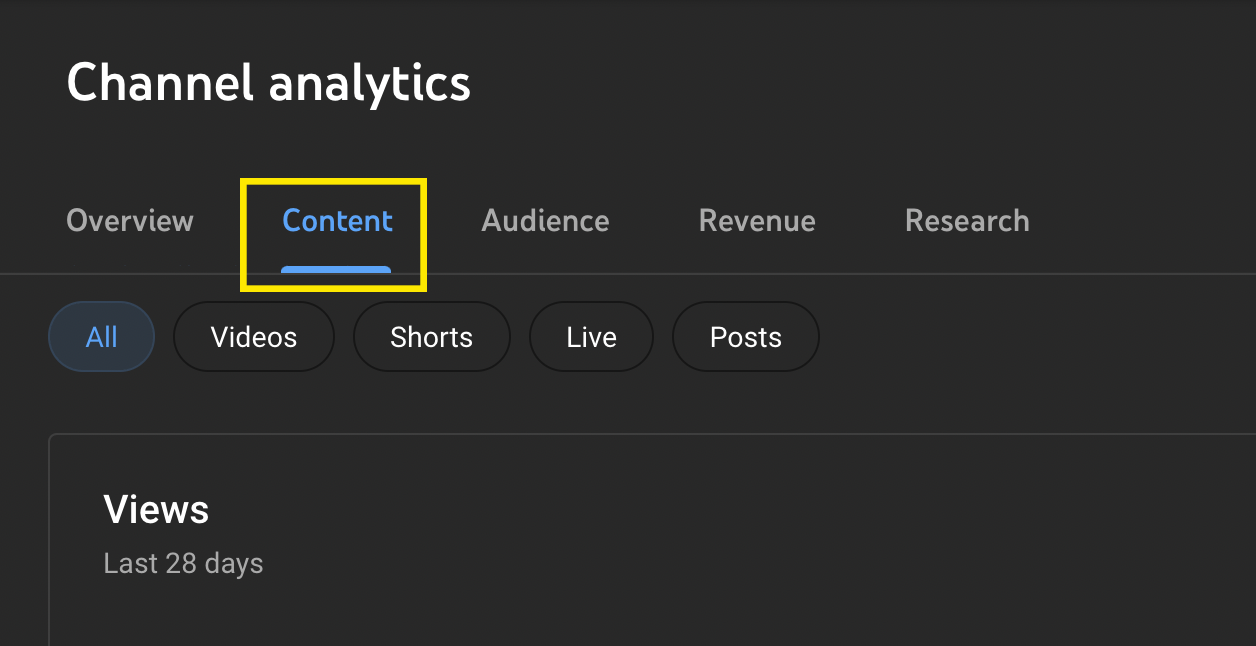
3. Scroll down to "impressions and how they led to watch time."
Here, you’ll see the number of impressions on your channel, and right below that, your overall click-through rate.
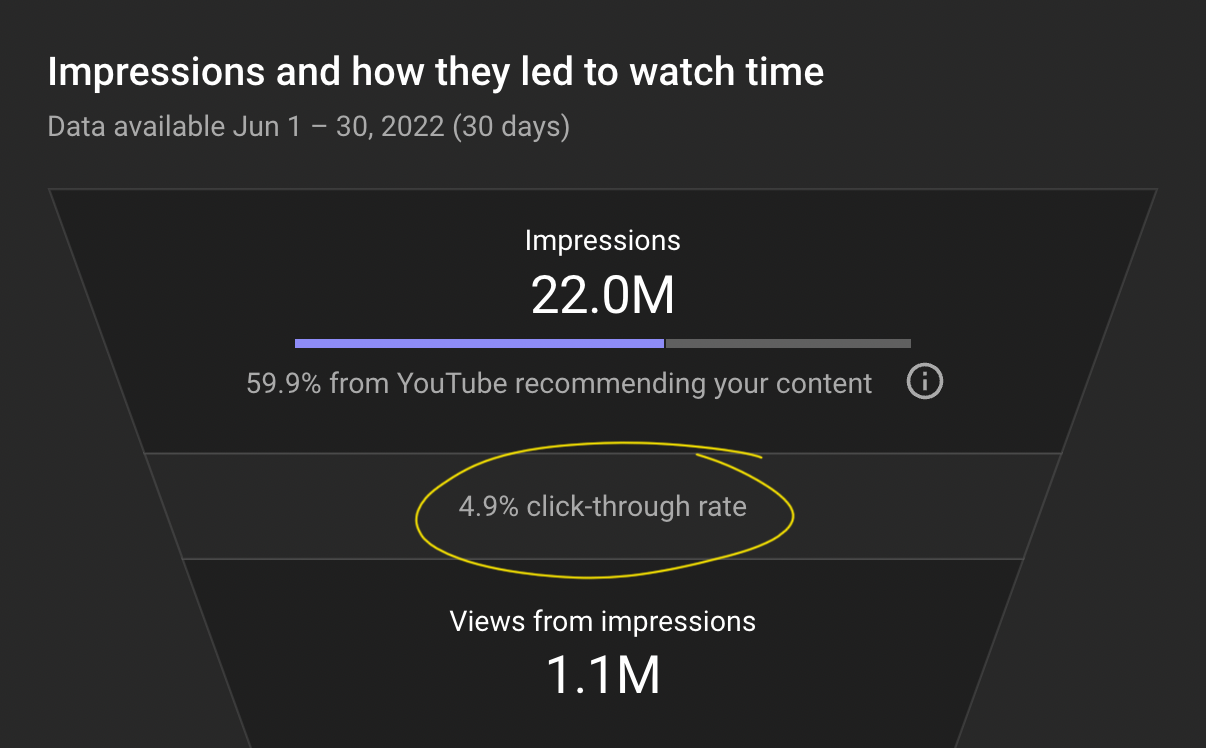
For example, our CTR is 4.9% on the vidIQ channel. That means nearly 5% of people who saw our videos decided to click on them — at least in the month of June.
Want to increase your CTR? Here are six ways to get more people clicking on your content.
3. Look at Your Top-Performing YouTube Videos
Next, see which videos are outperforming others on your channel. Top-notch videos tend to have a few things in common:
- Lots of views/views per hour
- Plenty of subscribers gained
- A high average view duration (audience retention)
- Numerous engagements (likes, comments)
- Lots of collective watch time
You can see which videos make the cut by viewing the "content to double-down on" section.
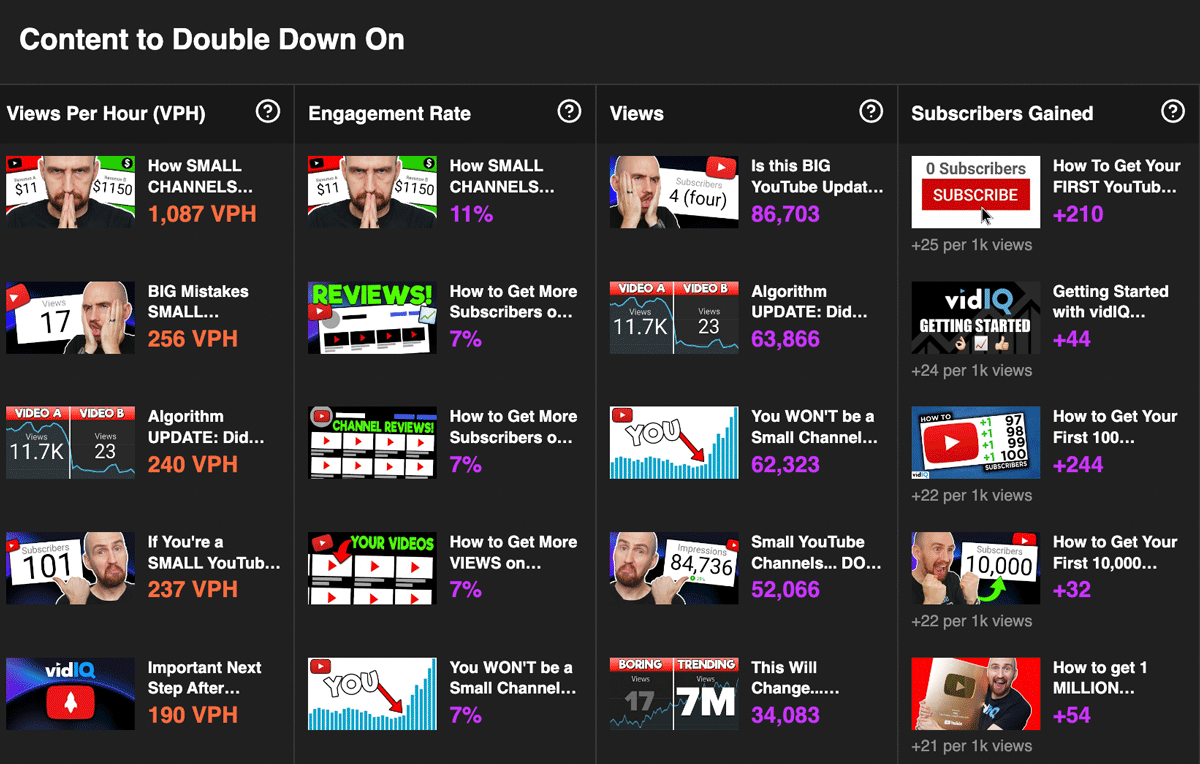
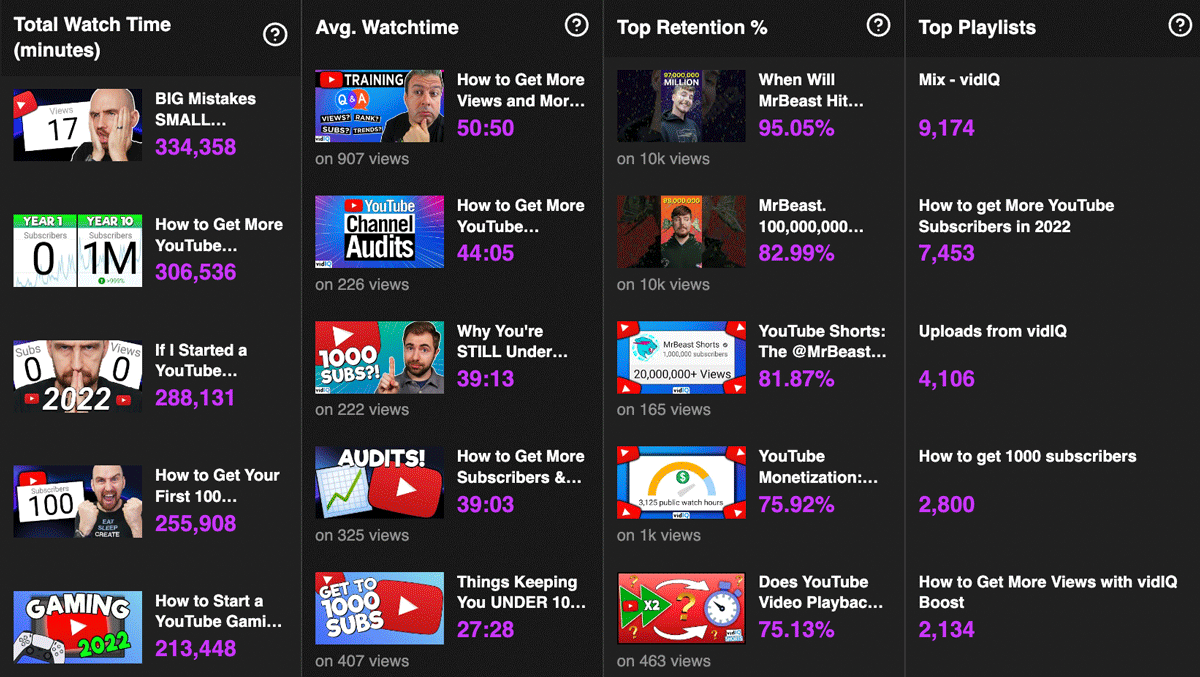
From the screenshots above, it's clear that videos about small YouTubers perform well on the vidIQ channel. Thanks to the channel audit tool, we'll keep exploring that topic in the future.
4. Look at Videos That Performed Poorly
It’s also important to know which videos your viewers didn’t like. That gives you a clear example of what not to do, and you’ll find it easier to make enjoyable content for your audience.
To start, find videos that:
- Caused the most people to unsubscribe
- Got the lowest number of views
- Got the lowest average view duration
- Produced the least amount of watch time
Again, we’ll use the channel audit tool to find this. Just head to the “content that could use work” section.
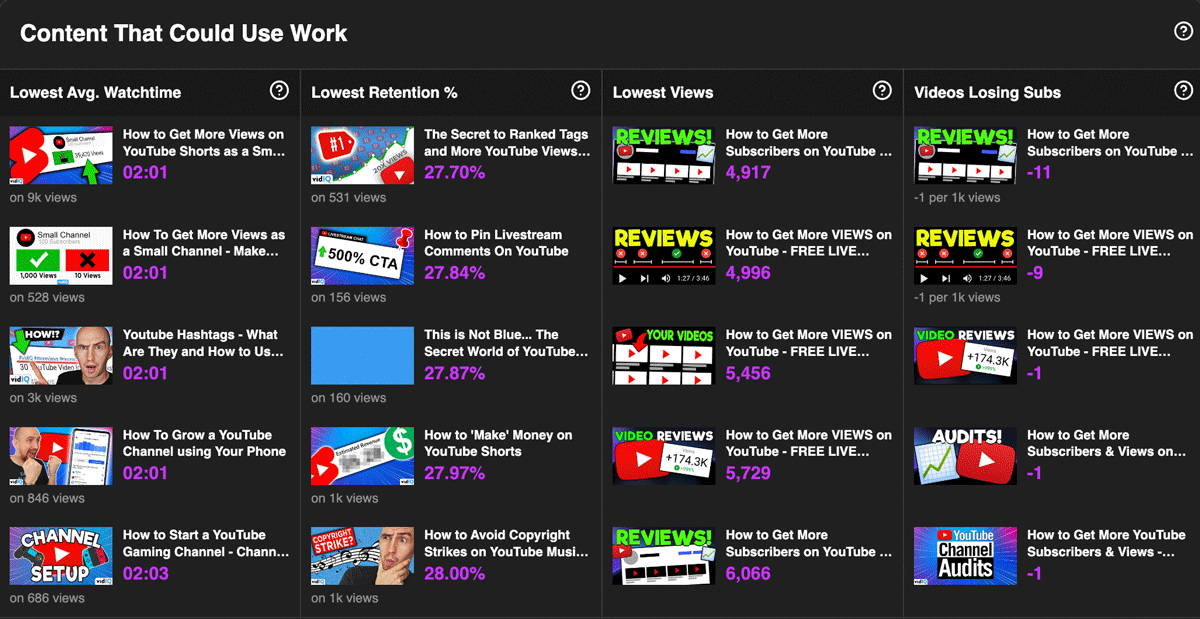
According to this report, our YouTube live streams could use some work. They’re bringing in less views and even causing some people to unsubscribe. Every creator has content like this, so it's good to review these details and come up with solutions.
5. Analyze Your YouTube SEO
Search engine optimization is a big deal on YouTube. When a viewer searches for something to watch (that your channel covers), one of your videos should appear in the search results — preferably near the top.
It won’t happen overnight, but you can get there faster in three steps:
- Research the keywords people use to find your videos.
- Place those terms in your video titles and descriptions.
- See if those words become top search terms on your channel.
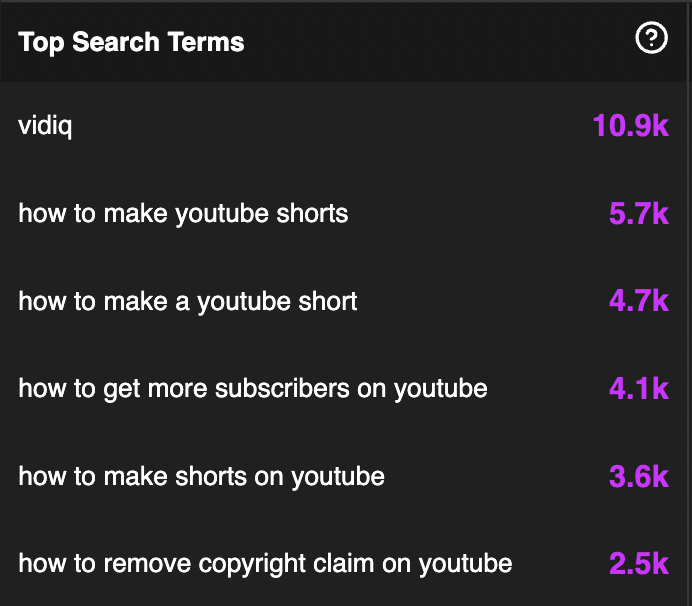
The channel audit tool can help with that last step. As you can see, our top terms at vidIQ are YouTube Shorts, getting subscribers, and removing copyright claims.
We could do two things with this information:
- Make more content about YouTube Shorts (because it’s ranking highly).
- Try to rank higher for other topics we cover, such as “YouTube views” or “monetize YouTube channel.”
You can also look at your SEO score in the channel audit tool. On a scale of 1 to 50, it rates how well you’ve optimized your video titles, tags, and descriptions with relevant keywords.
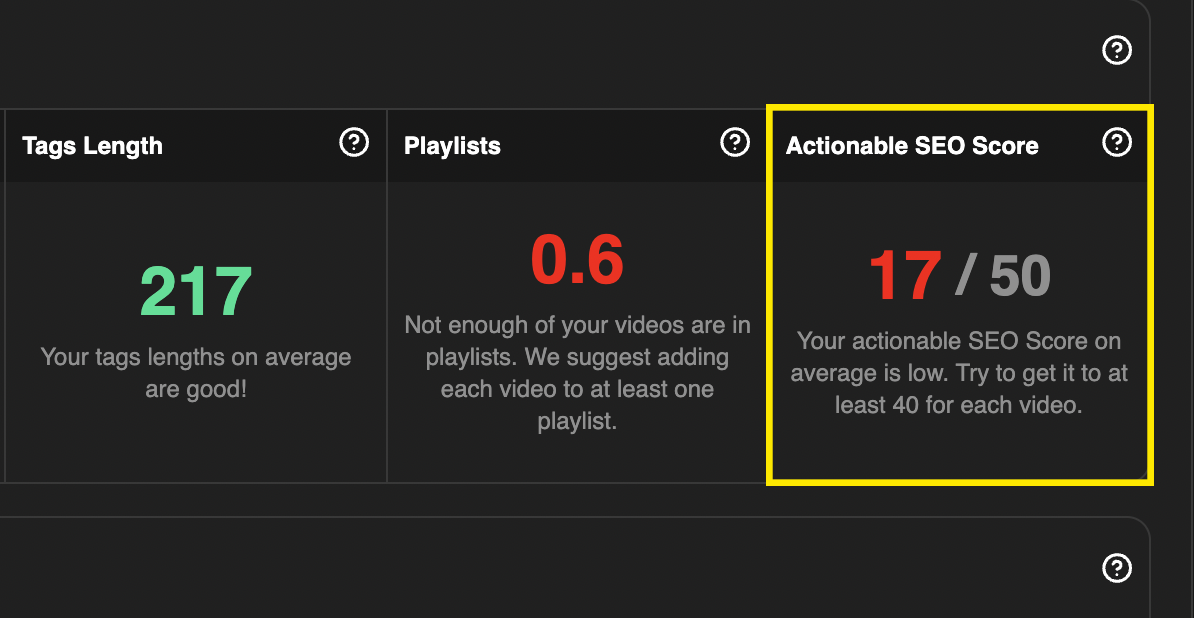
Simply click your score to see a list of videos you can optimize right now.
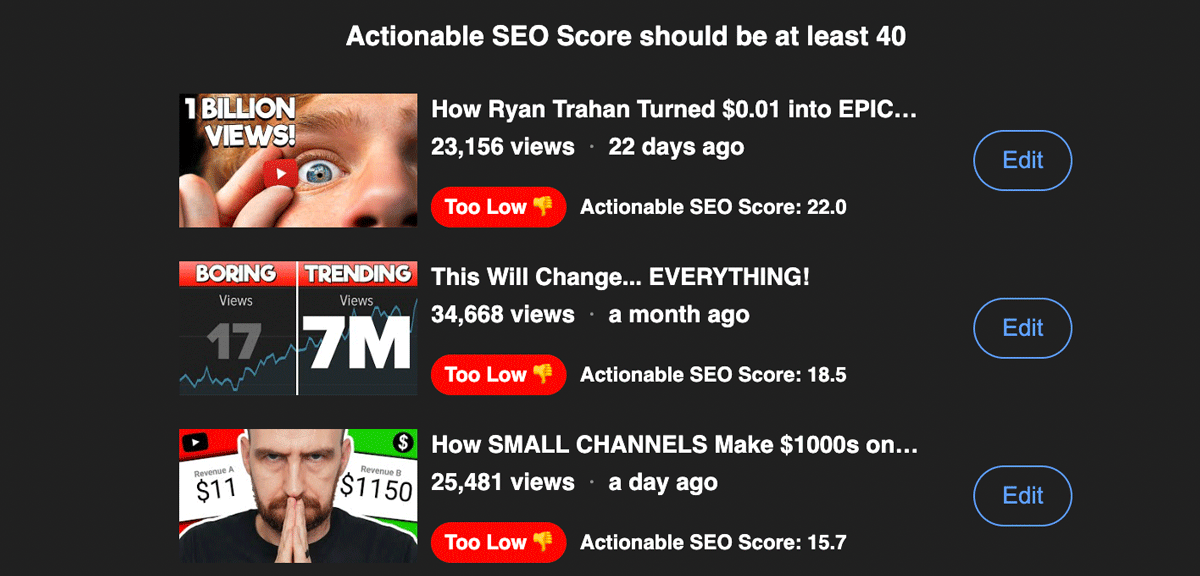
6. Review the Length of Your Video Titles
If your titles are too long, they’ll get cut off in some areas of the YouTube app (and even the desktop site). But that’s an easy fix. All you have to do is write video titles around 20-60 characters, and every word will show up.
This works best for videos you’re naming for the first time. But what about older videos? Is it possible to shorten those titles without too much effort?
Yes and yes. In the channel audit tool, go to the section titled “average metrics.” Below that, you’ll see a number representing the average length of your video titles.
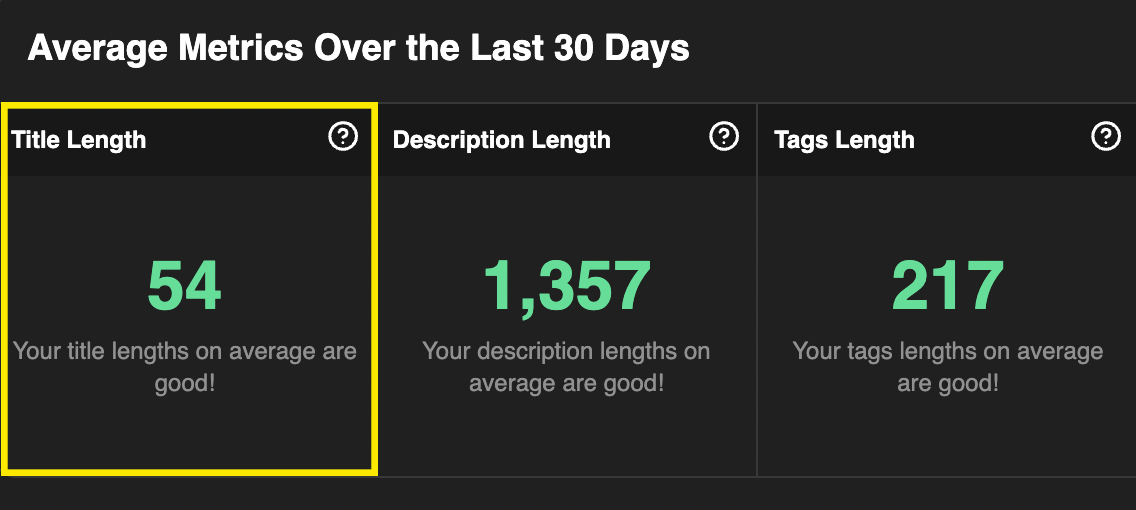
If you click that number, you’ll see a list of titles that are too long to display at 100%. Spend some time condensing those headlines so viewers can read the whole thing.
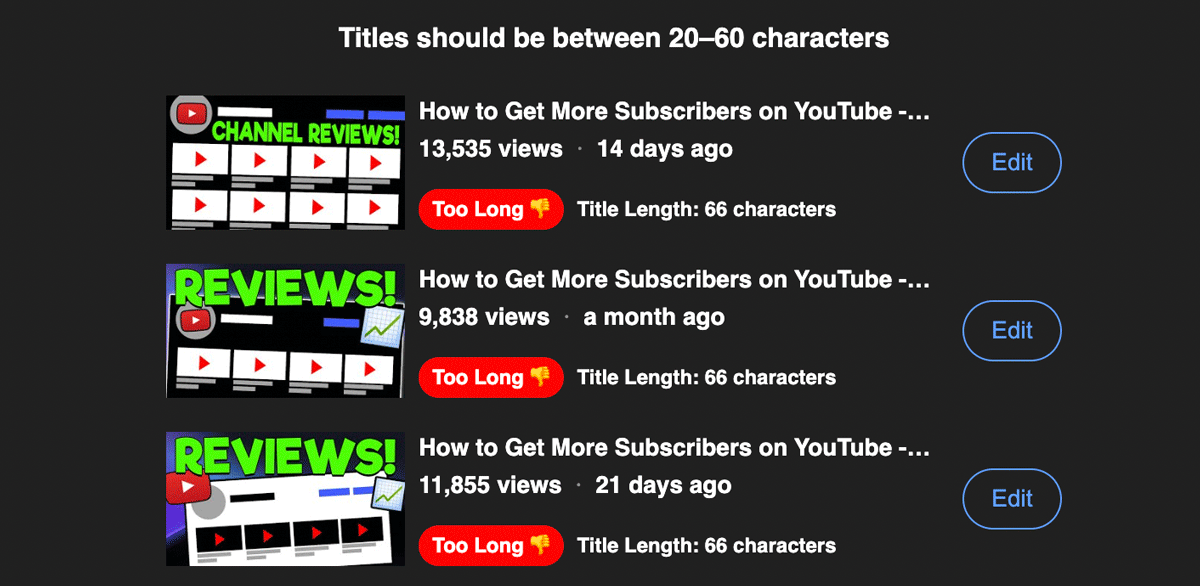
7. Check the Quality of Your YouTube Thumbnails
Most of the time, viewers see the thumbnail on your video before anything else — and first impressions are everything.
If you have low-quality graphics, the audit tool will point them out. Simply go to the “items to improve upon” section, then take a look at the number of low-resolution thumbnails on your channel.
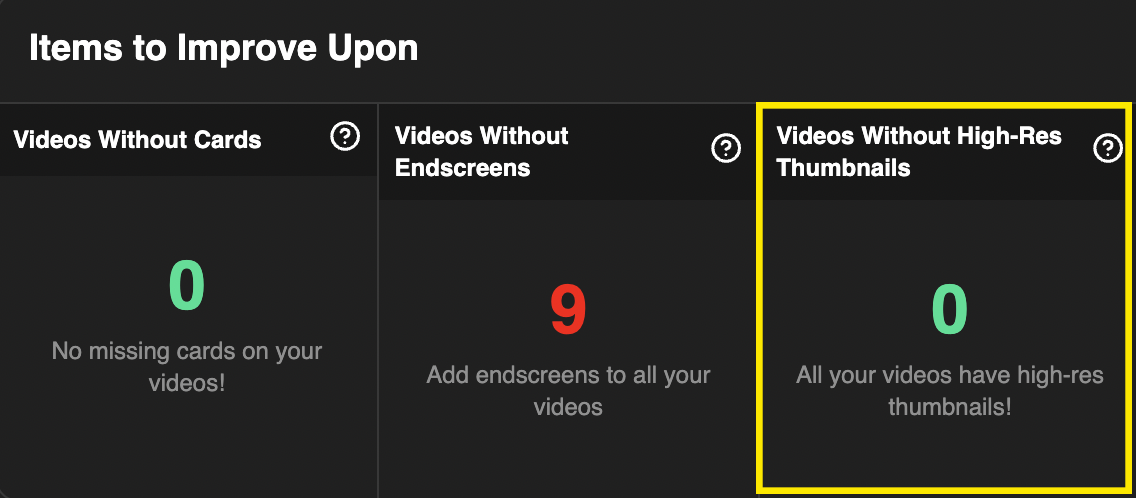
You have nothing to worry about if the number is zero. But if it’s higher than that, go ahead and click the number to see which videos could be improved. Then you can swap the not-so-great images for quality ones.
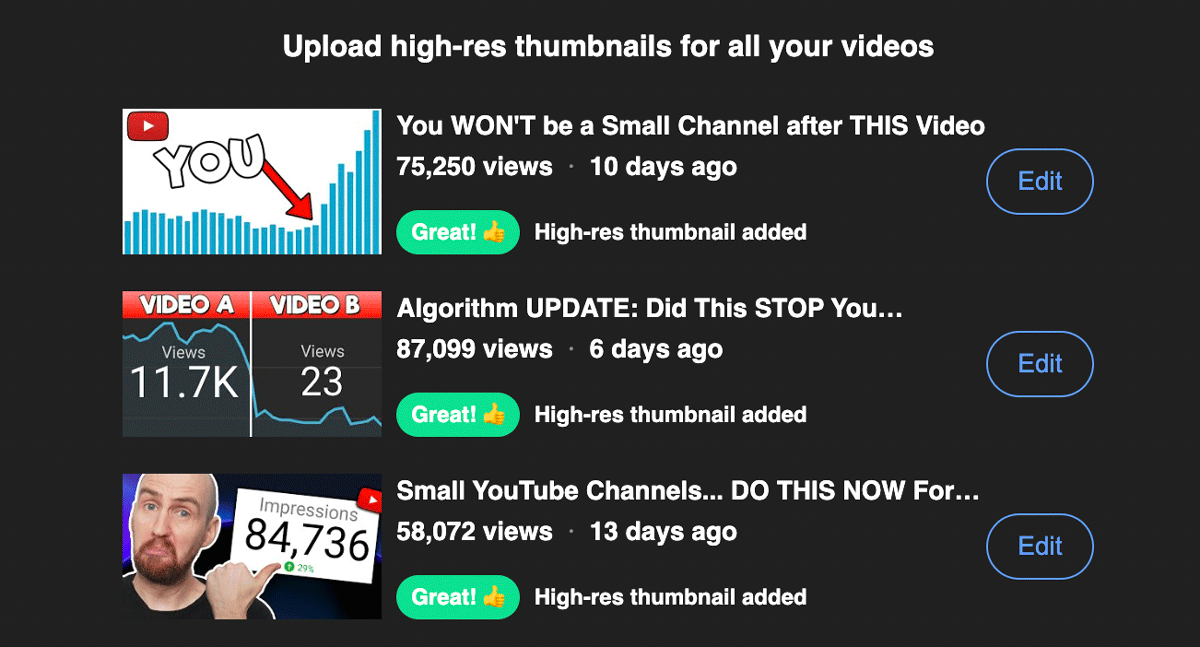
8. Review Your Posting Frequency
If your channel seems to be dying, it’s time to ask the tough questions. Have you been uploading consistently? Frequently, even?
You don’t have to do a manual search to answer these questions. The channel audit tool keeps track of your posting schedule and offers feedback on your progress. Check the “items to improve upon” section to see how you’re doing.
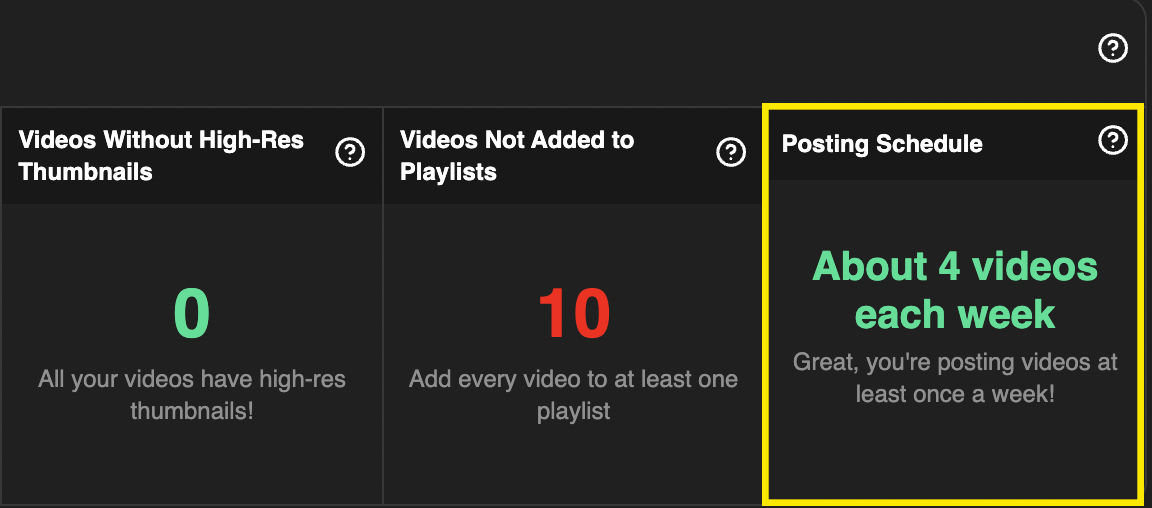
9. Tie Up Loose Ends: Featured Sections, End Screens, Playlists, etc.
It’s easy to skip the “smaller” tasks on YouTube when you’re thinking about the big stuff — views, subscribers, and even getting your channel monetized. Nonetheless, try to spend some time polishing your channel as much as possible. You’ll want to create playlists, end screens, info cards, video descriptions, and featured sections to push your views even higher.
Here’s why:
- Playlists let people binge your content.
- End screens and info cards recommend extra videos to viewers.
- Featured sections make it easy to find your best content.
- Video descriptions communicate the value of your videos.
If you’re lacking in any of these areas, the channel audit tool will alert you in the “items to improve upon'' section.
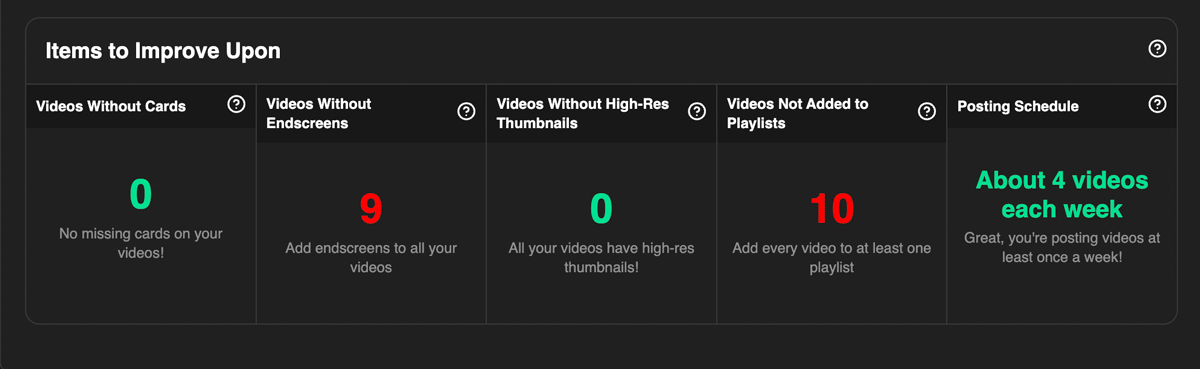
As always, you can click any of these panels to see a specific issue and fix the problem.
10. Watch Your Competitors’ Most-Viewed Videos
Lastly, pay attention to what the competition is doing on YouTube.
Scroll back up to the “content to double-down on” section, then take a look at the competitors panel (far right).
Here, you’ll see a list of videos that are getting massive views per hour. In other words, you’re looking at the most-viewed videos from your competition.
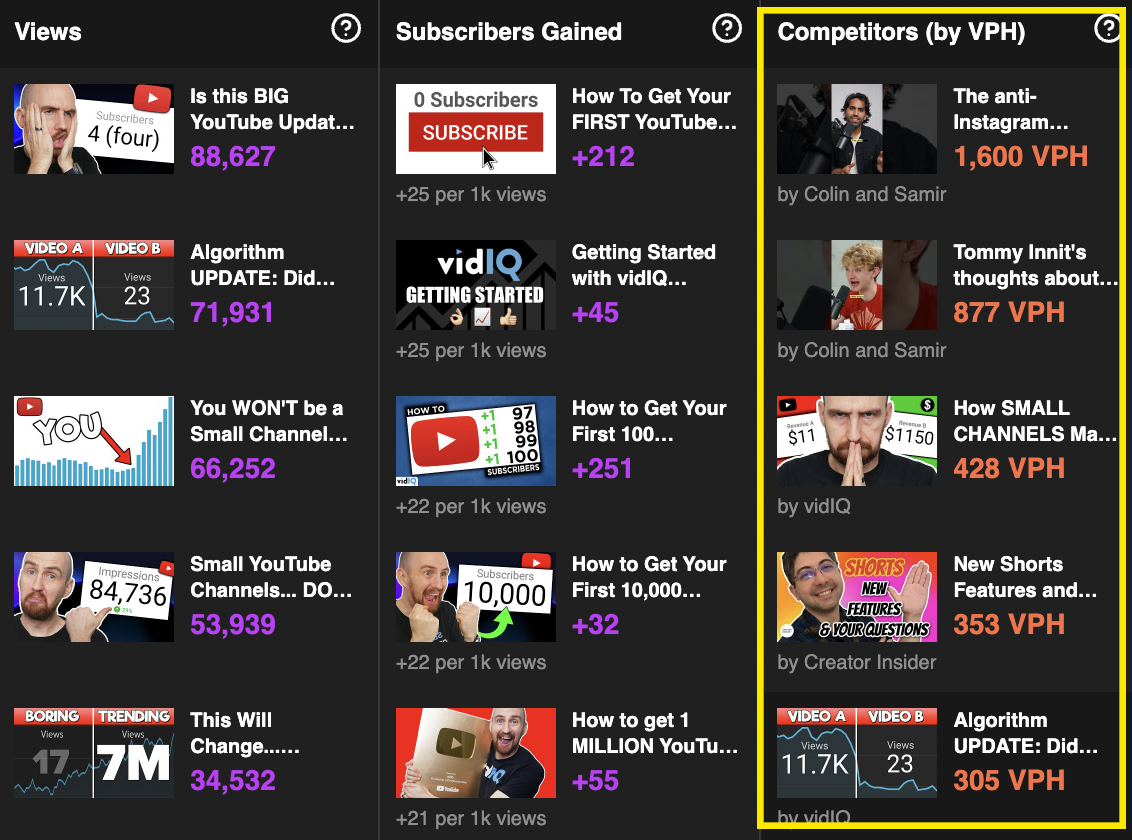
So here’s your assignment: Watch the videos in this panel and take detailed notes. Figure out what your competitors are doing well or what makes their content special. Do they have better intros? Do they make use of pattern interrupters, such as images, B-roll, and music? Whatever it is, use some of that magic in your own content.
Channel audits can be intimidating when you do them from scratch. But if you seek a little help (from a digital tool or otherwise), getting insightful data is quick and easy. You’ll spend less time digging for information and more time improving your content.
20k+ 5 Star Reviews
Ready to put this into action?
Use vidIQ to find your next video idea, pick better keywords, and optimize every upload.