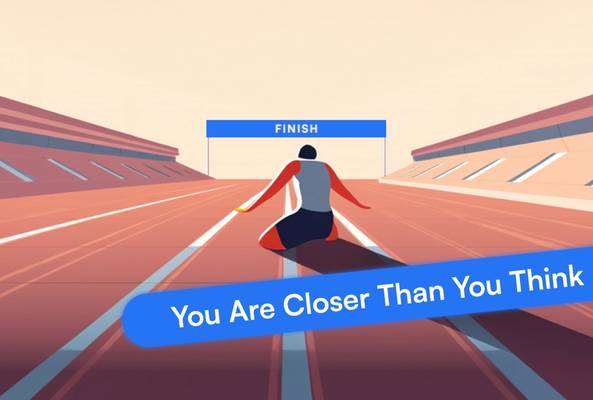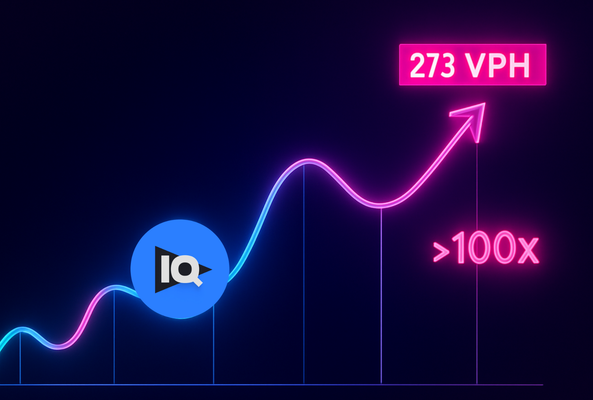Lydia Sweatt is a writer who loves balancing her article/blog time indoors with a healthy dose of nature. She bikes, hikes, and identifies edible plants along the way.
How YouTube Can Help You Tackle Harassment and Bullying

Online harassment is an unfortunate but well known problem in digital communities. According to a Pew Research survey, four in 10 Americans have personally experienced some form of unacceptable online behavior, from offensive name-calling to physical threats.
Stop Guessing. Start Growing.
Join 20M+ creators using vidIQ to get more views, subscribers, and success on YouTube.
While no one can erase the chance of being harassed online, YouTube is doing everything it can to help creators thrive on its platform. In fact, last month, YouTube did three powerful things to promote online safety: It took a stand against harassment, resurfaced its community guidelines, and called attention to the safety tools available to creators.
Today, we’re following YouTube’s lead. To make sure you succeed as a creator, we’re sharing the platform’s online harassment solutions - specifically the safety tools. We’re going to cover what they are, how to use them, and where to find them when you truly need them.
But first, here's a quick video summarizing everything mentioned below:
Tap Into YouTube’s Safety Tools
The first thing you should know is that there are three ‘protection’ categories when it comes to harassment on YouTube. At the most basic levels, you can:
- block other users
- moderate comments on your channel
- adjust the privacy settings of your videos
Of course, that’s the super-simplified overview. Dig a bit deeper, and you’ll find that these tools have multiple protection options. Whether you want a harmful video taken down or your comments disabled, you can fully customize your YouTube experience. Let’s take a look at some of the options below:
How to Block Annoying Users on YouTube
The most effective way to block harmful users is by tackling those nasty, hurtful comments in your spam folder. Here’s how:
1. Go to your channel’s homepage and click the profile icon in the top-right corner of the screen. From the drop-down menu, select ‘YouTube Studio’.
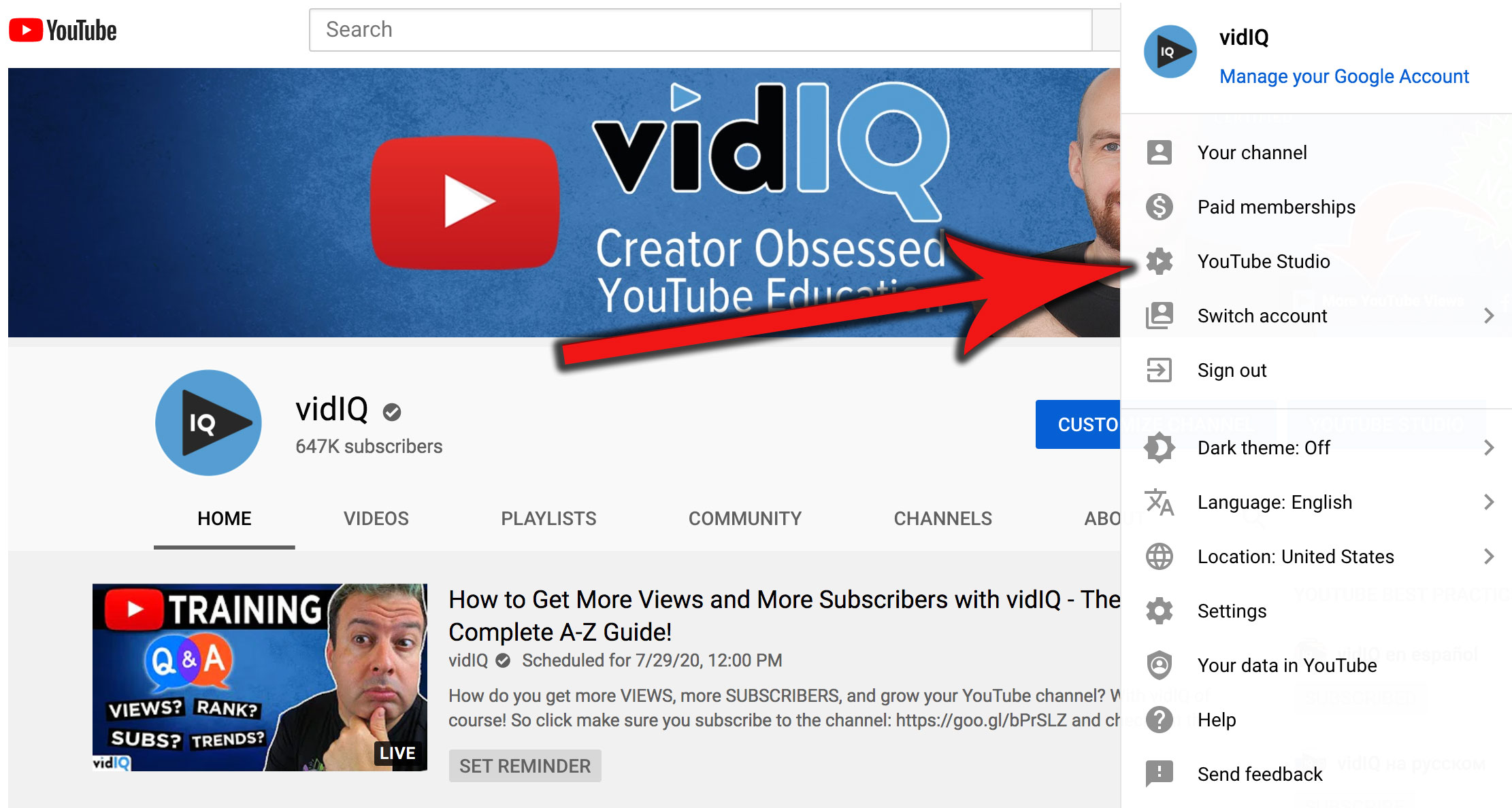
2. Go to the left-hand navigation bar and click ‘Comments’.
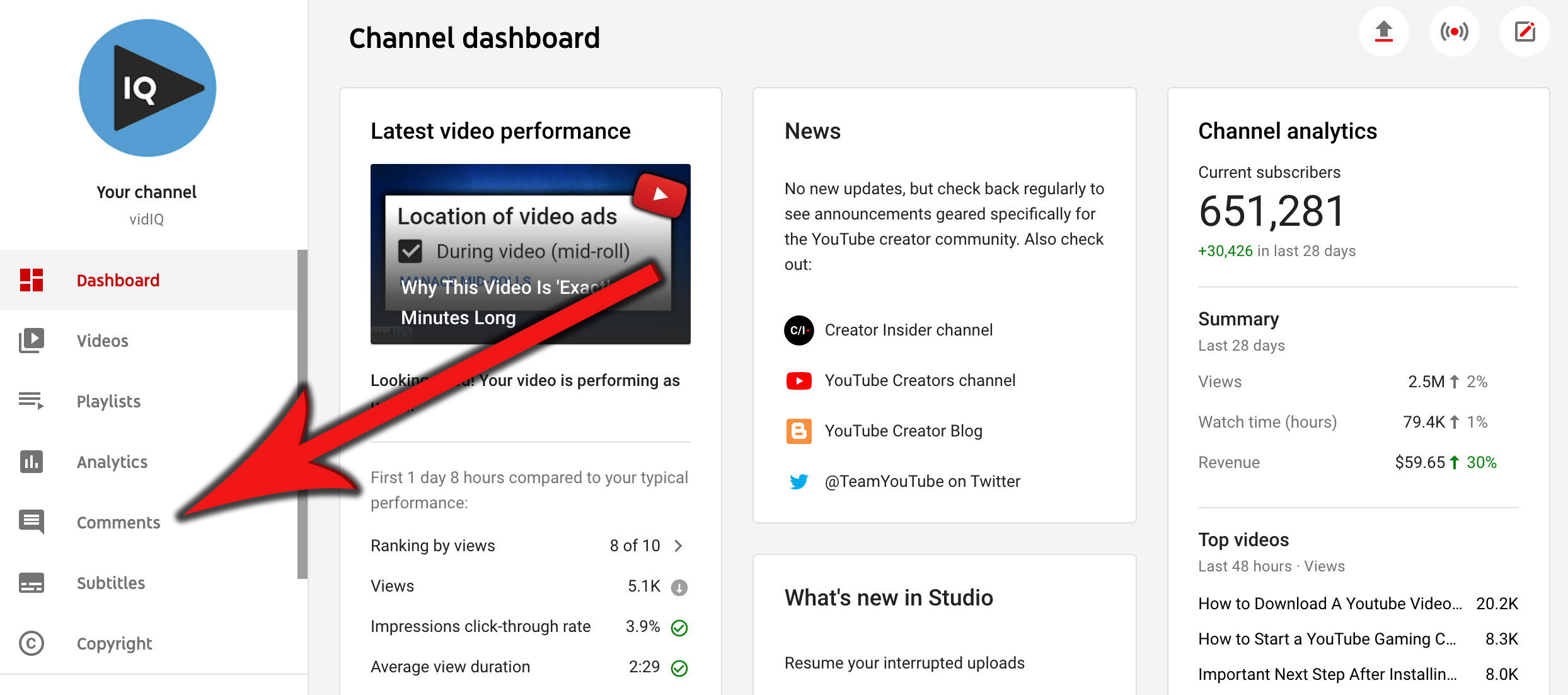
The next thing you’ll see is the ‘Channel Comments’ panel. In this section, select the ‘Likely Spam’ column to display this category of comments. These can often be your most inappropriate comments, so start here when you need to block certain users.
To do this, simply click the ban icon underneath the comment in question. This is known as the ‘hide user from channel’ tool, which prevents users from engaging with your content.
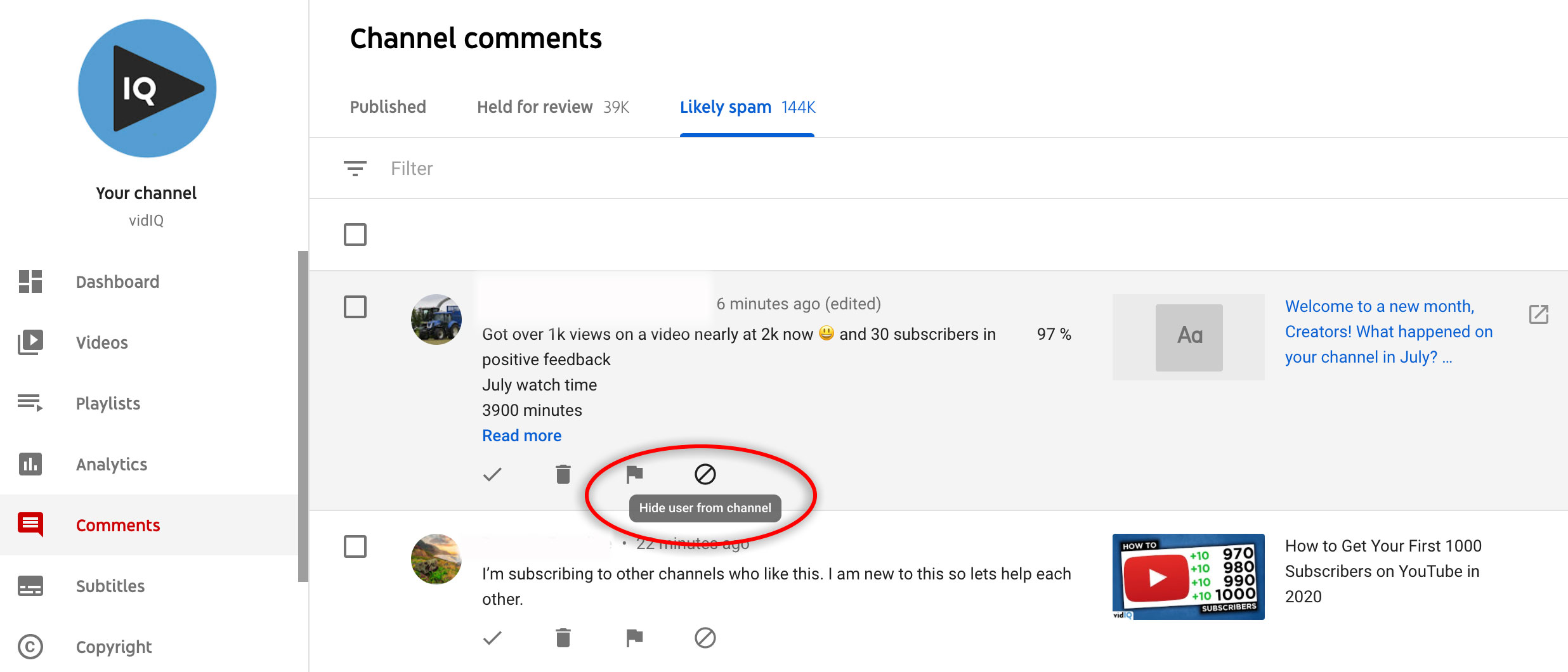
This tool doesn’t ban anyone from your channel officially, but it’s great for blocking unruly members of your audience. For example, if you post a video or live stream to YouTube, hidden users will still have the ability to watch your content. What they won’t be able to do, however, is leave comments on your videos.
If you need a brief overview of how all this works, watch our brief tutorial on how to block users from your channel:
Additionally, you can block someone who has already posted an offensive comment. To do that, keep the ‘Channel Comments’ panel open. Navigate to the ‘Published’ column and click the three circles underneath any comment. This will display the same ‘hide user from channel’ option as before.
How to Moderate Your YouTube Comments
Did you know you can automate the comment review process on YouTube? Instead of deleting harmful messages that are already public, you can set up filters to stop negative comments from publishing. Here’s how it works:
1. Open the YouTube Studio.
2. Go to the left-hand navigation bar and click ‘Settings’.
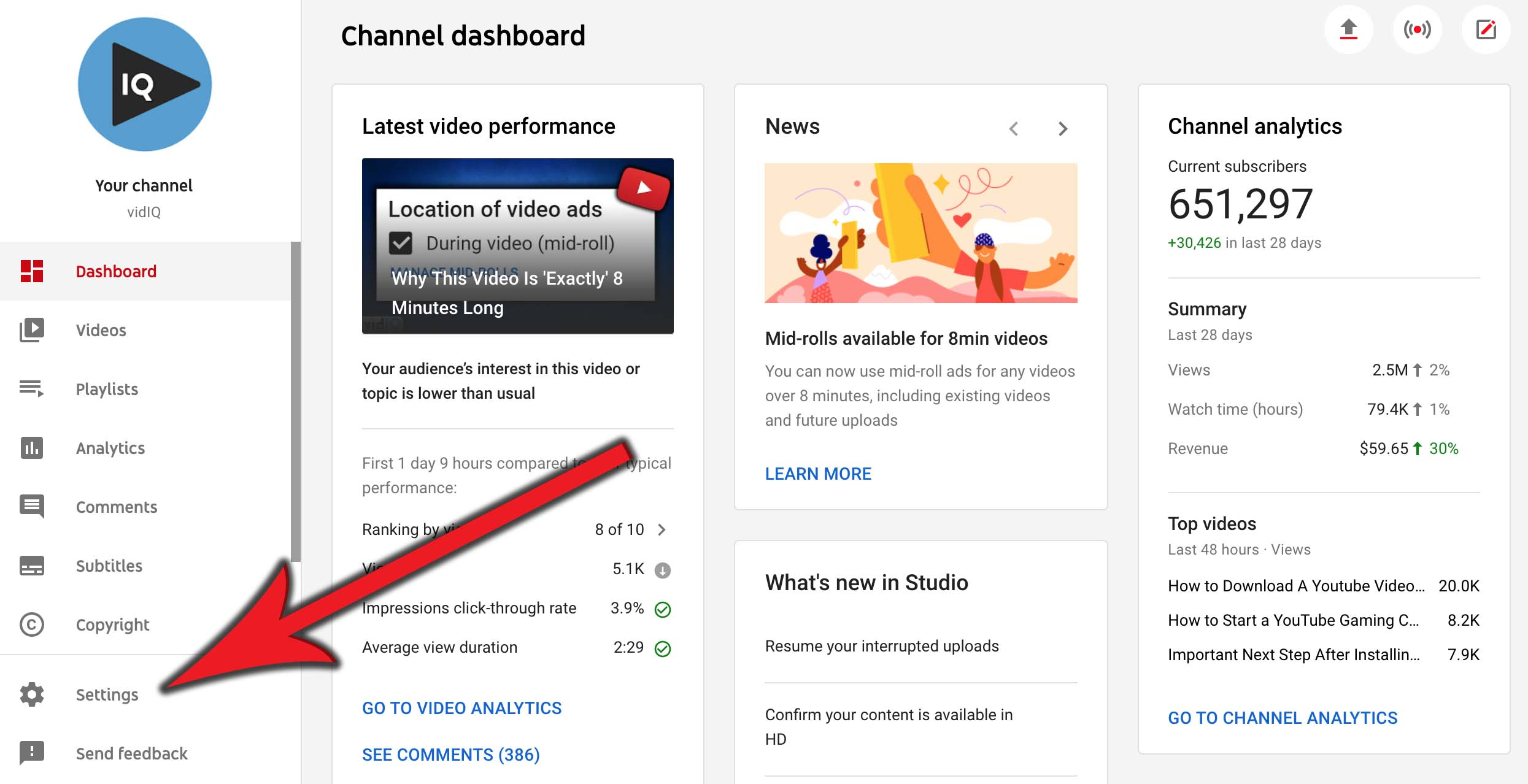
3. In the settings menu, click ‘Community.’
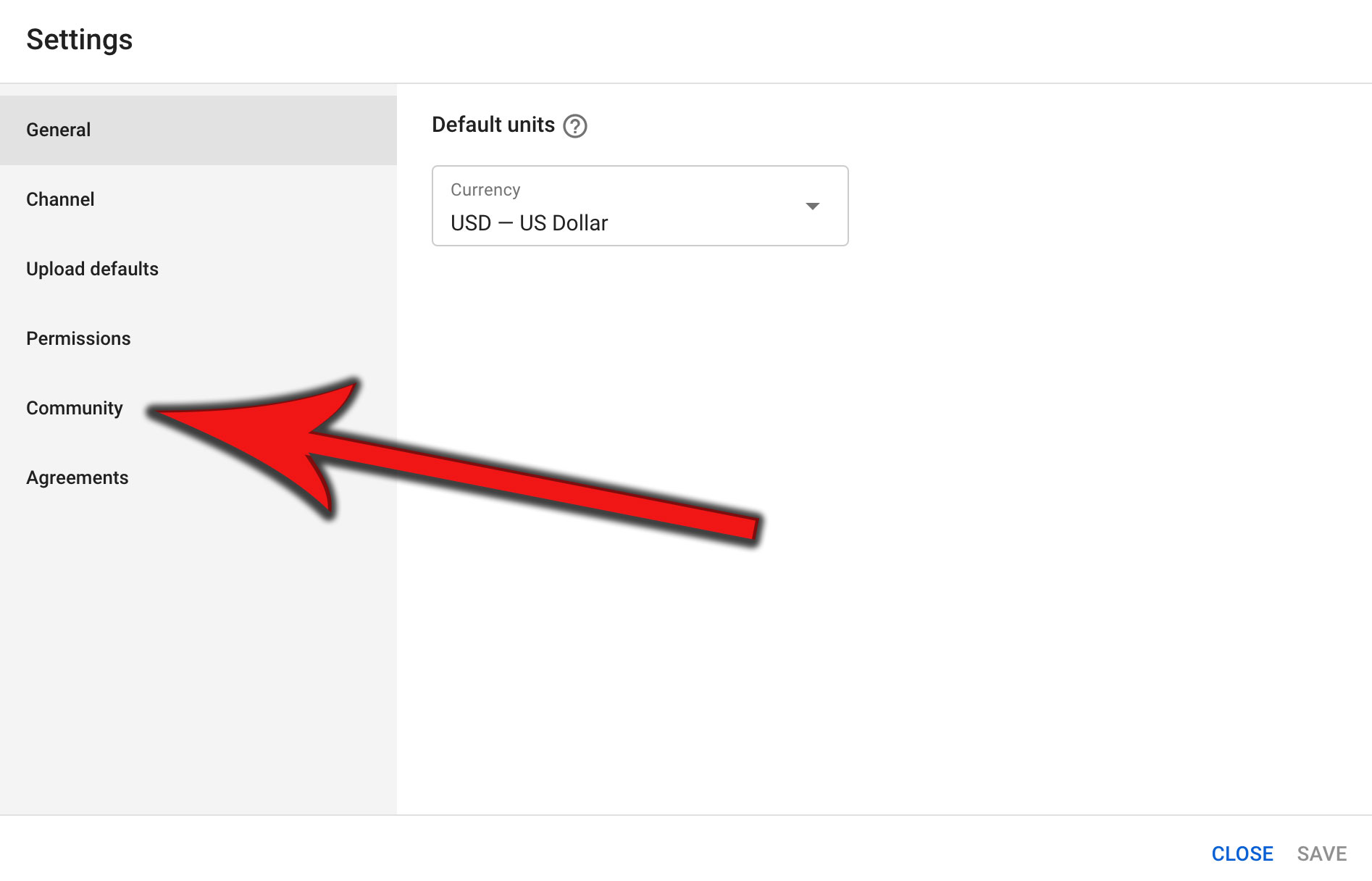
4. In the ‘Automated Filters’ column, scroll down to the ‘Blocked Words’ section.
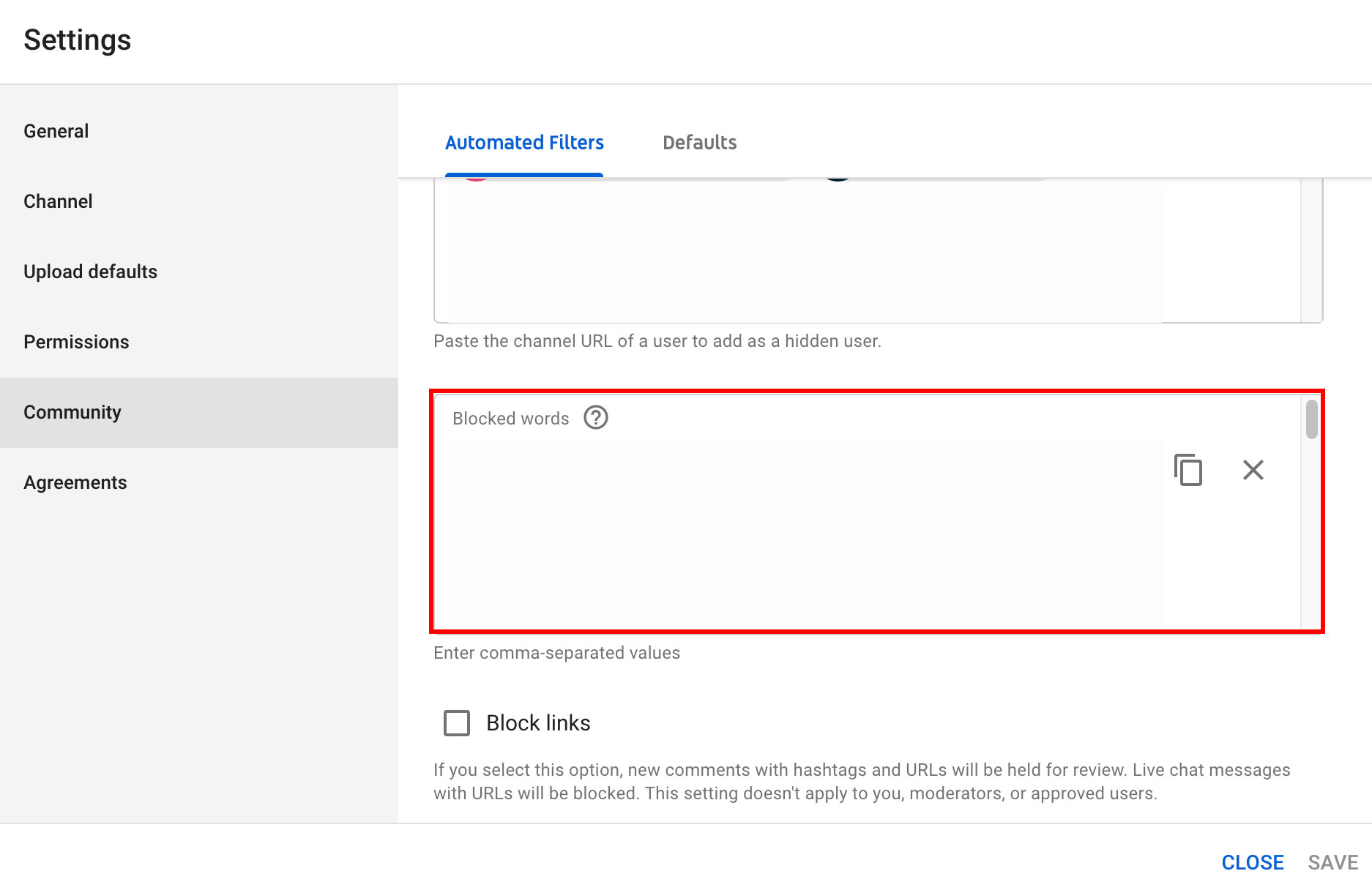
In this box, type all the words you’d find offensive or don’t want to see in your comment section. These could be racial slurs, curse words, or lewd, sexual terms that shouldn’t be shared on a public forum. When you have all the words typed out, do a quick skim to make sure each one is separated by a comma, as YouTube requires.
And now, here’s the good news: When a user submits a comment using any of your blocked words, that comment will be held for review instead of publishing instantly.
To access these comments, return to the ‘Channel Comments’ panel mentioned above. Navigate to the ‘Held For Review’ column, and you’ll find a list of questionable comments that may be inappropriate for public display.
Overall, this word-filtering process is extremely helpful. Even still, it won’t stop every instance of harassment on your channel. When rude comments seem to fall through the cracks, take these extra steps to fight back:
- Disable your comment section
- Block comments with links
- Hold all comments for review
These may seem like drastic measures, but don’t be afraid to use them. If someone is negatively impacting you as a creator, things will only worsen if you let it go unchecked.
How to Change Your Video’s Privacy Settings
When it comes to video visibility, there are levels of ‘reach’ that determine who gets to watch and share your content on YouTube. Luckily, you can tweak these settings to make your videos public, unlisted, or private.
When a video is public, anyone can watch and share it across the web. On YouTube, the video will appear in search results and related video lists.
On the flip side, unlisted videos won’t appear on your channel or in YouTube search results. These videos can only be viewed and shared by people who have a link to that content.
Lastly, private videos can only be viewed by you (and anyone else you grant permission). Like unlisted videos, they won’t appear on your channel or in YouTube search results.
Here’s a handy table from Google that sums it up:
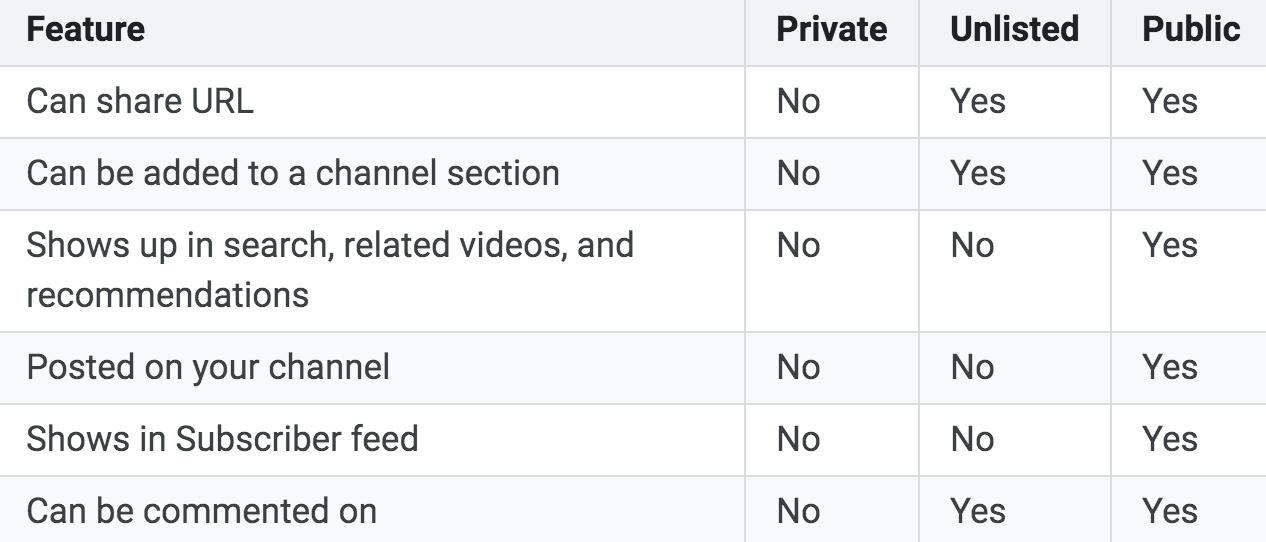
So, how do you restrict the access people have to your videos, especially when you’re being harassed online? Here’s the rundown:
1. Open the YouTube Studio.
2. Go to the left-hand navigation bar and click ‘Videos’.
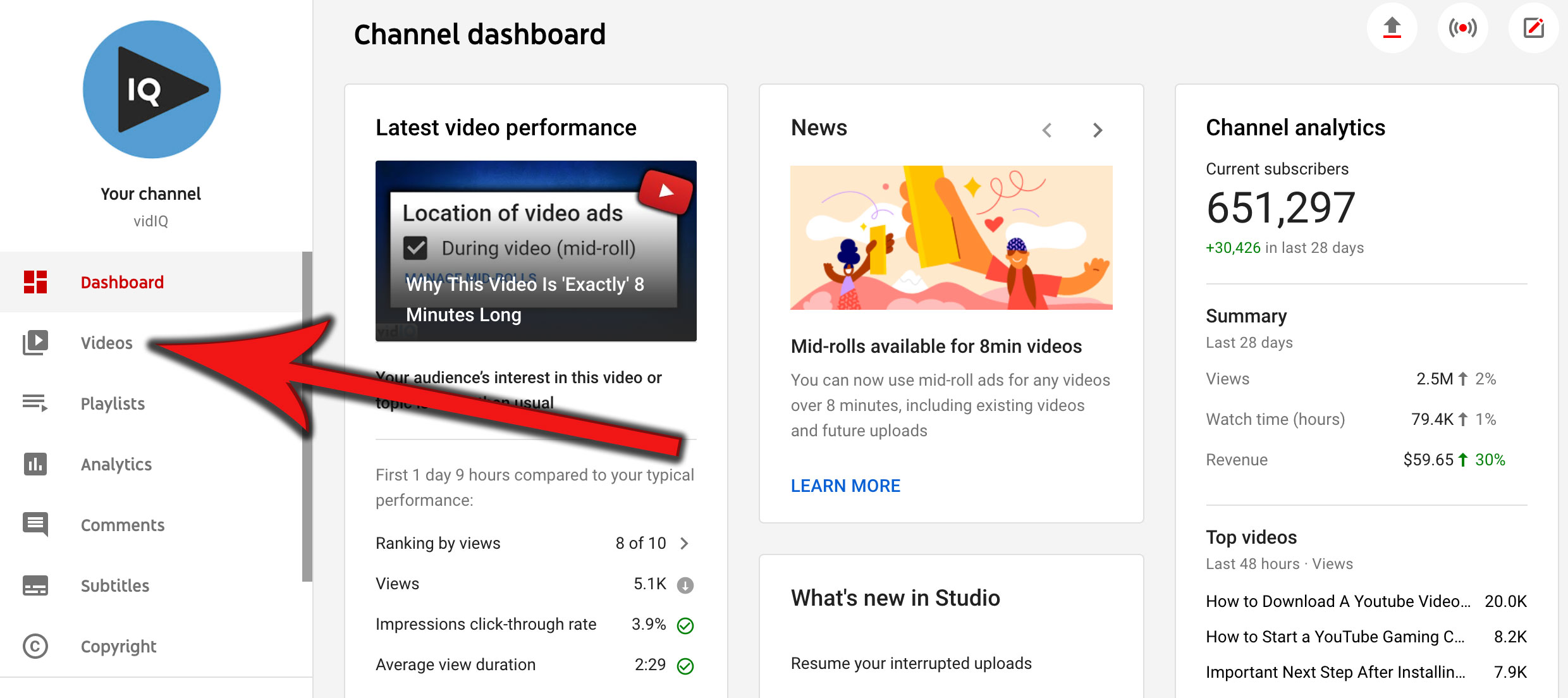
3. Find the video you want to update, then head to the ‘Visibility’ column.
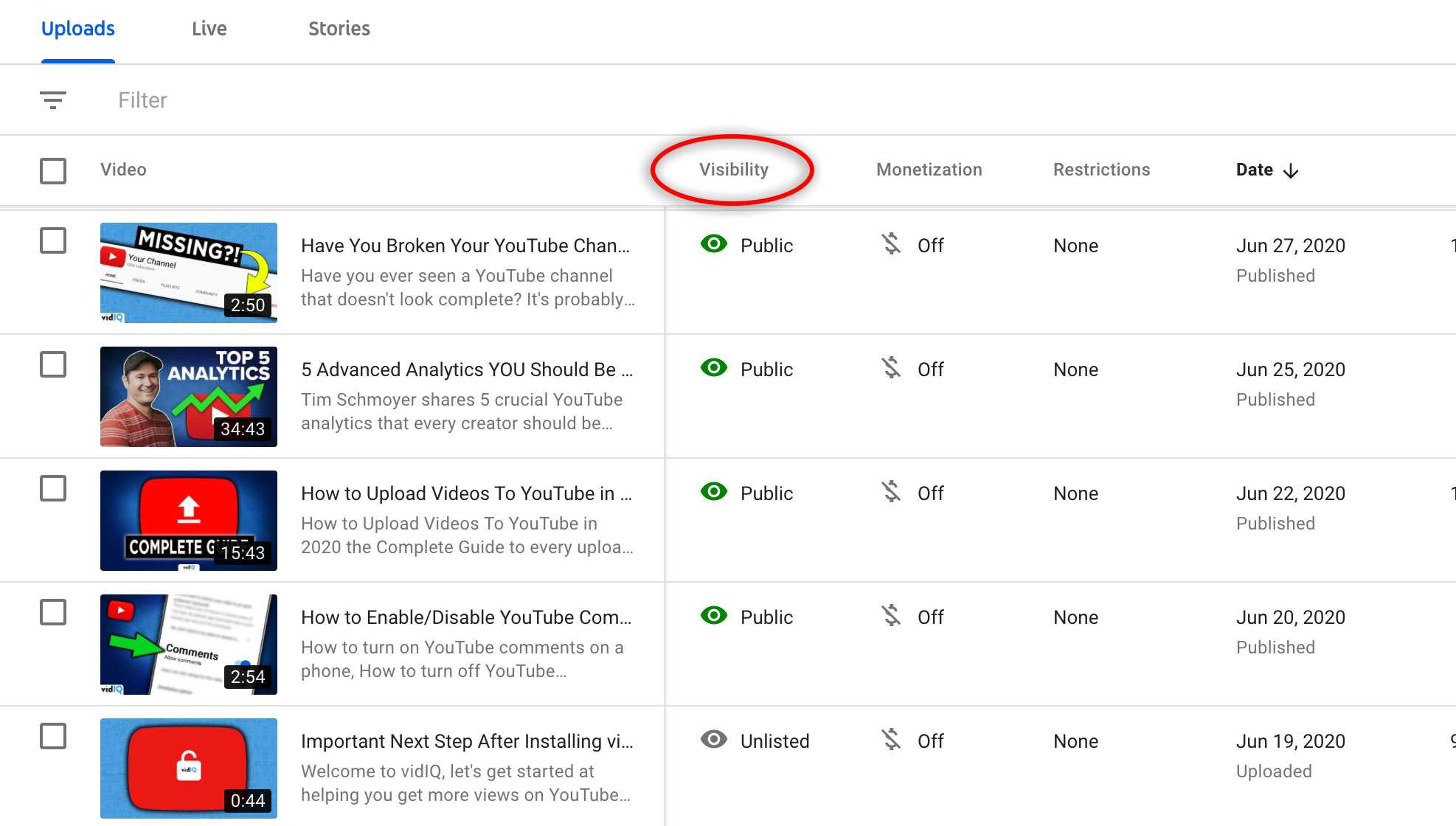
4. From the drop-down menu, select ‘Public’, ‘Unlisted’, or ‘Private’.
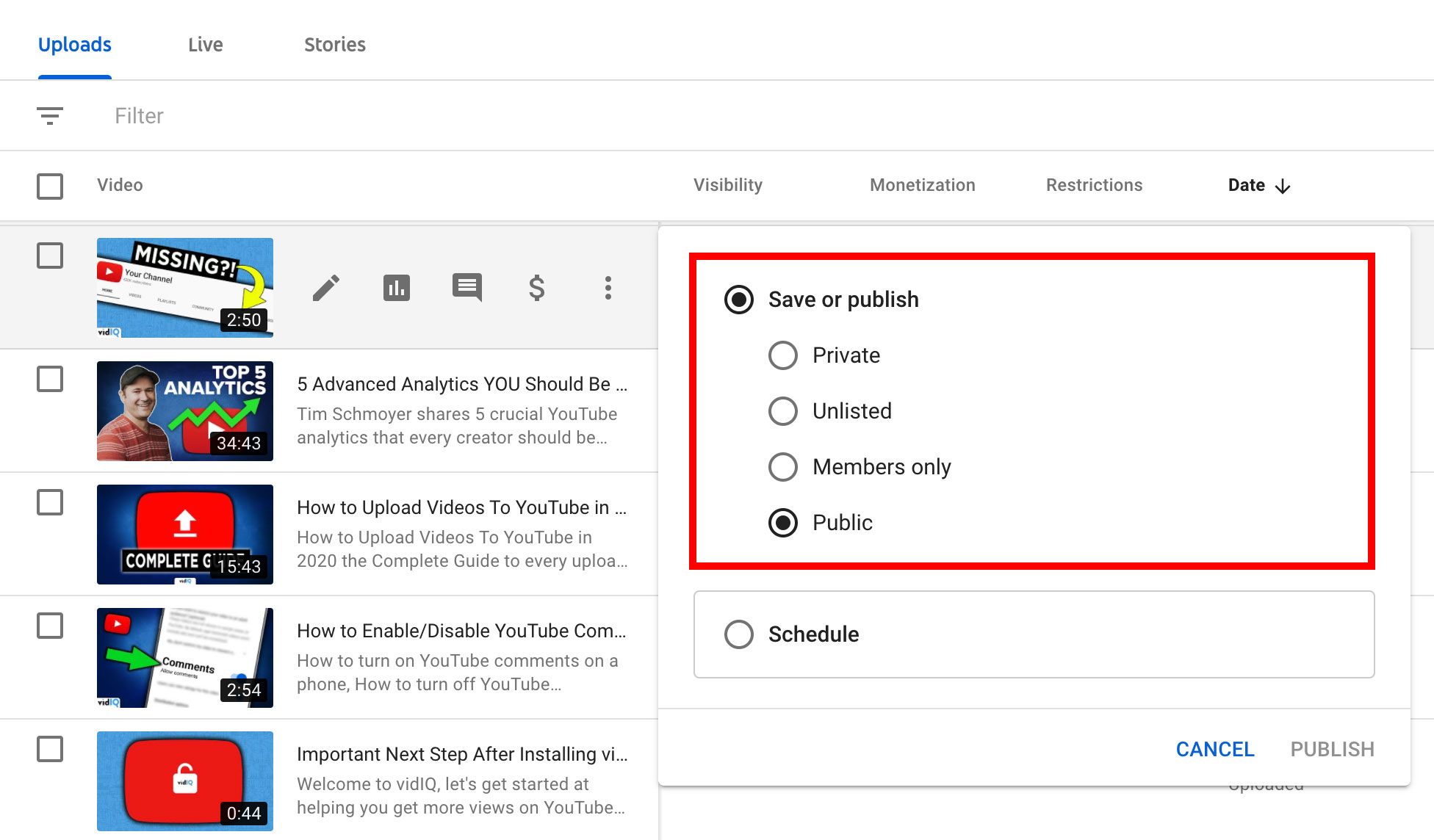
5. Click ‘Save’.
If you upload videos about controversial topics, this feature will be invaluable to you. Oftentimes, viewers’ opinions can straddle the line between criticism and outright harassment. When something like that happens, disabling the comment section might not be enough. If you’re being attacked across the web, consider changing a video’s privacy settings to restrict its reach.
How to Request a Video Removal on YouTube
If someone uploads a video of you and you didn't consent to it, the poster may have violated YouTube’s Privacy Guidelines. This resource states that creators shouldn’t expose details about someone’s identity online, which can include a person’s:
- appearance
- voice
- full name
- financial information
- contact information
- and more…
If this happens to you, reach out to the uploader and ask them to take down the video. If for some reason they don’t agree to do it, you can request to have the video removed. YouTube has a privacy complaint process for users who feel like their safety is in jeopardy.
Additional Resources for Online Safety
YouTube has an amazing ecosystem of safety tools, but there are additional resources to help you cope with online harassment and bullying. Follow these organizations for more information around online privacy and safety:
YouTube is a wonderful community of creators, but unfortunately, every user doesn’t mean well. Once you feel secure in your own YouTube journey (from a harassment standpoint), keep the platform positive by reporting inappropriate content. That one, simple act goes a long way in fighting online harassment.
Editor’s note: YouTube’s safety tools are helpful, but some incidents of harassment warrant legal action. If you’re in physical danger, please contact your local police department.
20k+ 5 Star Reviews
Ready to put this into action?
Use vidIQ to find your next video idea, pick better keywords, and optimize every upload.