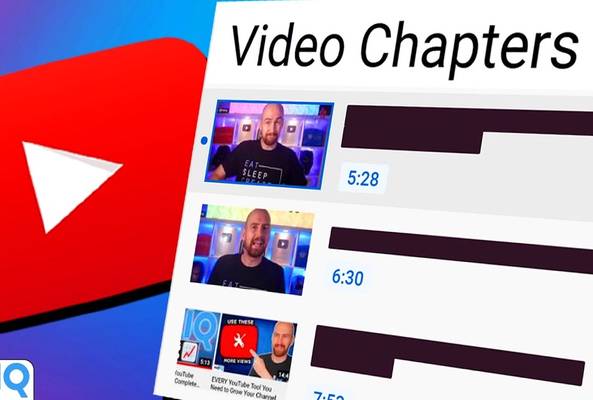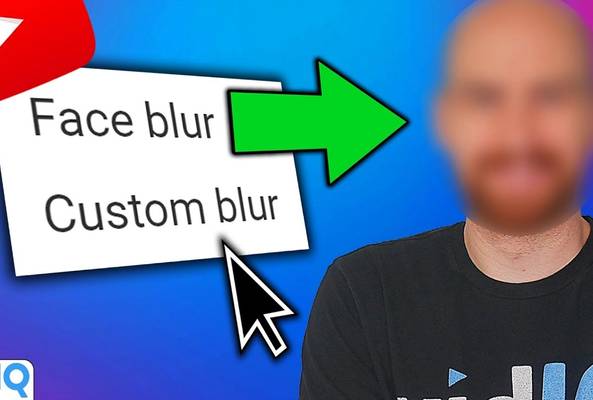Lydia Sweatt is a writer who loves balancing her article/blog time indoors with a healthy dose of nature. She bikes, hikes, and identifies edible plants along the way.
25 vidIQ Tools You Need to Grow Your YouTube Channel NOW!

What does undeniable, record-smashing YouTube domination look like for you? Is it producing a video that’s optimized so well, it reaches 500,000 views in 30 days? Or is it a matter of studying your competition so closely that you never run out of evergreen video ideas?
No matter what your YouTube goal is, vidIQ has you covered.
With our comprehensive suite of tools, we can address every single need you may have as a creator leading up to recording your videos.
It’s hard to grow a YouTube channel without advanced data, analytics, and insights, but we have many resources to help you! Join over 1 million users who use vidIQ to help them on their YouTube journey. Download the extension today to kickstart your success and then take a deep dive into the following features:
1. Real-Time YouTube Analytics Bar
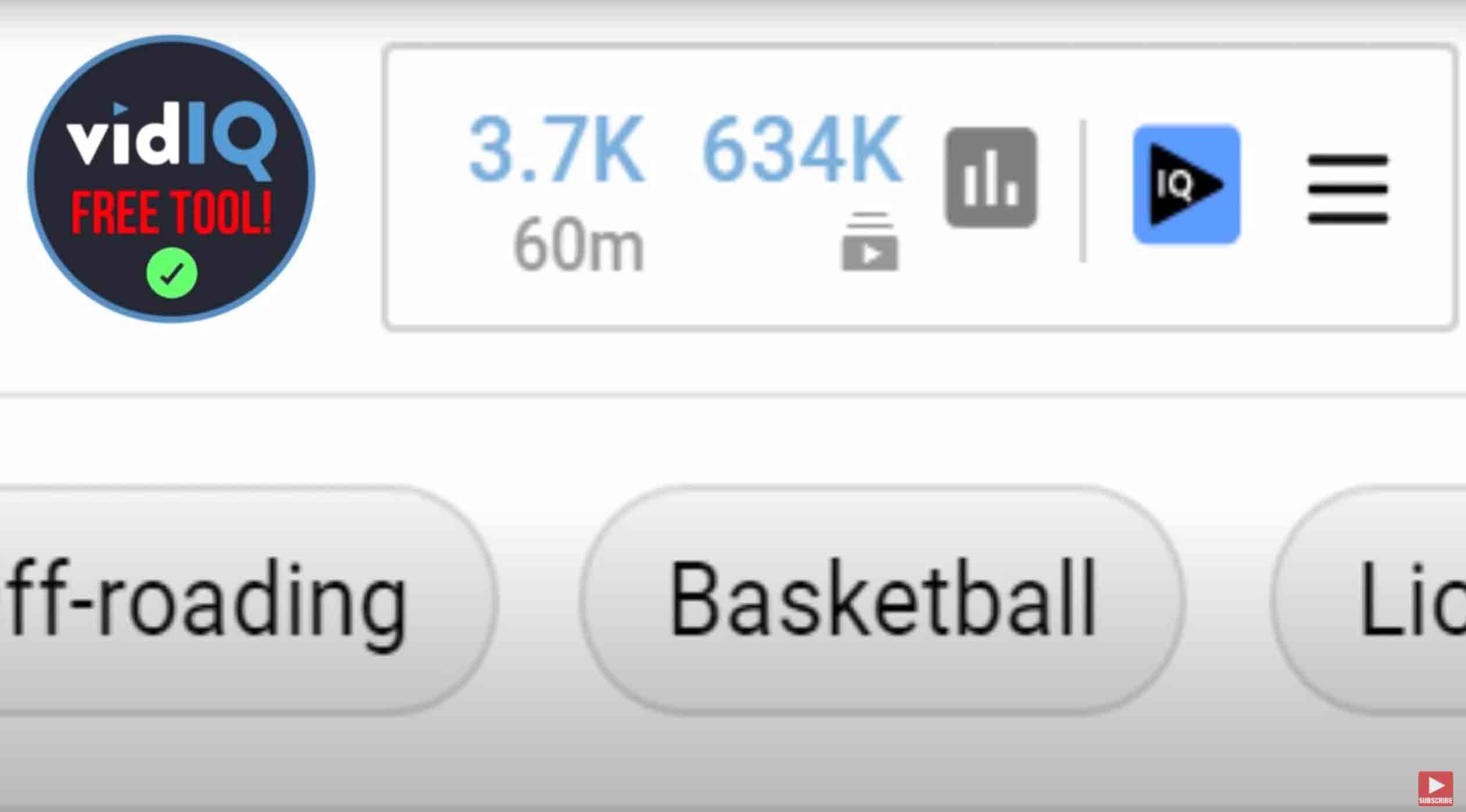
Sometimes you just need an overview of your channel’s performance without digging too deep for data. Our real-time analytics dashboard does exactly that, plus it's at the top of your homepage for easy access.
In the screenshot above, the dashboard shows:
- How many views the vidIQ YouTube channel earned in the last 60 minutes
- How many people are subscribed to our channel
To make more details appear, hover your mouse over the dashboard to see additional metrics, such as your channel’s Watch Time over the last week. And if you want to see even more stats on the dashboard, you have the option to add several. The real-time stats bar is customizable!
2. YouTube Likes to Dislikes Ratio Counter
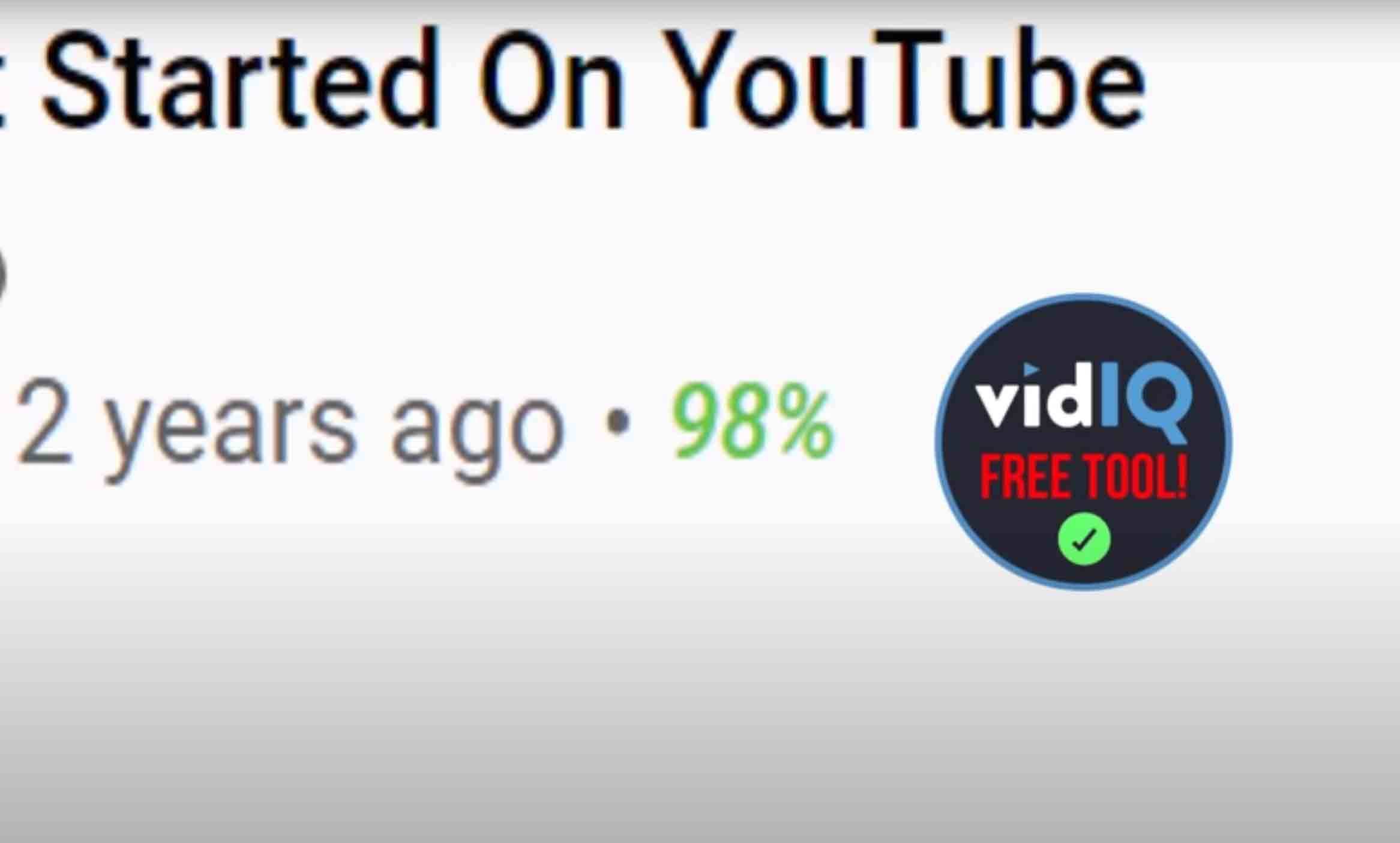
Want an easy way to gauge viewer sentiment? A good way to start measuring this stat is to look at the ratio of likes to dislikes on your videos.
Unfortunately, YouTube itself only counts the number of likes and dislikes. If you wanted to find the overall percentage of likes to dislikes, you’d have to do some math, and well… who has time for that?
With our tool, this percentage appears right beside videos that publicly display likes and dislikes. That way, you can quickly gauge the sentiment viewers have toward a video and gain some valuable insight about your content.
3. YouTube Video Scorecard

When you watch a video and have vidIQ installed, you'll see the comprehensive scorecard shown above. It has several sections, and you can minimize each one or hide the whole scorecard using the master controls at the top.
Also, the tabs at the top of the scorecard show the historical performance of any video. With this feature, you can review in-depth metrics, such as video views per hour and social reach on Twitter.
4. YouTube SEO Score
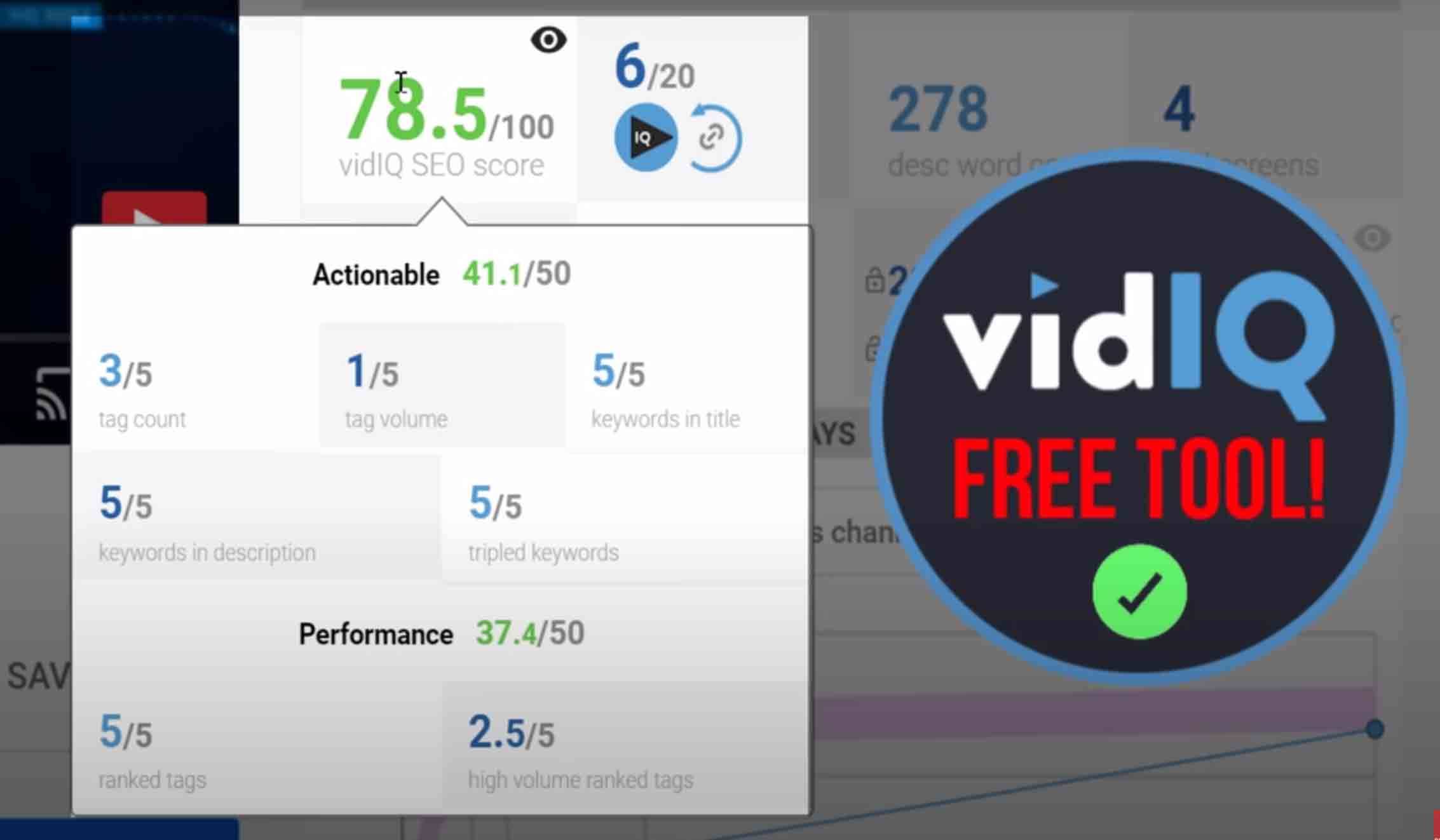
SEO is an important part of being discovered on YouTube. To help you do this, we’ve developed an SEO tool that grades your videos and shares basic steps to make your content more searchable.
Based on the title, description, and tags associated with your video, the SEO tool scores the quality of your metadata. A score closer to 100 means your video is properly optimized and will perform well on YouTube.
Many of the panels in this tool contain extra information about your video’s SEO. To see actionable improvements any creator can make, spend some time exploring these finer details.
5. YouTube Video Views Comparison Tool
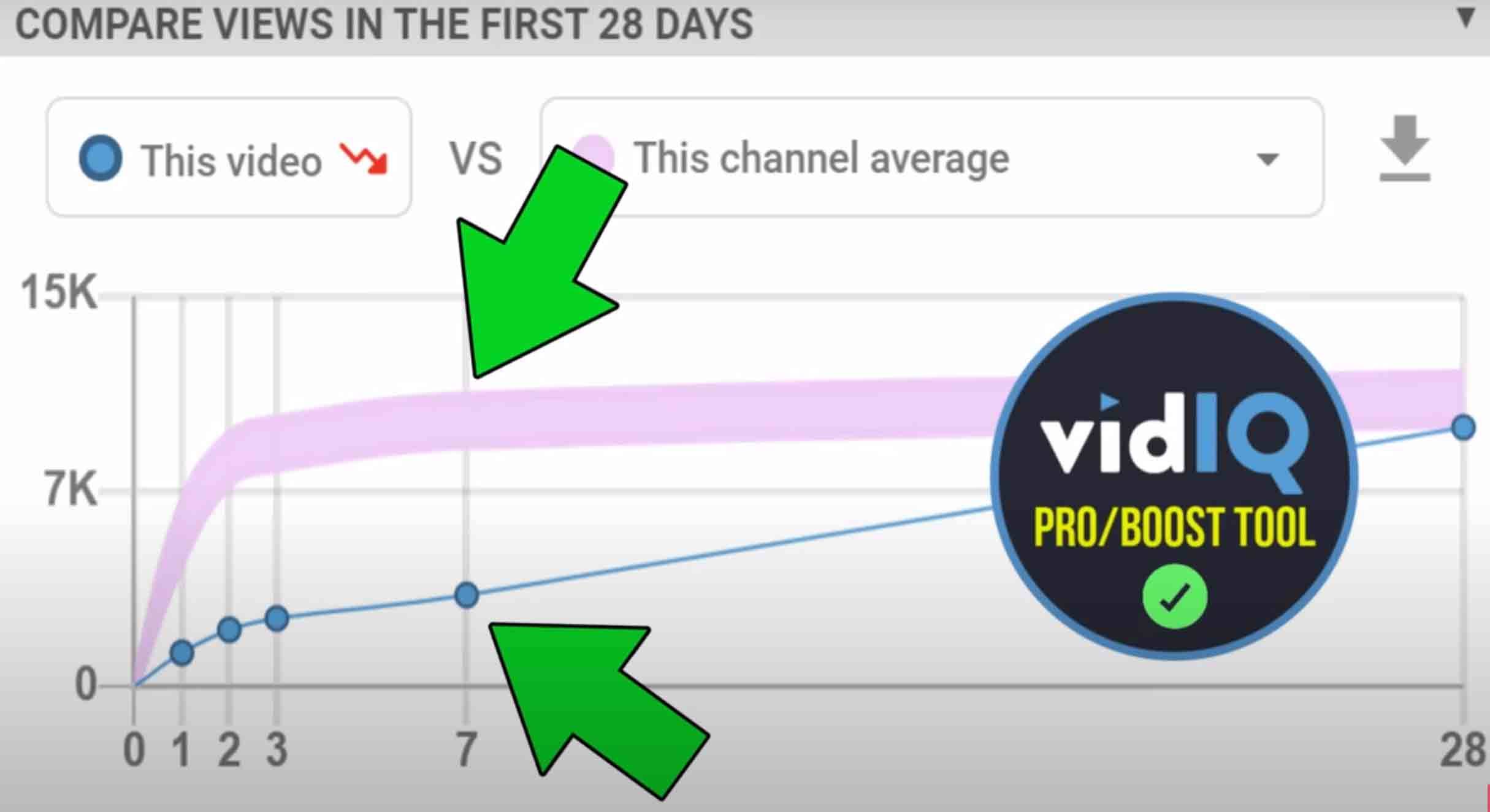
Want to track the performance of your videos? Take our video comparison tool for a spin. This wonderful dashboard lets you analyze the performance of the video you’re watching against other valuable metrics.
For example, you might want to know the average video views for an entire channel. In the screenshot above, the comparison tool shows that one video (the blue line) performed below a channel’s average (the pink line). As the blue line slopes upward, you can see that the video steadily gained more views within a period of 28 days.
That suggests the video in question is evergreen content. If you want to take things a step further, you can use the dropdown menu to compare the video you're watching against another channel, your channel, or any other video on YouTube.
6. Video Tags Copy Tool
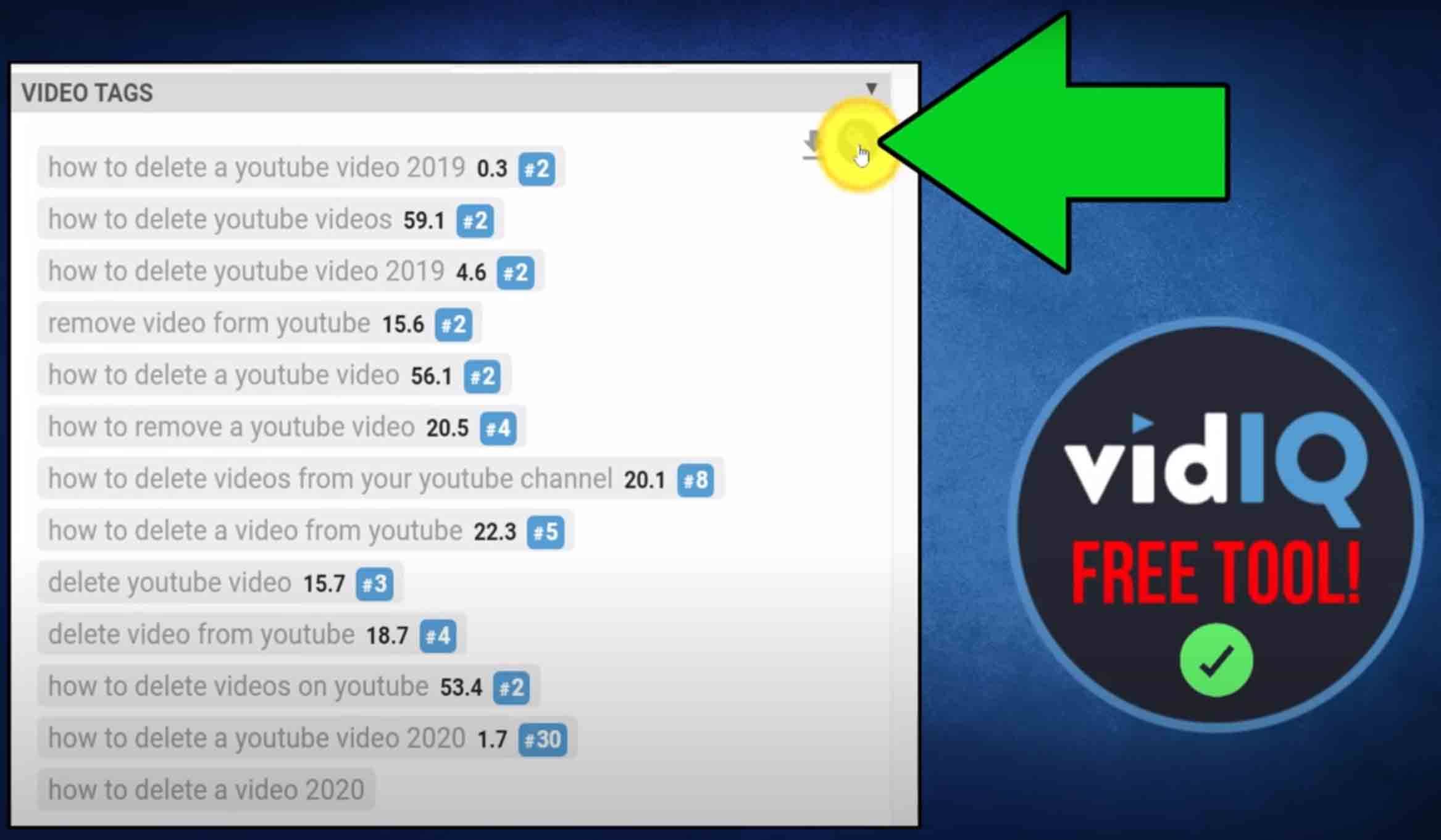
If a creator has done their keyword research, it’s likely they've added some valuable terms to their video tags, as shown above. Wouldn’t it be great if you could copy this information and add it to your own research?
Well, you’re in luck! That’s exactly what our video tags tool does. Thanks to the paperclip icon in this panel, you can copy and save these valuable keywords onto your computer.
Oh, and if you're wondering what the numbers beside the keywords represent, the innermost number shows how high or low the video you’re watching ranks on YouTube for that search term. Finally, the outermost number is vidIQ’s keyword score.
7. YouTube Search Panel
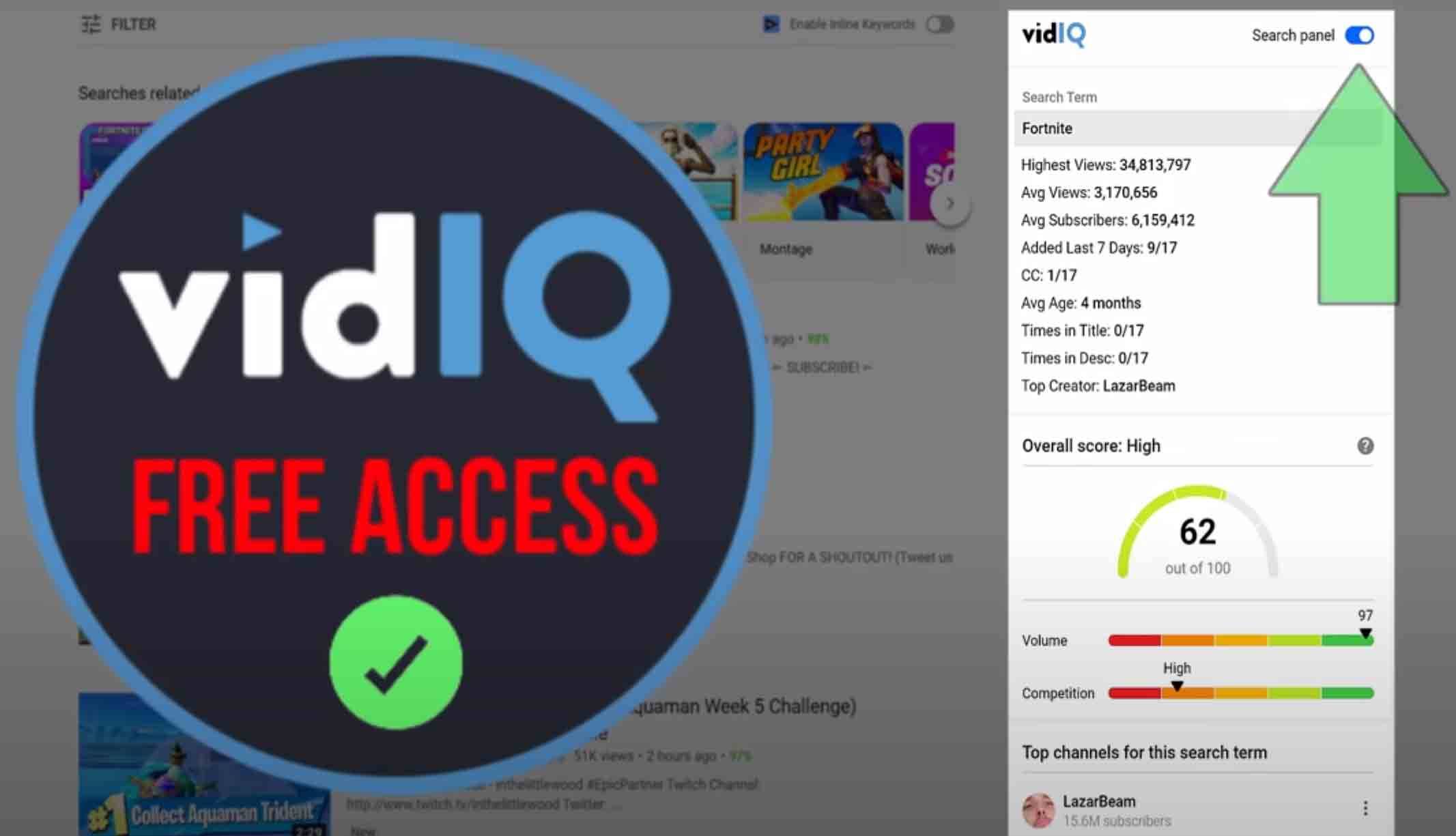
On a YouTube search results page, this panel appears on the right side and shows you loads of interesting data. Of course, if it’s too overwhelming, you can hide and expand the panel as you see fit.
However, we think you’re going to love having this tool around. The data in this panel shows how often videos for a search term get recycled, as well as which creator appears most often in the search rankings. Chances are, that creator is doing the right things on YouTube. It would be wise to follow them, watch their content, and pick up some useful strategies of your own.
8. YouTube Keyword Score Tool
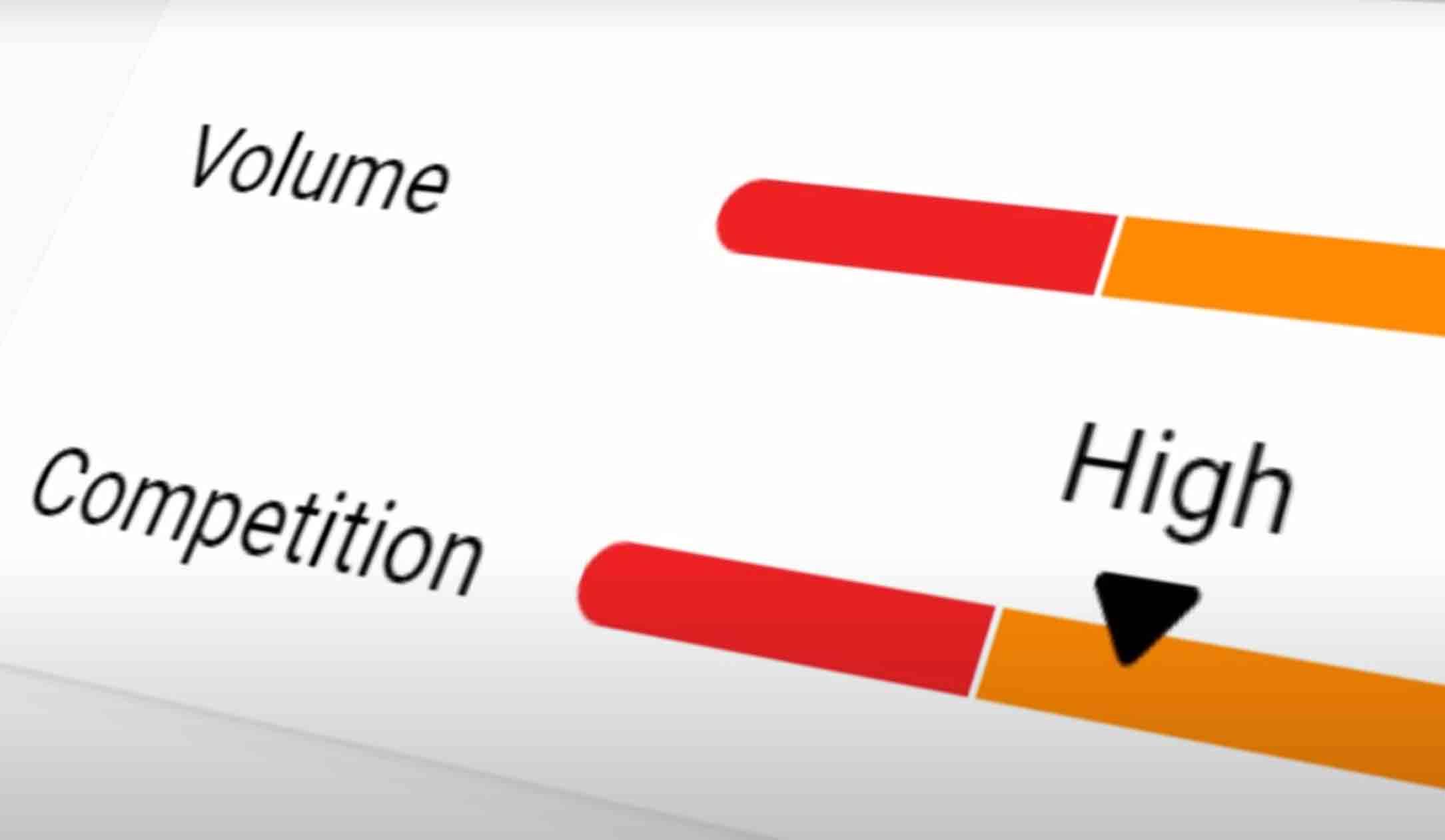
We mentioned this keyword score tool earlier, but let’s go into more detail. In a nutshell, it analyzes the volume of a search term against the volume of content on YouTube. Think of it as basic supply and demand. Ideally, you, as a creator, want to make content for a search term that’s in demand with little competition from other YouTubers. The closer this keyword score is to 100, the more opportunity there is for you to rank highly.
9. YouTube Subscriber Counts For Other Channels
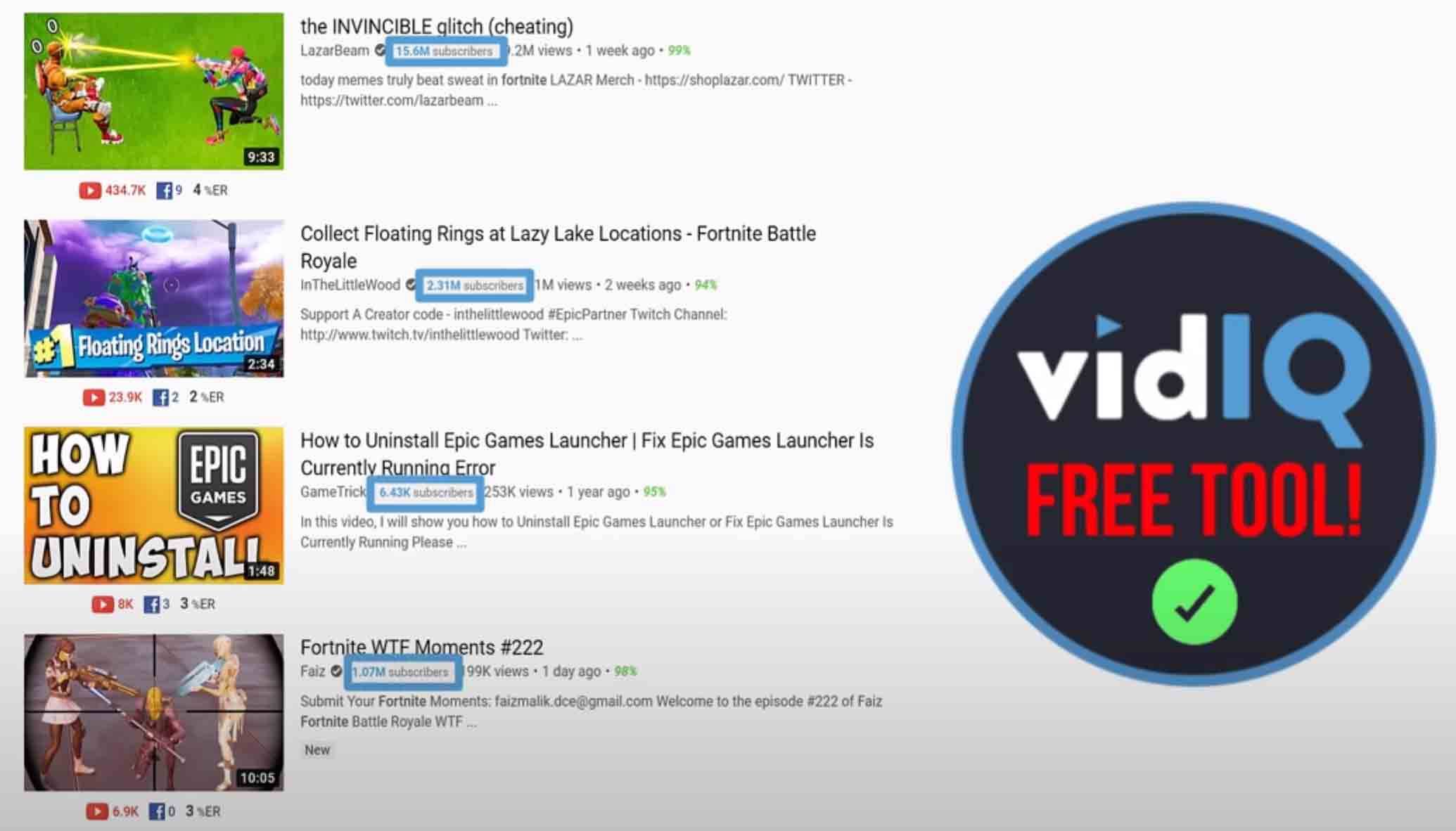
Another cool thing vidIQ shows you are channel subscriber counts. Why is this useful? Well, for example, let’s say you stumble upon a Fortnite video with a quarter of a million views. You’re immediately interested in this accomplishment because you have a Fortnite channel too - the only difference is your videos aren’t attracting massive views. So, you investigate. And in the end, you discover that this channel has a mere 6,000 subscribers.
Obviously, that creator found a way to rank for one of the most competitive search terms on YouTube, Fortnite. As a competitor, it would be wise to research what they did so you can repeat their success.
10. YouTube Keyword Research Tool
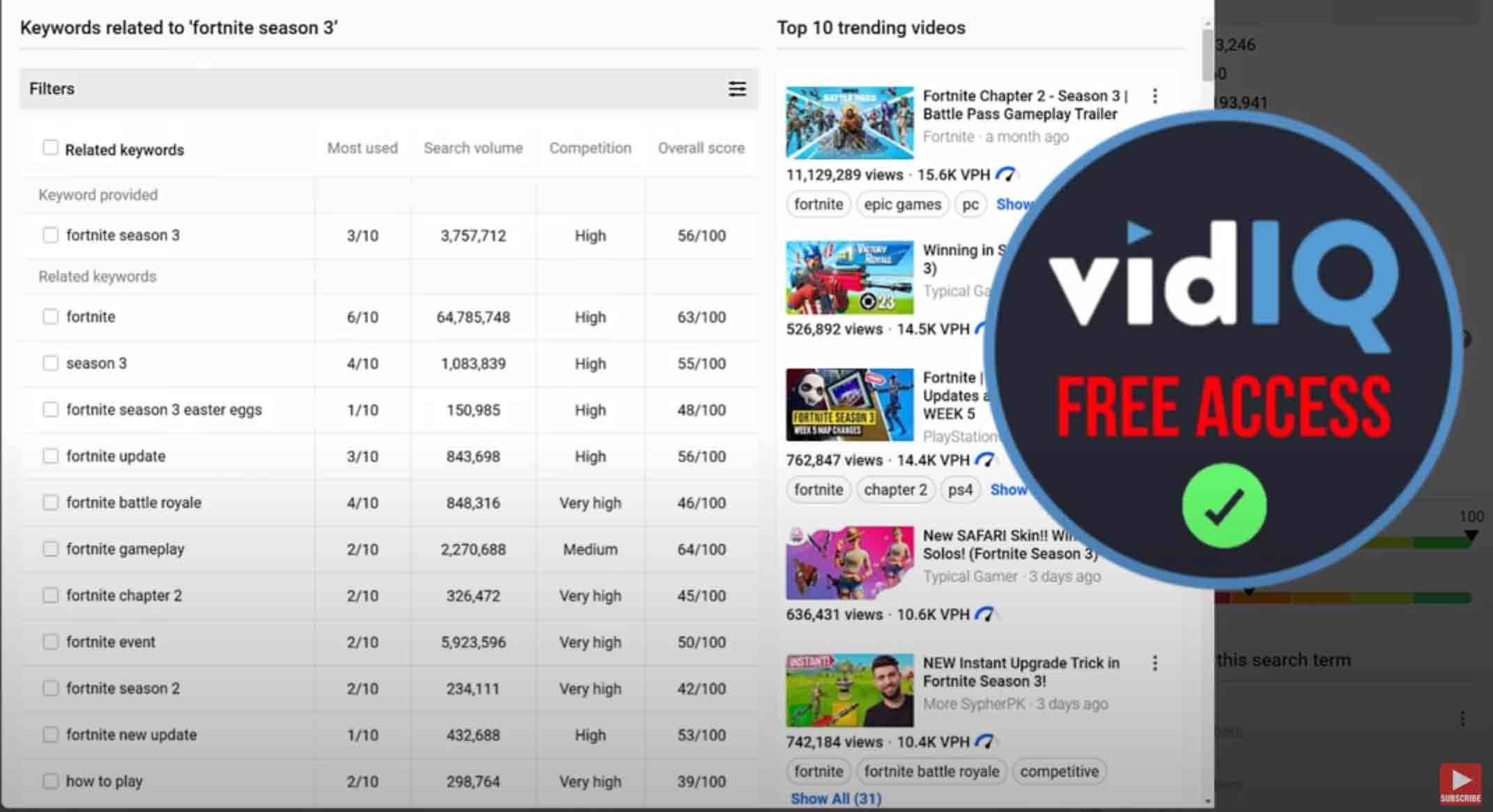
If you want to do some deep keyword research, this is the tool for you. It helps you build a better keyword strategy by showing every single tag associated with a video. While it is true that video tags aren't as important as they used to be, keyword research is still vital.
Like the video tag tool, this feature allows you to copy the tags you need for your research. Beyond that, you can also click on an individual video tag to learn more about it. This unravels the keyword universe surrounding a topic and even shows trending videos for the term.
Again, you'll see a vidIQ keyword score beside these terms. Also, you can highlight any keywords of interest to copy and use for your own content.
Once you’ve done all the research, put yourself in the mind of your target audience. What do they search for on YouTube? Before you even press record, you can use these tools to get the answer.
11. YouTube Channel Research Tool
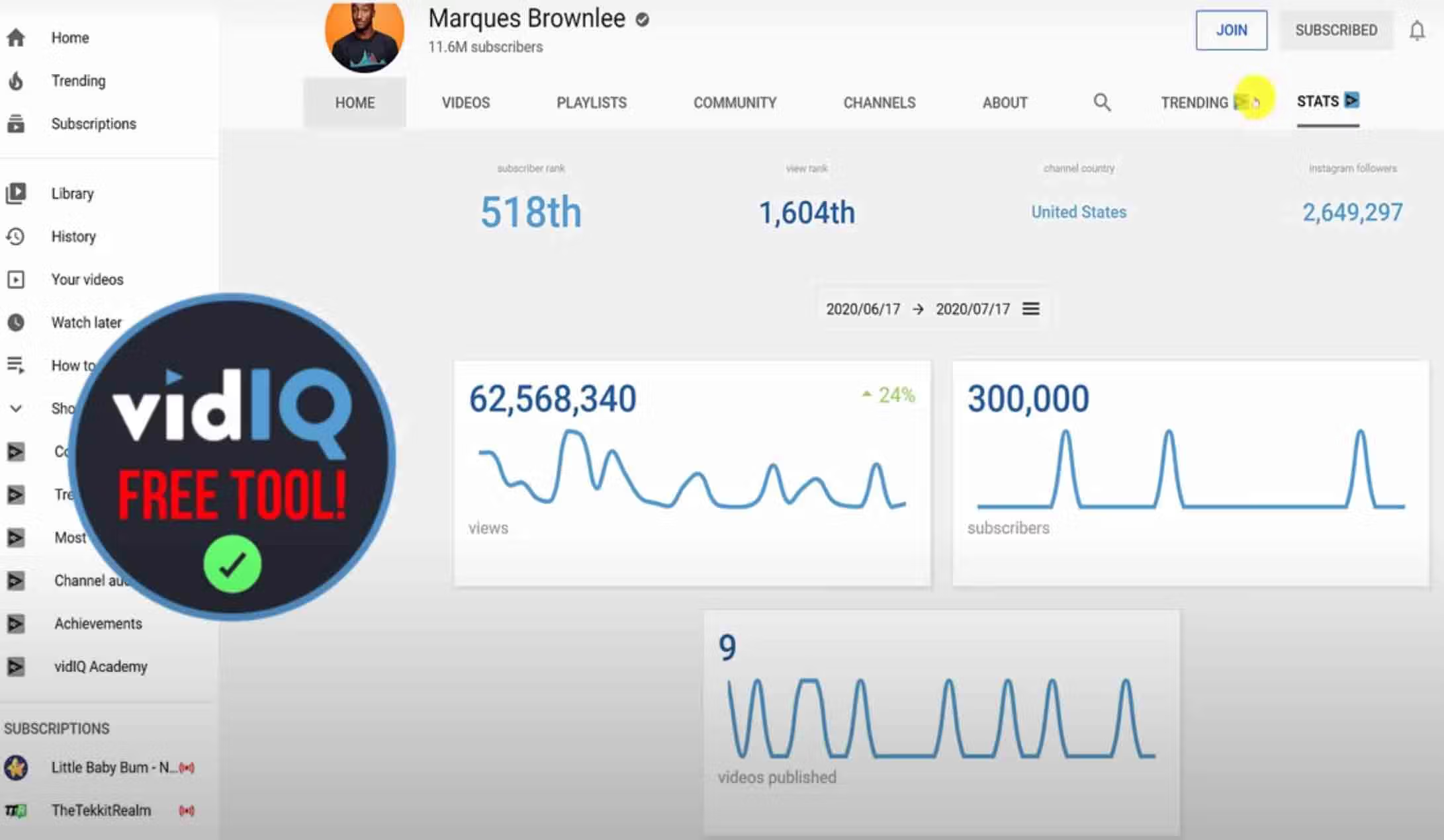
With the channel research tool, you can view stats about a channel when you visit its homepage. This gives you a performance snapshot that includes video views per hour, subscriber rank, and how many videos they’re published within any date range. You can see this and more by clicking the stats button on the uppermost menu.
The trending button shows a different set of data. With this feature, you can see which content on the channel is performing well right now, as it sorts videos by views per hour. All of this reveals key insights into content that was created months or even years ago. If you happen to discover any videos that are still popular today, that’s another sign of evergreen content.
12. YouTube Channel Keywords Tool
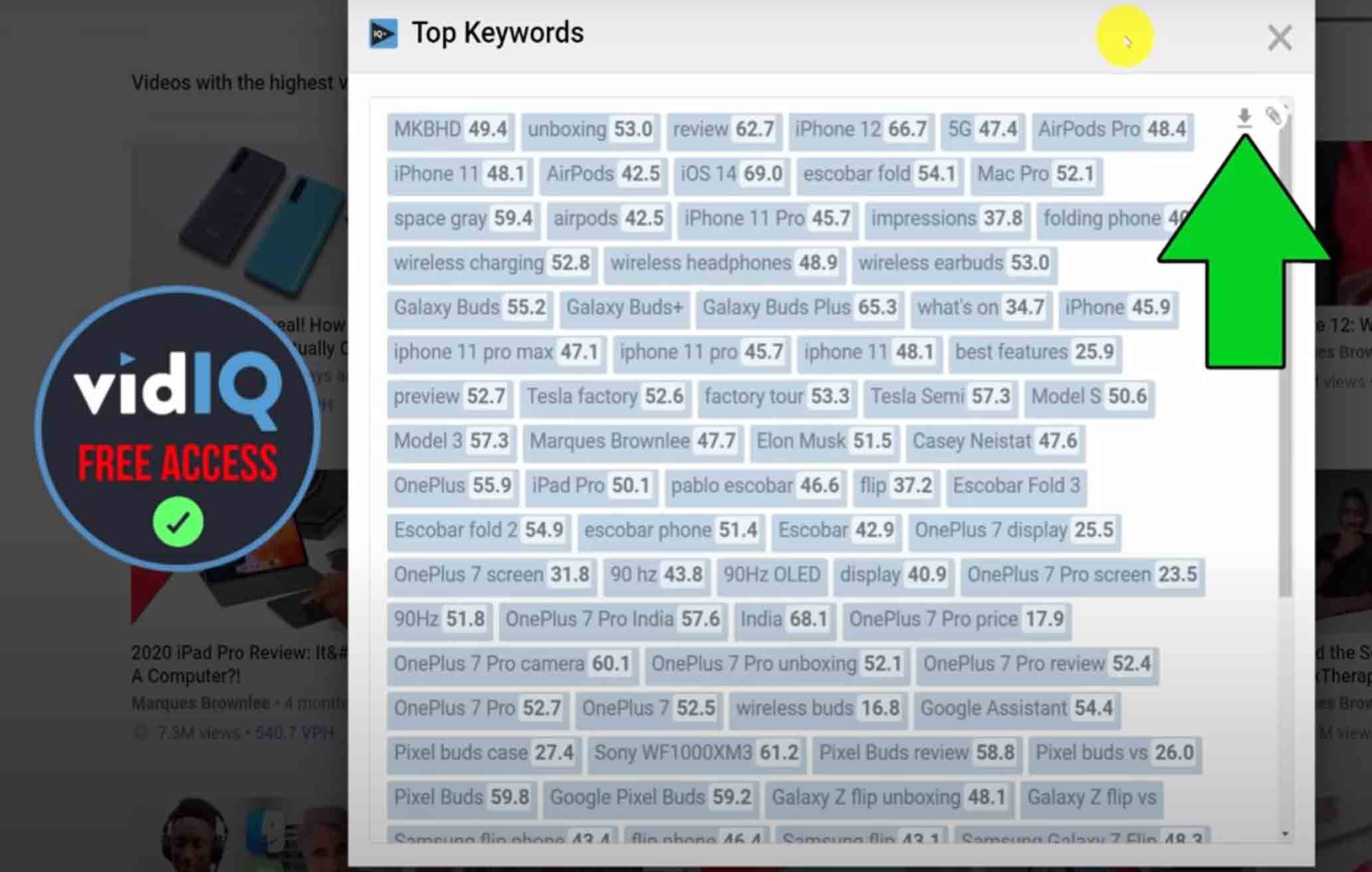
Want to see the top YouTube keywords a channel is using? You can get a list of these terms using another tool we’ve developed to advance your research. To see what the feature looks like, check out the screenshot above.
Of course, this is a somewhat chaotic reflection of the keywords used for a tech-heavy channel. To make things easier on yourself, press the download button to get a CSV data file showing how often this creator uses such keywords (plus the keyword score).
13. YouTube Channel CSV Report
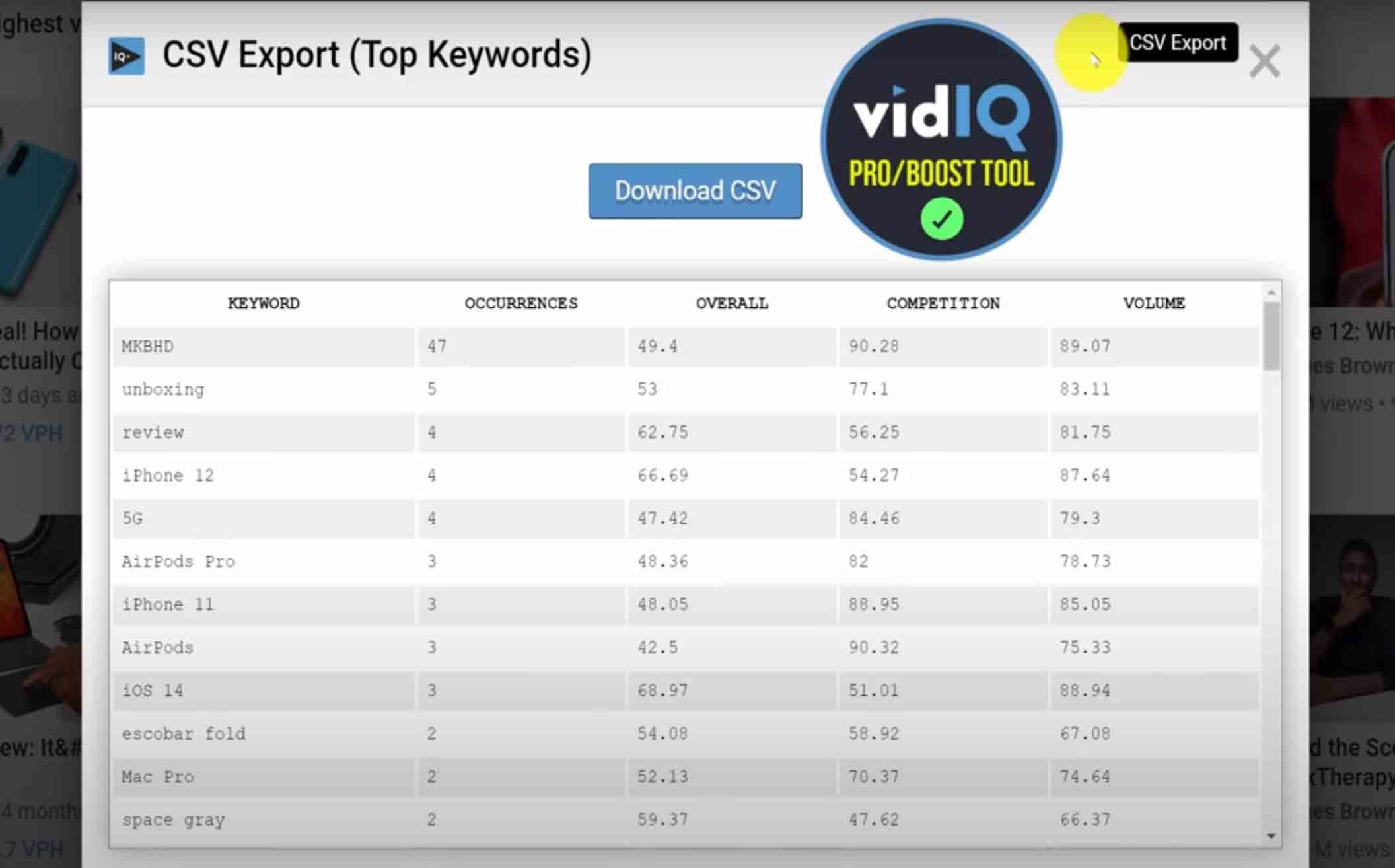
Here’s another power tool for you to try and enjoy: the CSV export. For serious creators who need as much data as possible, this tool will download all the public data associated with a channel. Be prepared to go through the numbers with a very, very fine-tooth comb.
14. YouTube Channel Competitors Tool
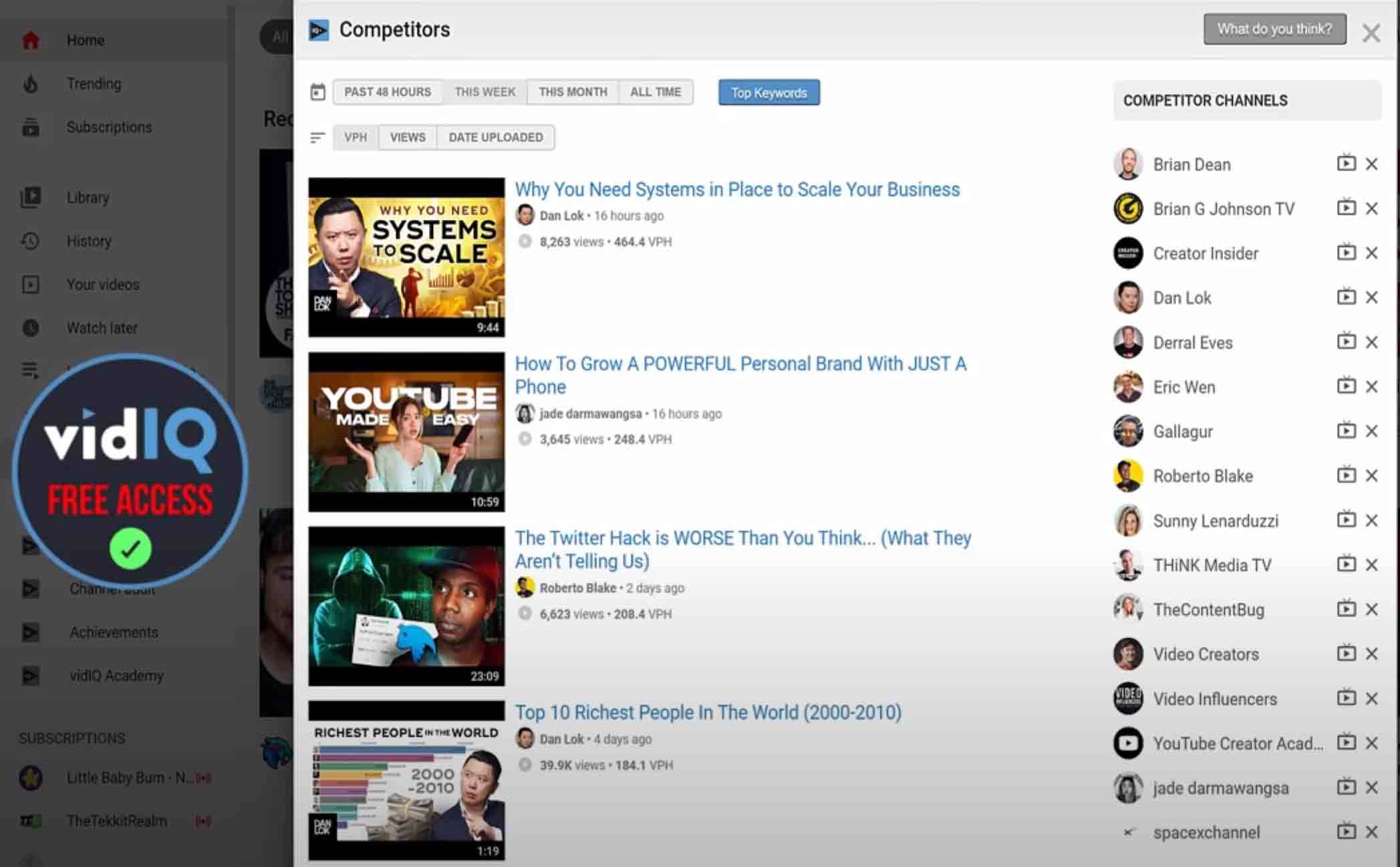
The competitors tool allows you to keep tabs on creators within your niche. If they’re reaching success using a topic you make content about, you need to know about it to create some popular content of your own!
When using this tool, you can adjust the timeframe of the videos and how they’re sorted, whether that’s by views per hour, total views, or date uploaded. As with a channel page, you can view the keywords that these creators are using. If several creators are using the same keywords, it's more evidence that you really need to dig into the keyword research that surrounds it.
Think of the competitor tool as an alternative subscription list for when you're in creator mode. You can use the ‘Add Competitor’ button on any channel page to add creators to your list. Alternatively, if you're watching a video and you want to add a channel to your competitor list, click the vidIQ tool button to do it directly from there.
15. YouTube Video Trend Alerts
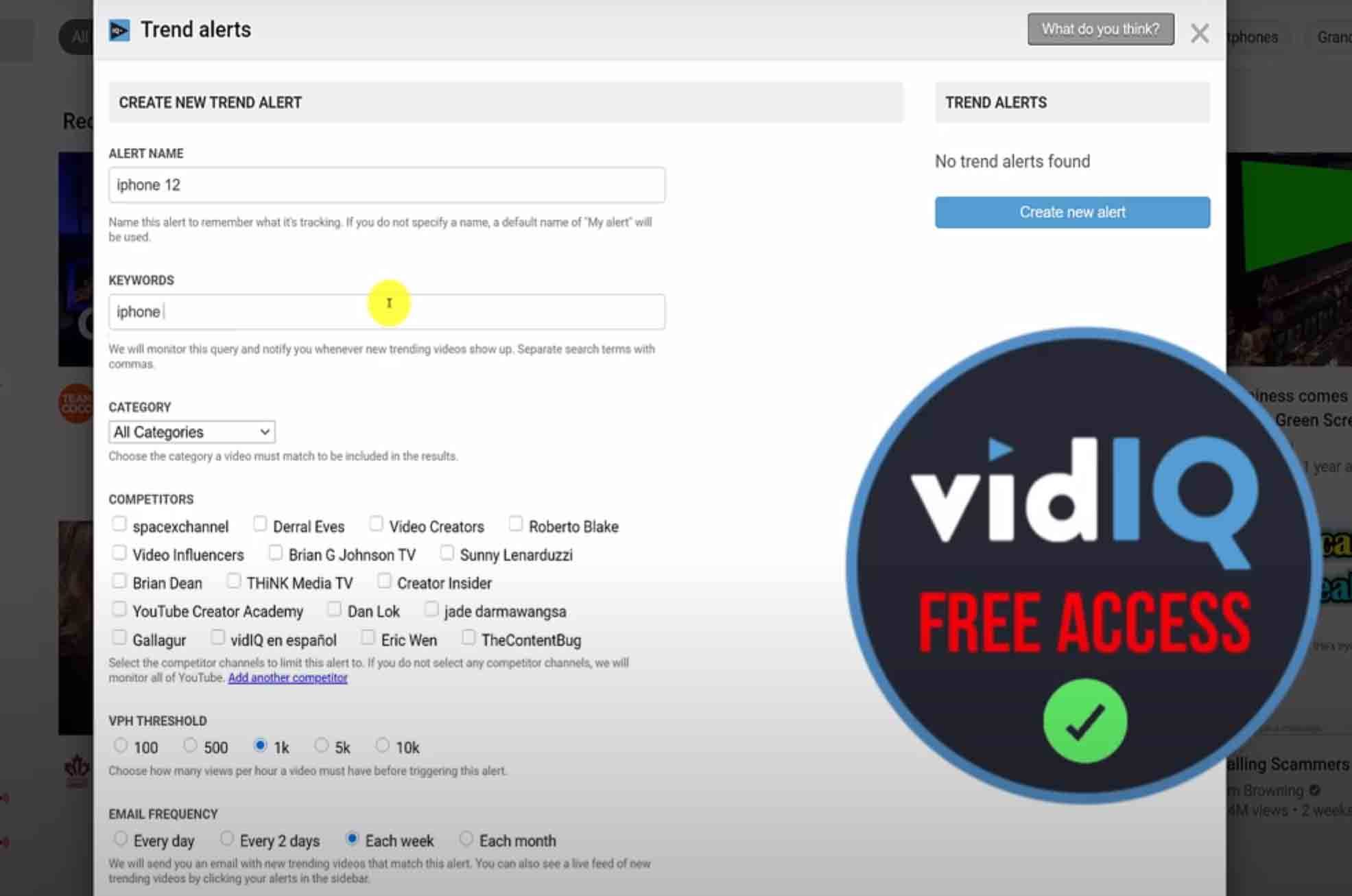
Our trend alert tool tracks the most important keywords you want to monitor on YouTube. By setting up filters, you’ll be notified by email when videos containing a certain keyword trigger a predetermined number of views per hour.
In this example above, we created a very simple trend alert for videos about the iPhone. When new videos on the iPhone get over 100 views per hour over a certain time period, an email will arrive in our inbox. From the data shared there, we could start investigating, researching, and even creating if we decided we could add value to the conversation.
16. Most Viewed YouTube Videos Tool
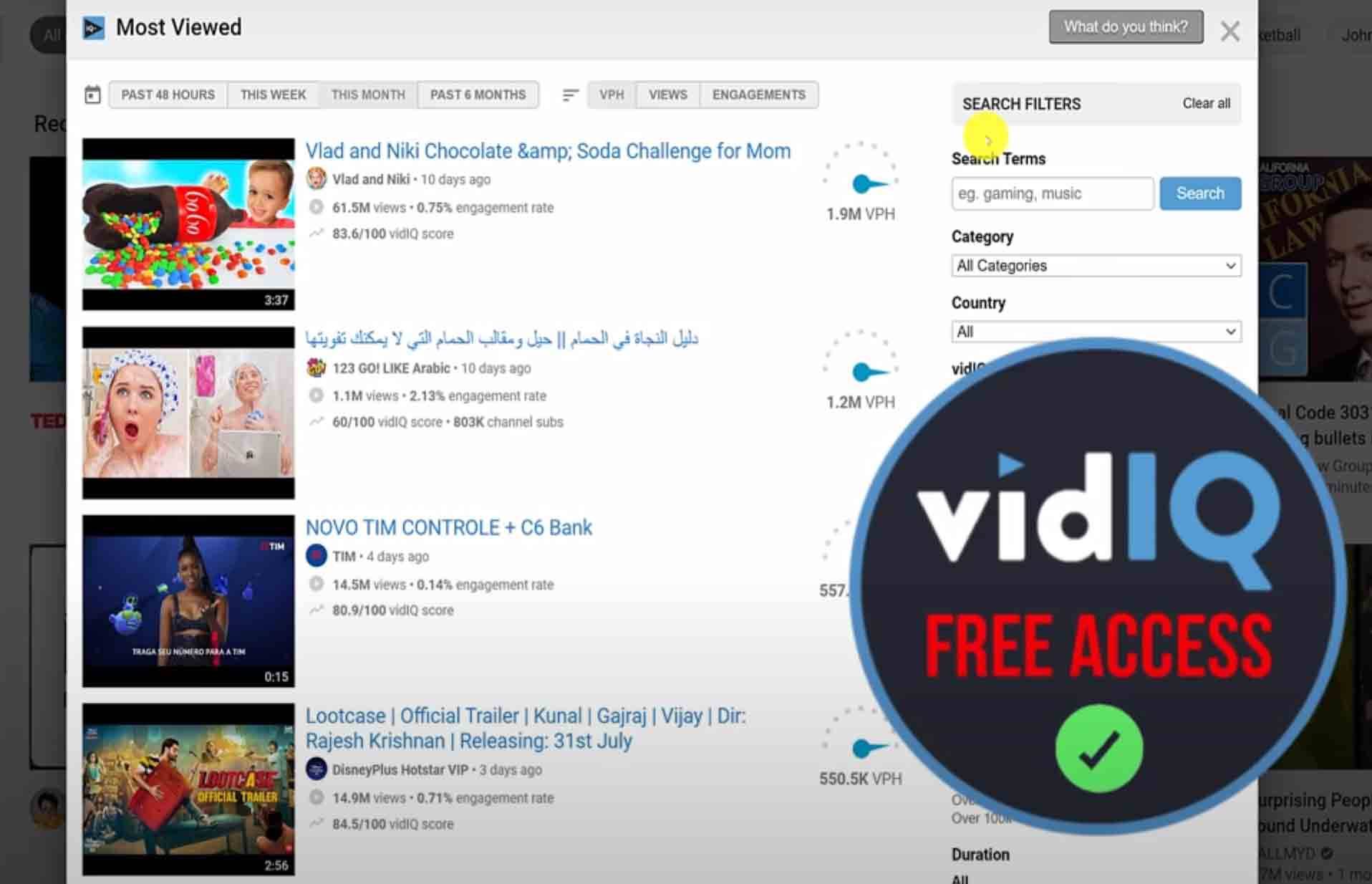
We all know what YouTube's trending page does and doesn't do, right? So, what if you had a tool that simply showed you the most viewed videos on YouTube right now, period?
Let’s say your niche is Fortnite, yet again. Wouldn’t it be nice to have a tool that filters the most viewed Fortnite videos on YouTube? And wouldn’t it be double nice if it could show you the most viewed Fortnite videos on YouTube from channels with less than 1,000 subscribers?
Our most-viewed video tool does all those things. It’s capable of much more, but these are just a few examples of its detailed precision.
17. YouTube Video Manager Tool
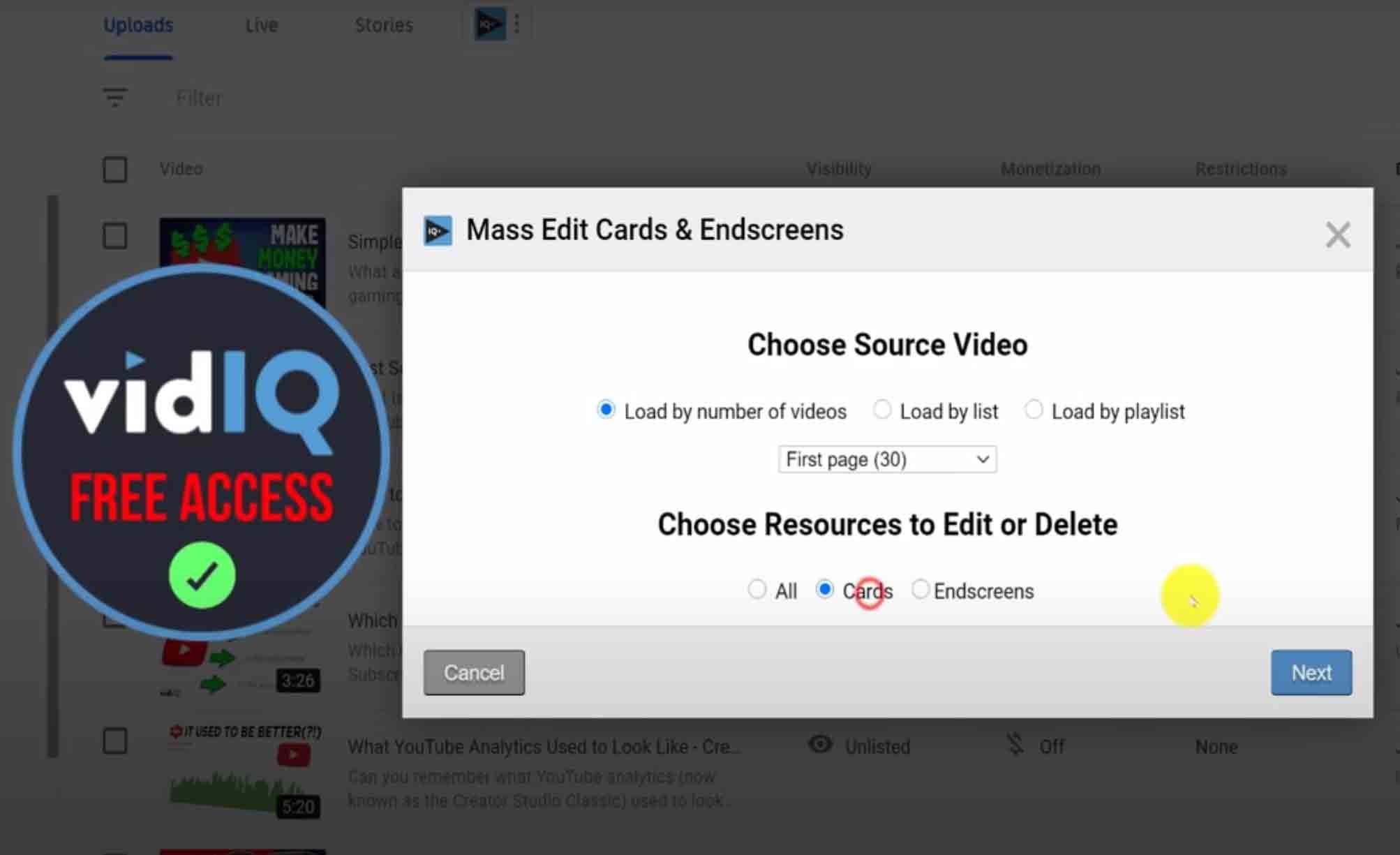
Let’s move on to the YouTube Studio now. Whenever you access the video manager screen, a vidIQ tool button presents a range of bulk options for you. We've already seen what the CSV export can do, but there are additional tools for editing content.
For example, this tool will load a list of videos and allow you to edit titles and descriptions on the fly. If you have hundreds of videos on your channel, which many creators do, this will save you hours of repetitive work.
But that's not the only feature this tool has. Mouse over any video, and you’ll discover a second button that lets you do even more.
For example, you can copy info cards or end screens from one video, then transfer them to your other videos in seconds. Imagine how long it would take to do this manually! Even more tools lie beneath this button too, including a quick thumbnail editor.
In short, you'll find this button all over YouTube once you have vidIQ installed. It does different things depending on where you are on the platform, so explore it freely!
18. YouTube Thumbnail Preview Tool
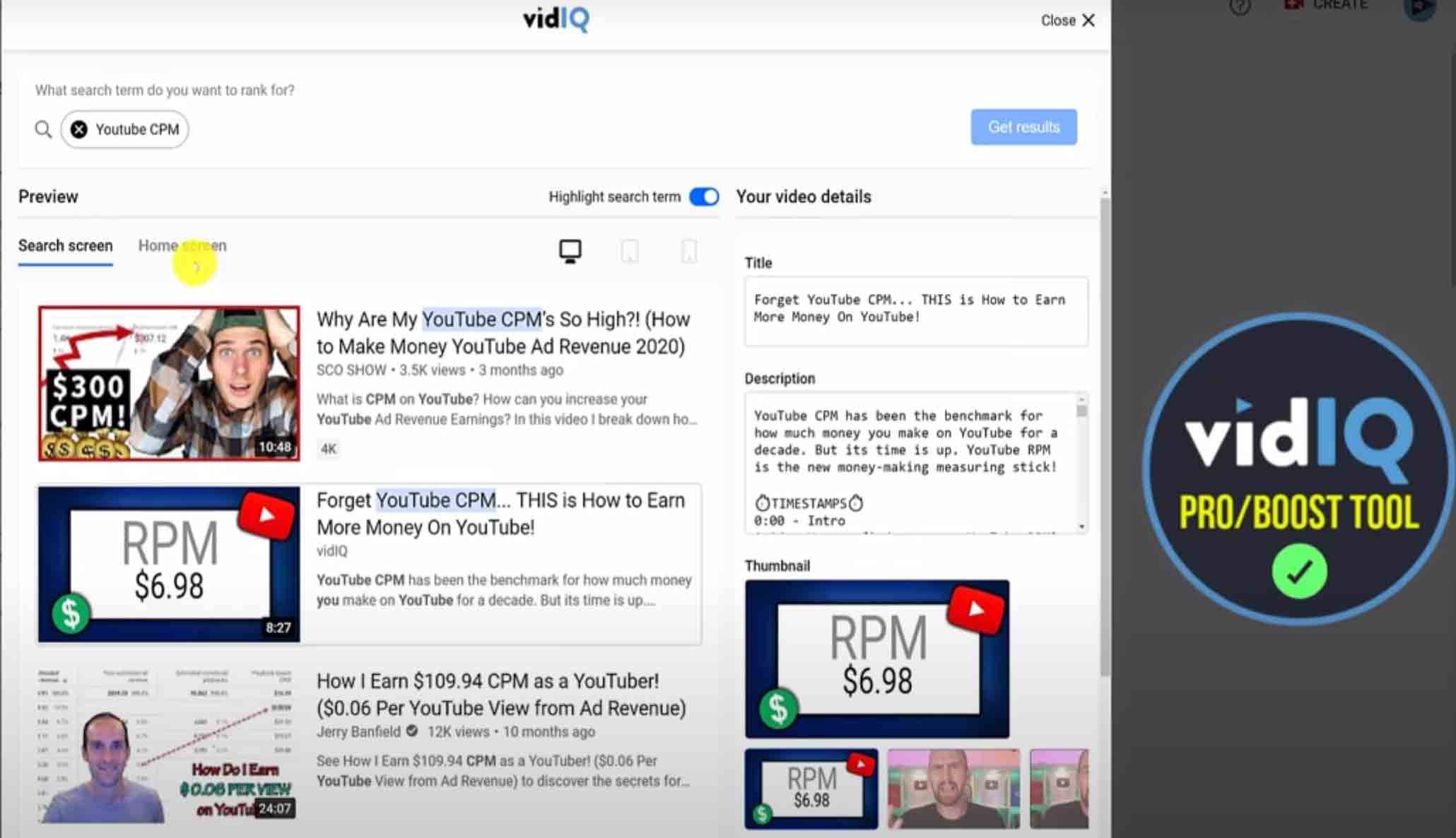
It’s nice to be able to preview your content, isn’t it? If you’ve wondered what a video’s thumbnail will look like before it’s published, this tool is for you.
The thumbnail preview tool is available to use when you upload or edit a YouTube video. In addition to revealing the quality of your titles and thumbnails, this tool compares your video to others that are already ranked for a search term. You can also compare how a video would look on a YouTube home screen as opposed to desktop or mobile.
So, does your video outshine the competition? This is your opportunity to find out before you press publish.
19. Optimum Post Time Tool
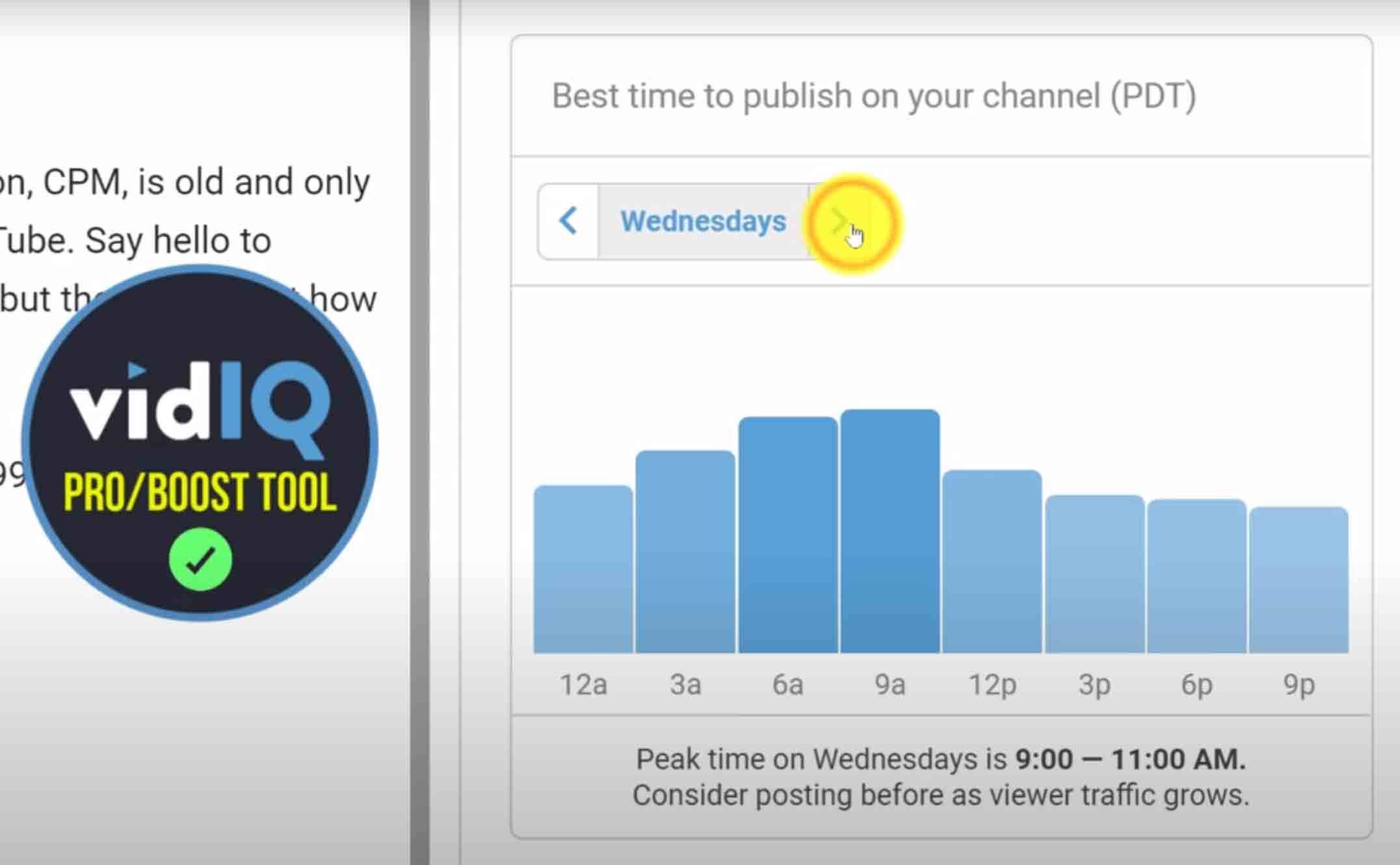
When is the best time to publish your YouTube video? Well, the answer is different for all creators, but this tool will provide you with some insight into that question. It observes your subscriber's activity on YouTube, such as when they subscribe to channels and when they like videos. With that information, vidIQ can tell you when your audience is on YouTube. You can then schedule your content to go live when viewership is at its peak.
20. Video SEO Score and Checklist
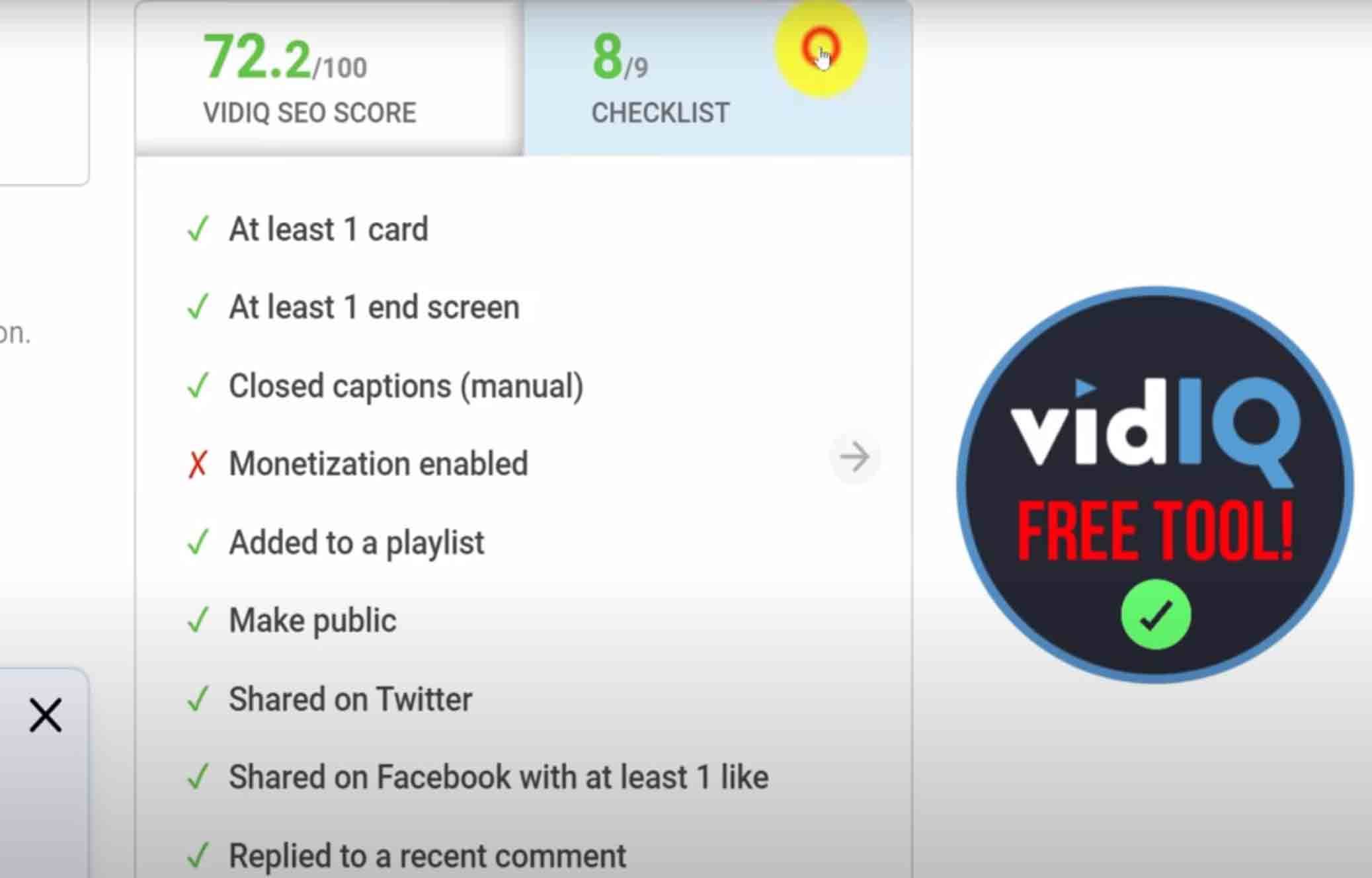
We’ve already mentioned a tool that reports a video’s SEO score, which appears on video watch pages. This particular tool is the same thing, except it’s specifically for analyzing your videos. This SEO score helps you optimize your video’s title, description, and tags so it has more discoverability on YouTube. The second tab on this panel is your video checklist. It contains all the things you should be doing to give your video the greatest chance of success.
21. Controversial Keywords Checker
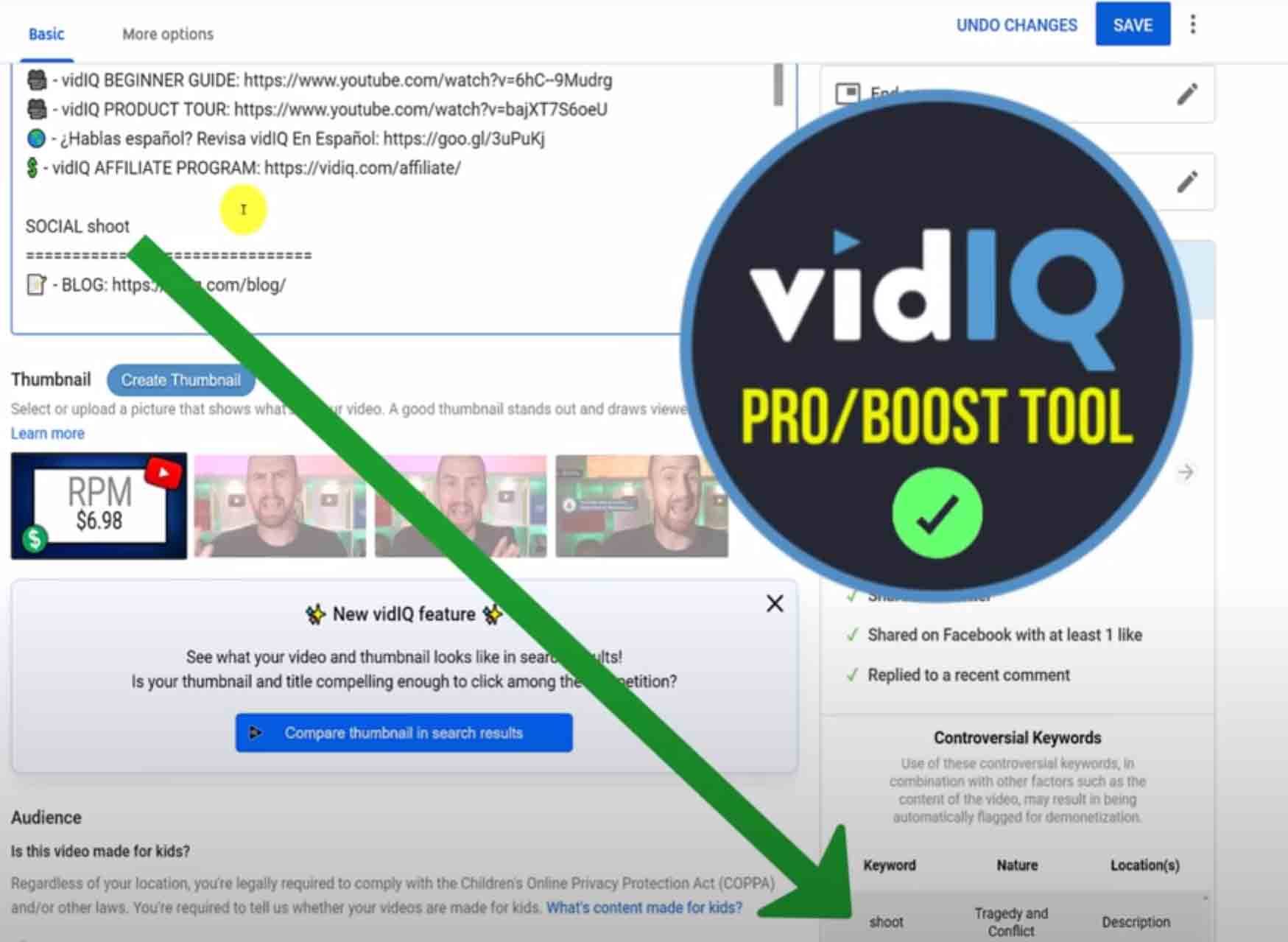
This tool is pretty straightforward. To help you avoid demonetization or restricted ads on your content, our keyword checker alerts you when controversial words in your titles, descriptions, or tags may scare advertisers away.
22. YouTube Keyword Recommendation Tool
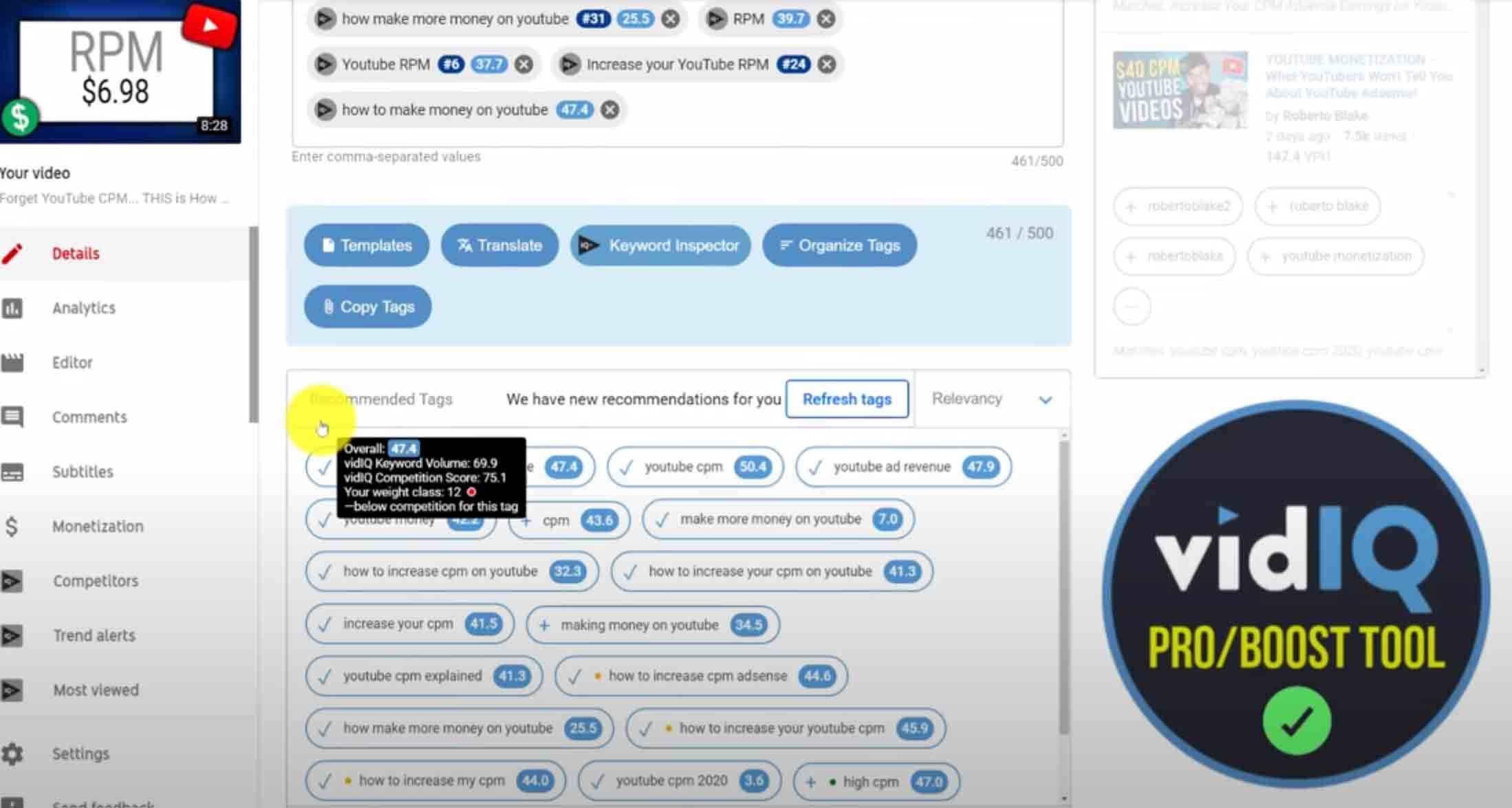
Whenever you feed keywords into your titles, descriptions, and tags, vidIQ will churn the data in the background, then offer suggestions for titles and descriptions.
These suggestions are based on what’s performing well on YouTube today. And you'll find that once you reach the tag box, the bottom of the upload, or the video editor page, vidIQ has hundreds of recommendations. In one click, you can add each of them to your video’s metadata.
While tags aren't as important as they used to be, this tool makes the process so much smoother.
23. YouTube Custom Comment Templates
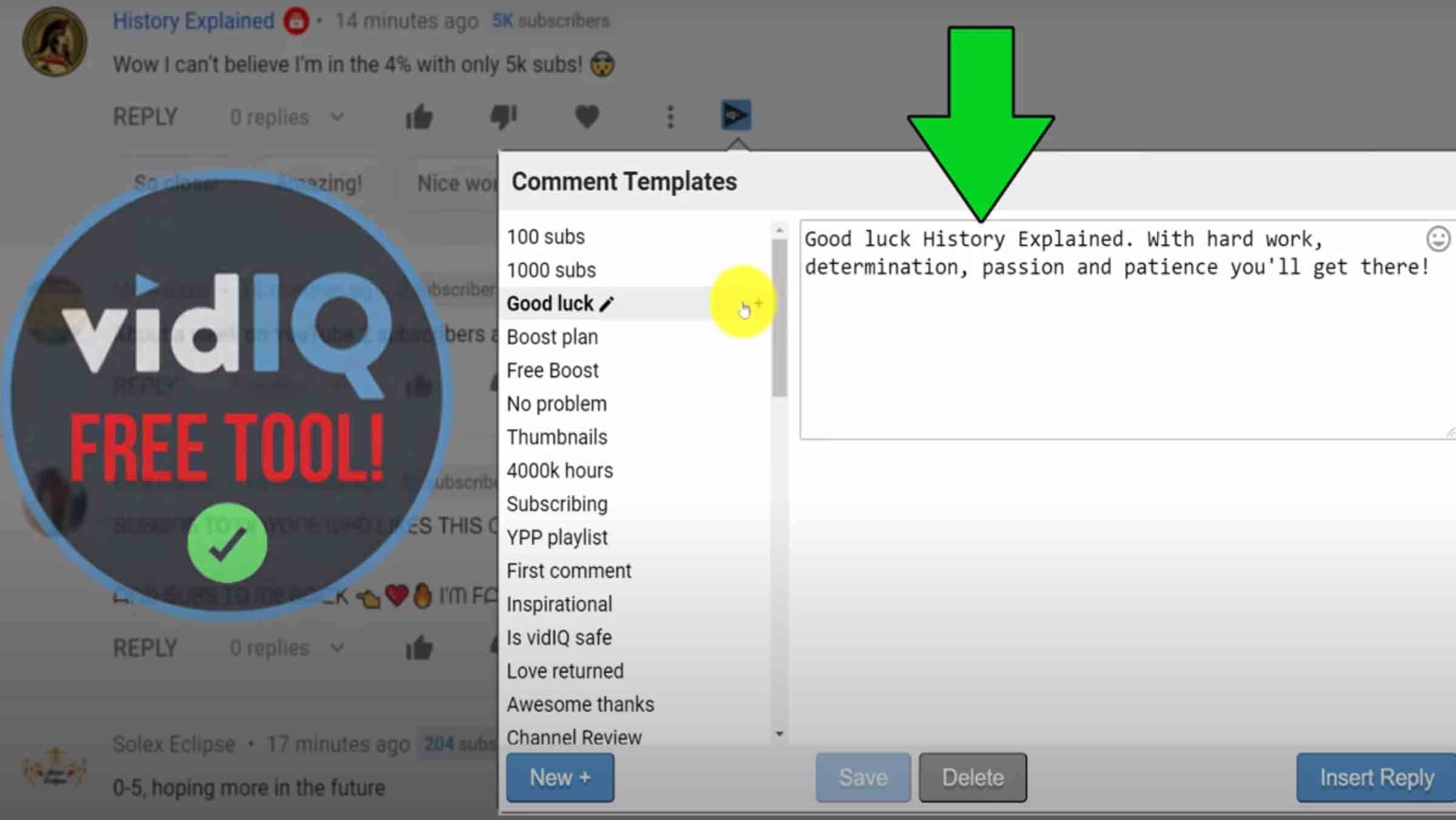
You may have noticed that YouTube occasionally provides automated responses to comments. That’s a useful resource to have, but what if you could create custom template replies? With our comment tool, you can tailor your responses to the questions you always get asked on your channel. Best of all, each one is personalized to include the commenter's name.
So, there you have it - another vidIQ button with almost unlimited community power.
24. YouTube Channel Audit Dashboard
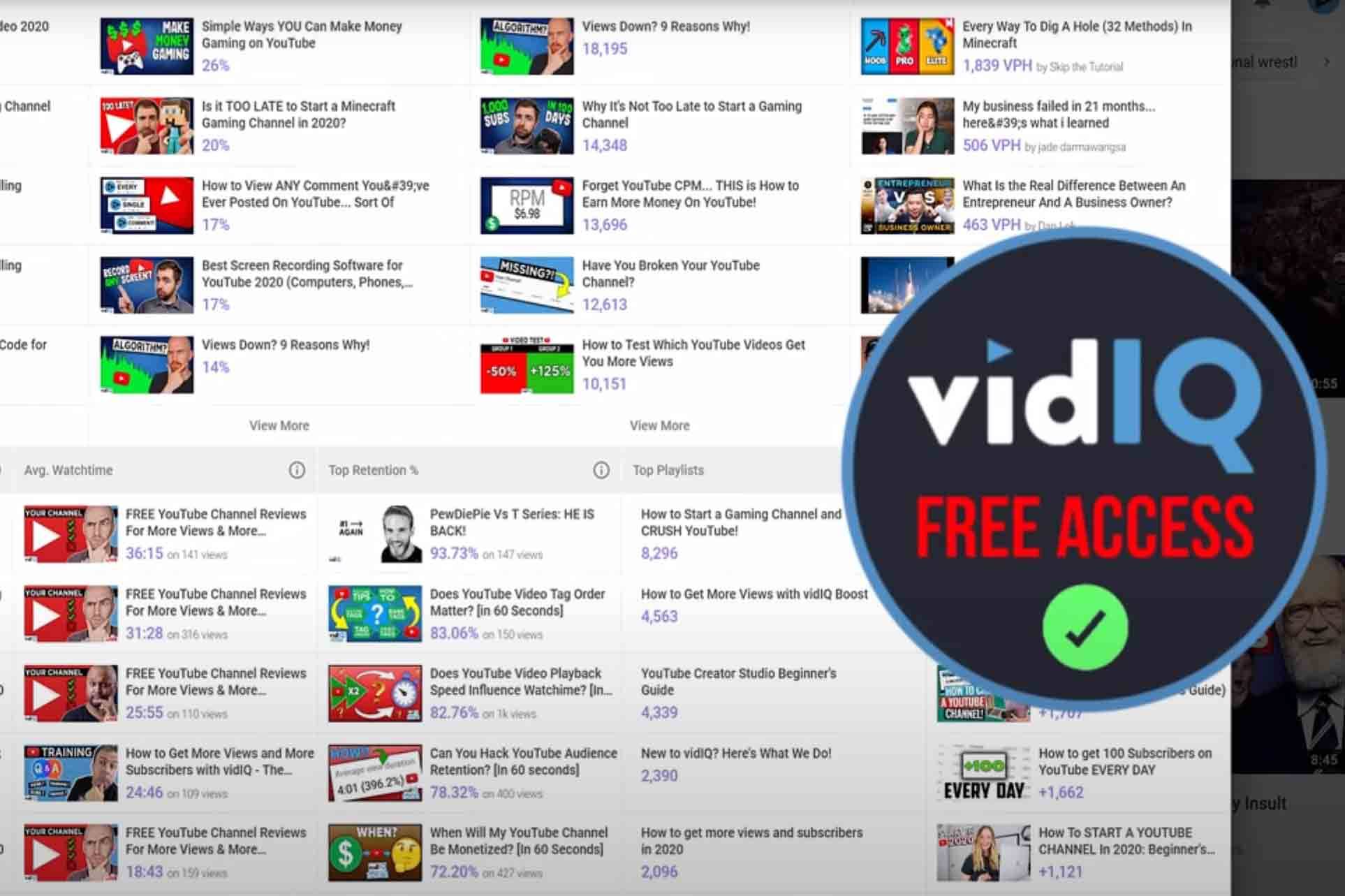
If you want an instant YouTube report card, then the channel audit tool is for you. It shows you a snapshot of your channel’s performance followed by segmented metrics grouped together for videos that are performing well right now - videos with the most views, Watch Time, and more.
The idea behind this tool is to show you, at a glance, what's working on your channel and encourage you to make more of what your audience is craving. And that's not all. The channel audit tool also shows you how people are discovering your content through search terms, how successful your end screens and info cards are, what's not working on your channel, and all of the loose ends you need to tighten.
25. YouTube Channel Achievements Tool
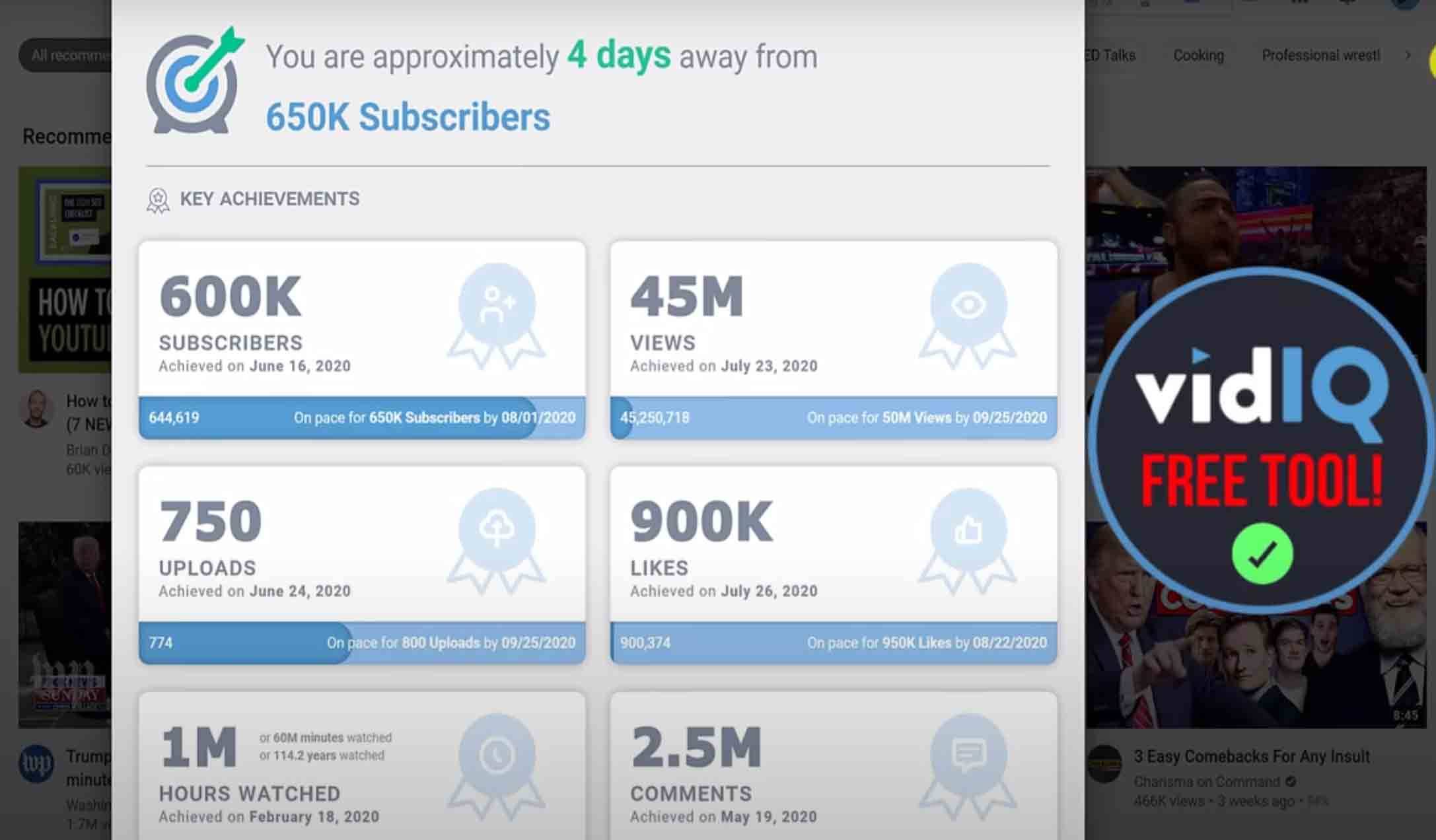
As a creator, you're always aiming toward a new YouTube goal, right? Or perhaps you've hit another YouTube milestone and just want to bask in the glory for a bit?
Either way, the vidIQ achievements tool will show you exactly where you are on your journey. At the very top, it predicts your next milestone and when you're likely to reach it. Further down, you can see your latest YouTube achievements and your best months on YouTube.
Ready to share the good news? Click on any achievement you've already reached and vidIQ will generate a certificate you can print or share socially.
As you can see, we’re creator-obsessed at vidIQ. We’re always developing new tools to help creators smash their YouTube goals, but we want to hear from you - what should we release next? Tweet us @vidIQ to share your thoughts.