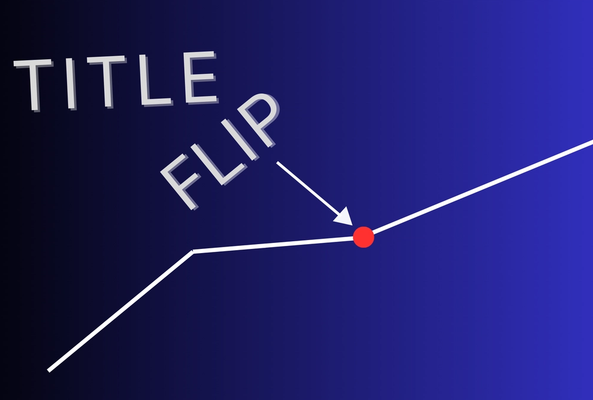Rob started out on YouTube in 2012, building up a tech channel before joining the vidIQ team. He now educates over 450,000 subscribers on the vidIQ channel which has over 25,000,000 video views. Today he is hard at work sharing everything he has learned on the YouTube platform; educating video creators on how to grow their own channels and turn hobbies into careers - just like Rob did in 2017.
YouTube Descriptions: 7 Essential Tips, Tricks, and Hacks
YouTube descriptions, what have they ever done for your video? Well, they could be doing a lot more, if you actually wrote something worthwhile in them, but the truth is most YouTubers don’t, so here are a couple of tips and tricks to help you write better YouTube video descriptions. First, let's go through the hierarchy of importance:
- The most important hook you have to pull in the viewer, is the thumbnail. That's going to stop them from swiping or scrolling through the videos that are suggested to them.
- Then you have a title, which provides some clarity for the video,
- Then the description
- Keyword Tags are next (read this case study to find out just how important tags are)
So when it comes to marketing your video, make sure you put most of your time, energy and resources into the thumbnail and the title. But the description does have its uses, and we'll start with the beginning of your description.
7 Ways to Optimise Your YouTube Description Right Now
There’s something that I want to stress at this point. If you see huge channels not paying any attention to video descriptions and not writing anything in them, that doesn't mean that you should do exactly the same thing. Those super-channels have already made it on YouTube, and they can do whatever they like. But when you're a smaller channel, trying to grow, making a good description is one of those marginal gains that gives you one or two percent more reasons to click on your video, as opposed to another, similar video of a channel of a similar size.
Stop Guessing. Start Growing.
Join 20M+ creators using vidIQ to get more views, subscribers, and success on YouTube.
1. Use the Right Keywords to be Found in Search
There are two reasons why the beginning of your description is important. First of all, YouTube scrapes those descriptions for keywords, and it may help your video appear in Search. The higher those keywords are in the description, the more likely they are to be found by YouTube.
Second of all, when people are searching through video content, they will see a snippet of your description, roughly the first 140 characters, so think of your description as a Tweet when you first start to write it. If you're not sure how to start your description, a good idea is to more or less repeat your title.
You've no doubt put in a lot of effort into your title, and included as many keywords in there as possible, so if you put that in your description, and then maybe riff on the title a little bit, add a question in there, or a few more keywords, that's a good starting point for your video description.
2. Add a Subscribe Link
The next thing you want to do is to include a subscribe link to your channel somewhere near the top of the description. Think of it as a point of sale. Your viewer could be on the edge of subscribing to your channel, and they just need a little bit of encouragement, and seeing a subscribe link in your video description may persuade them to do just that.
And you can make it even easier for them with this little subscriber hack. Simply copy and paste your channel home page, and then add this bit of code to the end of it - ?sub_confirmation=1. When people click on it, it will give them an automatic pop-up to subscribe to your channel. This does only work on desktop computers, but on a mobile it will still tune in to your channel page, where your viewer may subscribe to you.
3. Go Into Detail About Your Video
Next comes a paragraph where you can go into more detail about your video content. Again, this is where you want to be using as many keywords as possible, so that YouTube can identify your content with as many associated terms as possible, which helps you in Search.
This doesn't mean keyword stuffing, where you're simply adding tags to your video description, that's against Terms of Service. But it may mean you're writing natural sentences, with a bit of repetition of those keywords. If you want a good example of this, check out the video description of the video at the top of the post.
4. Add Time Stamps
The next thing you can do which can be really helpful to viewers, especially on longer videos, is to use time stamps. Time stamps are very easy to create and work on both YouTube descriptions and YouTube comments. All you need to do is create a time with a colon, for example, if you put in 1:53, that creates a link that when you click or tap on it, it takes you to one minute 53 in the video.
Now, as I say, if you've got longer videos, then this can be a great way to break up the video, and it gives you another opportunity to include keywords in your video description. And, once again, if you look in the above video description, you'll see some examples of this.
5. Add Affiliate Links (if Appropriate)
Next, there's nothing wrong with earning a little bit of extra cash from your YouTube videos, from non-YouTube tools, and that includes affiliate links in your video description. As long as you follow the rules. To quickly explain affiliate links, these are links to products and services that you create, that if the viewer clicks on them and buys something from those sites, you will earn a little bit of commission.
A simple example of this might be including an affiliate's gear guide so you're telling all of your viewers the type of camera, lighting, and other things that you use in your videos, and it gives them the opportunity to buy exactly what you use, and you earn a little bit from that. But as a disclaimer, let me stress this. Make sure you check out all of the YouTube Community Guidelines on how to use affiliate links and sell products and services on your videos, because you don't want to get in trouble, and have a strike put against your channel.
6. Optimize Your Default Uploads
Now it is likely that you'll want to include these affiliate links among many other things in all of your videos, and so that's where you can start to use upload defaults. You'll find this under Settings in the new Creator Studio, and there is a section called Upload defaults.
Essentially, Upload defaults is all of the stuff that you want to include in every single video, so it will appear below everything else that we've already talked about. As a good example, if you go to the bottom of our video description and work your way up, you will see lots of things that come from our upload defaults.
For us, it's a case of answering commonly-asked questions, such as who vidIQ are, whether we support multiple languages, how can we download vidIQ, and videos that may help you understand how to use our tools. We also include social media links in there, so that we can communicate with our audience, whether they're on YouTube, Facebook, Twitter, Instagram and tell them when we have new content on any of those platforms. Head on over to Upload defaults and start to amend yours.
7. Add YouTube Hashtags
If you want to include hashtags in your video above your title, you need to add those hashtags to your video description. You can use a maximum of three, and they will appear as blue words above your videos. Find out more about YouTube hashtags here:.
Something else to remember about video descriptions. If you change one of your video descriptions, it's not going to transform your channel overnight. This is a long-term game plan, you're trying to stack the deck in your favor. Constantly reinforcing the keywords that you use, including links to other videos in your description, and other playlists that send your viewers on a feedback loop throughout all of your content. You want to make it as easy as possible for your viewers to find your content, and then stay in your own little corner of YouTube, and that's helped through not only video descriptions, but cards and also endscreens.
Want To Get More Views on YouTube?
If you want to take your YouTube channel to the next level and get more views on YouTube then make sure to download vidIQ. Join over 1 million other users and use vidIQ to help you research YouTube, analyze videos, audit your own channel, and take actionable steps click here to install now!
20k+ 5 Star Reviews
Ready to put this into action?
Use vidIQ to find your next video idea, pick better keywords, and optimize every upload.