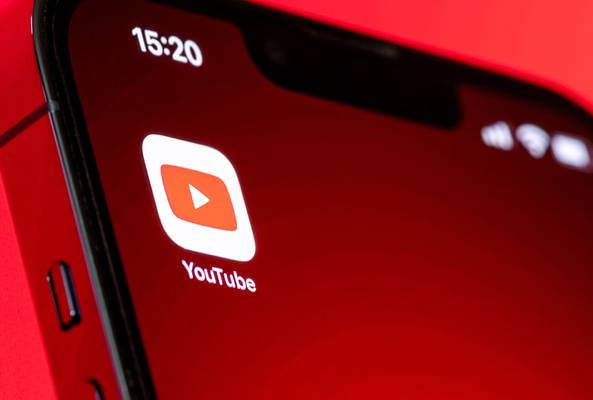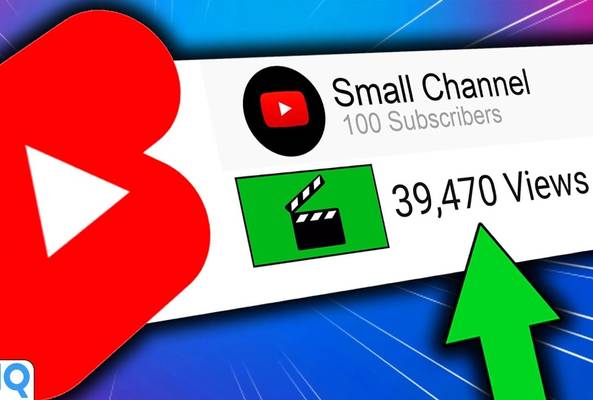Lydia Sweatt is a writer who loves balancing her article/blog time indoors with a healthy dose of nature. She bikes, hikes, and identifies edible plants along the way.
YouTube Unveils 'Related Links' to Connect Shorts and Long-Form Videos
Have you ever wondered why thousands of viewers will watch a YouTube Short but not the longer videos on a creator’s channel? It’s a common issue, and one that has bothered YouTubers since the beginning of the Shorts era. After all, long-form videos are easier to monetize. Why wouldn’t someone send more traffic there?
YouTube knows this, and that’s why the platform is introducing related links in YouTube Shorts. These are persistent links that appear near the bottom of the screen, sending viewers to a long-form video of the creator’s choosing.
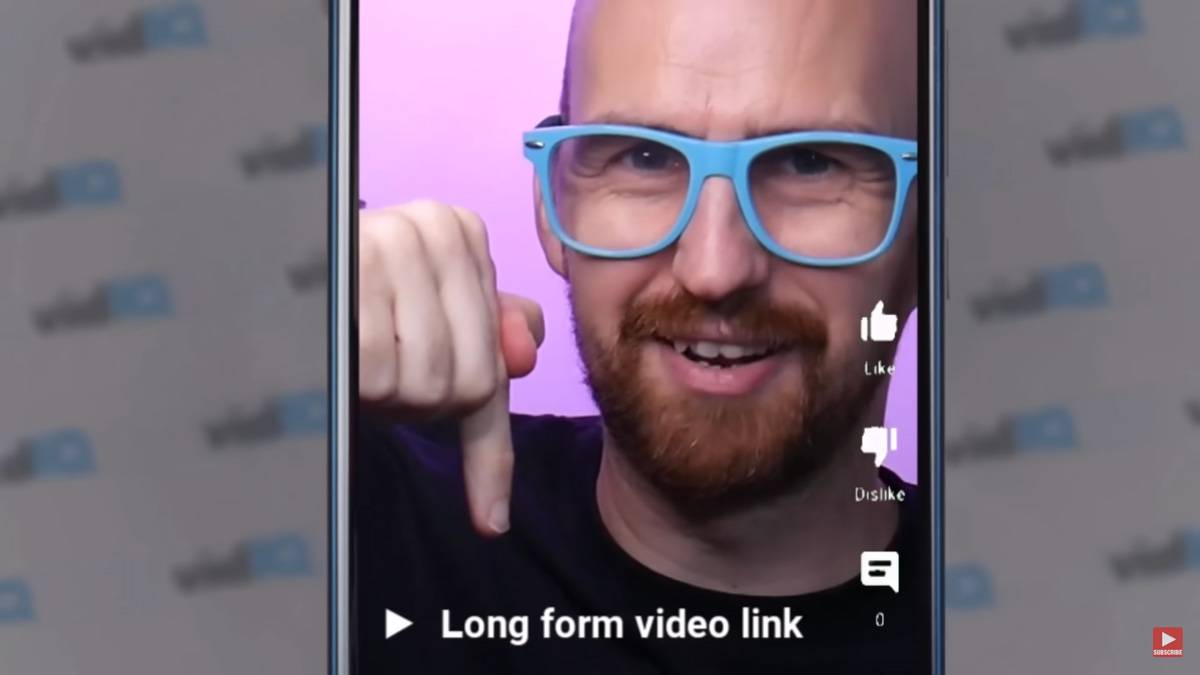
This update comes after a recent change on YouTube that removed clickable links from every part of a Short: the comment section, the description, and even the live chat. So this update, which restores some link capacity, is sure to excite creators.
How to Put Related Links in Your YouTube Shorts
1. Go to the YouTube Studio and click Content in the left navigation bar.
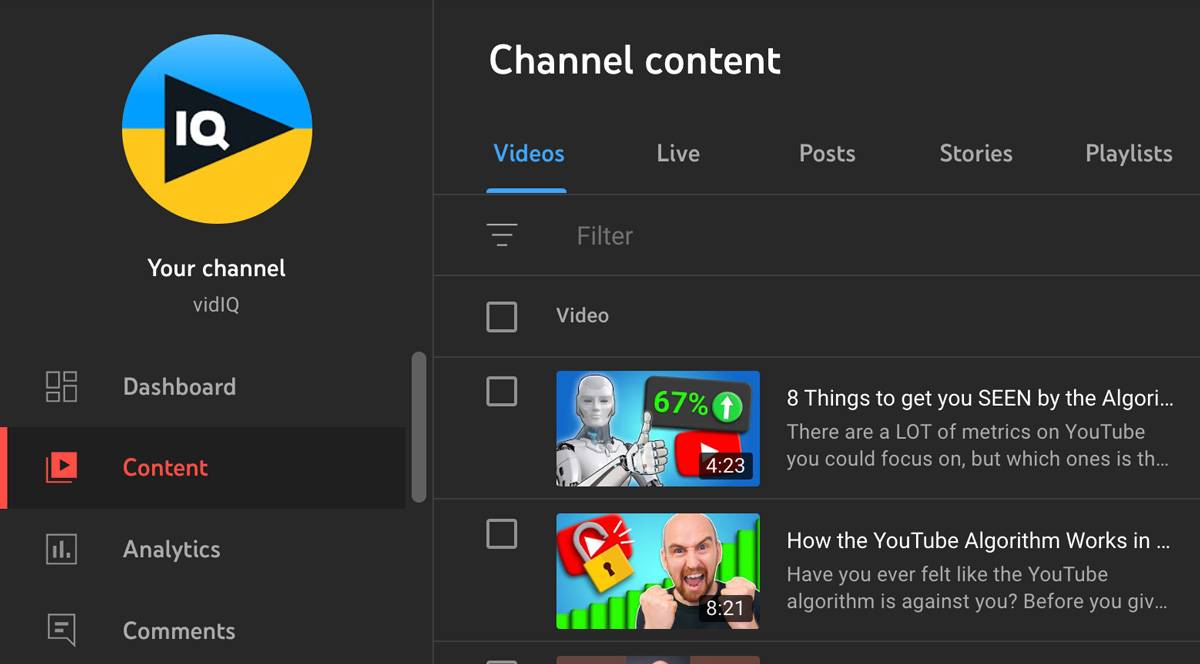
2. Find the Short you want to edit, then click the pencil icon beneath it.
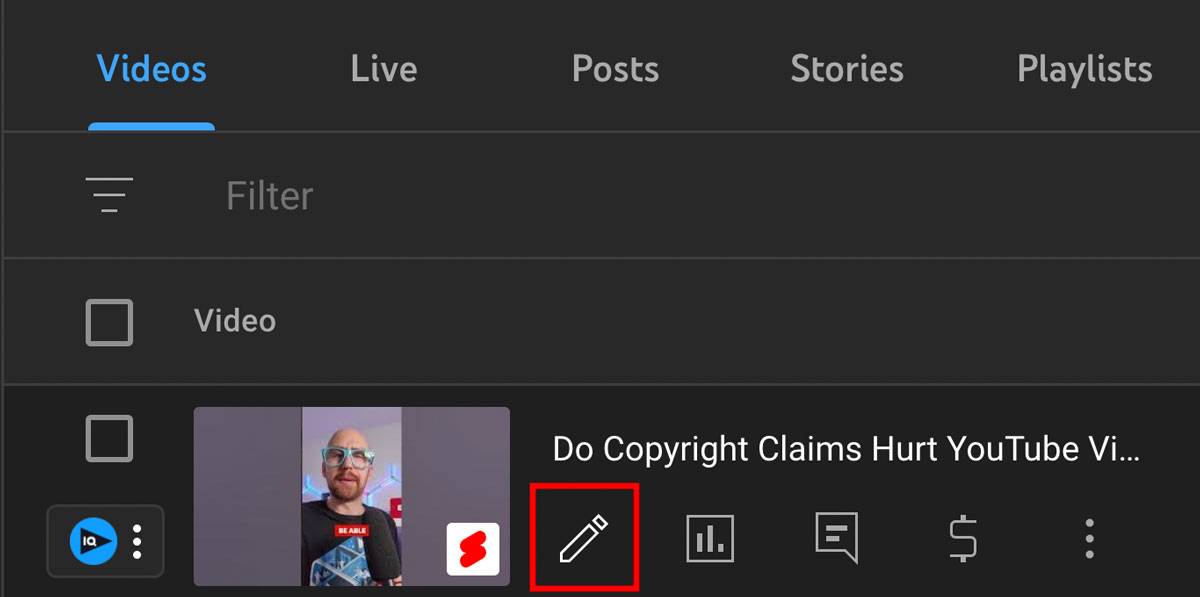
3. Find the Related video section, then click that area.
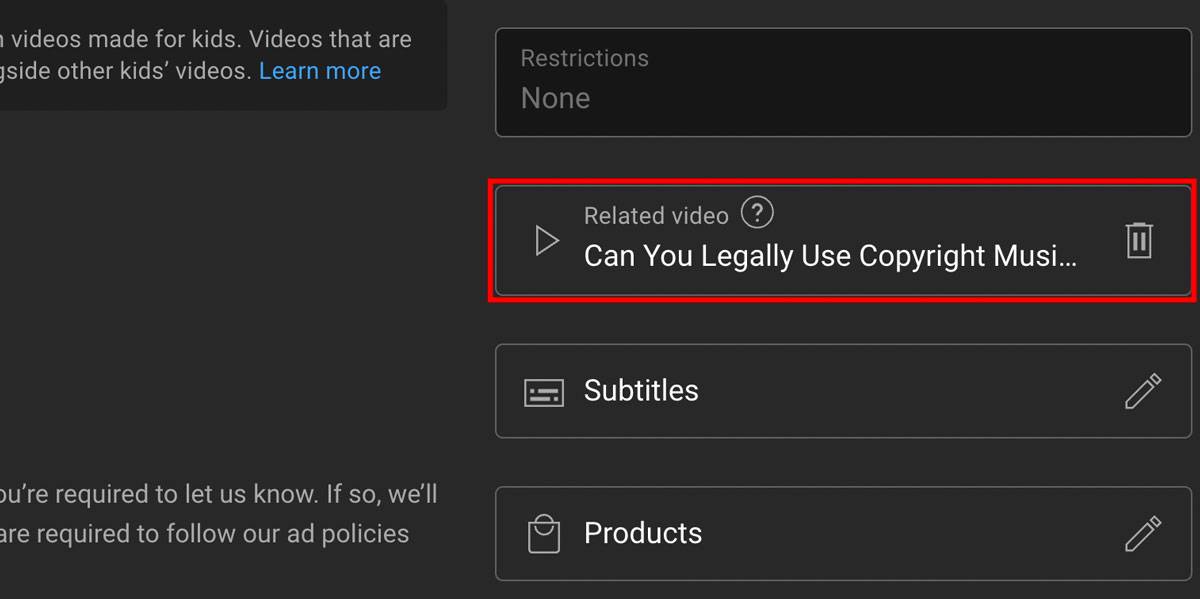
4. Browse your content to select a long-form video to link inside of your Short.
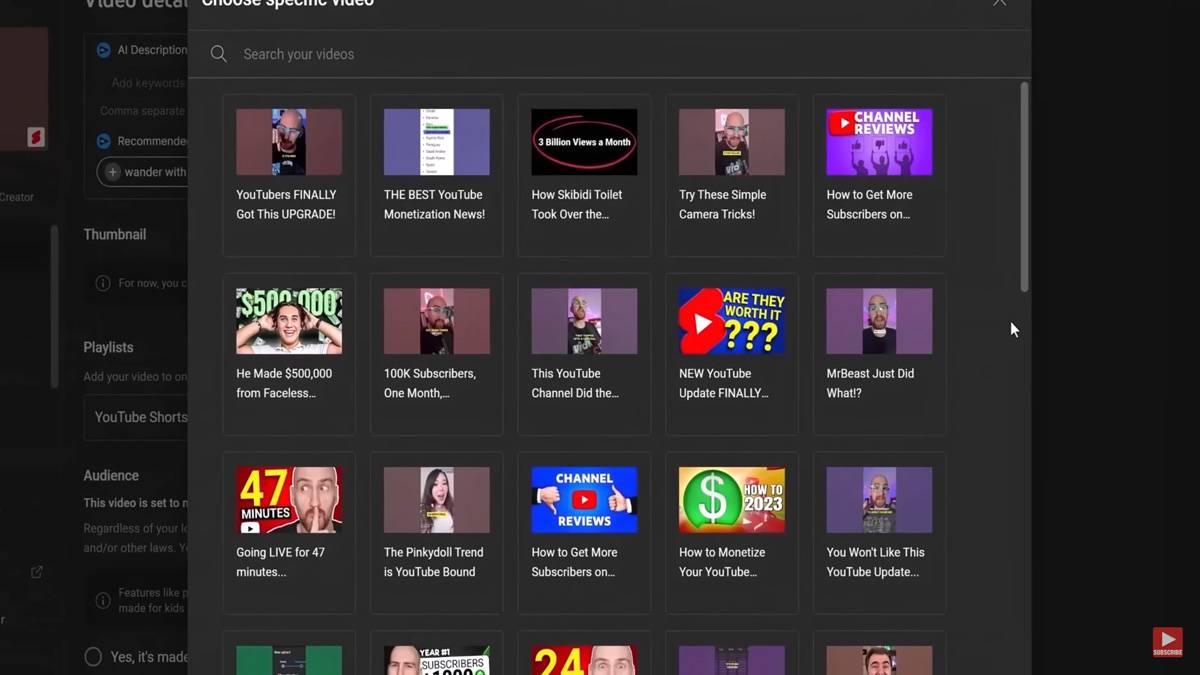
Need a quick tutorial? Watch this video to see each step in real time.
How Do Related Links Work?
Link to Any Video You Want
Linking out to long-form videos from your Shorts is a smart move, but truthfully, you can link to any video you want. That means you can add a link to your latest livestream, a recent long-form video, and other Shorts on your channel!
Read more: Shorts, Longs, and Lives: How to Compare YouTube Views from All 3
The tool is fairly new, but you have some freedom when deciding which videos to recommend (although we suggest sticking to long-form videos).
What Related Links Look Like
On a mobile screen, related links look like video titles instead of buttons you can tap. They're positioned right below the title of a Short, and they have a small, white play button icon.
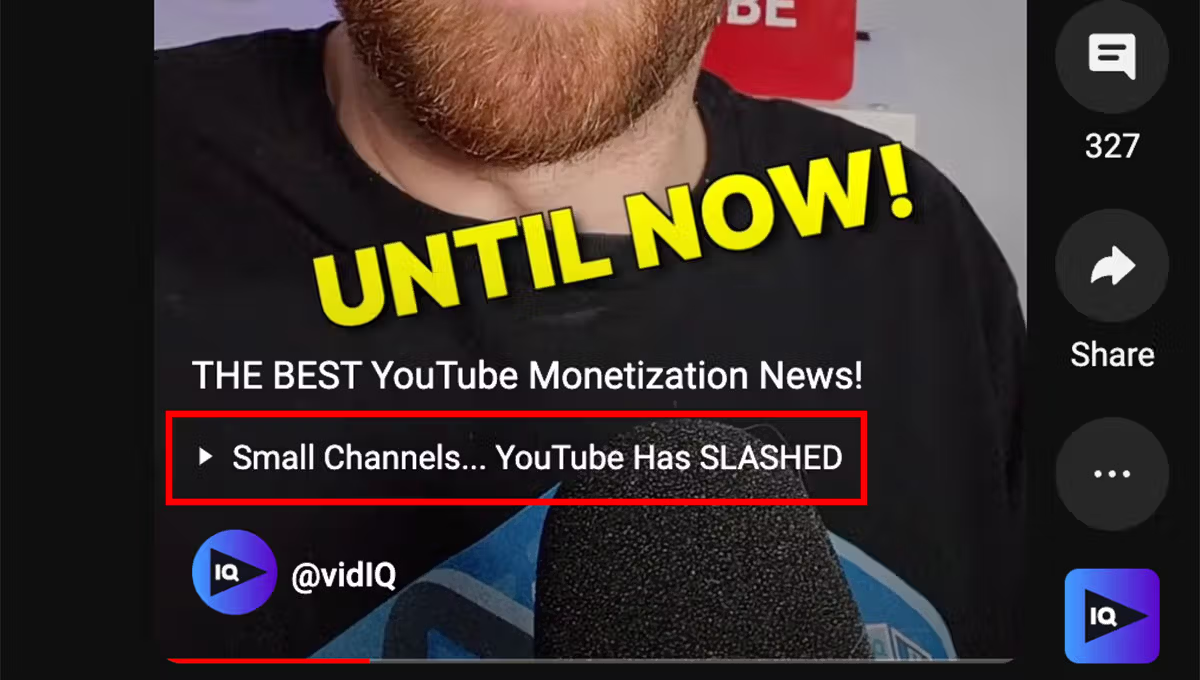
Look closer, and you'll notice there is also some some link text. Viewers can click those words — pulled directly from the recommended video — to watch suggested content.
Who Can Access Related Links
Like most tools on YouTube, not everyone has access to related links. You’ll have to verify your YouTube channel first to unlock advanced features (like adding related links in Shorts).
Not Available on Mobile (Yet)
And finally, you can only add related links using a desktop computer. But we’re guessing it’s only a matter of time before YouTube enables this feature in the mobile app.
How to Get More Clicks on Related Links
The idea of connecting long-form videos to Shorts isn’t just intriguing; it’s incredibly exciting! But how do you get people to click on related links in the first place?
First, make sure the video you’re recommending is related to the Short.
For example, imagine that someone is watching a Short about growing organic bananas. The content link should be closely related to that topic and complement the Short that viewers just watched. A lengthy guide to growing organic bananas, which is relevant and helpful, would be an excellent choice.
Next, use a call to action that drives viewers to your related link. Ask them to tap the link below, then physically point to its location near the bottom of the screen. Do all of this while explaining why they should tap the link, and you’ll get more views.
A Solid Way to Grow Your YouTube Views
With YouTube's new related links, you've got another chance to boost your channel's overall views. Think of it as a bridge between your usual videos and those snappy YouTube Shorts you’re posting right now. Or even a bridge that goes from Shorts to livestreams!