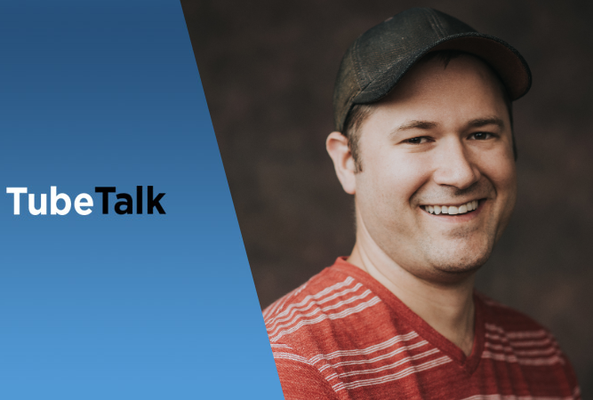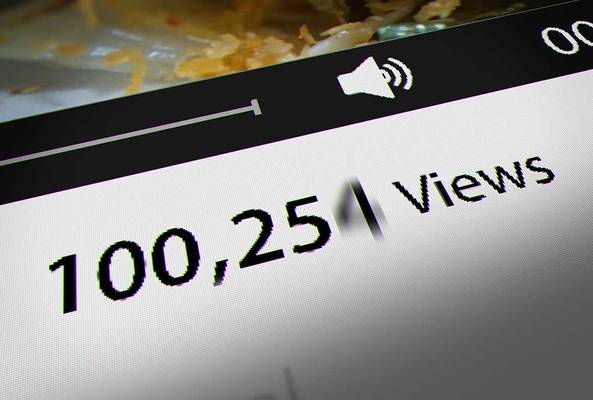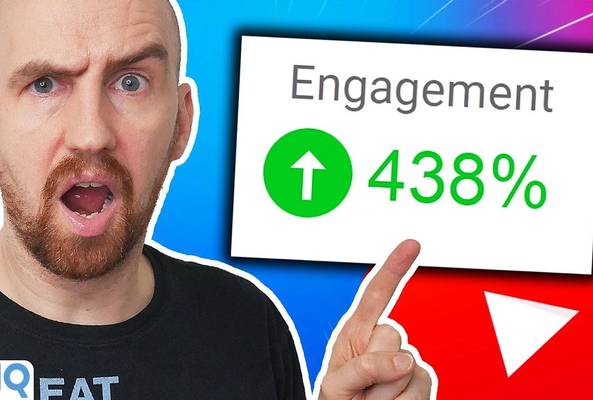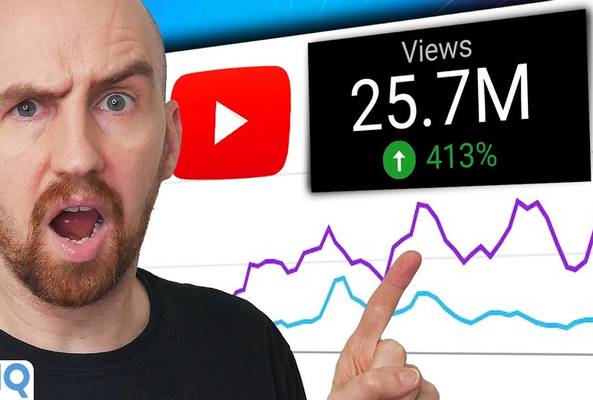Rob started out on YouTube in 2012, building up a tech channel before joining the vidIQ team. He now educates over 450,000 subscribers on the vidIQ channel which has over 25,000,000 video views. Today he is hard at work sharing everything he has learned on the YouTube platform; educating video creators on how to grow their own channels and turn hobbies into careers - just like Rob did in 2017.
Your Complete YouTube Channel Audit Guide with vidIQ
If you've never clicked on the vidIQ Channel Audit button, now is the time.
It is our most power tool, we've just upgraded it, so this is your complete beginner's guide on how to use it.
Note: In order to follow along you’ll need to sign up for a vidIQ account. Don’t worry, we offer a Free version of the tool if you’re not quite ready to access our premium features.
Stop Guessing. Start Growing.
Join 20M+ creators using vidIQ to get more views, subscribers, and success on YouTube.
5 sections of Channel Audit
The Channel Audit tool is divided into five sections. Starting at the top you have an instant snapshot of the health of your channel.
Second is the Content to Double Down On section, which includes eight different metrics that track your best videos in each of these categories.
On the top-right hand-side are videos from competitor channels.
On the lower-right-hand side is the traffic being sent your way from other channels’ videos (Top Suggested). These are you cluster channels.
So whether you want to know which videos have the most watchtime, the most views, the highest audience retention or gained the most subscribers, the Content to Double Down On section is what you want to review to help you decide on what content to produce next.
We also include which search terms are driving the most traffic to your channel, as well as the performance of your endscreens and interactive cards.
These often forgotten about YouTube tools can really help with engagement and ensure your audience to directed to more of your content.
As well as showing you what you're doing right you also need to know what needs more work which is why we've included the Content That Could Use Work section.
This section shows your videos with the lowest watchtime, likes ratio, audience retention, views and which videos are actually causing your subscribers to leave your channel.
The final two sections are all about improving the metadata — that's tags, titles and descriptions — of your videos.
The Average Metrics and Items to Improve Upon sections highlight where you might have missed opportunities such as adding video cards, endscreens as well as adding videos to playlists.
Interactive Channel Audit features
The channel audit includes many interactive features to give you even deeper insights and analytics.
Mouse over the channel snapshot metrics for more details such as views this month versus views last month.
Click “View More” in each category to see a comprehensive list of all the videos ranked using that specific metric, as well as if they rank highly in other categories. Those videos which rank for multiple categories could be considered your premium performers.
Click on the video panels within each category to instantly view the relevant metrics for that video in the classic YouTube Creator Studio analytics.
Back on the audit screen, for both the Competitors and Top Suggested categories, click on any of the panels to link directly to that video's watch page.
And in the top-right-hand corner of the channel audit screen, change the time frame to see your channels performance over the past 30, 60 and 90 days. (Note: This feature is only available with vidIQ Boost.)
You can even tick the “Limit to videos in timeframe” box to audit only videos published within the selected timeframe with all other vide0s and their metrics filtered out.
Dive deeper into all of the data points you find within top search terms, interactive cards and endscreens by clicking on each one to take you back to the classic YouTube creator studio for more in-depth analysis.
Finally, the bottom two sections are all about taking action now on your existing content. Let's take title length as an example.
vidIQ suggests our average title length is good, but does that apply to all titles? Clicking on the panel will list all videos published in the selected timeframe and show us whether each title hits the sweet spot. (Note: If you’re a Free vidIQ user, you’ll see only 2 results on these screens.)
Now if we take endscreens as another example, we’ll discover we’re missing endscreens on one video.
Clicking the edit icon to the right takes us directly to the endscreen tool for that video in YouTube, allowing us to fix the issue instantly!
Tell us what you think!
Channel Audit V2 as we are affectionately calling it is one of our biggest upgrades ever, which is why we want your help.
Do make sure to click “What do you think” at the top and share your thoughts on what you like, what you don't like and what you want to see next. Or give us a shout on Twitter.
As a side note you can tick the “Include Screenshot” box to download a full-screen image of your channel audit.
Want To Get More YouTube Views?
If you want to take your YouTube channel to the next level then make sure to download vidIQ. It will help you research YouTube, analyze videos, audit your own channel, and take actionable steps click here to install now!
20k+ 5 Star Reviews
Ready to put this into action?
Use vidIQ to find your next video idea, pick better keywords, and optimize every upload.