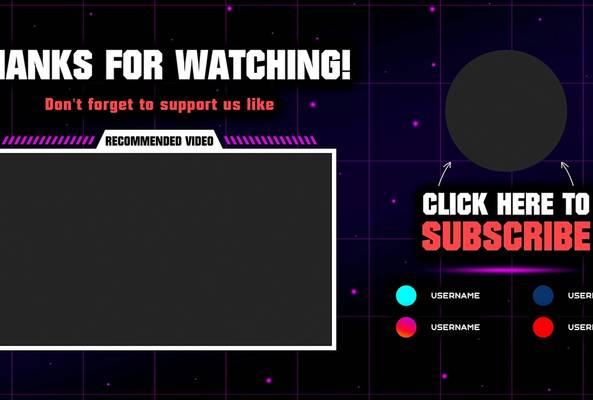Lydia Sweatt is a writer, bookworm, and bass guitar enthusiast. When she goes outside, a bicycle goes with her.
YouTube's New Keyword Research Tool: Will It Boost Your Views?
Did you hear the news? YouTube released a free keyword research tool to help you make better videos. It's located in the YouTube Studio – as most tools are – and tries to improve your content in three ways:
- Reveal what viewers are searching for on YouTube
- Display what your specific audience is searching for
- Suggest content you should make in the future
But does this tool reveal the best keywords for your channel? After all, keyword research should help you target the right audience and get more views.
We're skeptical of whether it achieves that goal, but the tool does show words and phrases your viewers are searching for. And that's worth knowing.
How to Find YouTube's Keyword Research Tool
1. Go to the YouTube Studio (studio.youtube.com) and click Analytics in the left navigation bar.
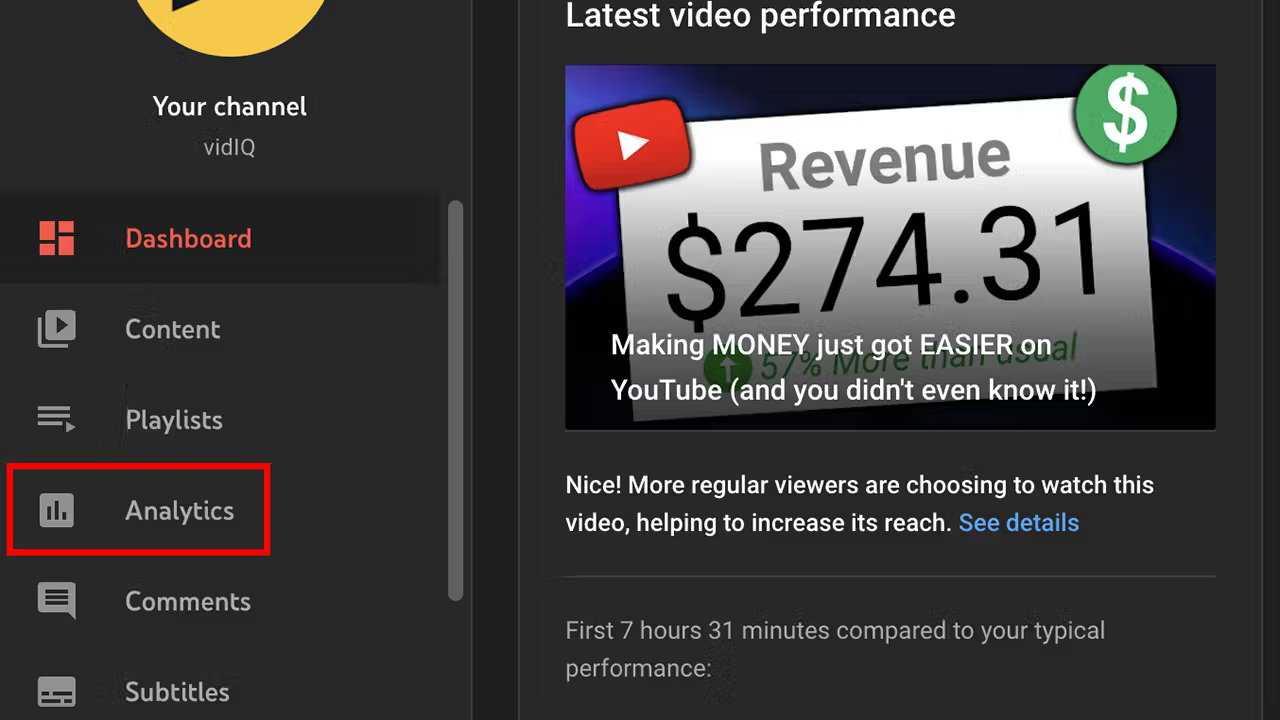
2. Click the Research tab.
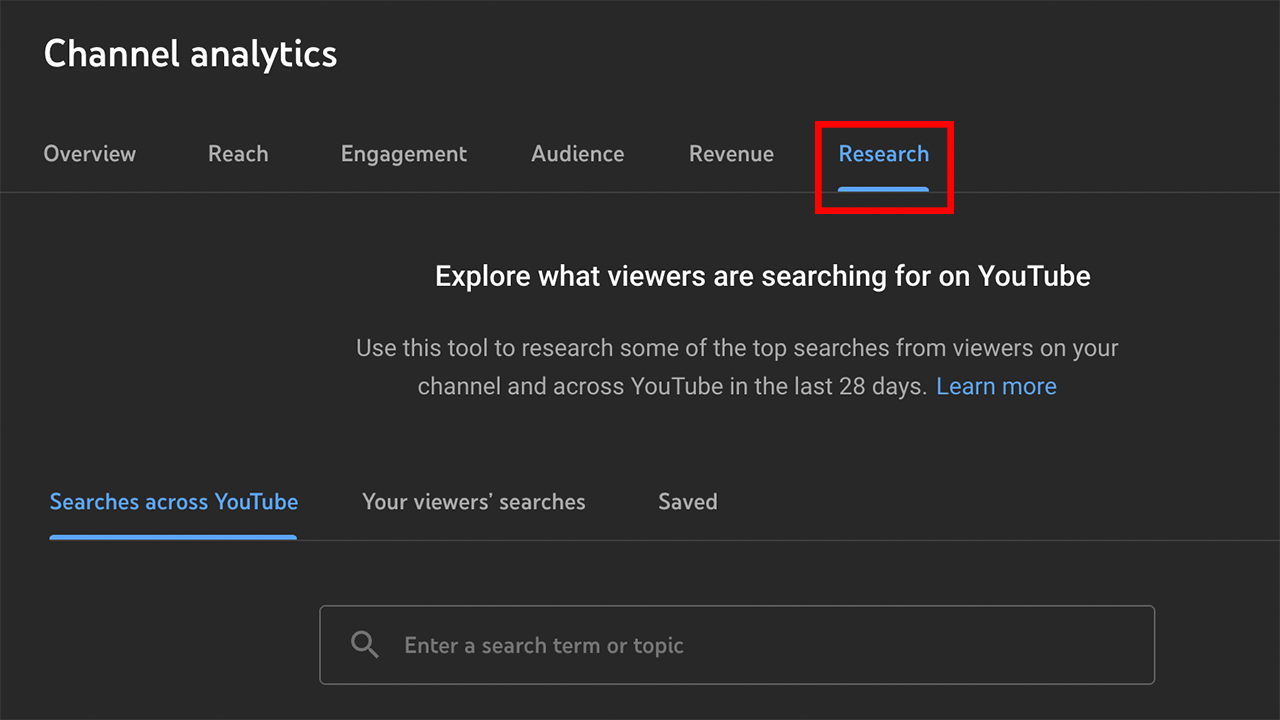
Here, you can "research some of the top searches from viewers on your channel and across YouTube in the last 28 days."
How to Use YouTube's Keyword Research Tool
The tool itself is divided into three tabs:
- Searches across YouTube
- Your viewers' searches
- Saved keywords
Tab One: Searches Across YouTube
Want to see the search volume for any YouTube keyword? Here's how to do that:
1. Click the Searches Across YouTube tab, then type any word or phrase into the search bar. We'll use "dogs" as an example.
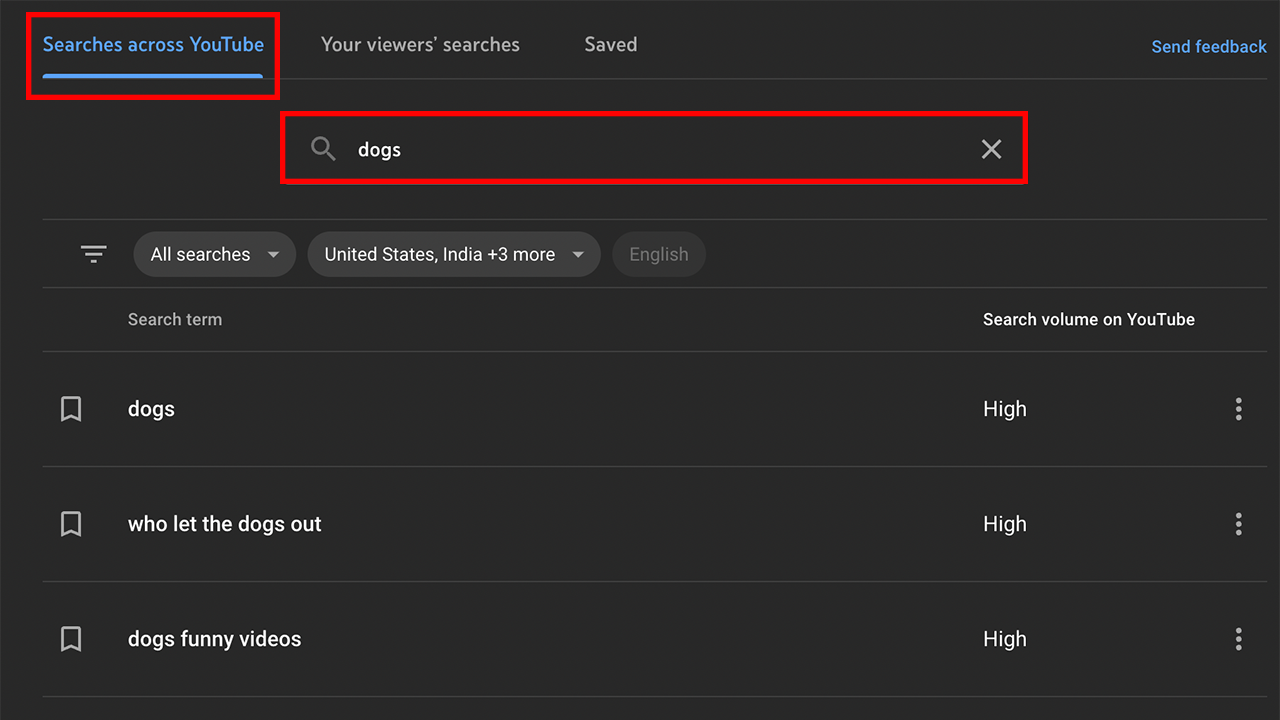
Here, you'll see variations of the original word or phrase you typed in. For example, our query for "dogs" returned phrases like "who let the dogs out" and "cute dogs." Each term is labeled as having low, medium, or high search volume.
2. Use the filter options to refine your search.
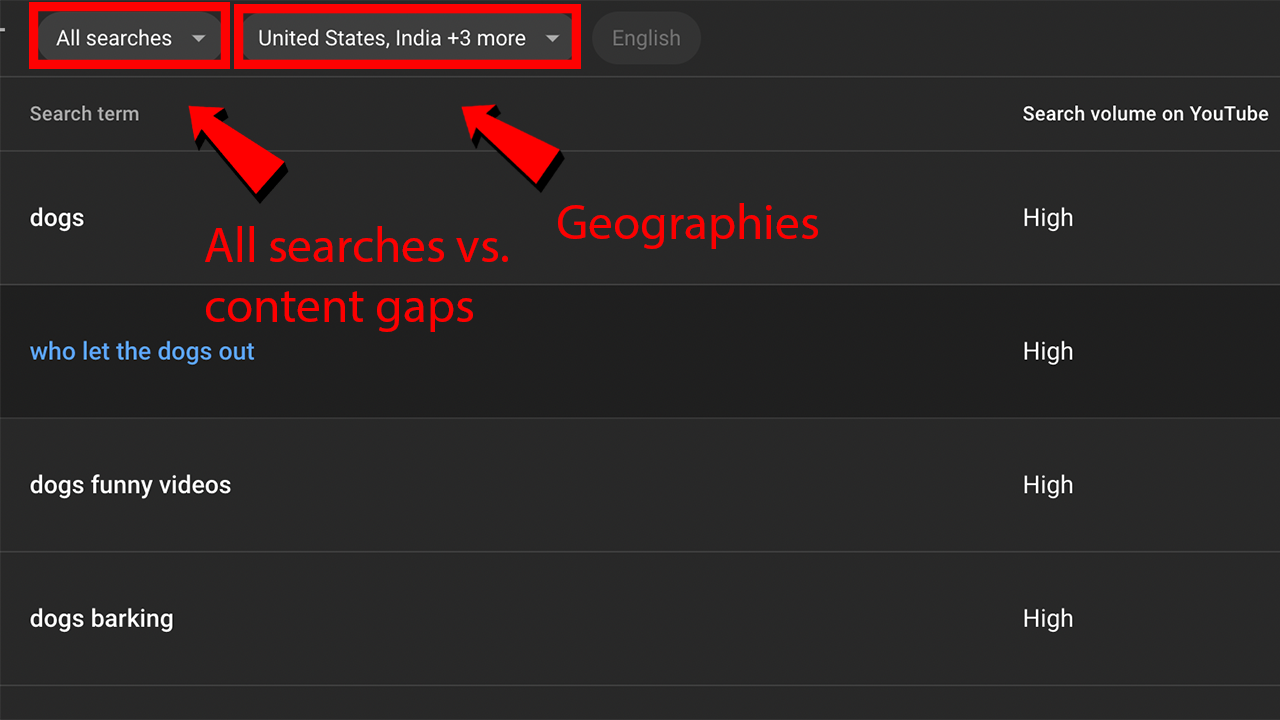
You can display all keywords at once or just your "content gaps" – video topics that currently have no results, few results, or low-quality results on YouTube. A geography setting also shows keywords people use in specific locations.
3. Finally, click the three dots on the far right to save a keyword, remove it, report it, or analyze it on Google Trends.

Tab Two: Your Viewers' Searches
On this tab, YouTube shows the topics your audience is searching for. The terms should look familiar, as they're all related to your YouTube niche – which is extremely helpful.
1. Click the Your Viewers' Searches tab.
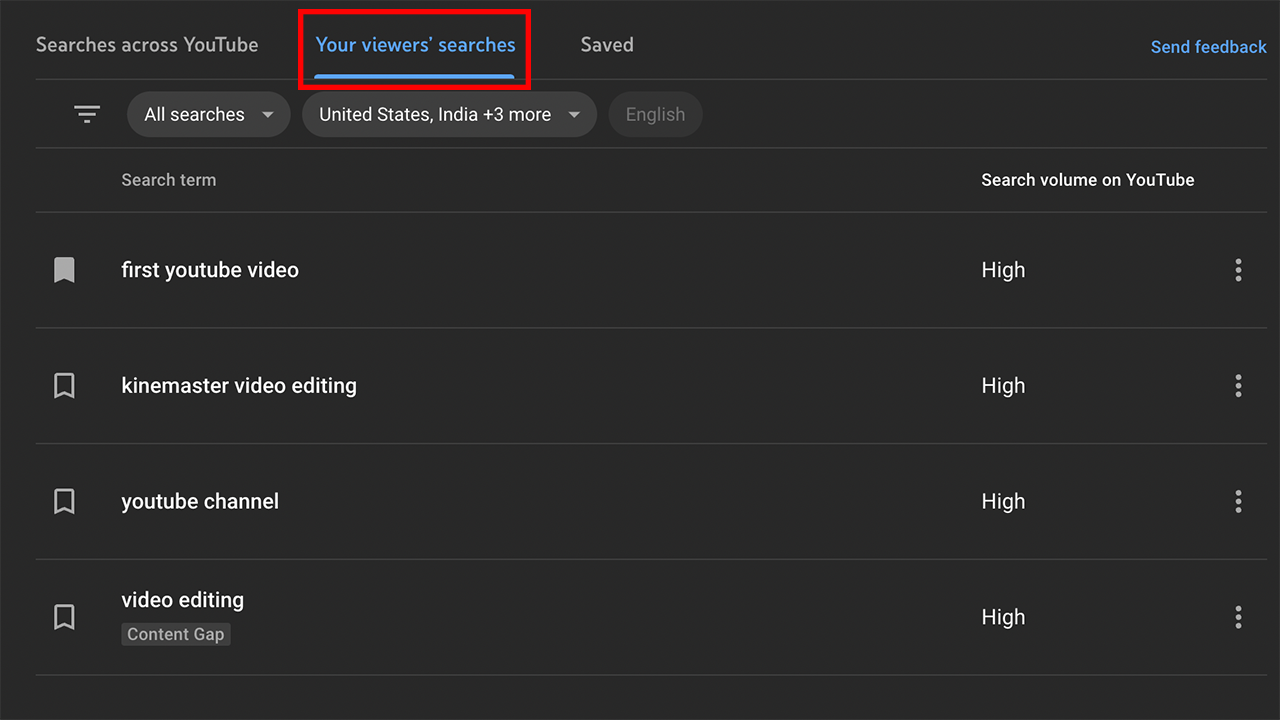
2. Browse the keyword list to see your viewers' searches on YouTube, plus search volume.
This tab is similar to the "Searches Across YouTube" one. You can access the same options as before: filtering for content gaps, browsing keywords from specific locations, saving or removing terms, etc.
Check the previous section (Searches Across YouTube) for all filtering/saving instructions.
Tab Three: Saved Keywords
The last tab shows the keywords you saved from previous searches. Here's how to use it:
1. Click the Saved tab.
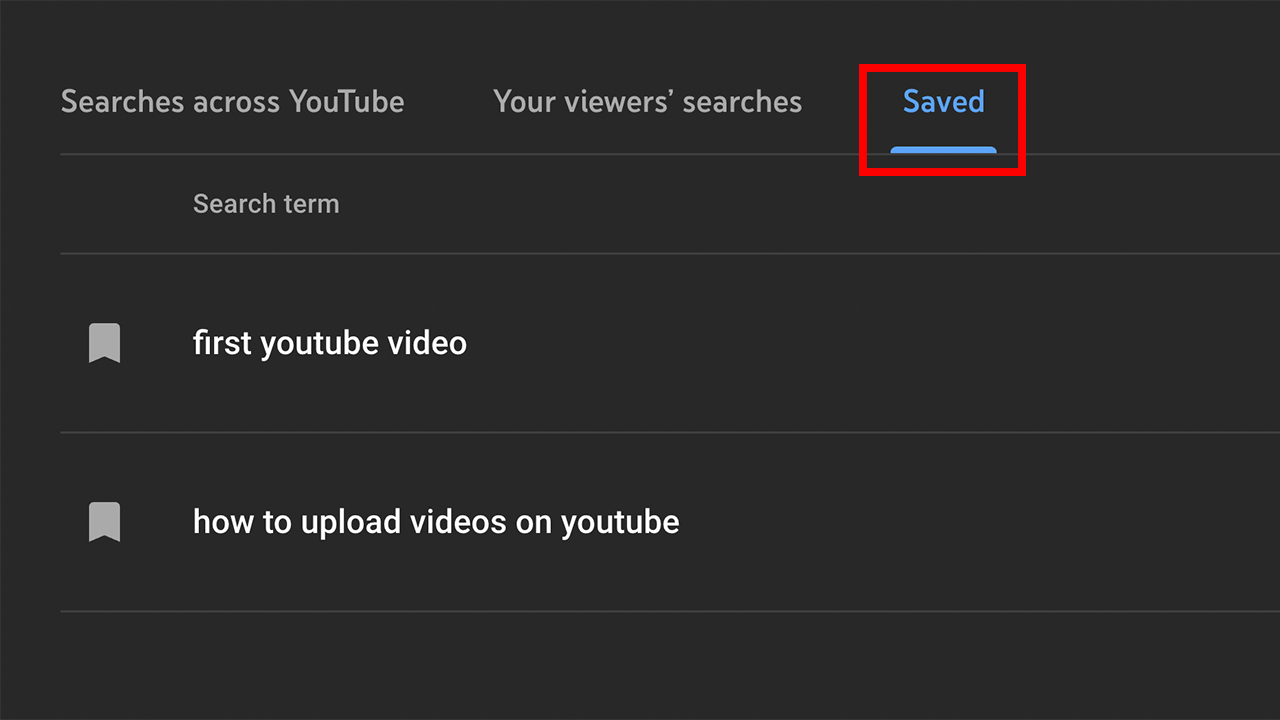
2. To remove a keyword from the list, click the three dots on the far right or click the bookmark icon.
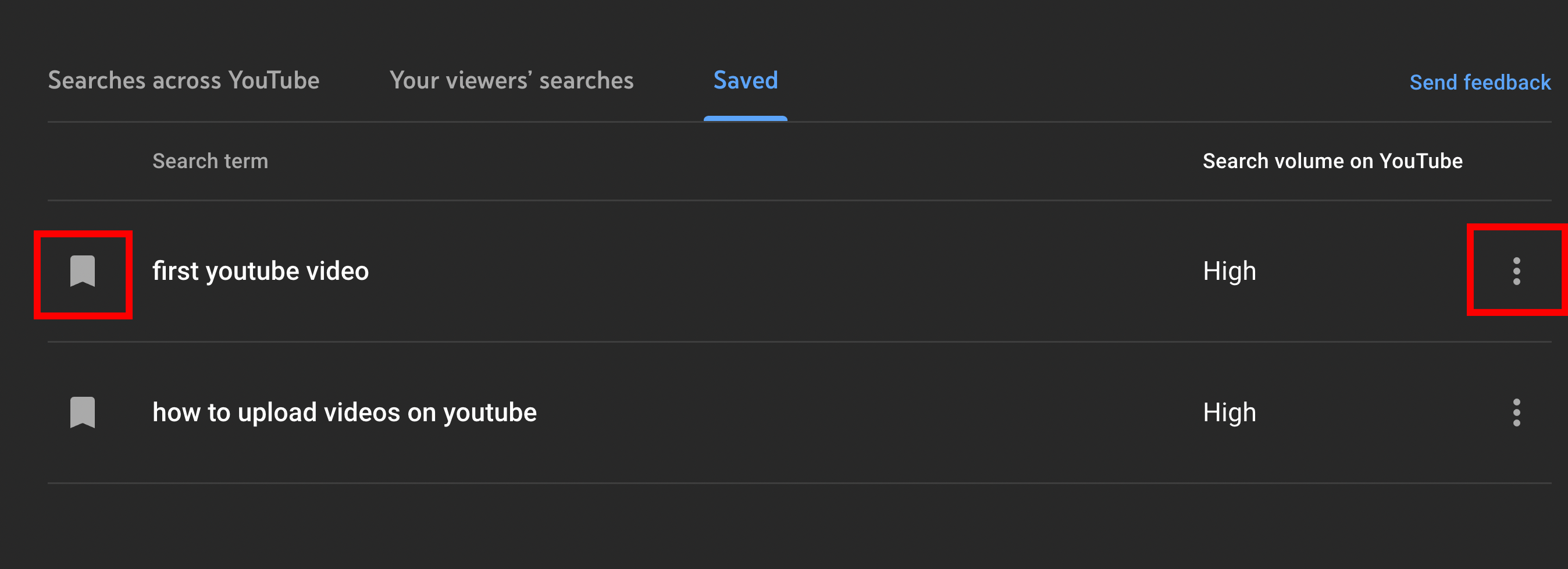
Does YouTube's Research Tool Help You Get Views?
Now that you know how to use the tool, does it work? Will the recommended keywords produce more views for your channel?
That's what the "content gaps" feature should do, but it has a long way to go in terms of providing fresh, relevant video ideas.
Here's an example of what we mean: While using the tool, YouTube tells us that the phrase "how to change YouTube channel name" is a content gap for vidIQ.
But is it?
We made a video on that topic two years ago, and it has more than 600,000 views. Since then, we've posted two updated videos, and each one got significantly fewer views – 138,000, then 34,000.
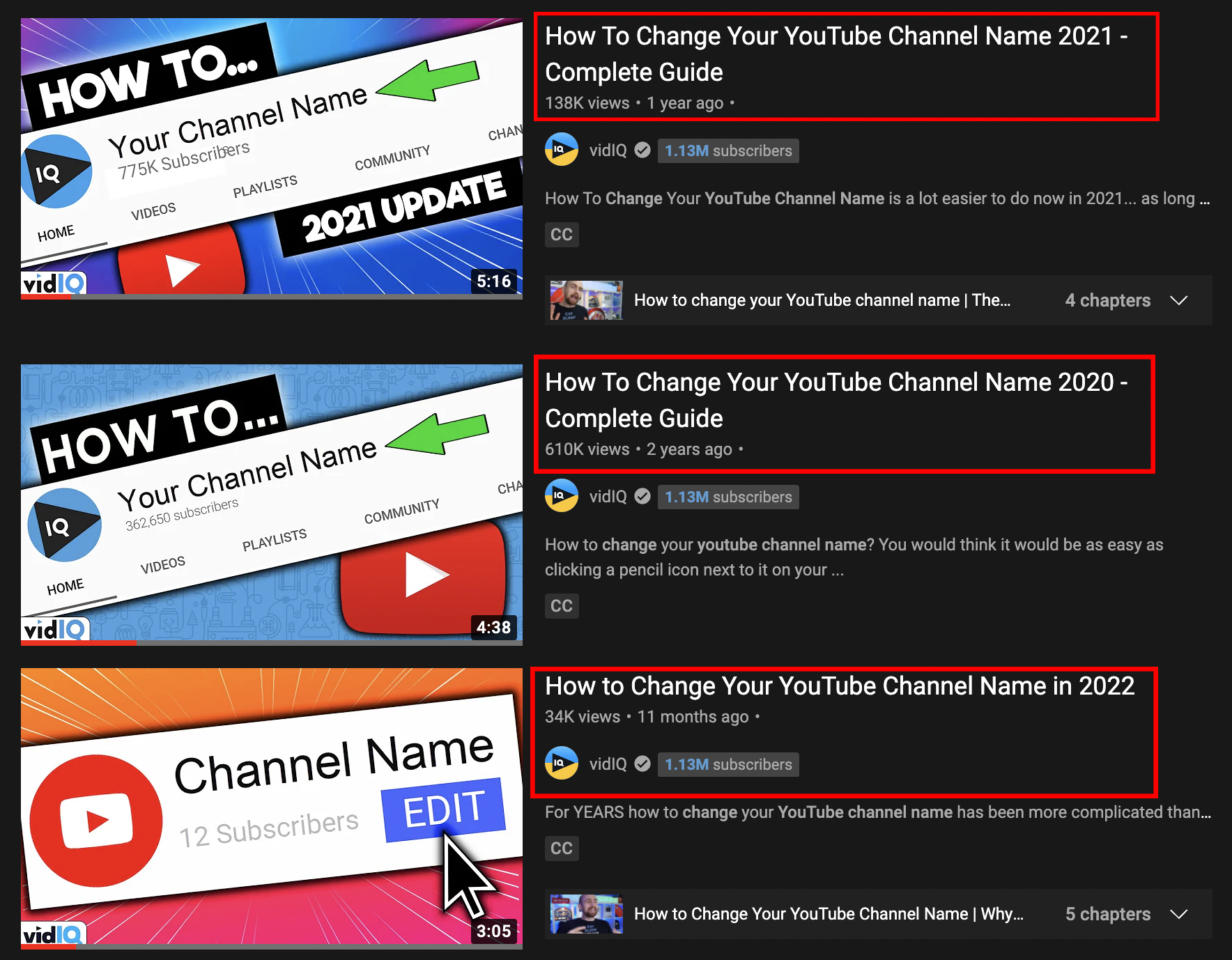
The research tool wants us to make a fourth video, but is it worth our time if we're getting fewer views already? Probably not.
And it's not just us. We made a video reviewing the new research tool, and Chisgule Gaming left a comment, saying:
"Yes, that happened to me. My old video continues to be preferred over my new video that's nearly identical for the title and description."
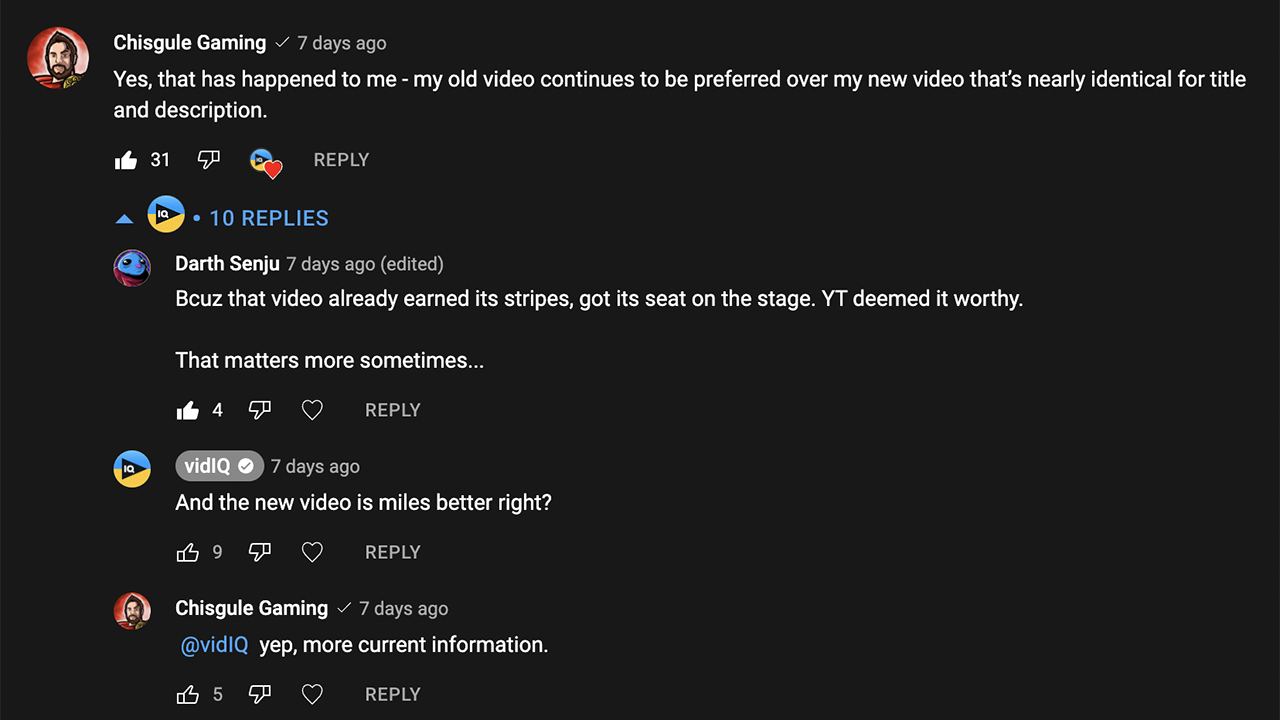
To be fair, this may happen for a couple of reasons:
- Competitors are making better videos on the same topic (fair enough).
- Search-based videos take a while to get views, but once they do, they rank highly for a long time – which is rough for those looking to add new videos to the pile.
Despite that, we expected the tool to give us fresh video ideas (and keywords) we hadn't tried already.
But if you want to know the search volume for different keywords and which ones your viewers use, the research tool from YouTube does just that – in a basic way.
Watch this video to see a full review of the tool.
A Better Option for YouTube Keyword Research
Overall, the research tool from YouTube shows related keywords, search volume, and content gaps.
But if you need a more detailed view, try vidIQ's keyword inspector. It shows:
- The exact number of searches per month for any keyword (not just low, medium, or high)
- A keyword score that measures competition and search volume
- Hundreds of related keywords
- Questions viewers ask around a keyword
Check out the example below. We typed "copyright claim" into vidIQ's keyword explorer, and the keyword score is 50/100.
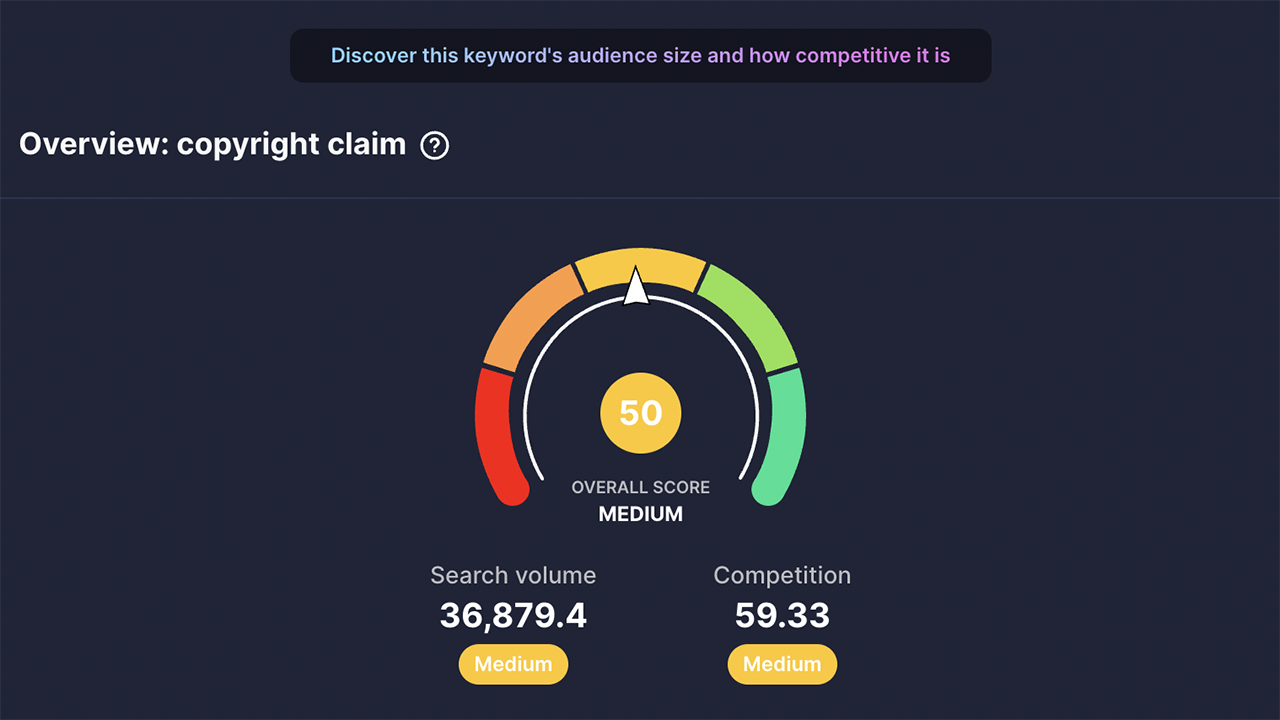
That's a medium score, as 100 is considered "perfect" for lowest competition and highest search volume. Also, "copyright claim" is searched 36,000 times per month. We'd pull in some decent traffic from that keyword.
In the next panel, we get a list of related keywords to expand our search.
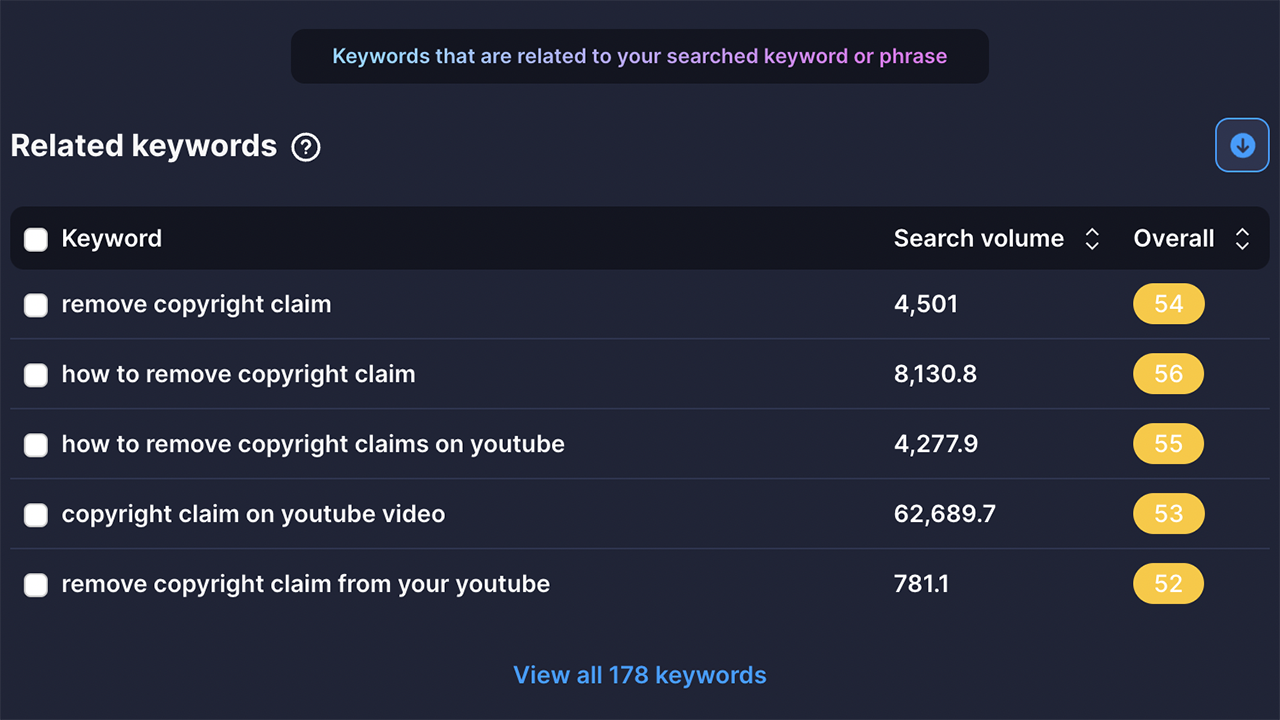
Suggestions like "remove copyright claim" or "how to remove copyright claims on YouTube" give us more options for brainstorming video titles.
Next, we see a list of questions viewers ask about copyright claims.
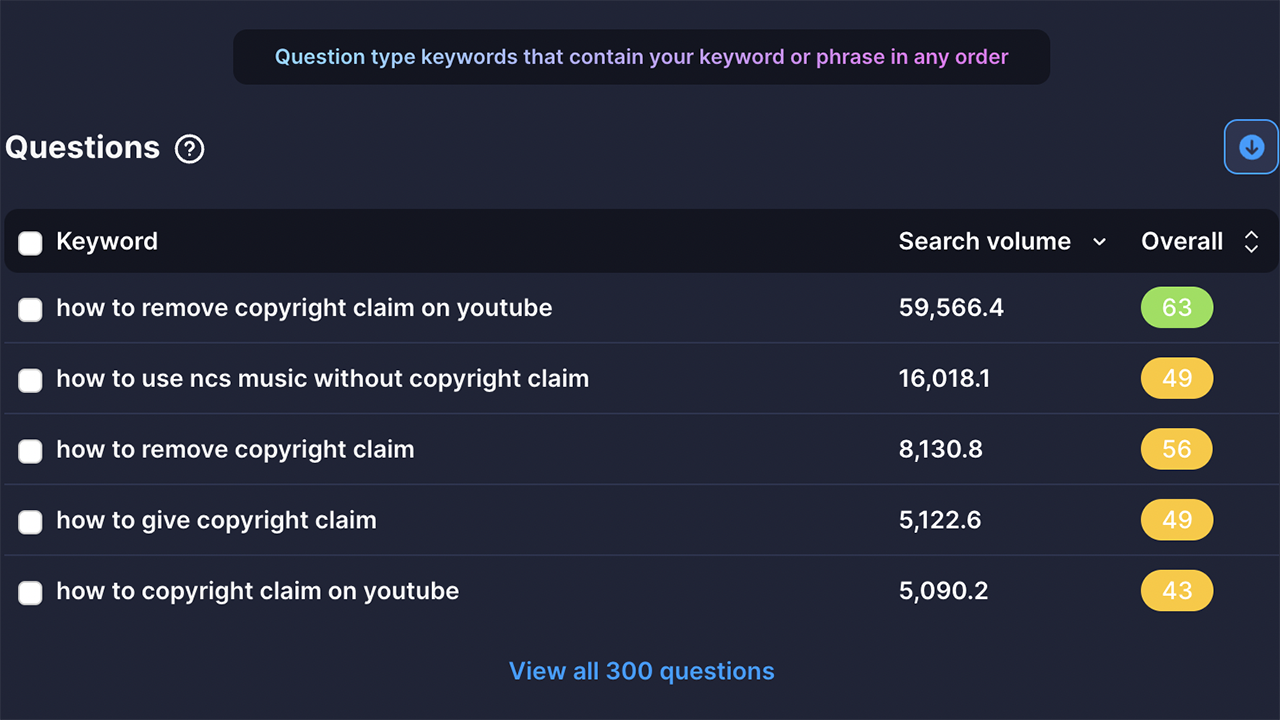
These questions are great for building video ideas that solve specific problems. The tool shows us questions like "how to use NCS music without copyright claim" and "how to give a copyright claim."
Finally, we see top videos for the keyword we're exploring.
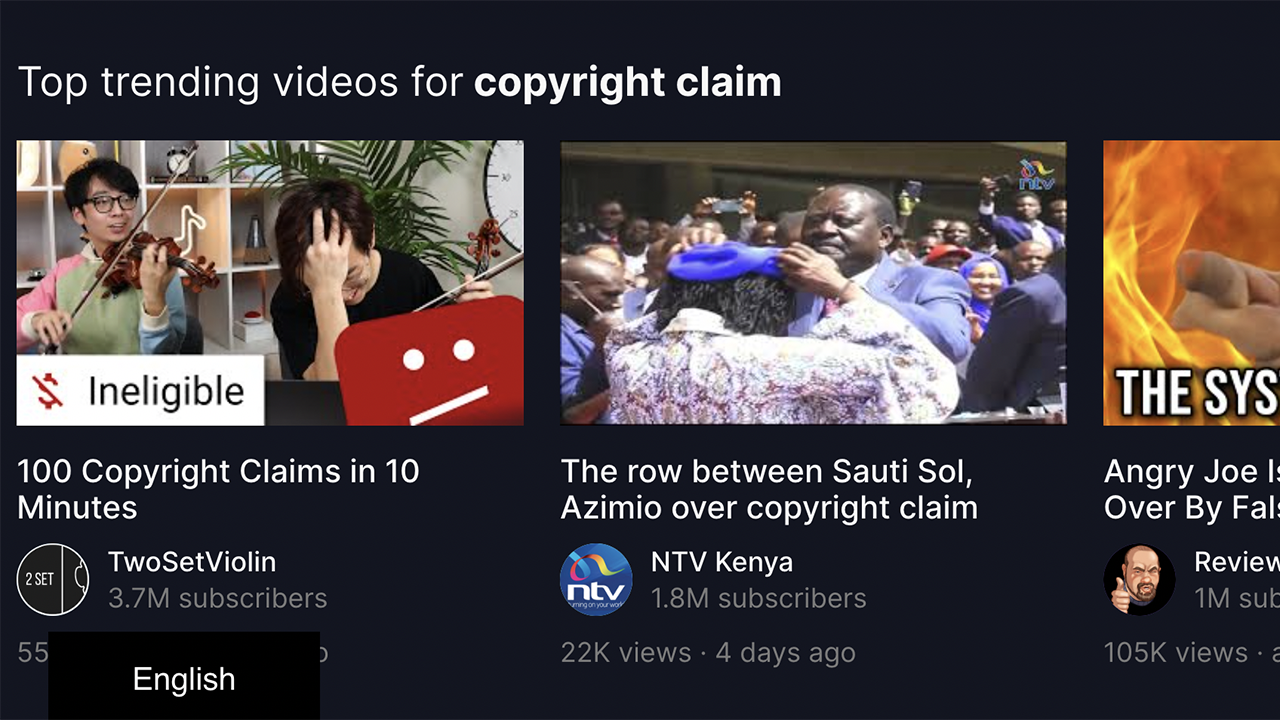
OK – that's a lot of information. But truthfully, you need as many details as possible to find suitable keywords for your content.
Want to use all of the features above? Here's how:
- Download the vidIQ web browser extension.
- Go to app.vidiq.com to access keyword scores, related keywords, monthly search volume, and more.