Lydia Sweatt is a writer who loves balancing her article/blog time indoors with a healthy dose of nature. She bikes, hikes, and identifies edible plants along the way.
30 YouTube Keyboard Shortcuts to Save Yourself Some Time
Almost no one watches a YouTube video from start to finish. If the title teases a “juicy” segment, it’s hard not to fast forward or rewind to the good stuff.
Of course, doing all of that with your cursor is a pain. Hovering over the video player to boost the volume is time consuming, as well as skimming frame by frame or searching for YouTube's full-screen mode.
That’s why you need YouTube keyboard shortcuts for Mac and PC. These 30 functions create a better viewing experience and make YouTube accessible for everyone.
YouTube Keyboard Shortcuts You Need to Know
First, go to YouTube and press Shift + ? to see a list of (most) YouTube keyboard controls.
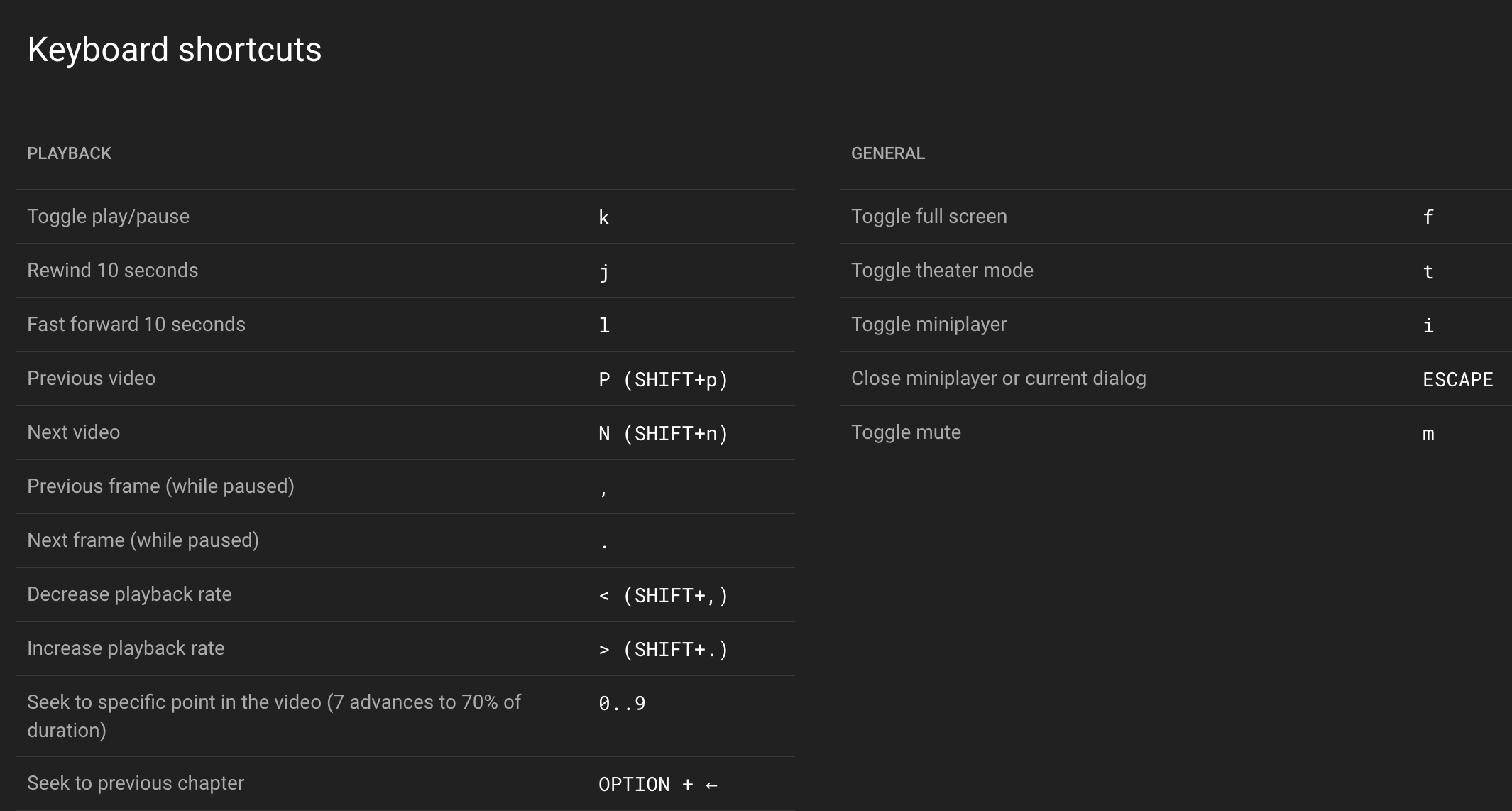
These YouTube hotkeys will help you view content faster, and we’ve listed them below for convenience.
General YouTube Shortcut Keys:
- YouTube fullscreen shortcut: Press f.
- Theater mode: Press t.
- Miniplayer mode: Press i.
- Close miniplayer or dialog box: Press ESCAPE.
- YouTube mute shortcut: Press m.
YouTube Playback Controls:
- Start/stop video playback: Press k or the space bar.
- YouTube fast forward shortcut: Press l to advance 10 seconds or press the right arrow to advance five seconds.
- YouTube rewind shortcut: Press j to rewind 10 seconds or press the left arrow to rewind five seconds.
- Next video YouTube shortcut: Press Shift + n to watch the next video in a playlist or the next suggested video.
- Previous video YouTube shortcut: Press Shift + p to go back to the last video in a playlist.
- YouTube frame advance (forward): Pause the video and press “.” to go to the next frame.
- YouTube frame advance (backward): Pause the video and press “,” to go to the last frame.
- YouTube playback speed (faster): Press Shift + . to increase video playback speed.
- YouTube playback speed (slower): Press Shift + , to decrease video playback speed.
- Skip to specific video points: Press any number between one and nine to advance by 10% increments. Example: Press nine to go 90% into the video.
- Go back to the beginning of a video: Press zero.
- Skip to the next video chapter: Press Option + →.
- Go to the last video chapter: Press Option + ←.
- Adjust volume: Press the up arrow to increase video volume by 5%, and press the down arrow to decrease it by 5%.
YouTube Subtitles and Captions Controls
- Turn captions and subtitles on/off: Press c.
- Change text brightness: Press o.
- Change the transparency of caption backgrounds: Press w.
- Decrease font size: Press the minus key.
- Increase font size: Press the plus key.
YouTube Spherical Video Controls (360 VR)
- Pan upward: Press w.
- Pan downward: Press s.
- Pan to the left: Press a.
- Pan to the right: Press d.
- Zoom in: Press the plus key on your number pad or press ].
- Zoom out: Press the minus key on your number pad or press [.
Watch the video below to see these shortcuts in real-time.
Most people aren't aware of these YouTube video hotkeys. How does it feel to join the 10% of people who browse faster and easier on YouTube?
Want to learn more YouTube tips and tricks? Visit this page to read our best guideposts.



