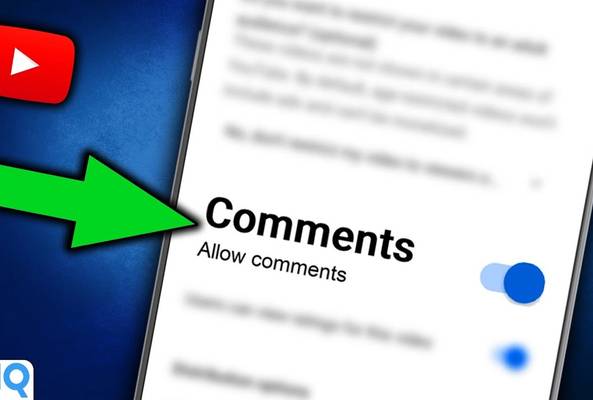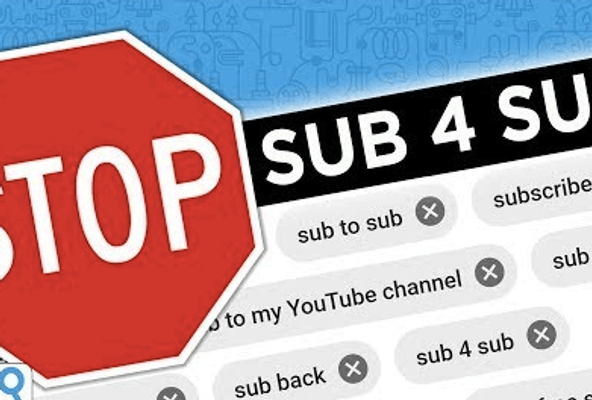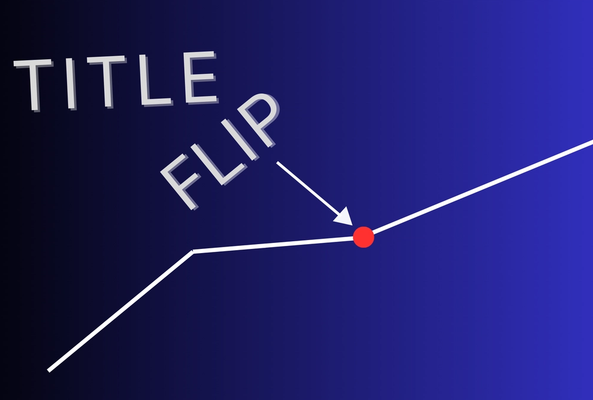Lydia Sweatt is a writer who loves balancing her article/blog time indoors with a healthy dose of nature. She bikes, hikes, and identifies edible plants along the way.
How to See and Edit Your YouTube Comment History
We live in a fast-paced world, which means your opinions won’t always age well. They can sound offensive, off-topic, or downright cringey when you read them several weeks later.
But don't worry. It's easy to find your comments on YouTube, then edit or delete them as you see fit.
How to Do a YouTube Comment Search
1. On YouTube's homepage, click History on the left navigation menu.
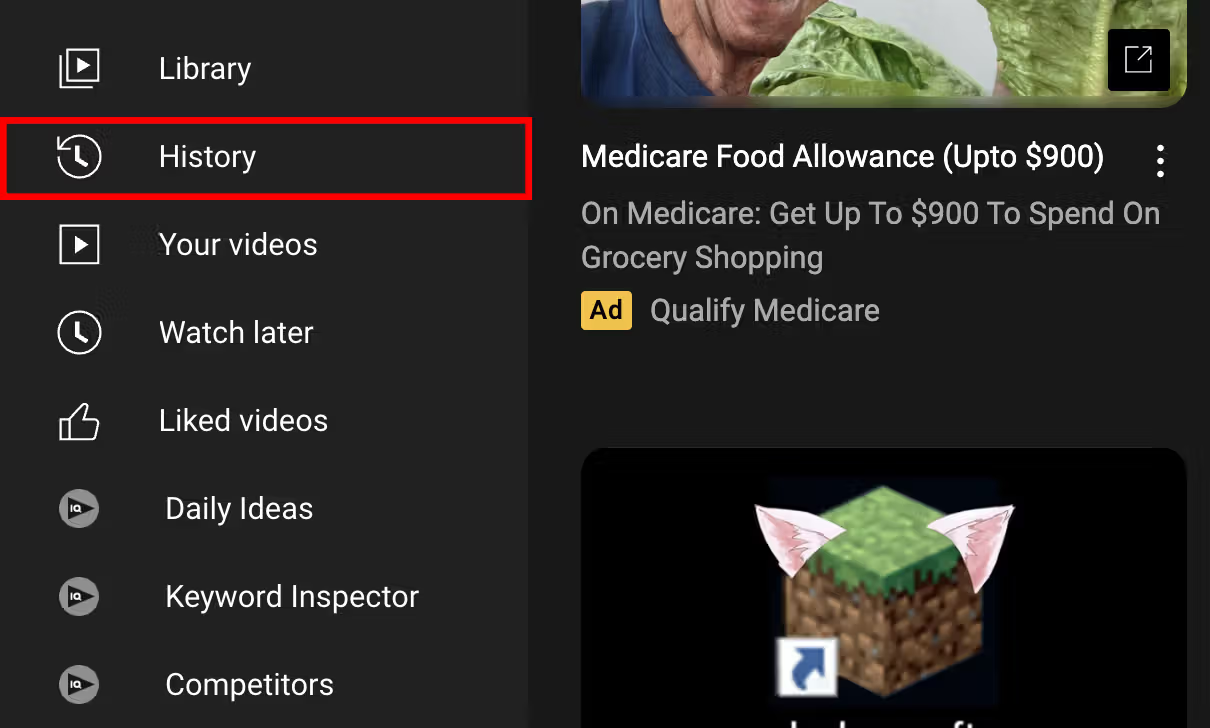
2. Select Comments on the history type panel (right side of the page).
Stop Guessing. Start Growing.
Join 20M+ creators using vidIQ to get more views, subscribers, and success on YouTube.

Next, you'll see a panel showing your YouTube comment history. Scroll through the comments and identify the ones you want to edit or delete.
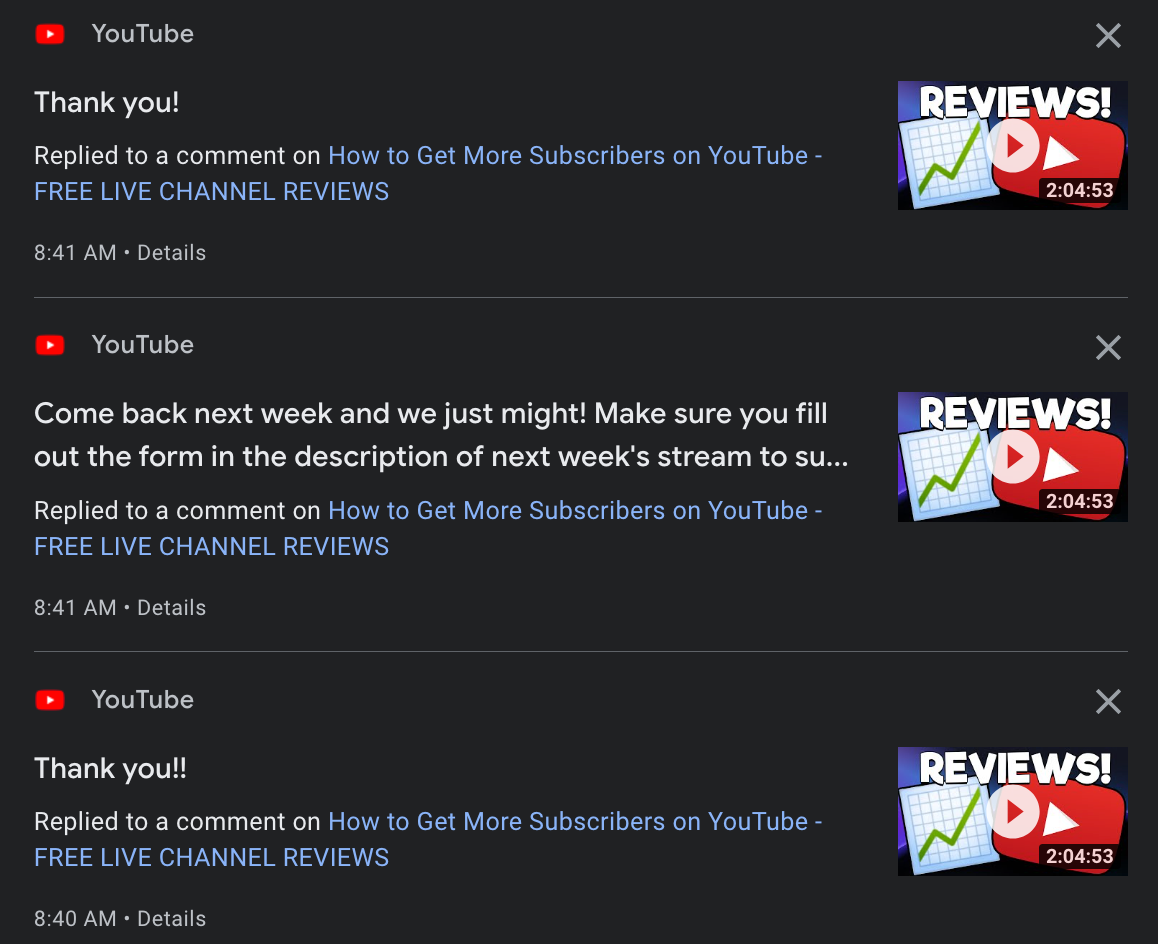
How to Delete YouTube Comments
1. To delete a comment, return to the YouTube comments panel (steps shown above). Find a comment you want to delete and click Details.
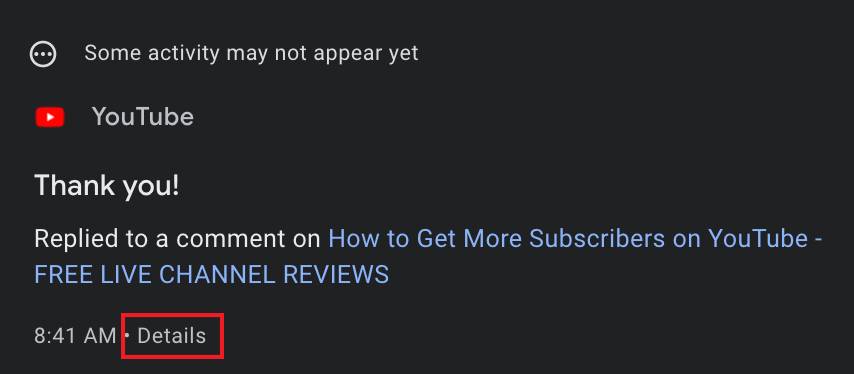
2. On the next page, click the three dots beside your comment and select Delete.
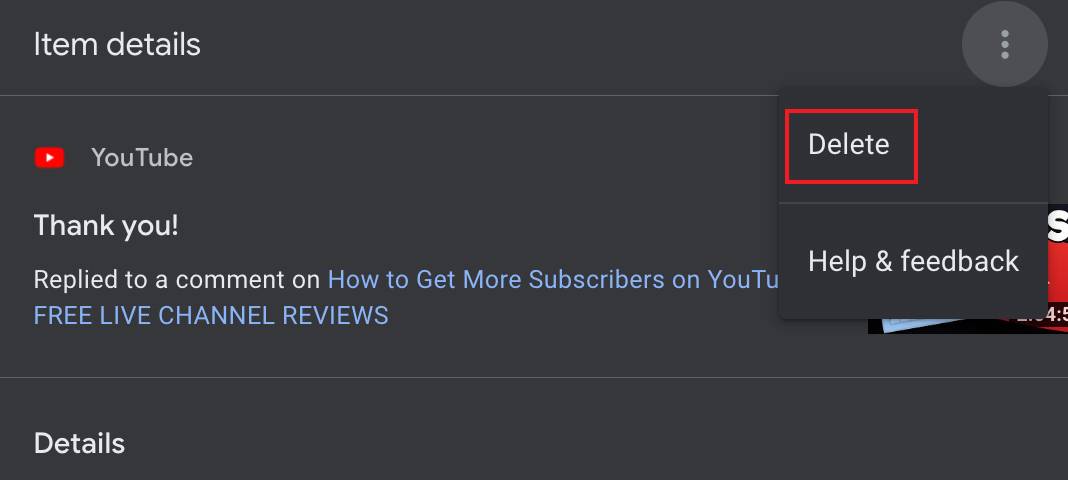
How to Edit YouTube Comments
1. To edit a comment, return to the YouTube comments panel (steps shown above). Click on the video containing the comment you want to change.
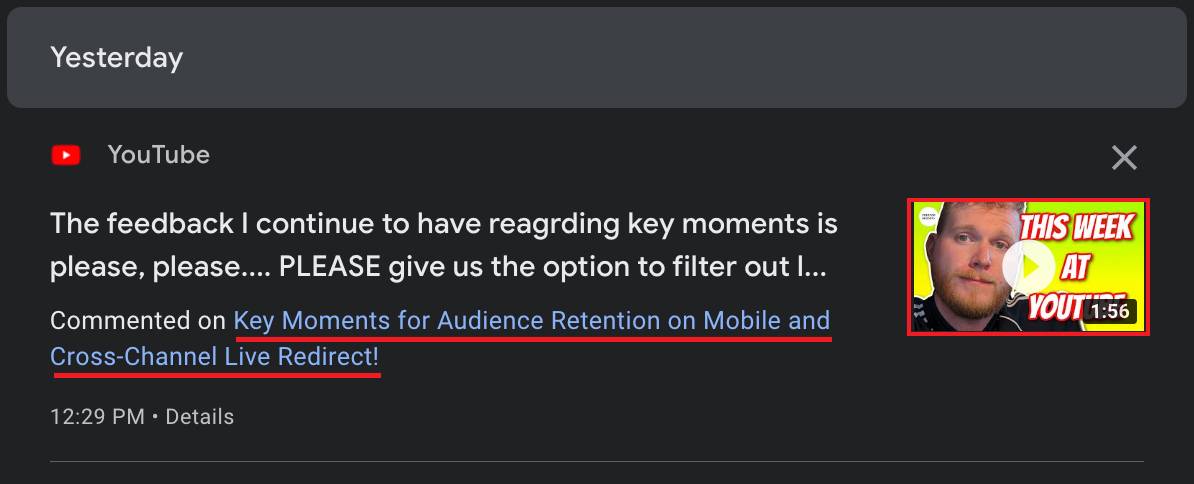
2. Next, YouTube will send you to the video watch page containing your comment. Click the three dots beside your comment and select Edit. Adjust the comment as you see fit!

How to Review YouTube Live Stream Comments
Now that we’ve taken care of regular comments, let’s review the ones you've left on live streams.
1. Return to the history type panel (steps shown above) and click Live Chat.
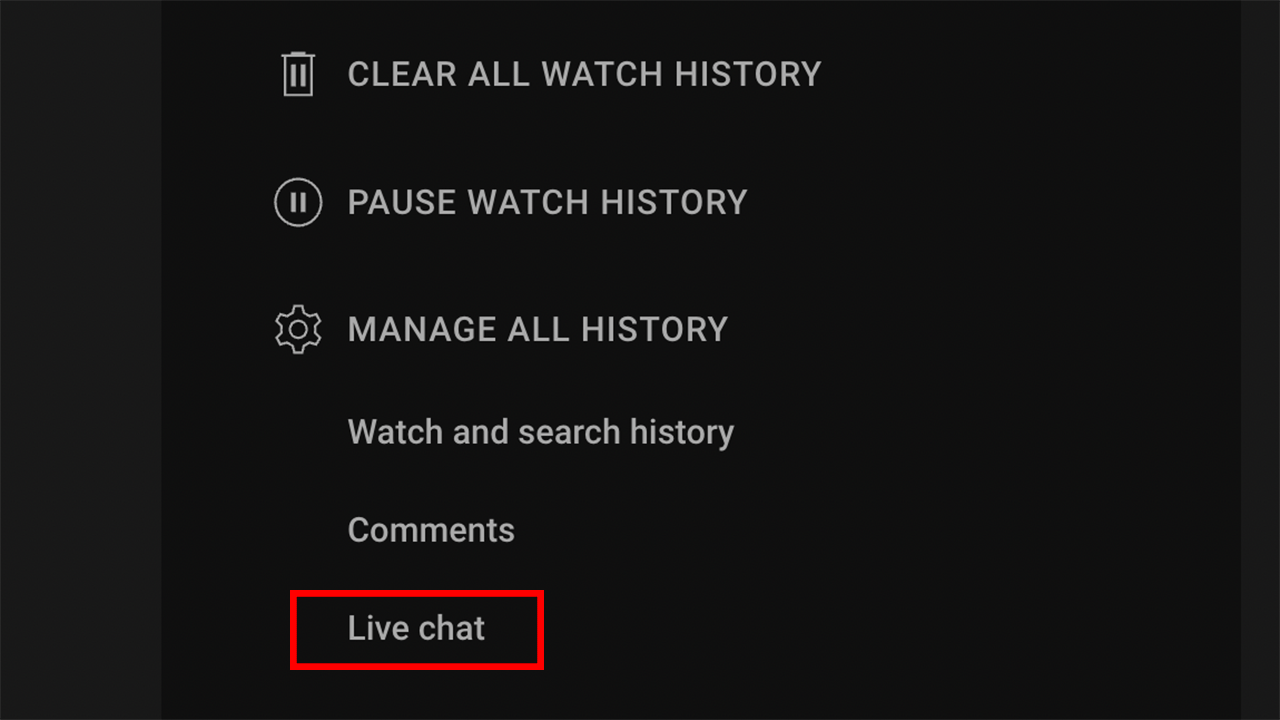
2. Browse your previous live chat messages. Delete or edit them the same way you would a regular YouTube comment (steps shown above).

2 Drawbacks of YouTube’s Comment Review Tool
On the surface, this tool does what it promises and allows you to review and delete comments. But here’s the catch (and it’s a pretty big one): If you want to do any of this with ease or speed, you’re out of luck.
The tool lacks:
- Filters and search parameters to narrow your results.
- An all-time YouTube comment history.
If your goal is to dig through years of comments to find the embarrassing ones, it won’t be easy or efficient. However, this is the way to go until there's a better way to see your comments on YouTube.
20k+ 5 Star Reviews
Ready to put this into action?
Use vidIQ to find your next video idea, pick better keywords, and optimize every upload.