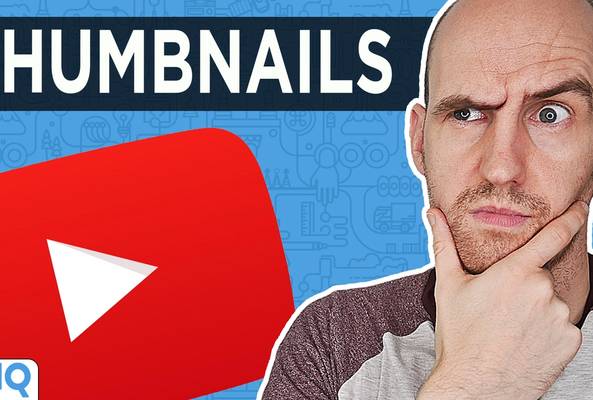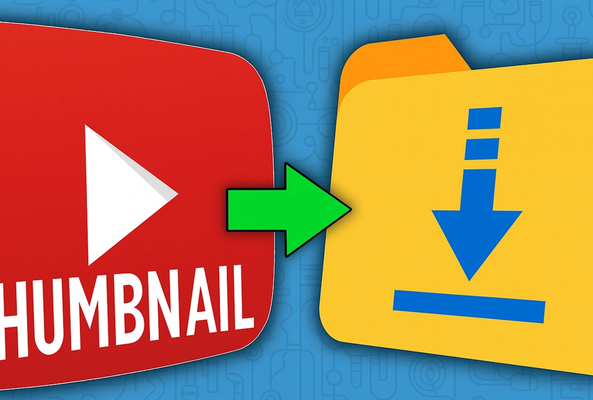Carla Marshall has 10+ years of experience in video marketing, social media management, content marketing, DRM, and SEO. She was previously Editor in Chief at ReelSEO.com, and as a journalist and video marketer, she's covered news stories, creator journeys, and digital-first publishing initiatives across all the major online video platforms. She is YouTube Certified and a judge for the Shorty Awards, as well as the UK, US, Canadian, Global, and EU Search Awards.
How to Make Custom Thumbnails - The Essential Guide!
This post was originally written Mar 10, 2020 and has been updated with newer information.
In 2025, custom thumbnails are still one of the most powerful ways to get noticed on YouTube.
Just as readers judge books by their covers, viewers judge videos by their thumbnails. It's unavoidable. You have just a tiny window of opportunity to grab that person's attention and draw them into your video. So let's jump into how to make custom thumbnails that do just that.
Stop Guessing. Start Growing.
Join 20M+ creators using vidIQ to get more views, subscribers, and success on YouTube.
Custom Thumbnails on YouTube: Your Winning Feature
When you upload a video to YouTube, the platform automatically selects a few thumbnail options from your video. But chances are, those auto-generated frames selected will be off the mark and tell the viewer absolutely nothing about your content.
That's why custom thumbnails remain one of the most important toolkit. With the help of a well-designed thumbnail, you can tell a much more colorful, intriguing, and direct visual story that might just earn your video an extra click.
Not sure how to enable custom thumbnails? Go here.
Thumbnail Size, Resolution, and Format
The minimum recommended resolution is 1280 by 720 pixels. If you go any higher you might run into two problems.
- Shrinking down really high resolution images to thumbnail preview size can distort them and make them look a little weird.
- YouTube has a very restrictive 2MB file size limit. Keep that in mind if you intend to create really complex images.
And finally, make sure to save your thumbnails in one of the following file formats: JPEG, GIF, BMP, or PNG.
Another advantage of creating thumbnails in 1280 X 720 resolution is that it matches the 16:9 aspect ratio of how 99.9% of your potential audience will see them. Stick to these basic YouTube thumbnail principles and you are off to a good start.
The 10% Rule for Custom Thumbnails
Here’s one of the most important tips in this entire guide.
When you design your thumbnail, you're looking at it full-size. Bust most viewers will see it much smaller on YouTube's homepage, especially on mobile and we like to call it the 10% rule.
So here's the test: shrink your custom thumbnail down to 10% of its size. Can you still clearly see what's going on? Can you make out the subject, emotion, or action?
If not, simplify. Cut the clutter. Stick to a few bold elements which are usually a face, an object, and clean background.
Great Custom Thumbnails = Higher Click-Through Rates
Hopefully every YouTube content creator is aware of their click-through rate (CTR). Every time a viewer sees one of your thumbnails, that counts as an impression. Every time somebody clicks on one of those thumbnails, that is a view. And you can calculate the click-through rate from that. For example, let's say your thumbnail is shown 100 times, and it's clicked on 10 times, that's 10% click-through rate. CTR is a representation of how powerful and effective your titles and your thumbnails are together.
To review your CTR:
- Open YouTube Studio
- Go to Analytics
- Click on Reach tab
- Look for Impressions click-through rate
A question that's often asked at this point is, what is a good click-through rate? YouTube's answer is between 2% and 10%, but that depends on your niche, channel size, and your content style.
Our advice is to benchmark your own CTR and aim to improve it. Competing with yourself is way more productive and exciting as you see your CTR go up. Competing with somebody else's CTR is going to be frustrating and can lead to burnout.
Custom Thumbnails and YouTube's Safety System
Here’s a lesser known but important point: YouTube uses machine learning to scan your custom thumbnails and assess whether they’re safe for the platform.
A great tool for checking a thumbnail is safe is Cloud Vision. It's free to use and unnervingly accurate. Just upload a thumbnail and it will:
- Detect faces, emotions, and objects
- Identify potentially unsafe or inappropriate content
- Highlight whether your thumbnail might trigger YouTube's safety filters
So if you do create a thumbnail that is a little edgy, it might be a good idea to run it through Cloud Vision first. It is certainly an impressive glance into the world of artificial intelligence.
Make Every Thumbnail Count
In a sea of videos, your custom thumbnail is your first impression. It’s your best chance to stop the scroll, spark curiosity, and earn that all-important click.
The good news? You don’t need to be a professional designer to create effective thumbnails. With tools like vidIQ’s AI YouTube Thumbnail Maker, you can craft bold, high-performing thumbnails that follow all the best practices.
And keep in mind, the best thumbnails don’t work alone. A great title working together with a great custom thumbnail grabs attention and sets clear expectations.
So don’t treat your thumbnail as an afterthought. Give it the attention it deserves, and watch what happens with your CTR.
Want To Get More YouTube Views?
If you want to take your YouTube channel to the next level then make sure to download vidIQ. It will help you research YouTube, analyze videos, audit your own channel, and take actionable steps click here to install now!
FAQs
How do I upload a custom thumbnail on YouTube?
After uploading your video in YouTube Studio, look for the “Thumbnail” section. Click Upload thumbnail, then choose your custom image file. Don’t forget to hit Save when you're done.
What size should a custom thumbnail be?
The recommended size is 1280 x 720 pixels with a minimum width of 640. Stick to a 16:9 aspect ratio, and keep the file under 2MB for best results.
How do I make sure my custom thumbnail looks good on mobile?
Use the 10% rule: shrink your thumbnail to a small preview and make sure everything is still clear. Bold text, simple visuals, and high contrast are key for mobile visibility.
20k+ 5 Star Reviews
Ready to put this into action?
Use vidIQ to find your next video idea, pick better keywords, and optimize every upload.