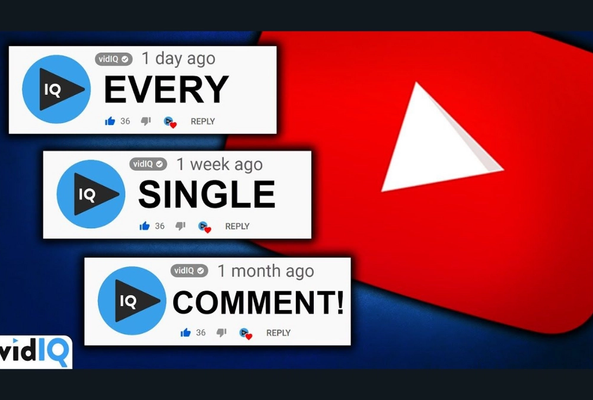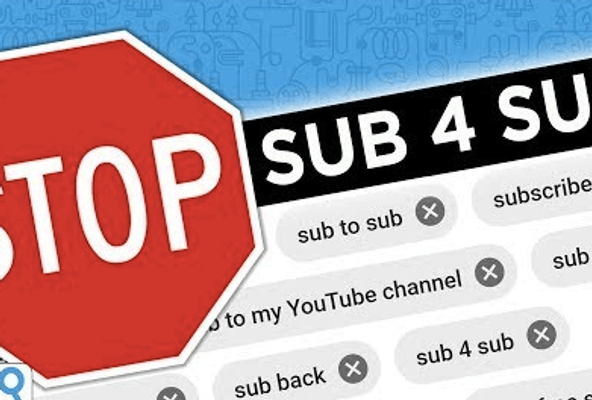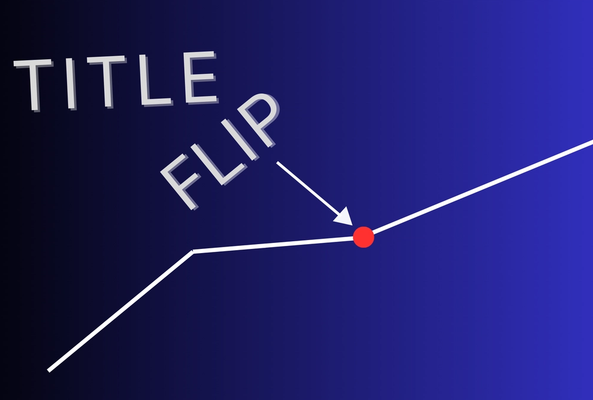Lydia Sweatt is a writer who loves balancing her article/blog time indoors with a healthy dose of nature. She bikes, hikes, and identifies edible plants along the way.
How to Turn On YouTube Comments on Phone: Step-by-Step Mobile Guide
It's incredibly rewarding when subscribers engage with your content through comments. Whether it's a supportive note, a thoughtful question, or a funny joke, these interactions can brighten a creator's day and offer valuable feedback.
Engaging with your audience is crucial. Learn more about replying to YouTube comments to boost your channel's growth and build a loyal community.
Unfortunately, not every comment is positive. Some users leave hurtful remarks that can affect your mood and community feel. Knowing how to disable comments on YouTube using your phone helps keep your space safe.
Stop Guessing. Start Growing.
Join 20M+ creators using vidIQ to get more views, subscribers, and success on YouTube.
The good news is that you don't need a desktop computer to manage comments. Whether you're on Android or iOS, you can quickly enable YouTube comments mobile through the YouTube Studio app. This lets you control your channel while on the go.
How to Enable or Disable YouTube Comments on Mobile
- Open the YouTube Studio app and tap the menu in the upper-left corner.
- Select Videos in the YouTube Studio app.
- Tap the video for which you want to disable or enable comments.
- Tap the pencil icon at the top of the screen.
- Swipe over to the Advanced Settings tab.
- Swipe down until you see the comments option, which allows you to turn comments on or off for the video. Tap Save.
Check out the screenshots below to see each step:
Step 1: Go to the menu.
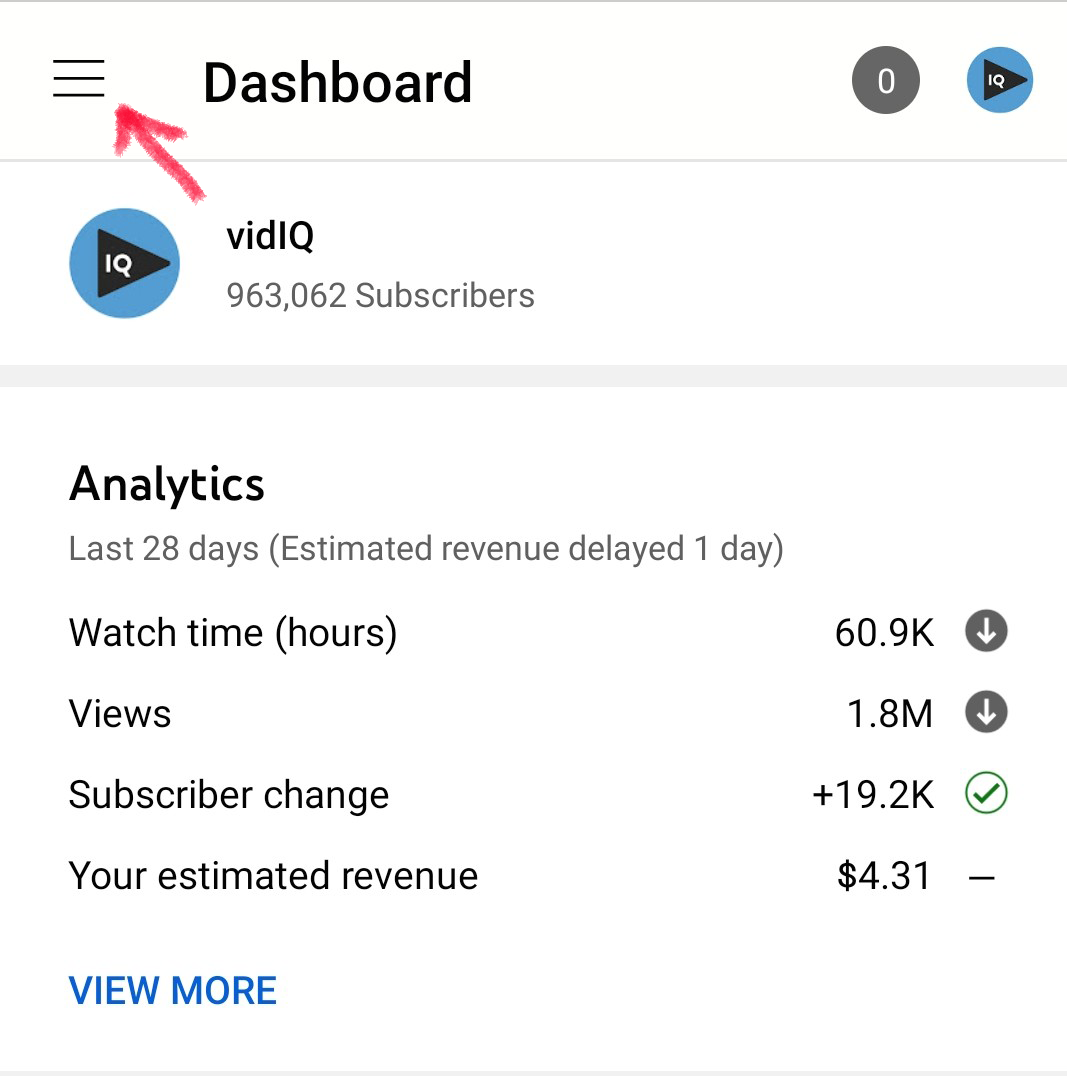
Step 2: Tap videos.
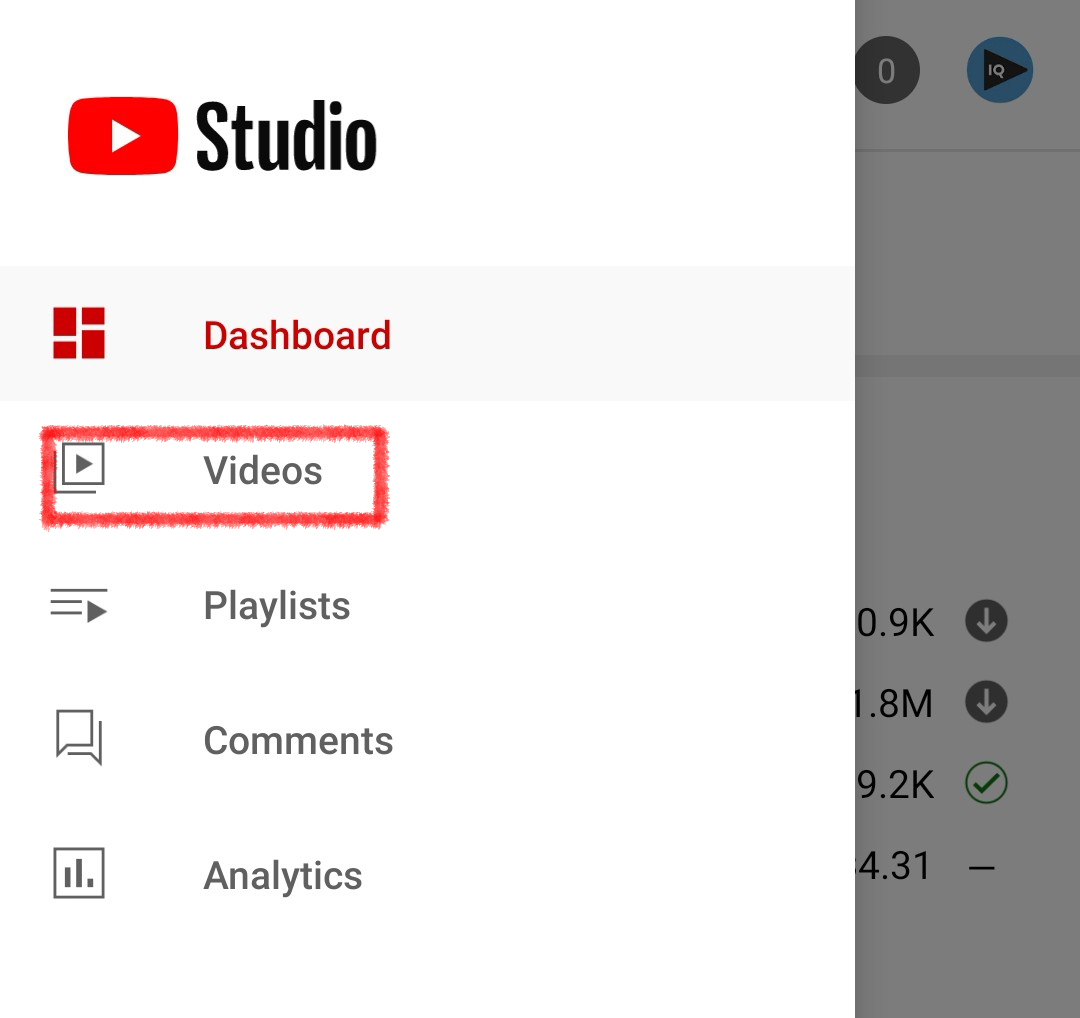
Step 3: Swipe to advanced settings.
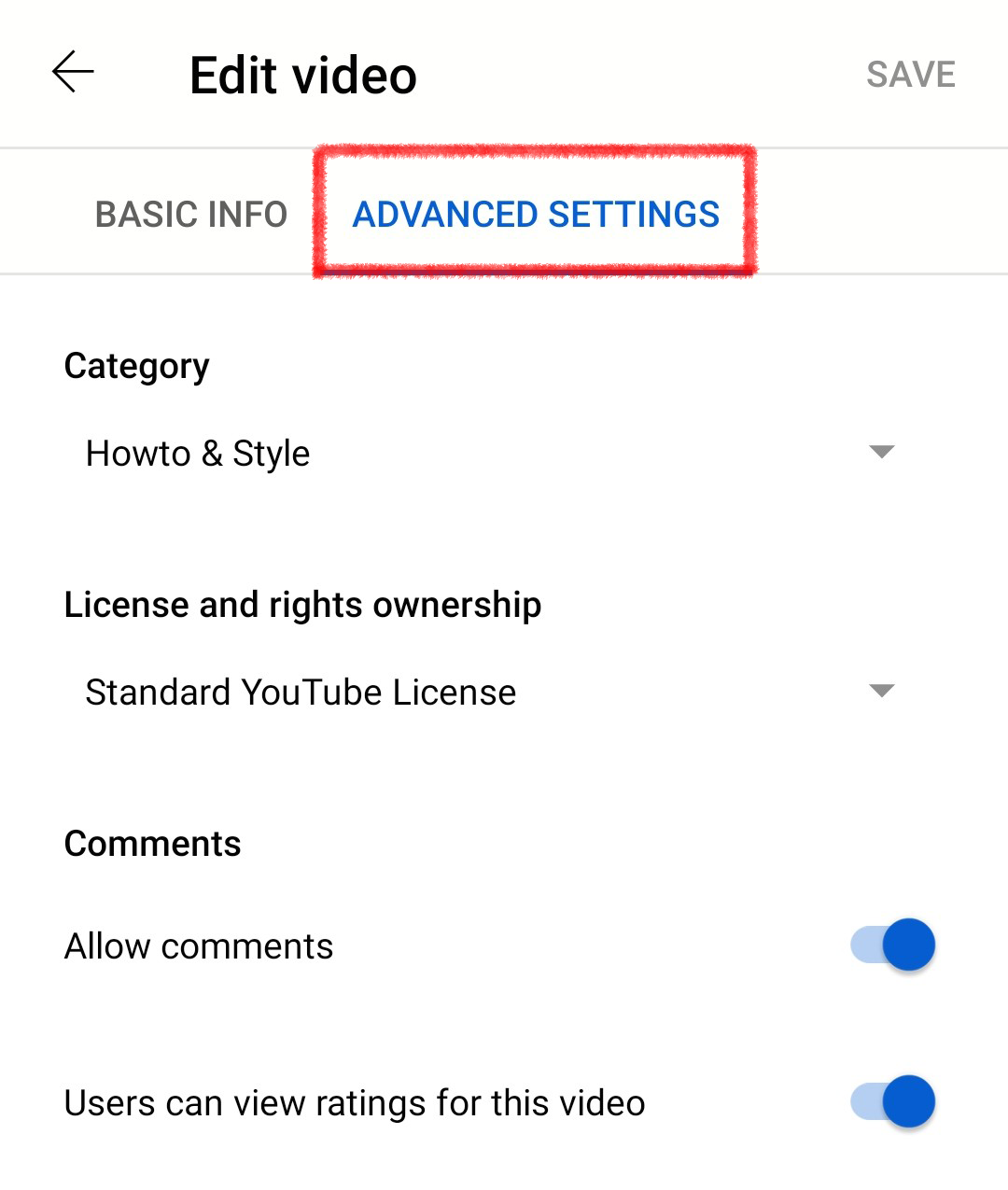
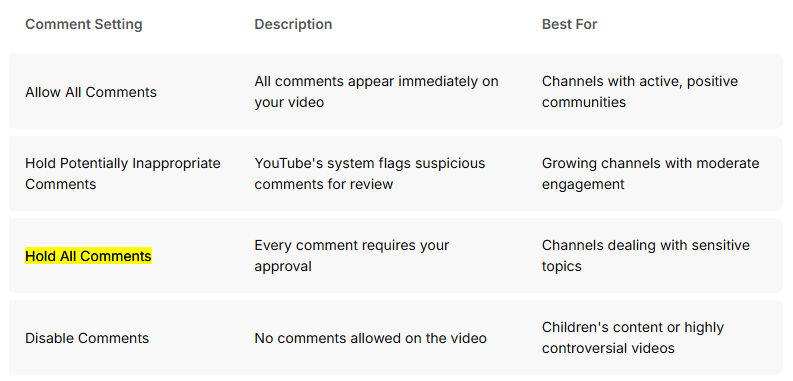
Step 4: Tap the video you want to edit.
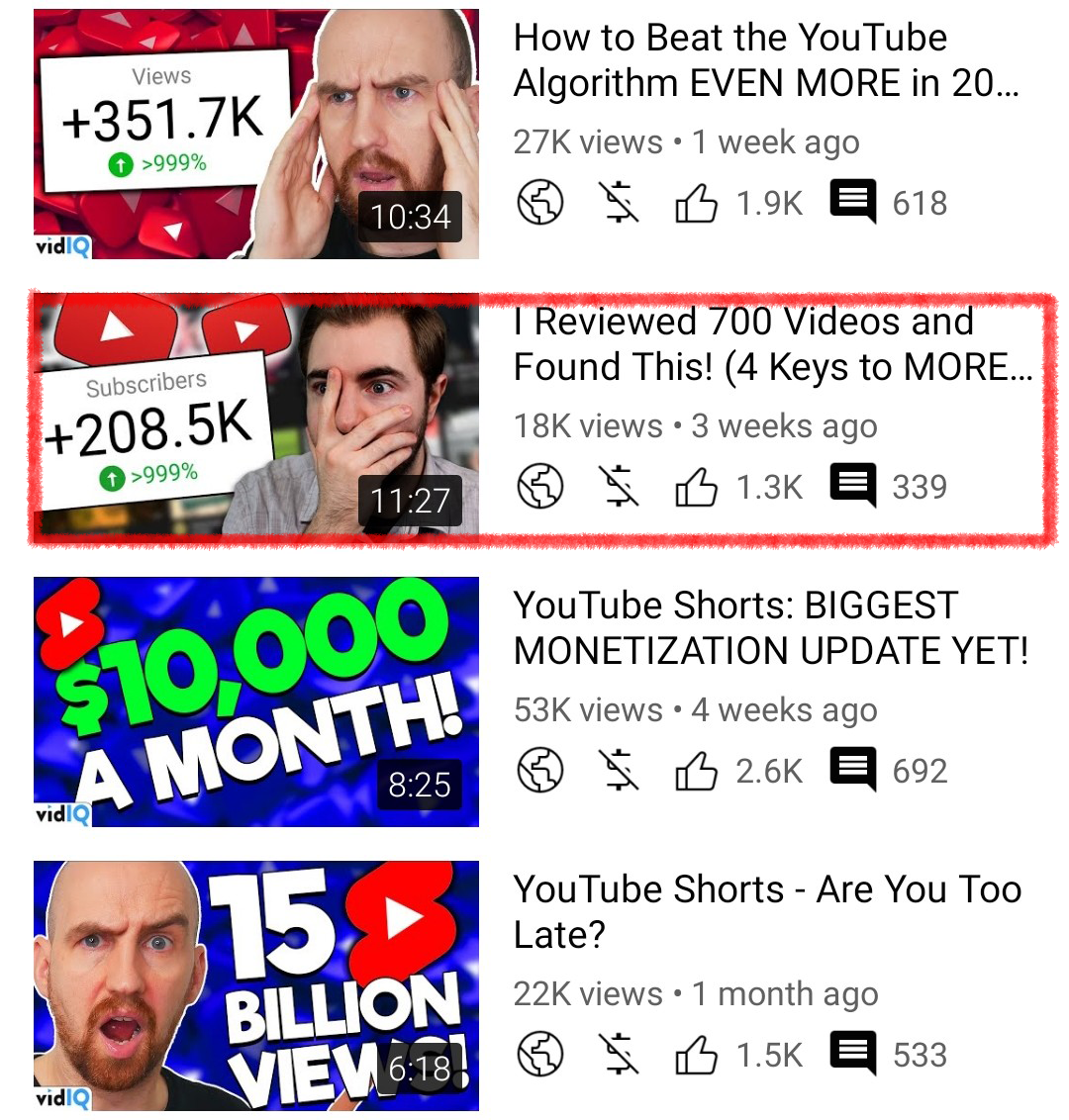
Step 5: Tap the pencil icon.
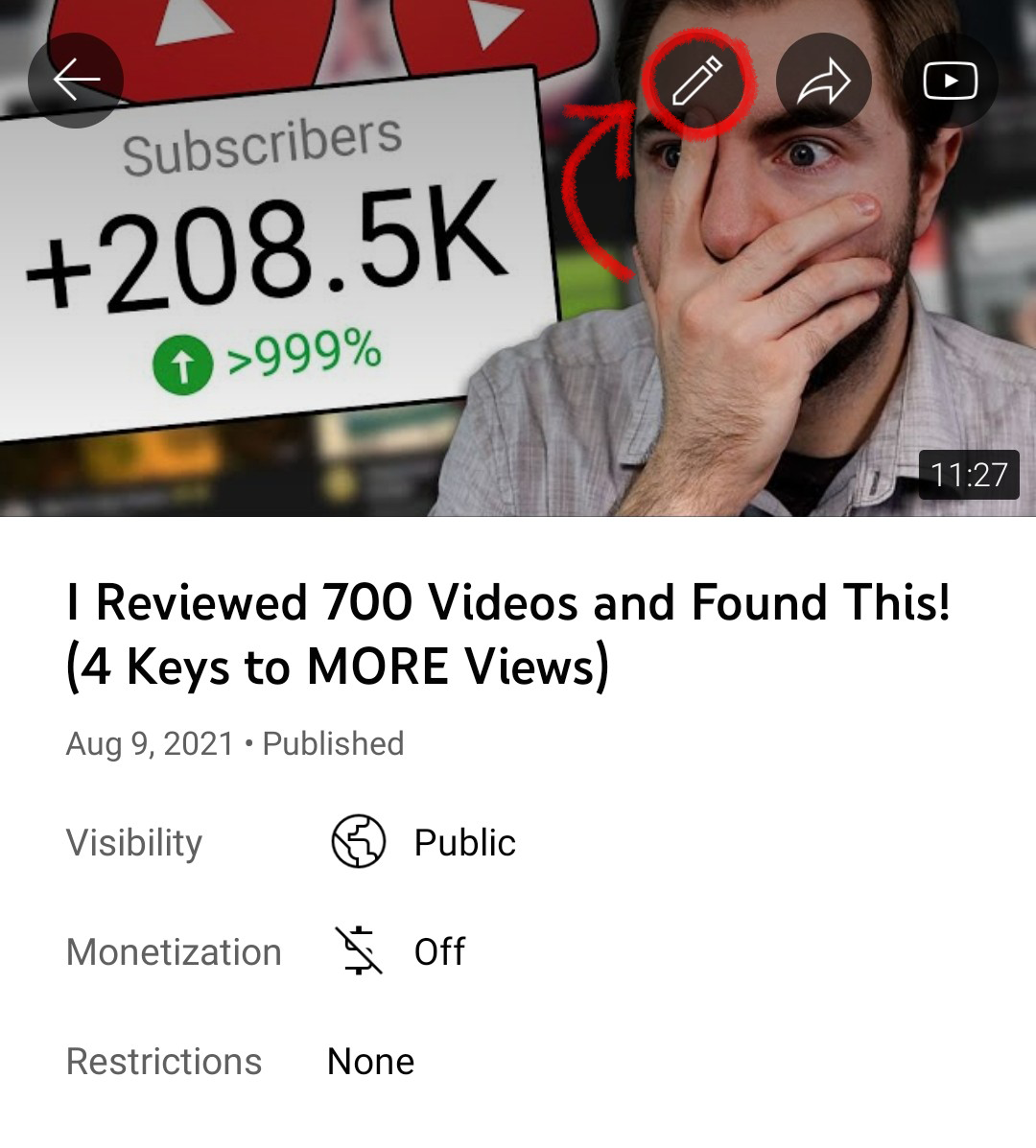
Step 6: Choose a comments option and tap save.
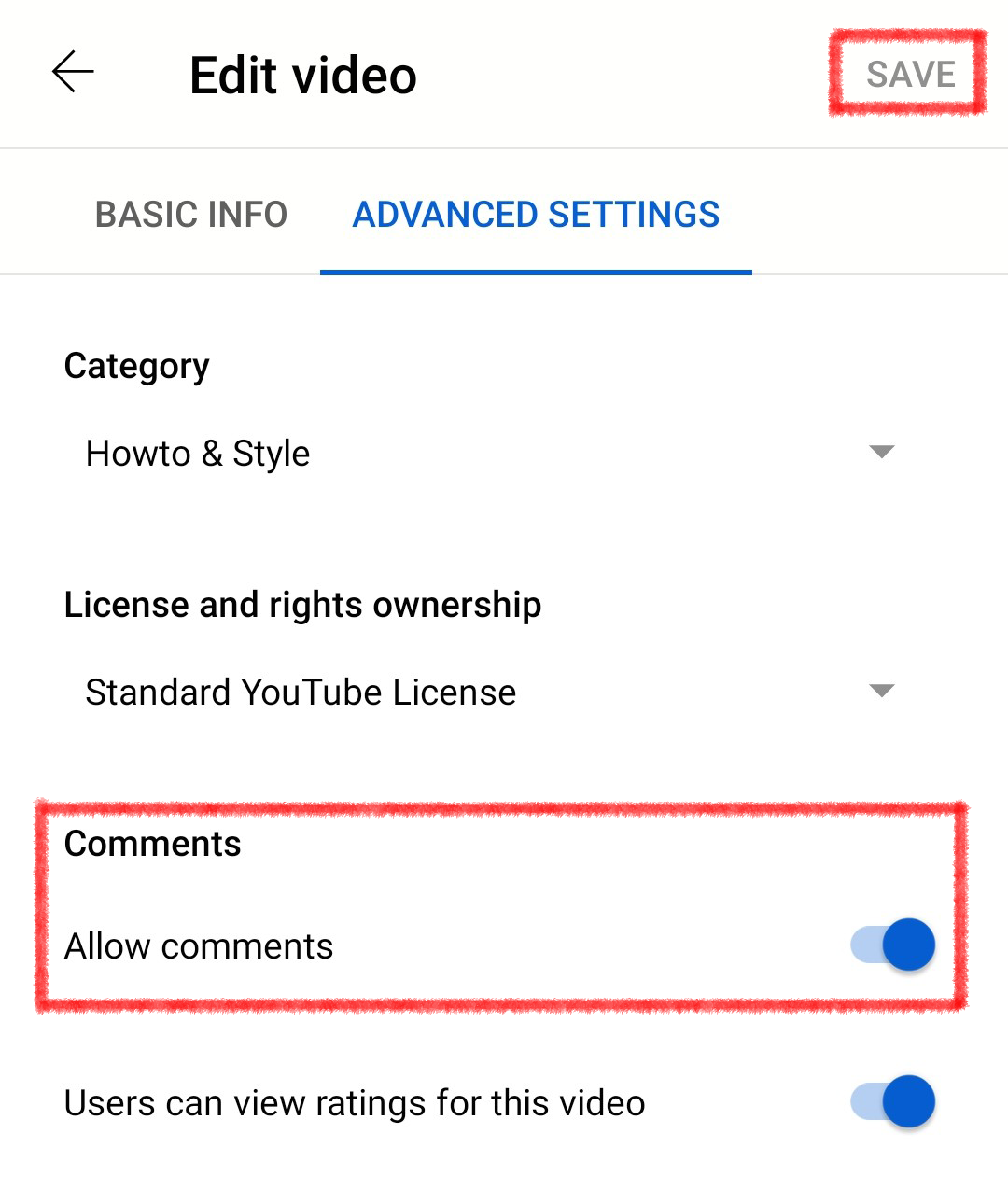
Important note: Turning comments off won't delete existing comments from your video. You can see them again whenever you decide to enable comments.
Watch our tutorial below for more details.
Managing YouTube Comments From Your Phone
Mobile devices offer basic control, but there are limits. For features like bulk disabling comments or setting default options for new videos, you need to use a desktop. The YouTube Studio app on your phone focuses on managing individual videos.
But if you want to do those things on desktop, here's a YouTube comment settings tutorial.
If you don't want to completely disable comments for a video, there are some limited options in the YouTube Studio app.
Just tap the menu in the app, and go to comments. Next to each comment, tap the three dots, which reveals the option to:
- Remove a comment.
- Report a comment to YouTube.
- Hide the user so you NEVER see their comments again.
But to really moderate your comments, you'll need to do it on a computer. If you manage a channel with children's content, it's essential to understand the youtube coppa guidelines, which automatically disable comments to ensure a safe viewing environment. For advanced moderation and additional options, use a computer to manage your settings effectively.
Chances are, your comments aren't 100% negative. We're willing to bet most of your content has uplifting messages of support underneath. That's why you should leave comments on when you can. Engage with viewers.
Want to identify your most engaged viewers? Discover who comments on your videos the most to find your super fans and strengthen your community.
Comment Management Options for YouTube Creators
Different Comment Settings Options Explained
YouTube presents different ways to control comment visibility. Knowing these options helps you choose what fits your content best.
- The 'Allow All Comments' option shows every comment immediately. This is a hit if your community is friendly and engaged, though it gives you little control over what appears.
- If you want some screening, try 'Hold Potentially Inappropriate Comments for Review.' YouTube flags comments that might be spam or hurtful, letting you approve them before they show. This works well if you have a growing audience.
- 'Hold All Comments for Review' puts every comment in a waiting room until you approve it. It needs more attention but keeps your space safe if you cover sensitive topics.
- And if you need to stop public discussion, the 'Disable Comments' option shuts comments off completely for a video. This is common for content made for kids or for topics that might stir up controversy.
FAQs
How do I turn on YouTube comments as a viewer on my phone?
As a viewer, you cannot turn on comments if a creator has disabled them. Only the video owner can enable YouTube comments mobile by editing the video's Advanced Settings in the YouTube Studio app.
Why can't I see comments on some YouTube videos on my phone?
Creators may disable comments, or comments might be turned off for kids' videos or due to guideline issues. This is why some videos don't show comments.
Can I enable YouTube comments mobile on my videos using an iPhone?
Yes, the YouTube Studio app on iOS lets you enable comments on your videos. Simply edit the video's Advanced Settings to turn on comments.
Will turning comments off delete existing comments?
No, turning off comments does not delete them. They remain hidden until you re-enable them.
How do I moderate YouTube comments mobile on my device?
Open the YouTube Studio app, go to the Comments section, and tap the three dots next to any comment. From there, you can remove, report, or hide the user.
Can I bulk disable comments on multiple videos from my phone?
Bulk management of comments needs a desktop. On your mobile, you must adjust settings for each video separately.
20k+ 5 Star Reviews
Ready to put this into action?
Use vidIQ to find your next video idea, pick better keywords, and optimize every upload.