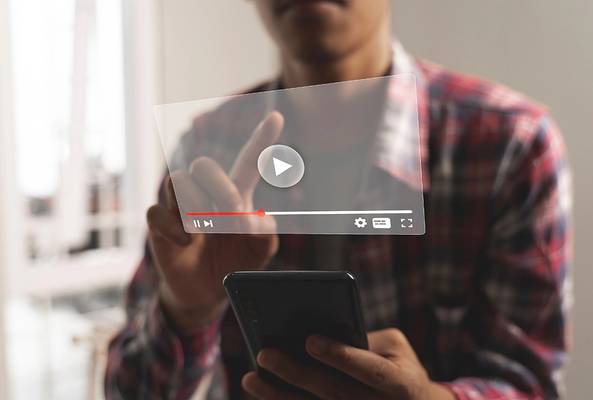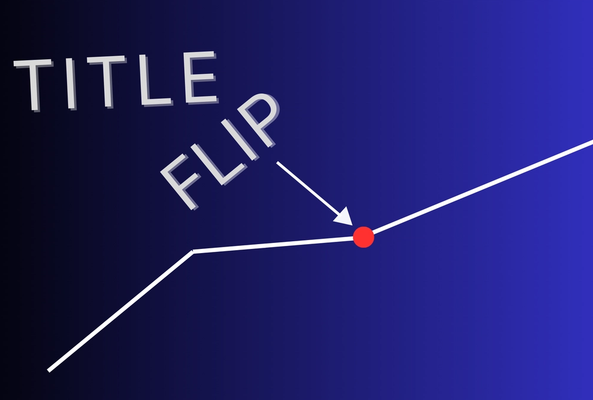Carla Marshall has 10+ years of experience in video marketing, social media management, content marketing, DRM, and SEO. She was previously Editor in Chief at ReelSEO.com, and as a journalist and video marketer, she's covered news stories, creator journeys, and digital-first publishing initiatives across all the major online video platforms. She is YouTube Certified and a judge for the Shorty Awards, as well as the UK, US, Canadian, Global, and EU Search Awards.
How to Create a Playlist On YouTube
How do you create a Playlist on YouTube? When you are logged in to YouTube, you should see your channel logo in the top right hand corner of most YouTube screens. If you click on that, you have the option to go to YouTube Studio (this is currently in beta, but will become the standard as 2019 progresses). Within the new Studio, click on the videos section that lists all of your most recent videos. Next to each video is a checkbox and if you click it more options will become available at the top. One of the new options is ‘Add to Playlist.’ If you click on this, you can add the currently selected videos to an existing Playlist or at the very bottom, you can create a brand new Playlist. Simply create a title and set the Playlist visibility. For example, you may want to set the Playlist to private until you have several videos in that Playlist.
The Value of YouTube Playlists
Playlists are very much underused and undervalued by video creators on YouTube. A proven way to grow your channel is to get viewers to not only watch one of your videos, but a series of videos that are all related together, and that is where Playlists come into play (forgive the pun.) You want to create a binge watch mentality, so not only do you get Watch Time from one video, but session Watch Time from several of your videos.
At the time of writing, how to manage Playlists is a little confusing because the functionality is not yet available in the new creators studio. So if you point your browser to https://www.youtube.com/view_all_playlists, you will reach a page where you can start to edit your Playlists in terms of order of videos, add description, and so on.
Stop Guessing. Start Growing.
Join 20M+ creators using vidIQ to get more views, subscribers, and success on YouTube.
One more thing, if you have the VidIQ Chrome extension installed, we have a cool YouTube Channel Audit tool. It shows you loads of things about your channel, but at the very bottom of this report card, it tells you which videos on your channel are not currently in Playlists. All you need to do is click through the screens and that will take you directly to the video edit page for that video, where you can add it to a Playlist. Problem solved in no more than thirty seconds.
Want To Get More YouTube Views?
If you want to take your YouTube channel to the next level then make sure to download vidIQ. It will help you research YouTube, analyze videos, audit your own channel, and take actionable steps click here to install now!
20k+ 5 Star Reviews
Ready to put this into action?
Use vidIQ to find your next video idea, pick better keywords, and optimize every upload.