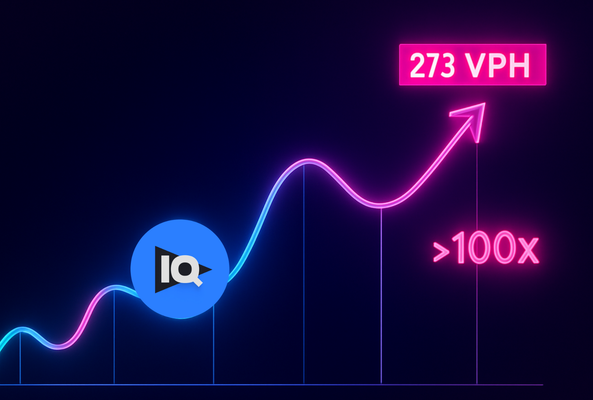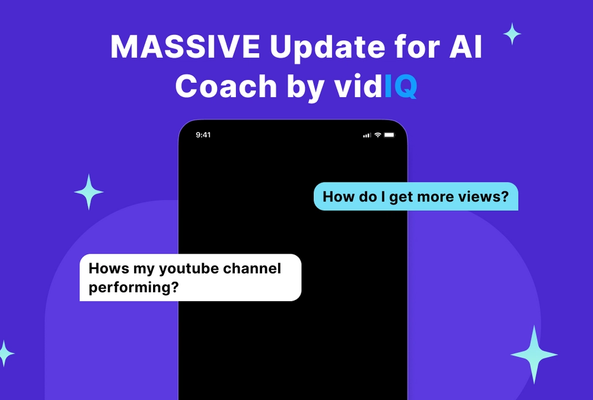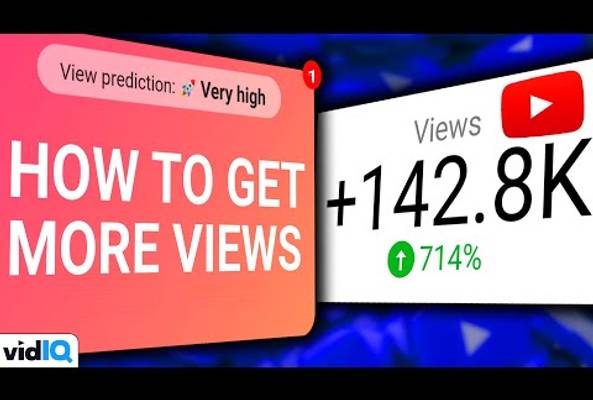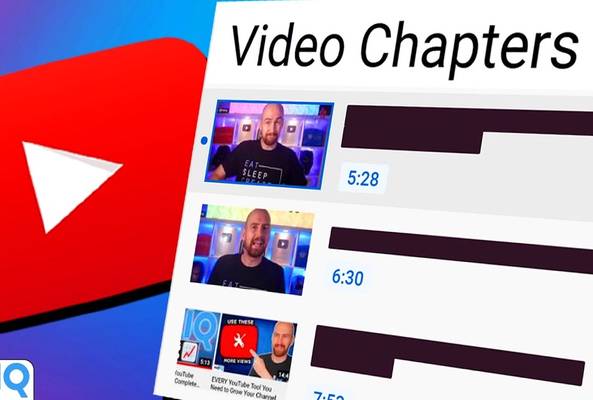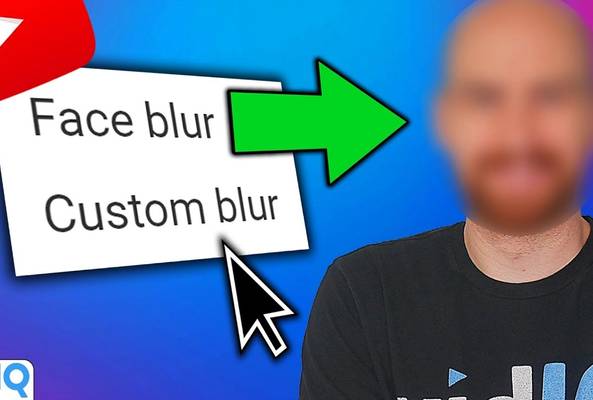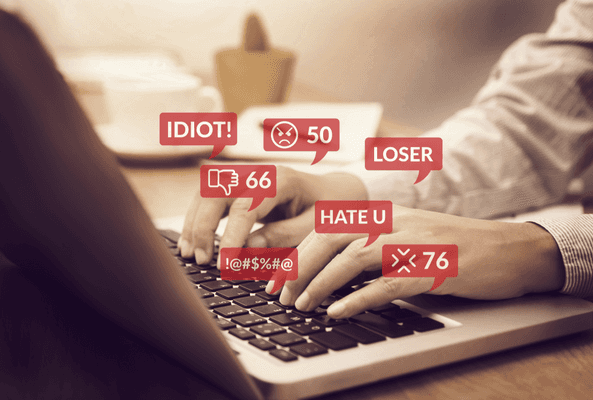Lydia Sweatt is a writer who loves balancing her article/blog time indoors with a healthy dose of nature. She bikes, hikes, and identifies edible plants along the way.
Create More, Stress Less: Streamline Your YouTube Workflow with AI
So, you have an idea for your next YouTube video but don't know how to bring it to life. You're overthinking the title, second-guessing your script, and unsure what the thumbnail should look like.
Sound familiar?
You're not alone. Plenty of creators face this problem, and it's easy to think yourself into a corner by asking question after question. Which keywords should I use? Does the script sound OK?
Stop Guessing. Start Growing.
Join 20M+ creators using vidIQ to get more views, subscribers, and success on YouTube.
But instead of trying to solve everything yourself, you can use artificial intelligence to speed up your creative process and get unstuck without sacrificing quality.
That’s where vidIQ’s YouTube suite of tools come in.
Read More: The Truth About AI - Can YouTube Automation Ruin Your Channel?
vidIQ's AI Content Generator for YouTube
With Content Generator, you can create an entire content plan for your video — and not just any old blueprint. The generator will give you assets to carry out your vision, including:
- Video titles
- Video descriptions
- YouTube keywords
- Video scripts
- Thumbnail ideas
- Video voiceovers

So when it comes to automating your YouTube channel, this nifty little tool is your best friend. It lets you speed-ip the planning phase and dive into content creation faster.
How Does vidIQ's AI Content Generator Work?
1. To use the generator, head to https://vidiq.com/generate/.
2. Type in your video idea, then click Go!
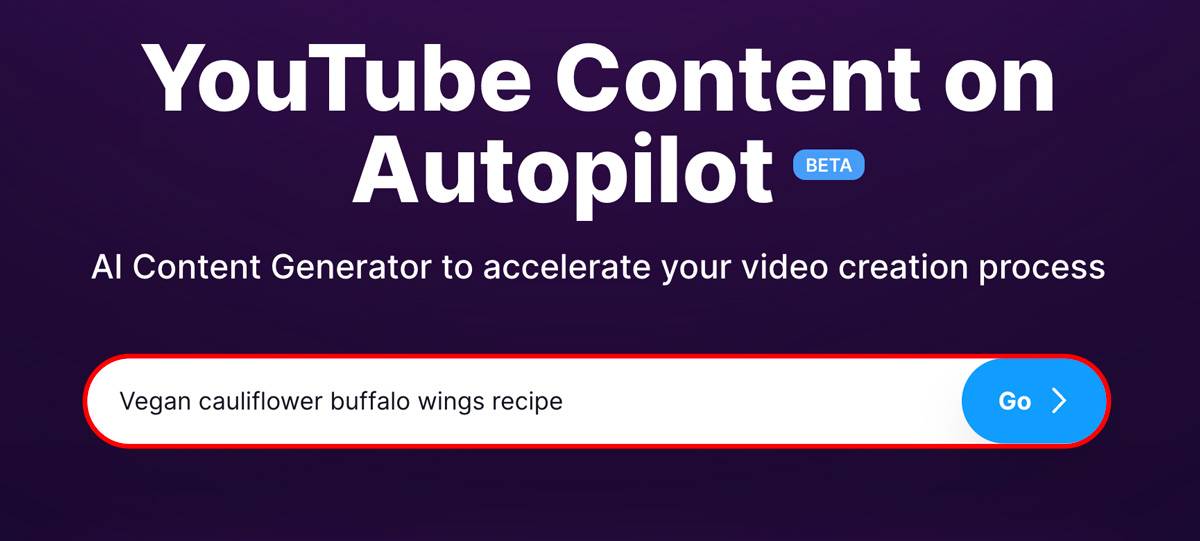
3. To use any text asset, such as a title, description, or keywords, click the copy icon to the right, then paste the text into the appropriate section as you upload the video.
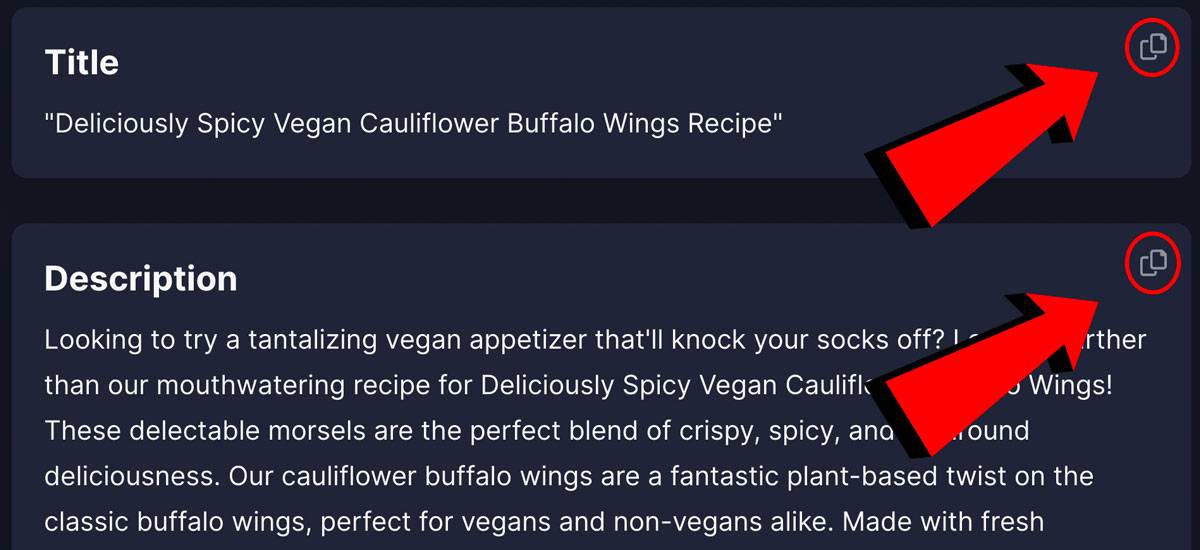
Make sure to create a free vidIQ account in order to use the advanced features like thumbnails and voiceovers.
Getting Started with Our Content Generator
Think of this content generator as your free gateway to a smarter workflow.
It’s your chance to test what’s possible when you streamline the tedious parts of video creation, things like titles, descriptions, and thumbnails, so you can spend more time focusing on what matters most: making great content.
Full Access to Generate with a vidIQ Account
Once you create a free vidIQ account, you’ll unlock even more powerful features inside Generate:
- Revision tools – Easily refine your video titles, descriptions, and scripts until they’re just right.
- Saved and favorited generations – Keep all your past generations in one place, and mark your favorites to revisit or use anytime.
- Advanced content assets – Get downloadable thumbnails, script outlines, and full voiceovers to bring your video to life faster.
These upgrades are designed to help you move quicker, stay organized, and create higher-quality content with less friction.
Create YouTube Videos Faster
You don't need to do it all manually. With Content Generator, you’ll spend less time planning and more time creating. Whether it’s outlining scripts, crafting thumbnail ideas, or generating titles that rank, our AI gives you a serious edge, especially when you're juggling a million creator tasks.
Give the vidIQ AI Content Generator a try today. It’s free to start and built to save you time.
But if you need more help (like finding AI tools that edit YouTube videos), this guide is for you.
20k+ 5 Star Reviews
Ready to put this into action?
Use vidIQ to find your next video idea, pick better keywords, and optimize every upload.