Lydia Sweatt is a writer who loves balancing her article/blog time indoors with a healthy dose of nature. She bikes, hikes, and identifies edible plants along the way.
How to Remove YouTube Copyright Claims From Your Videos
YouTube copyright claims are discouraging but necessary. These alerts, which are extremely common, let you know when you’ve used someone else's content in your video. Before the consequences get serious, it’s good to know when you’ve overstepped your bounds as a creator.
The violations that trip up some creators are quite common. Content that includes video clips, images, or audio you haven’t produced yourself will likely spark a copyright claim. Fortunately, you can remove these alerts. All you have to do is substitute copyrighted content for original content you own.
Want to reduce the number of copyright claims on your channel? YouTube just gave creators the best gift ever. In the video above, our YouTube expert Rob covers recent YouTube updates that will change the game!
Read More: What's the Difference Between a Copyright Claim and a Copyright Strike?
Copyright claims aren’t as devastating as strikes, but they do feel like a speed bump in the YouTube journey. That’s because...
- You can lose monetization for your video.
- YouTube may restrict viewing to certain countries.
- And more
How to Check a YouTube Video for Copyright Claims
Uploading a YouTube video requires several steps. Before your content goes live, you'll give it a title, thumbnail, description, keywords, and other elements to help people find and watch the video.
Now there’s an extra step that happens automatically. YouTube will inspect your content to see if it contains copyrighted material. This happens when you reach the Checks section, as shown below.
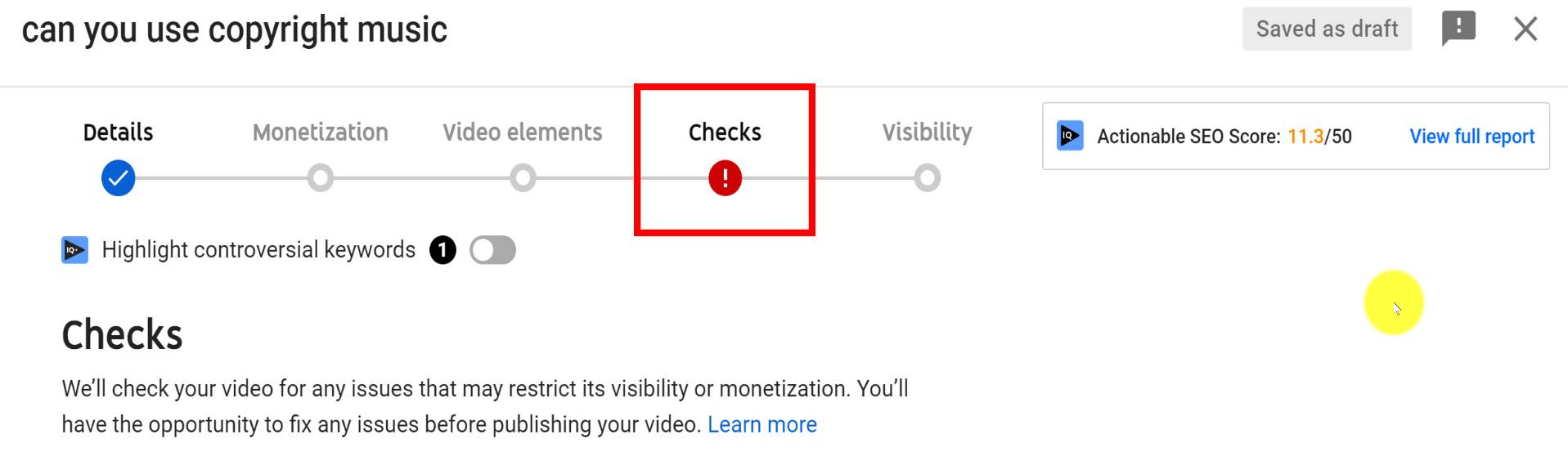
YouTube’s copyright checker tells you how long the process will take, and it reports copyright matches before you hit publish. At that point, you can choose the best course of action. That may be disputing the claim or taking steps to remove it.
How to Review a YouTube Copyright Claim
On the same upload page, you can view the impact a copyright claim has on your channel. Click See Details for more information.
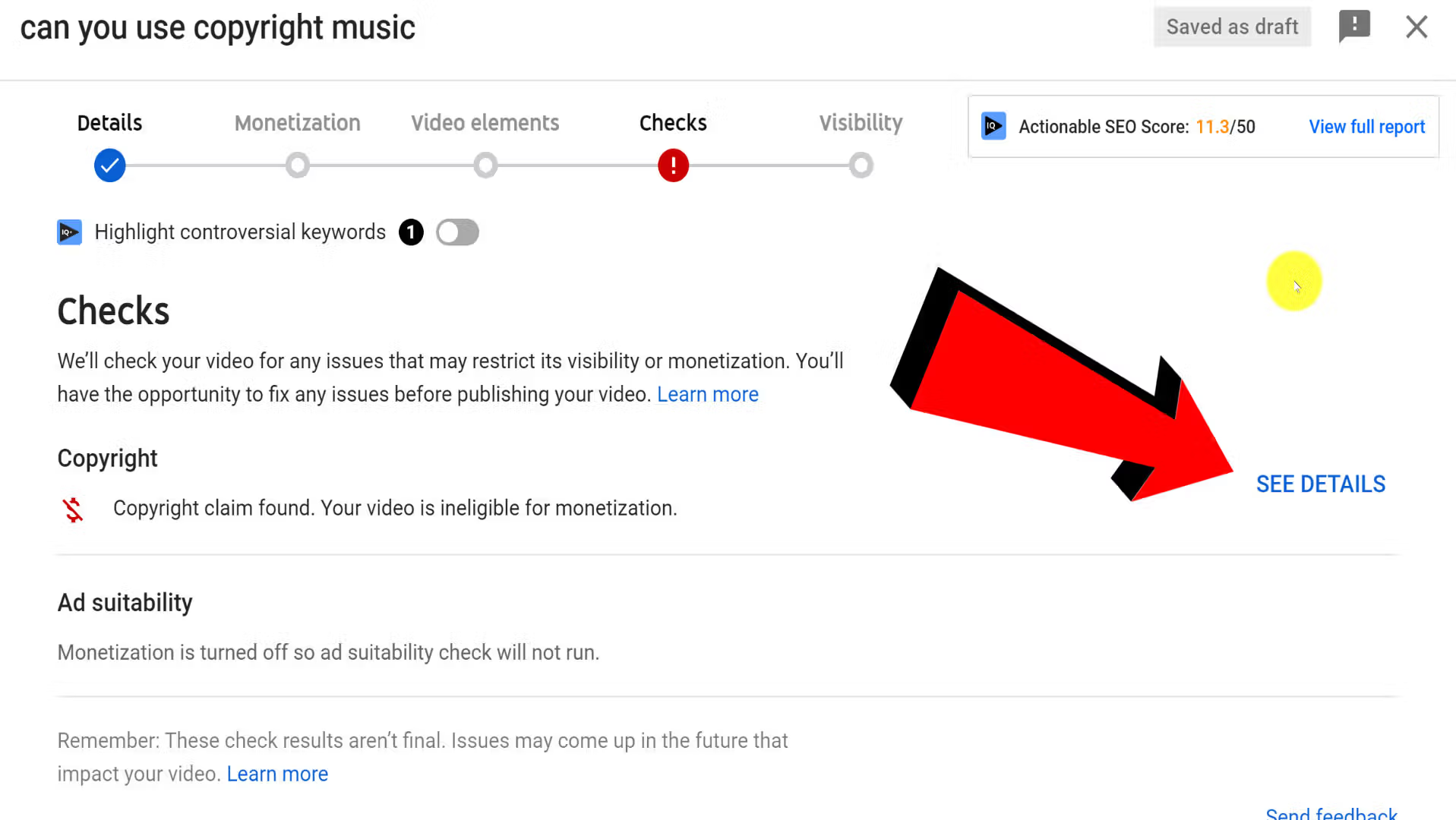
Here's what you may see after expanding the details:
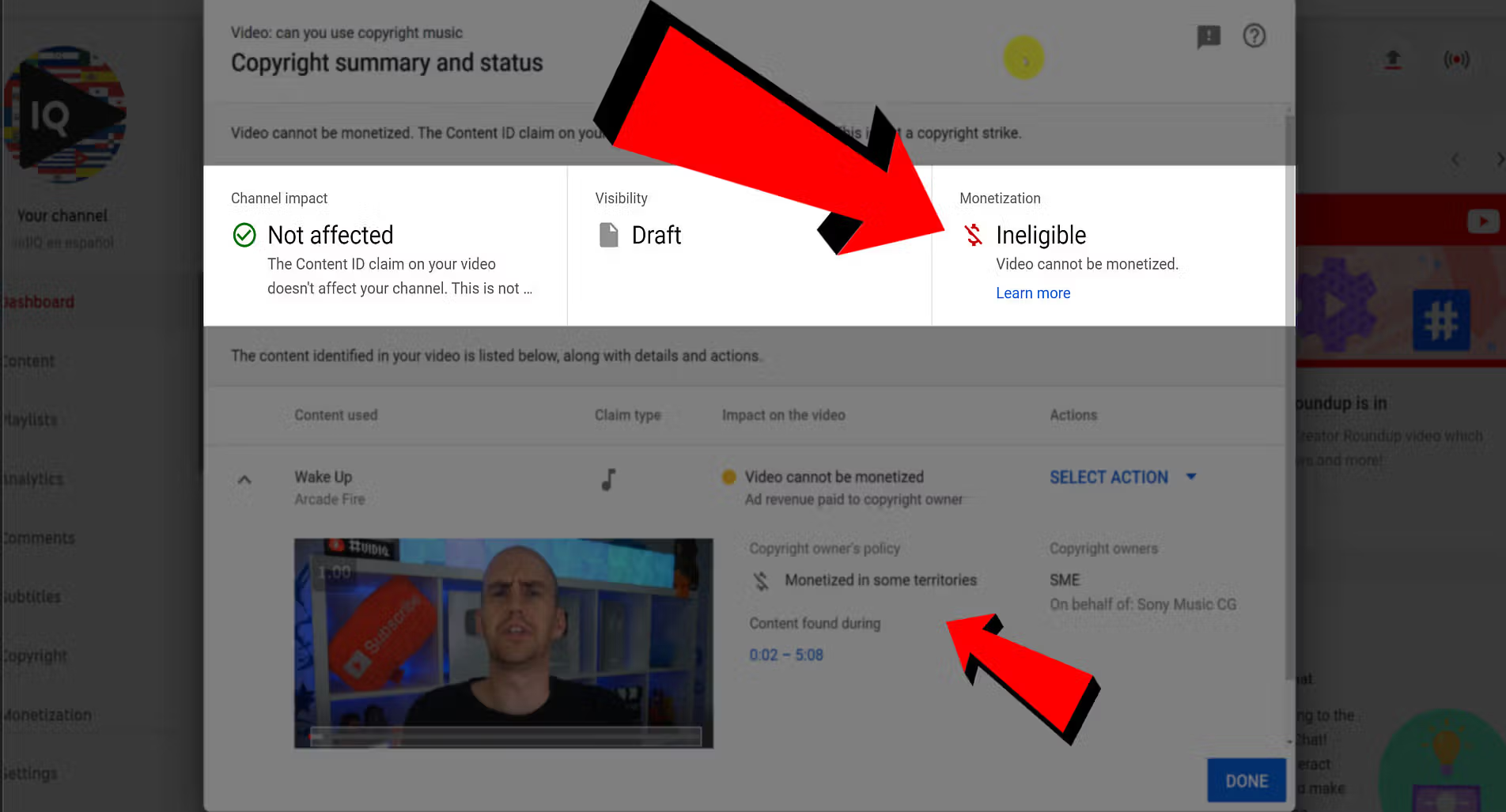
In this example, YouTube decided to:
- Restrict people from viewing the video in certain countries
- Make the video ineligible for monetization
In this case, the copyright holder can monetize the video for their financial gain. Ads may appear on the video, but the revenue goes to the copyright holder – not us. That's the price of using someone else's content. Still, it’s better than receiving copyright strikes and nearly losing a channel that took years to grow.
How to Remove Copyright Claim on YouTube
Let's be real, adding a section in your video's description stating laws around copyright or banking on fair use laws around copyright are not good strategies to protect your content from copyright claims. If you decide to move forward and upload the video, you can remove or dispute its copyright claim.
To remove your claim, you can choose from the given options:
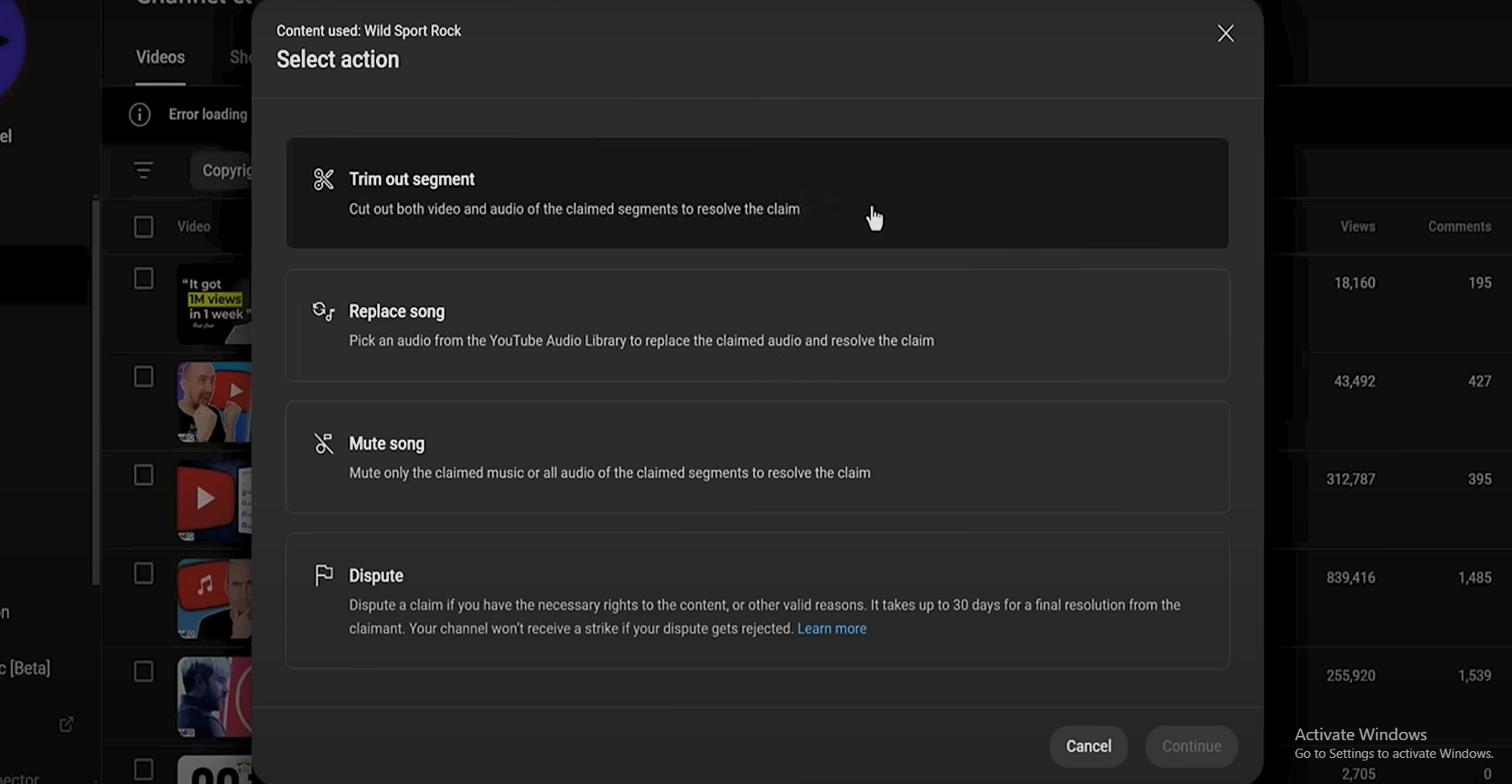
1. Trim out segment: This option allows you to brute force your way out of the situation by removing the affected portion entirely from your video.
2. Replace Song: If popular audio is the cause of your troubles, this option will help you replace it with copyright-free music from YouTube's audio library. But using this option would remove other audio elements like dialogue and sound effects from the portion too.
3. Mute Song: To combat the issue above, YouTube has introduced the option of simply muting the audio while keeping your speech intact. While YouTube's AI may not be producing top-notch output yet, we can only expect it to improve. Watch the video below to learn more!
You can also dispute the claim if you think you have the necessary grounds to do so. This can be a tedious process with a lot of back and forth, stretching up to 30 days. Here you have 4 options again:
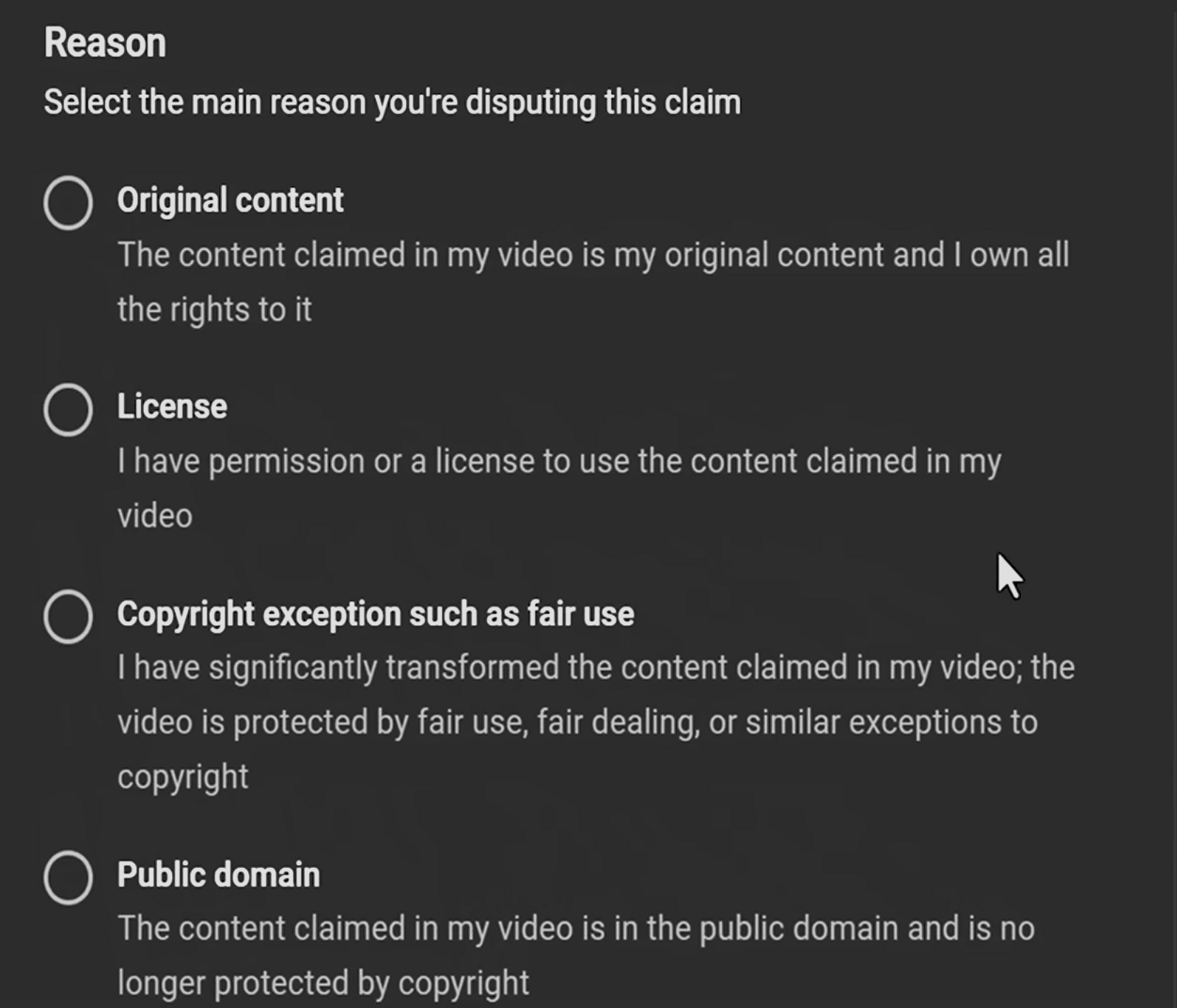
1. Original content: You can claim that the piece of content in question is fully original and provide the necessary evidence to prove so.
2. License: If you have a license of some kind that enables you to use the copyrighted material, you can use this option. Simply make sure you can produce the necessary proof.
3. Copyright exception such as fair use: If you believe that your copyright infringement falls under fair use, i.e. you have significantly transformed the content used, then this option is for you. Remember, laws around fair use are extremely complicated. So, make sure you're thorough.
4. Public domain: If the claimed content is already widely used across the internet and is no longer protected by copyright, you can choose this method.
YouTube's Copyright Matching Tool
What if your content is been stolen on YouTube and you're the victim of copyright abuse instead? Well, YouTube has a tool for tracking that already!
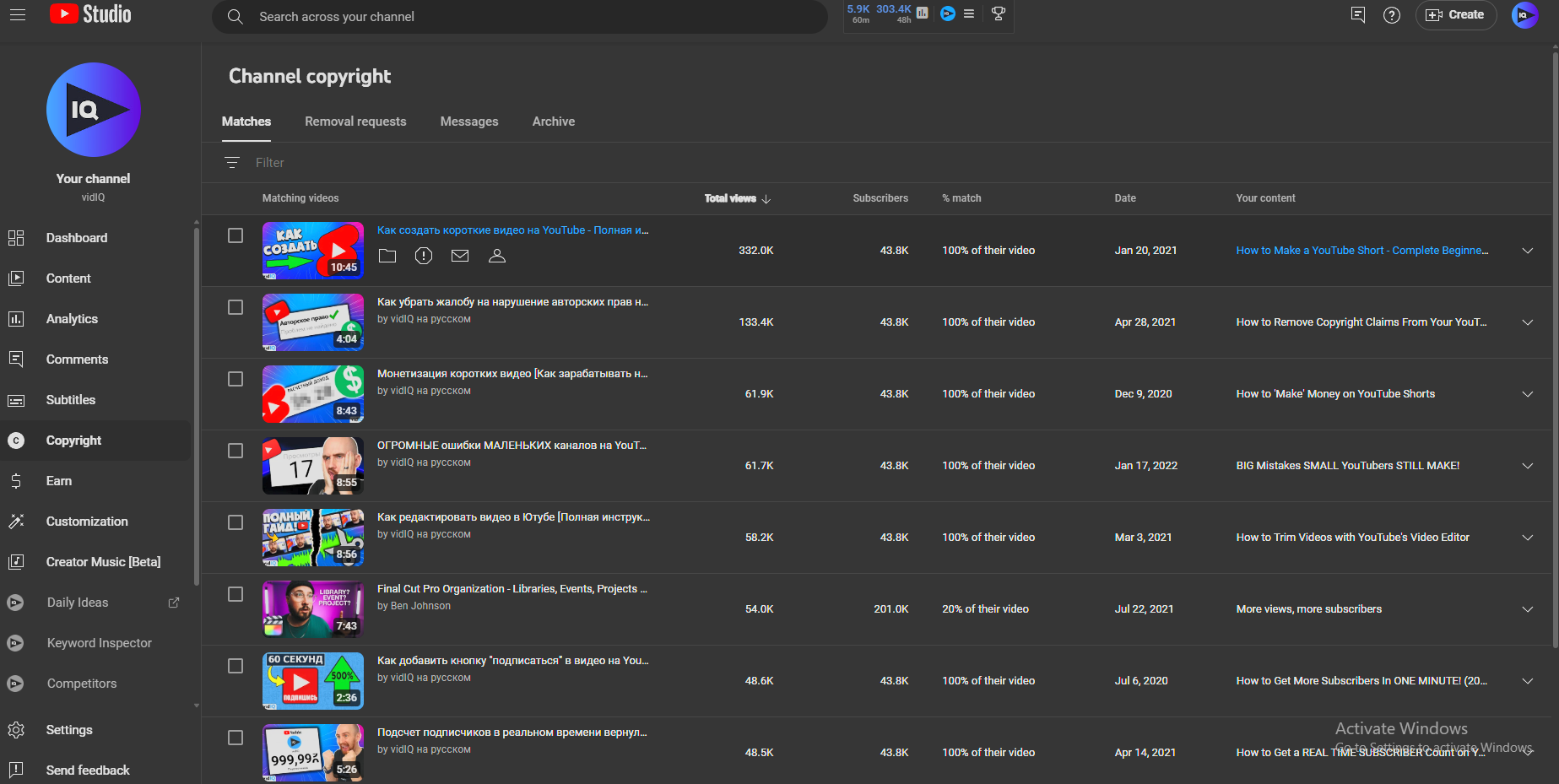
By clicking on the copyright tab in YouTube Studio, you can take action against videos that have infringed upon your content such as a copyright takedown, requesting a video removal, or contacting the channel.
Keeping your channel in good standing is rule number one for successful creators. In addition to avoiding copyright claims, never make these eight legal mistakes on YouTube.



