Lydia Sweatt is a writer who loves balancing her article/blog time indoors with a healthy dose of nature. She bikes, hikes, and identifies edible plants along the way.
How to Change Your YouTube Icon [Mobile and Desktop Guide]
Every few years, it's wise to look at your YouTube icon and see if it needs updating to better match your channel. Fortunately, it's pretty easy to make the switch, especially when using a desktop computer. The tricky part is attempting this on a smartphone. There are extra steps, more menus, and a longer process overall.
Don't worry, through: This guide will cover both methods and help you achieve the right size and aesthetic for your image.
How to Change Your YouTube Icon (Desktop)
1. Log in to your YouTube account. On your channel's homepage, click your current profile icon.
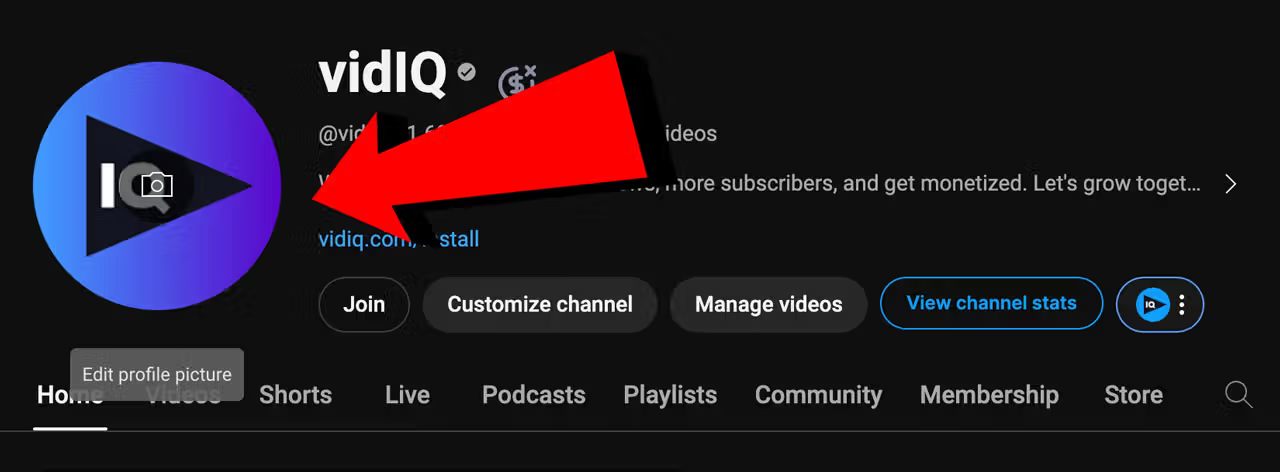
This will take you to the YouTube Studio, and more specifically, the branding section of the customization page.
2. Next to your profile icon, click Change. Use your computer's file browser to choose a new photo for your channel (you might have to crop it to get the right fit).
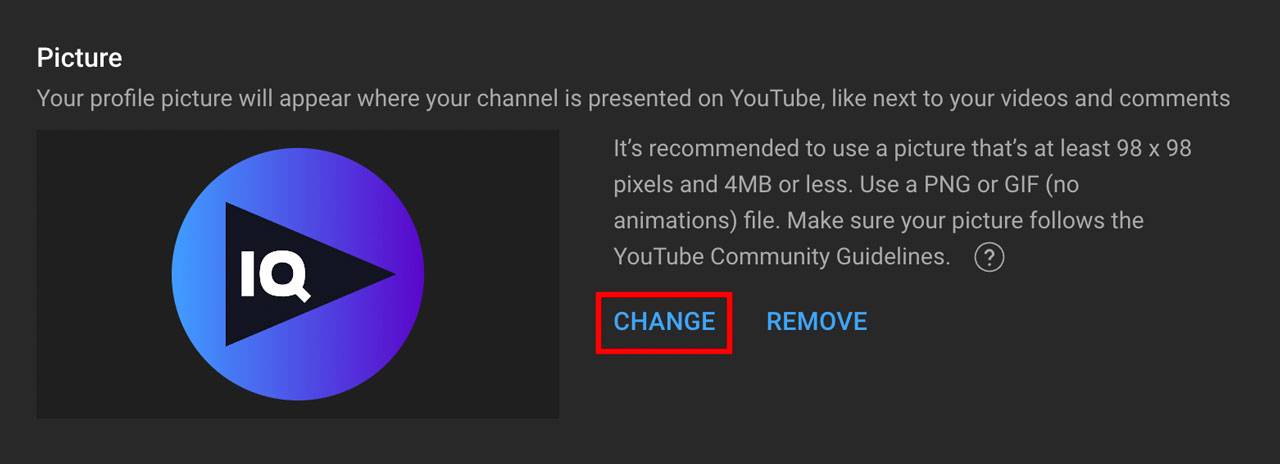
3. Click Publish in the top right corner to save the changes.
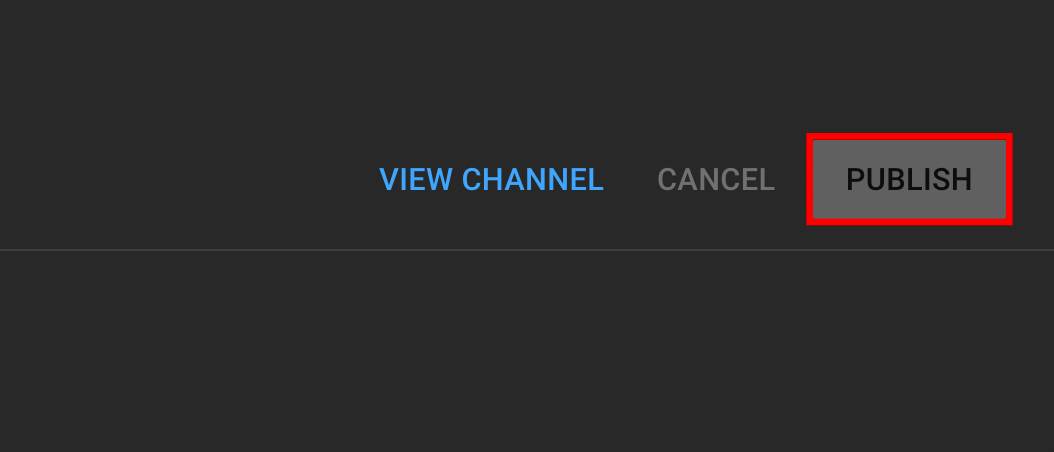
How to Change Your YouTube Icon (Mobile App)
1. Open the YouTube app on your mobile device.
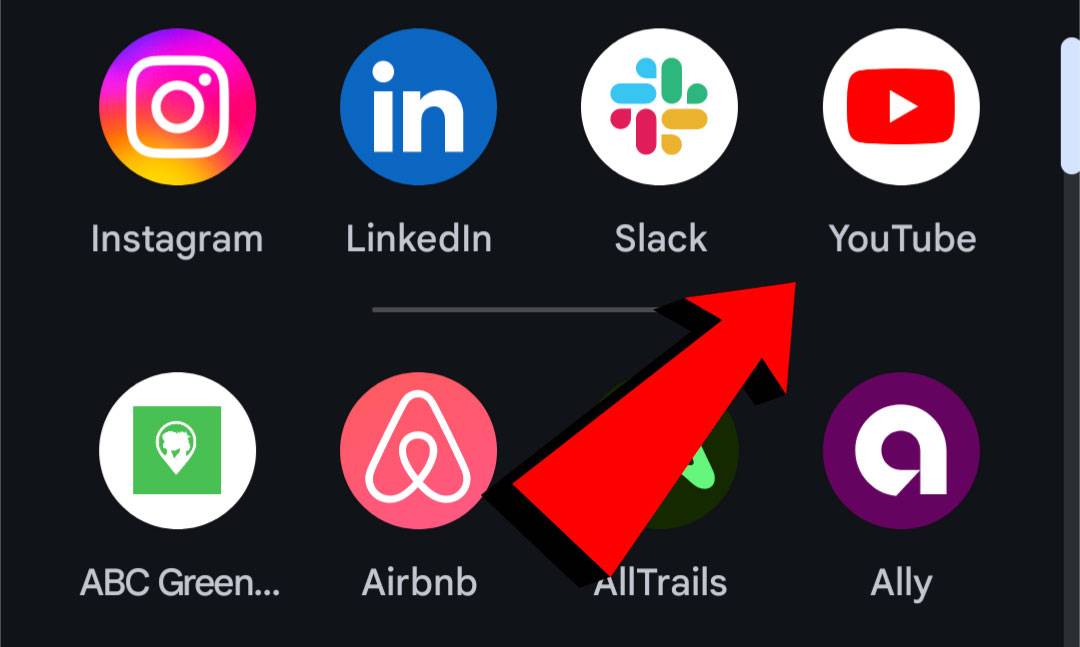
2. Go to your YouTube channel's homepage. Click the pencil icon below your channel's summary.
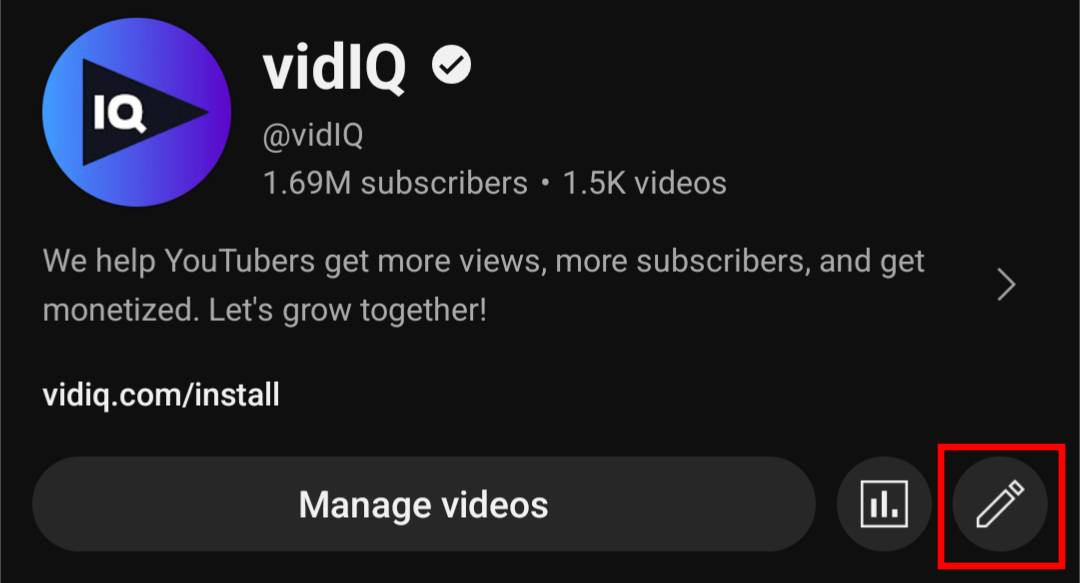
3. Under channel settings, click the camera symbol inside of your profile icon.
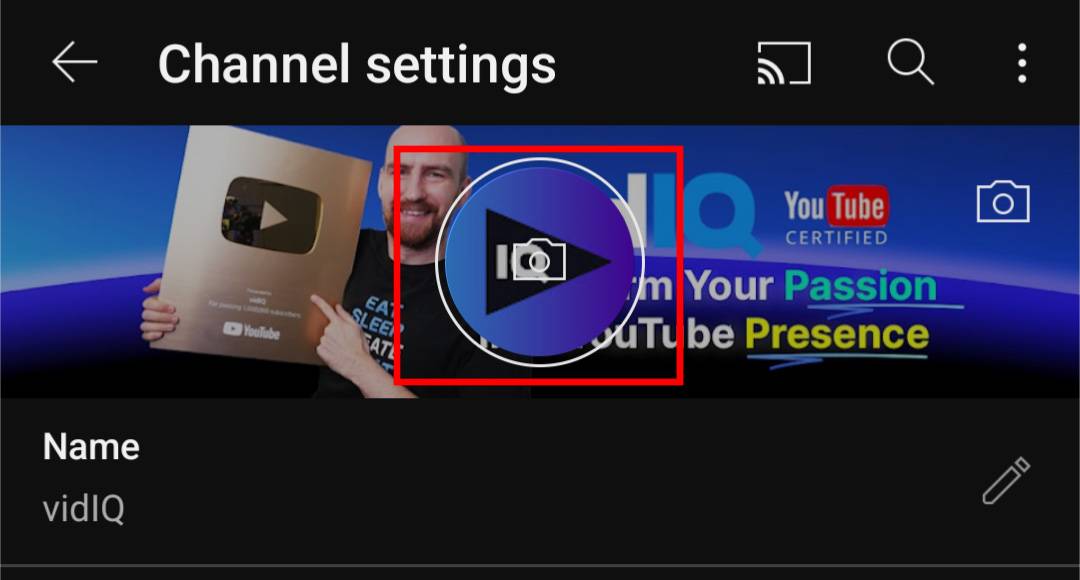
4. Choose a photo from your camera or gallery. Again, you might have to crop the image to get the right fit.
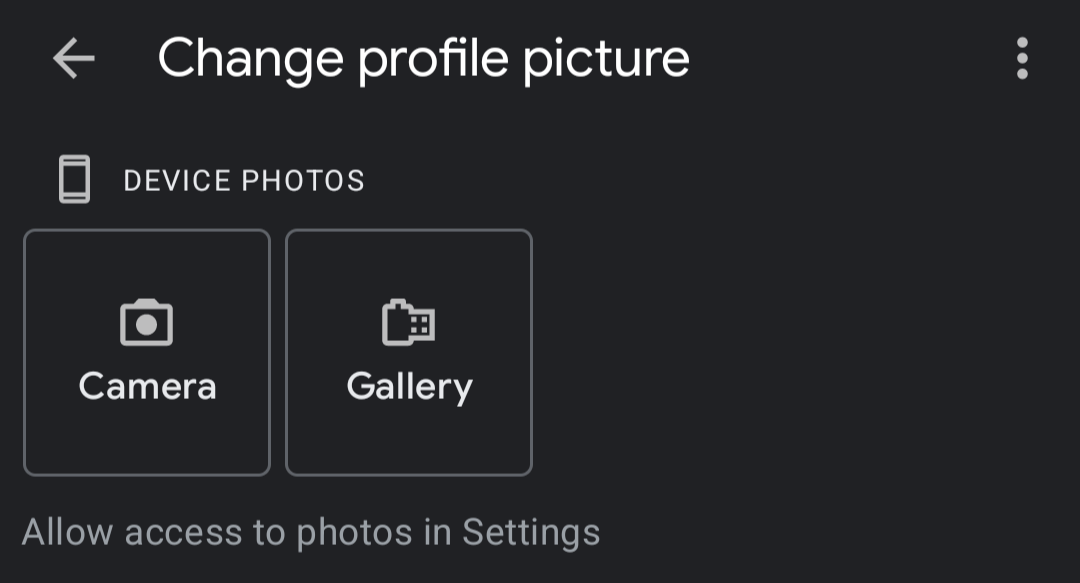
YouTube Channel Icon Size
How big does a YouTube icon have to be? Fortunately, it can be pretty small compared to the rest of your channel art, like YouTube banners and thumbnails.
The ideal size for a channel icon is 800 x 800 px, according to YouTube. You can upload a GIF, BMP, JPG, or PNG file. Just make sure the image is 4MB or less.
Also, square or round images work best. That's because YouTube displays every profile image as a tiny circle on mobile devices, desktop computers, and even TVs.
So, orient your image well before you set a YouTube channel icon. It helps to center the subject of the image, and make it large enough for viewers to see!
YouTube Icon Aesthetic: A Few Tips
The best channel icons are simple enough to identify yet bold enough to stand out. Use bright, attention grabbing colors, such as reds, purples, yellows, and oranges. Try to minimize neutral colors, like white, black, beige, and gray. You want the image to pop!
Icon Examples
So, what does a good icon look like?
We'd say MadMorph has the right idea. The main element of the photo, a cute teddy bear, is in the middle of the frame. The icon also has bright pinks and blues that are hard to miss.
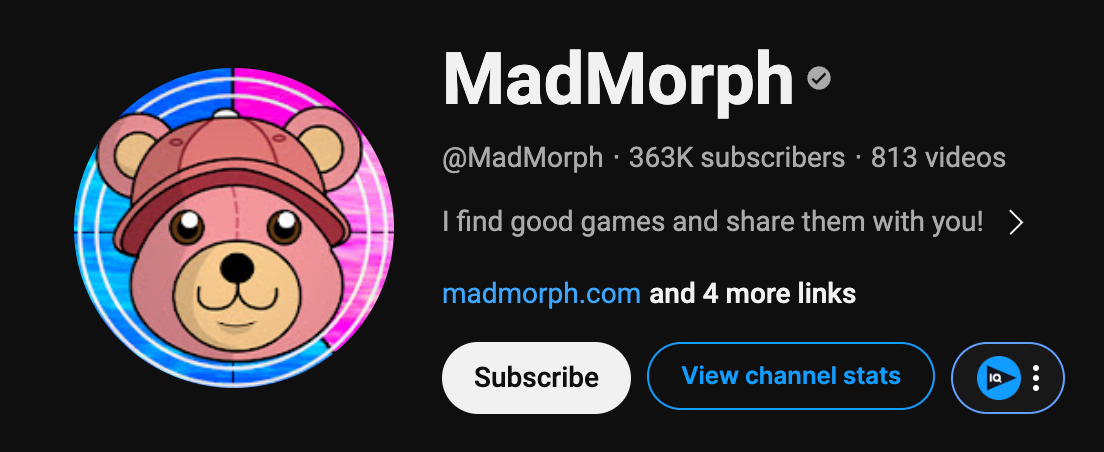
At the same time, not every icon needs to be a 2D illustration. Feasible Creative uses a photo of himself with blue and orange colors to make his icon stand out.
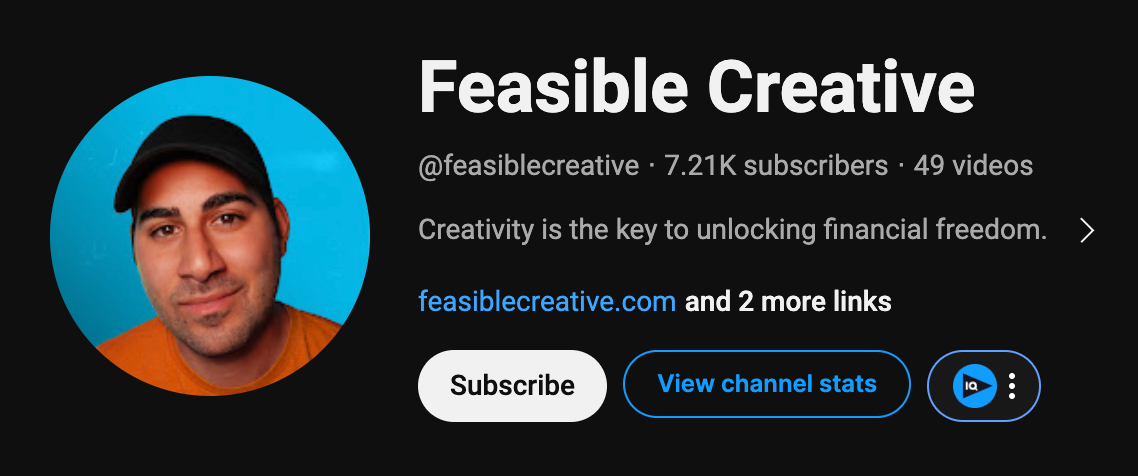
If you're chasing the professional look, consider a simple logo. Pensight has one of the best profile icons because it's simple, colorful, and large enough to make out.

Now that you have the perfect YouTube icon, what else can you improve on your channel?



