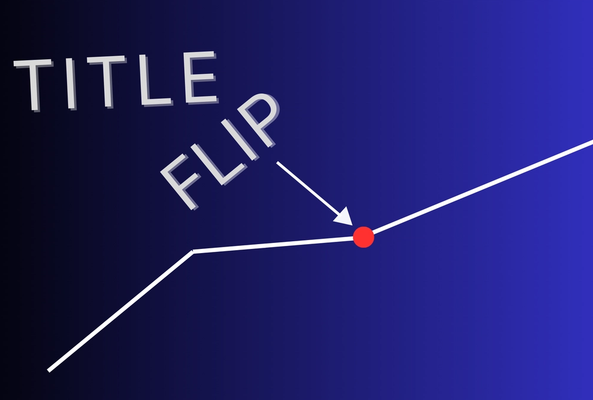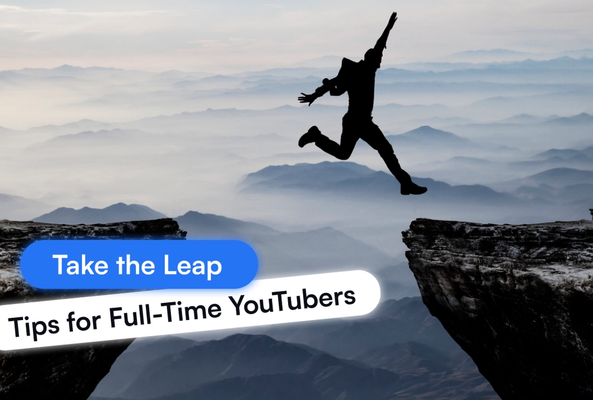Darryl is a writer with years of experience in online video software, combining technical expertise with a passion for educating audiences. When not writing, he’s tending to his farm surrounded by horses, chickens, dogs, and somehow cramming more plants into his garden than it could ever reasonably hold.
How to Use YouTube Clips
In this post, we’ll break down YouTube Clips, one of the most confusing topics in YouTube’s ecosystem. The word clipping gets used in different ways, and depending on who you ask, it can mean three very different things:
- YouTube Clips: A built-in feature that lets you grab a 5–60 second highlight from any video and share it with a unique link.
- Video Clips in YouTube Studio: An editing option creators use to cut down their own videos and publish those trimmed segments as new uploads.
- YouTube Shorts: Repurposing long-form content into vertical, short videos that appear in the Shorts feed and help keep your channel discoverable.
Each option works differently, and it’s easy to mix them up. In this guide, we will focus on the YouTube Clips feature, showing you what it is, how to clip a YouTube video step-by-step, and how it compares to Video Clips inside YouTube Studio, and clipping your video into Shorts.
Stop Guessing. Start Growing.
Join 20M+ creators using vidIQ to get more views, subscribers, and success on YouTube.
Method YouTube Clips in Player Video Clips in YouTube Studio YouTube Shorts | What It Does Share a highlight with a unique link Cut video into smaller parts as new uploads Cut video into vertical-format Shorts | Where It Is Channel's Clip tab Video library in Studio Shorts feed |
|---|
What Are YouTube Clips?
A YouTube Clip is a short snippet of an existing video. Anyone can make a Clip from a video as long as the feature is enabled on the channel level. YouTube Clips can be anywhere from 5 to 60 seconds long.
When someone creates a Clip, YouTube generates a unique shareable link that plays only the selected segment while still crediting and pointing back to the original video. This ensures the creator always gets recognition and views from the Clip.
An important note is that Clips are not searchable, don’t appear in the Shorts feed, and don’t count as new uploads. They’re designed purely for highlighting and sharing moments, not for driving discovery like Shorts or new videos.
Viewers typically create Clips to:
- Save them in their personal “Your Clips” section to rewatch later.
- Share funny, useful, or memorable moments with friends and communities.
Key takeaway: YouTube Clips are a simple highlight tool for sharing, not a growth engine for discoverability.
See how to use Clips in this video here:
How to Clip a YouTube Video (Step-by-Step)
Creating a Clip on YouTube is quick and easy. Here’s how:
- Sign in to YouTube – make sure you’re logged into your account.
- Open the video you want to clip (it can be your own or someone else’s, if clipping is enabled).
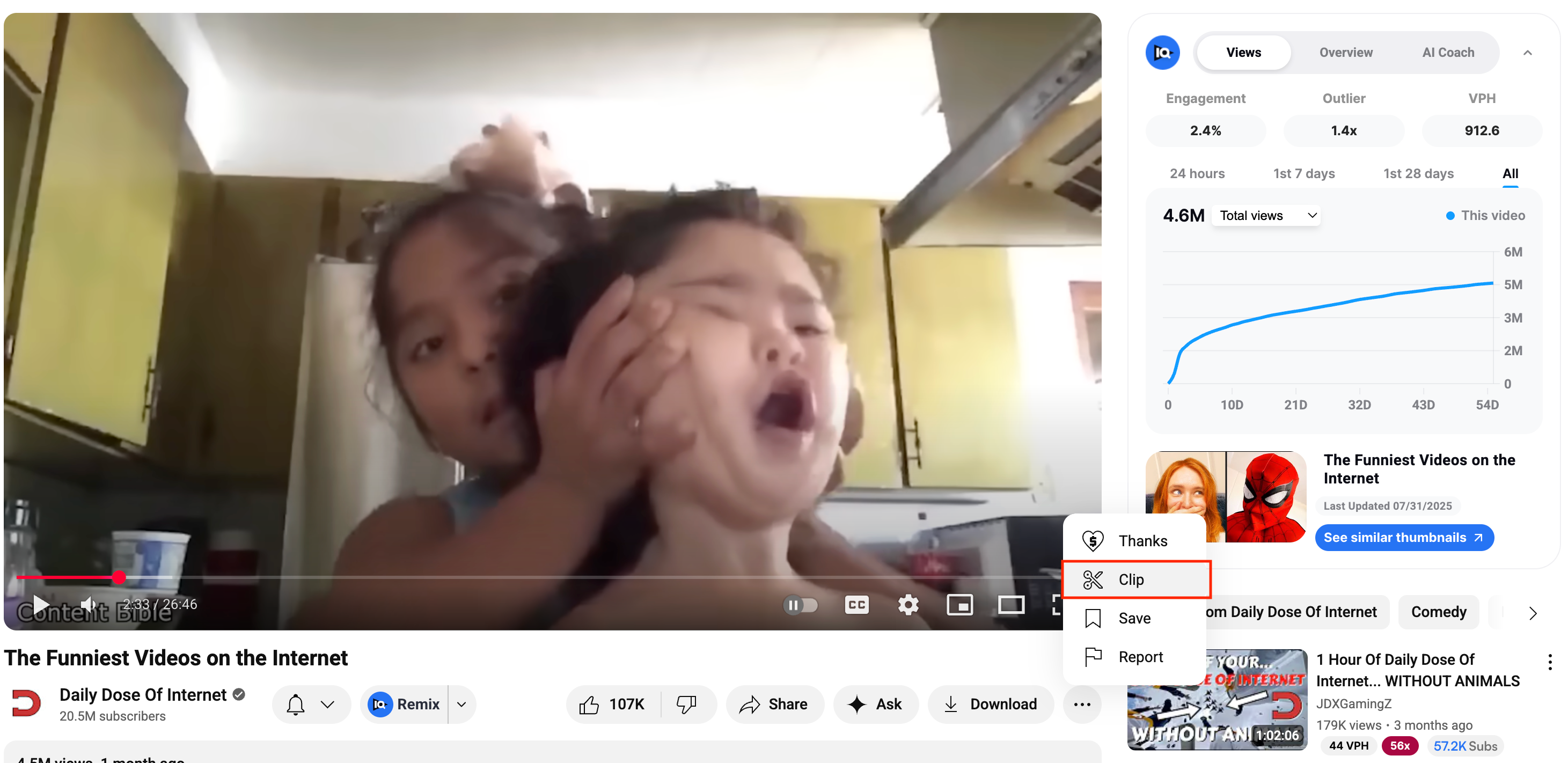
- Click the “Clip” button (scissors icon) located under the video.
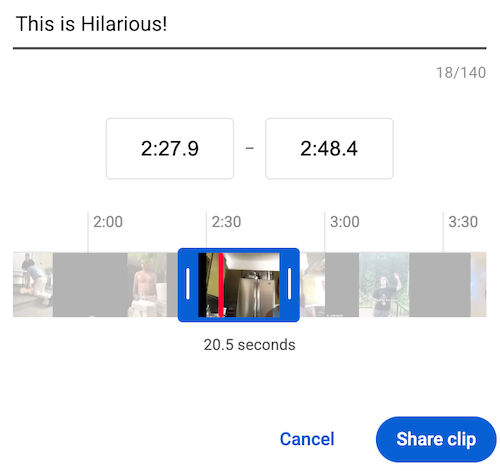
- Select the segment by dragging the sliders or entering start and end times. Clips must be between 5 and 60 seconds long.
- Add a title of up to 140 characters to label your Clip.
- Click “Share Clip.” You’ll get a unique link you can post on social media, in chats, or anywhere you want to share it.
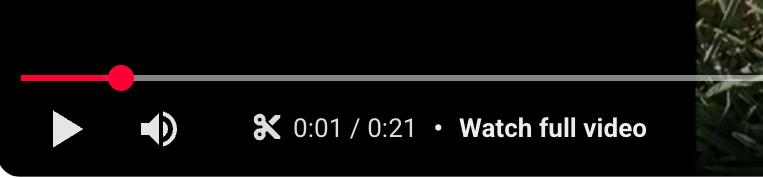
That’s it! Your highlight is live. Anyone who clicks your link will see the selected snippet, with a clear option to continue watching the full original video.
How to Enable (or Disable) Clips on YouTube
By default, Clips are enabled on your channel. This means viewers can create Clips from your public and unlisted videos.

If you want to restrict this, you can adjust the setting at the channel level:
- Go to YouTube Studio.
- Click Settings in the left-hand menu.
- Select Channel > Advanced Settings.
- Scroll down to Clips. Uncheck the box to disable Clips on your channel.
If you disable the feature, new Clips can’t be created, and any existing Clips of your videos will no longer be accessible.
Why Use YouTube Clips?
Even though Clips don’t create new uploads or show up in search, they can still be a powerful tool for both creators and viewers. Here’s why:
- Boost engagement: Clips let you share the most exciting part of your video without asking viewers to scrub through the full timeline. They drop people right into the action.
- Community power: Fans can create Clips of your content too. Every Clip they share becomes free promotion that links back to your original video.
- Evergreen highlights: Tutorials, key tips, funny reactions, or memorable moments can continue driving views long after your upload date and Clips keep these moments circulating.
- Easy promotion: Clips are perfect for platforms like Twitter/X, Reddit, or Discord where short, snackable content performs best. No editing software required.
- Personal curation: Viewers can also use Clips to build their own highlight reel of favorite YouTube moments, either to rewatch later in their “Your Clips” section or to share with friends.
Can You Download YouTube Clips?
Officially, no. YouTube doesn’t provide a built-in option to download Clips directly.
If you’re a creator who wants to reuse highlights from your own videos, you’ll need to use a tool such as a YouTube clip maker. These let you trim your videos into segments you can edit and re-upload as new content.
Downloading other people’s content without permission, however, violates YouTube’s Terms of Service and can lead to copyright issues. Always respect ownership and fair use guidelines.
Want to collaborate with another creator’s content? Use YouTube’s Remix tool, which allows you to legally turn parts of someone else’s video into a Short while giving them automatic credit.
How to Clip Videos into New, Separate Uploads?
If you are looking to clip your own videos into newly uploaded pieces, this is done inside YouTube Studio, within the Studio’s editing tools.
With Studio’s editor, you can:
- Trim down your original video into smaller segments.
- Publish those segments as new uploads, each with their own title, description, thumbnail, and analytics.
- Monetize and optimize them just like any other piece of content.
Unlike YouTube Clips created from the video player, Studio-clipped videos are searchable, monetizable, and appear in your content library as independent uploads.
In short:
- YouTube Clips: Shareable highlight, no new upload.
- Video Clips in YouTube Studio: Trimmed pieces of your content published as new, searchable uploads.
And yes, the terminology is confusing. Inside YouTube Studio, the option is still called “Clips,” and it even uses the same scissors icon viewers see when making a shareable highlight. The difference is in the outcome:
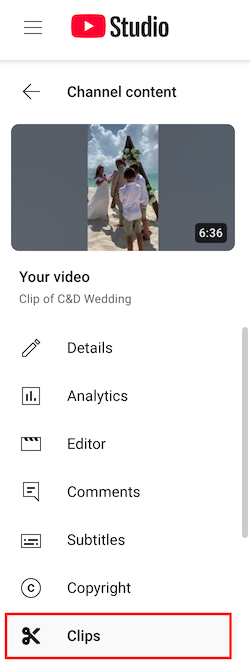
In Studio, you’ll find your new uploads under Clips nested in the original video.
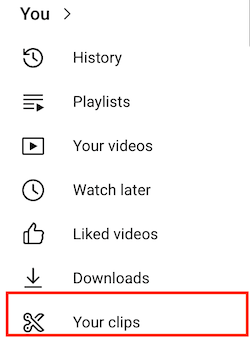
As a viewer, you’ll find the highlights you clipped under Your Clips in your profile.
It's easy to see why creators can mix them up!
How to Clip Shorts from Long-Form Videos
One of the best ways to maximize your content is by turning your long-form videos into YouTube Shorts. This strategy not only keeps your current audience engaged, but also helps you reach entirely new viewers through the Shorts feed.
When you clip highlights from your longer videos and repackage them as Shorts:
- They appear in the Shorts shelf and feed, where discoverability is much higher.
- Each Short can act as a gateway back to your full-length video, driving more watch time.
- You can keep your channel active without having to film new content from scratch.
This is best done with a dedicated tool like vidIQ’s YouTube clip maker.
Want to learn more? Check out our full guide on how to clip YouTube videos into Shorts.
Clips vs. Shorts (Clearing the Confusion)
Since “clipping” can mean very different things on YouTube, let’s recap so it’s crystal clear:
- YouTube Clips: Created directly from the video player window on any video that has clipping enabled. You (or your viewers) can grab a 5–60 second highlight, give it a title, and share it with a unique link. These Clips don’t create new uploads, aren’t searchable, and don’t appear in the Shorts feed. They’re best for sharing quick highlights.
- Video Clips in YouTube Studio: Studio’s editing tools let you trim your long-form video into smaller parts and publish them as new uploads. These are searchable, monetizable, and show up in your content library.
- Clipping into Shorts: Cutting your long-form content into vertical videos under 60 seconds. These go directly into the Shorts shelf and feed, where they’re designed for discovery and audience growth.
Keeping It Simple
- Use Clips to share highlights.
- Use Studio Clips to repurpose your videos into new, standalone uploads.
- Use Shorts to grow your channel and reach new viewers.
FAQs
What are YouTube Clips?
They’re 5–60 second highlights of an existing video, created by you or viewers, that link back to the original upload.
How to clip a YouTube video?
Click the scissors button under a video, select the segment, give it a title, and share the link.
Do YouTube Clips create new videos?
No. Clips are links to existing videos. Only clipping in YouTube Studio makes new uploads.
Are YouTube Clips searchable?
No. They don’t appear in search or the Shorts feed — they’re for sharing, not discovery.
Can I monetize YouTube Clips?
Not directly. But since Clips lead traffic back to your video, you can earn ad revenue there.
Can I disable Clips on my channel?
Yes. You can turn off clipping in your channel settings if you don’t want others clipping your videos.
Is it legal to download YouTube Clips?
Downloading other people’s content is against YouTube’s Terms of Service. Use Clips or Remix to share instead.
Do Clips give credit to the creator?
Yes. Every Clip links back to the original video automatically.
What if my channel is a podcast?
That’s totally fine, Clipping your videos into Shorts would be the best way to grow a podcast channel. Click here to learn how to clip your podcasts with our clipping tool.
20k+ 5 Star Reviews
Ready to put this into action?
Use vidIQ to find your next video idea, pick better keywords, and optimize every upload.