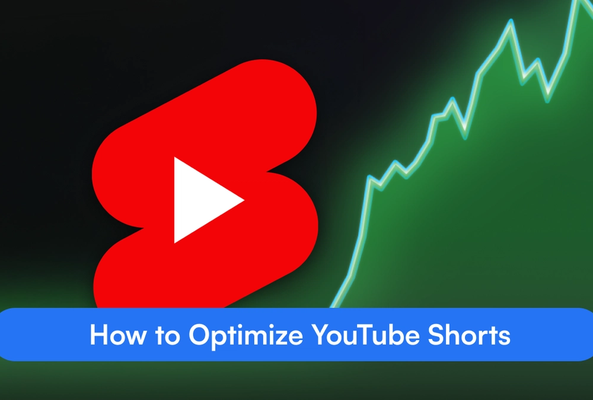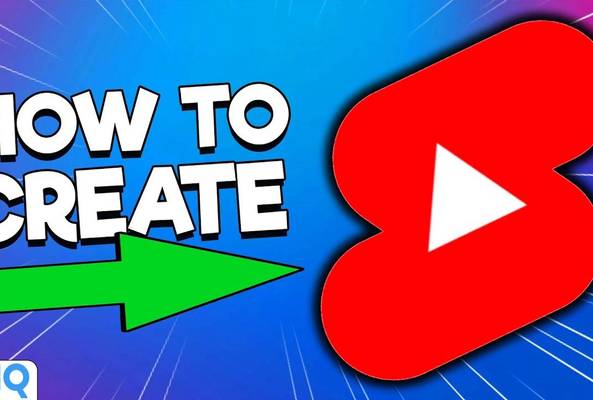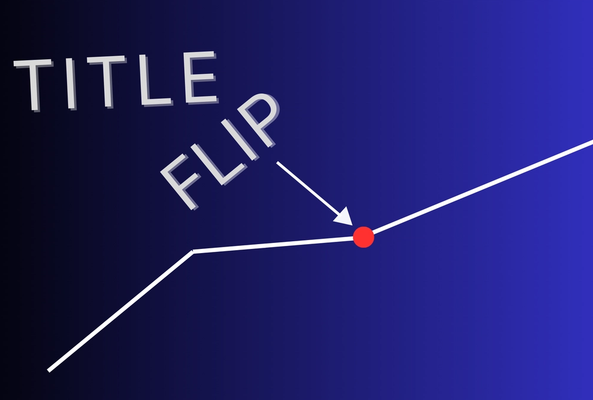In addition to being an avid movie and gaming enthusiast, Uttaran Samaddar is an experienced writer who has lent his creativity and unique perspective to various publications. He loves hearing and telling stories.
How To Upload Videos to YouTube Creator Studio in 2025
Uploading videos to YouTube is one of the most exciting steps in sharing your creativity, knowledge, or entertainment with the world. The butterflies, the nerves, and the seconds leading up to the final click--it's what YouTubers live and breathe for!
In the video above, Rob talks about the entire process in detail. Whether you’re a beginner or just getting back into the swing of content creation, understanding the ins and outs of uploading can set you on the path to success.
Today, we’ll walk you through the essential steps, tips, and tools to help you confidently upload your videos to YouTube.
Stop Guessing. Start Growing.
Join 20M+ creators using vidIQ to get more views, subscribers, and success on YouTube.
Read More: How to Find Winning YouTube Video Ideas in Minutes with vidIQ Remix
The Upload Workflow
Before diving into video creation, let’s focus on the logistics of uploading your content. YouTube’s upload process is user-friendly, designed to cater to creators of all skill levels.
- Log in to Your YouTube Account: Ensure you’re signed in with the correct account, especially if you manage multiple channels.
- Click the Upload Button: On the top-right corner of your YouTube dashboard, click the camera icon with a plus sign (often labeled "Create"). Select "Upload video."
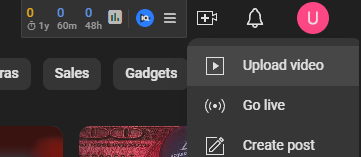
- Drag and Drop or Select a File: Choose between dragging your video file into the upload window or manually browsing and selecting it.
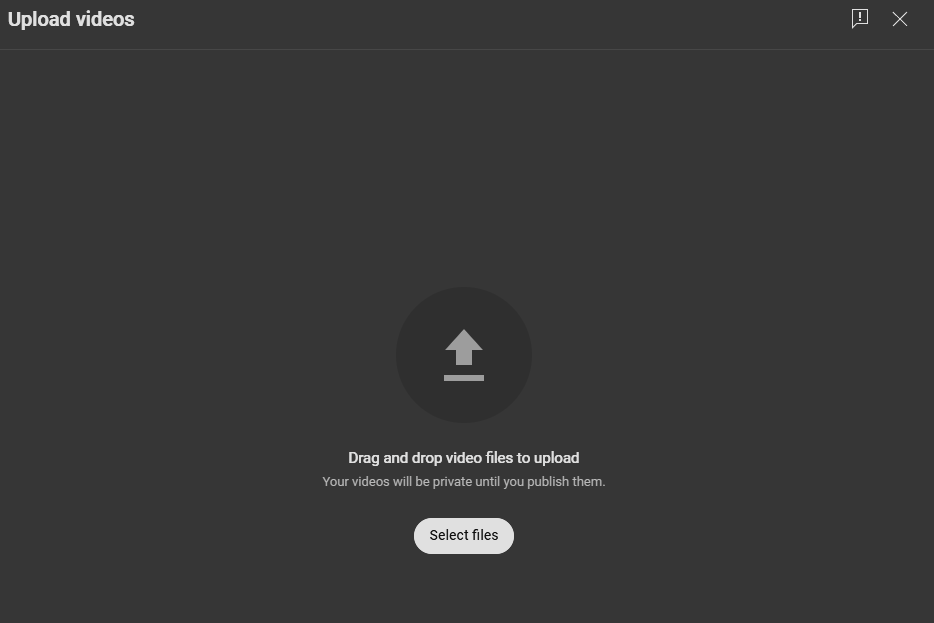
YouTube supports a variety of video formats, including MP4, MOV, and AVI, but MP4 is generally recommended for quality and file size.
Initial Steps
When the upload begins, YouTube processes your video in the background, but a few important initial settings need attention:
- Visibility: Start by setting your video visibility to "Private" or "Unlisted." This step ensures you have time to make necessary adjustments before your audience sees the content.
- Basic Information: Add a working title and draft description while the upload progresses. These placeholders can be polished later.
Key Initial Settings
Visibility Options
Choosing the right visibility option ensures your video is shared appropriately:
- Private: Ideal for drafts or testing. Only you can view the video.
- Unlisted: Accessible only via direct link. Perfect for sharing with collaborators before public release.
- Public: Visible to all YouTube users. Use this option only when you’re confident the video is ready.
You should wait until the video is fully processed before making it public ensures viewers experience optimal playback quality.
As part of YouTube’s compliance with the Children’s Online Privacy Protection Act (COPPA), you’ll need to specify whether your content is “Made for Kids.” Here’s what you need to know:
- "Made for Kids" Content: Includes videos specifically targeting children under 13. Examples include cartoons, educational content for young audiences, or toy reviews.
- Why It Matters: Selecting this option limits certain features, like personalized ads and comments, but ensures compliance with legal requirements.
Crafting Engaging Titles and Thumbnails
Creating Click-Worthy Titles
Your title is the first thing viewers notice. A well-crafted title can significantly impact your video’s performance:
- Clarity and Intent: Titles should clearly reflect the content of the video. For example, "How to Make a Perfect Cup of Coffee" is better than "Coffee Tips."
- Search-Based vs. Entertainment-Based Content: If your video is educational, include specific keywords viewers might search for. For entertainment, focus on intrigue or humor.
Designing Effective Thumbnails
Thumbnails play a vital role in attracting clicks. Here’s how to design a compelling one:
- Keep It Simple: Avoid cluttered designs. A single focal point works best.
- Use Contrasting Colors: Bold, contrasting colors catch the eye.
- Add Text Wisely: Include short, readable text to reinforce the title.
Read More: How To Make Attention Grabbing Custom Thumbnails on YouTube with vidIQ
Optimizing the Video Description
Adding Video Chapters
Video chapters improve navigation and retention by breaking your content into easily accessible segments. Here’s how to add them:
- Include Timestamps: List key moments in your description with timestamps. This helps viewers to navigate your content better and get maximum value out of it.
- Use Descriptive Labels: Ensure each timestamp clearly reflects its segment.
Metadata and Keywords
Effective descriptions can boost your video’s discoverability:
- Keyword Placement: Include important keywords naturally in the first two sentences.
- Supporting Information: Add links to related content, sources, or your social media profiles.
Read More: YouTube SEO: How to Optimize Your Videos for Maximum Views
Monetization and Compliance
Enabling Ads
If you're eligible for the YouTube Partner Program (YPP), monetization can generate revenue from your videos. Here’s how to get started:
- Ad Preferences: Choose the types of ads (e.g., skippable, non-skippable) to enable on your video.
- Self-Certification Checklist: YouTube provides a checklist to ensure your content complies with advertiser-friendly guidelines.
Community and Legal Settings
Transparency is key to maintaining trust:
- Blocking Ads from Certain Categories: You can block ads from categories or websites that may conflict with your brand values.
- Disclosing Paid Promotions: If your video includes sponsored content, enable the “Paid Promotion” tag to comply with disclosure requirements.
Advanced Packaging Tips
End Screens and Calls-to-Action
End screens guide viewers to their next destination, keeping them on your channel longer:
- Limit Choices: Recommend one or two specific videos or playlists.
- Add a Subscribe Button: Make it easy for viewers to subscribe to your channel.
Scheduling the Video for Publication
While there's not a specific time to upload on YouTube, your channel and your audience activity has its highs and lows over the day. Here's what you need to consider getting the most out of it:
- Find Your Audience’s Peak Hours: Use YouTube Analytics to identify when your audience is most active on the platform.
- Schedule Posts: Select the "Schedule" option to publish your video automatically at an optimal time.
Read More: How to Find Out the Best Time to Publish a Video on YouTube
Now, keeping up with this checklist might look fairly tiring, especially spending excessive time on minor settings can detract from more impactful areas. And we at vidIQ believe in making the creative process simpler, so you can deliver on what's most important--making quality content. With a single subscription, vidIQ can help you with thumbnail design, generating ideas, and get personalized coaching for your growth. Sign up today and take your content journey to new heights!
Final Checklist Before Publishing
Before making your video public, run through this quick checklist:
- Tags and Categories: While tags were once essential, their impact has diminished. Use the vidIQ extension to auto-fill the section with relevant tags.
- Rewatch the Video: Check for any errors or issues in playback, audio, or visuals.
- Optimize All Settings: Double-check visibility, description, and monetization settings.
- Publish or Schedule: Decide whether to publish immediately or schedule for later.
Uploading a video to YouTube is more than just a technical process—it’s an opportunity to showcase your creativity to the world. If you've got an idea and you believe in it, it's time to get it out to the world and let the journey begin. Do you want to make your first YouTube video stand out from the rest? Here's what you need to do!
20k+ 5 Star Reviews
Ready to put this into action?
Use vidIQ to find your next video idea, pick better keywords, and optimize every upload.