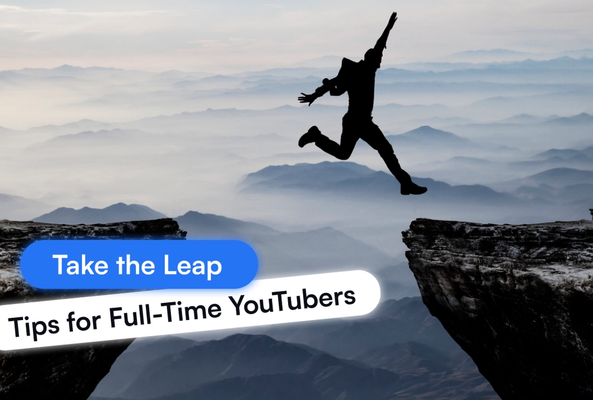In addition to being an avid movie and gaming enthusiast, Uttaran Samaddar is an experienced writer who has lent his creativity and unique perspective to various publications. He loves hearing and telling stories.
How to Turn Off Age Restriction on YouTube
As the biggest distributor of online videos, YouTube has managed to provide content for a long time very steadily as the most preferred platform by viewers. One of the main reasons behind this is the strict community guidelines and content moderation that YouTube has implemented successfully over the years.
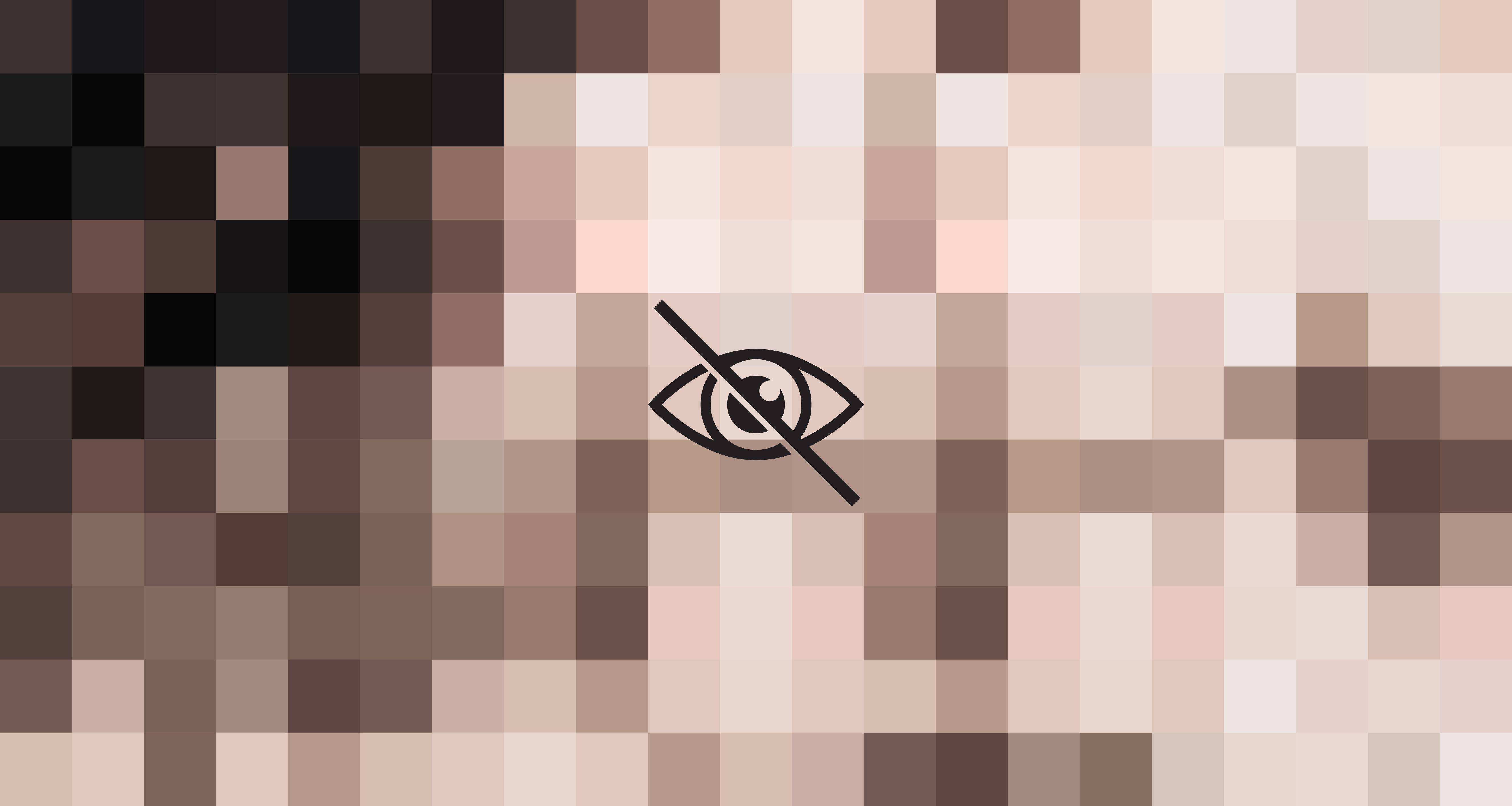
It's better to be safe than sorry, which is why YouTube has a feature called "Restricted Mode" that is designed to filter out content that may not be appropriate for younger viewers. While it serves a useful purpose for those concerned about mature content, many users find the restrictions overly limiting, especially when it blocks access to content that they deem acceptable.
If you're over 18 and want to turn off YouTube's age restrictions, this guide will walk you through the steps.
Stop Guessing. Start Growing.
Join 20M+ creators using vidIQ to get more views, subscribers, and success on YouTube.
Read More: 25 YouTube Updates that Will Affect Your Channel in 2025
What Is Age-Restricted Content?
YouTube restricts certain videos based on age to comply with regulations and community guidelines. Age restrictions can be triggered by the video’s content, such as profanity, nudity, violence, or other mature themes. This setting ensures that users under 18 can’t view inappropriate content, and it also restricts logged-out users from accessing such videos. Moreover, age-restricted videos cannot be embedded in third-party platforms.
However, if you find yourself unable to watch certain videos and you believe the restriction is unnecessary, you can turn off the age restriction by disabling YouTube’s "Restricted Mode"—but this option only works if you are logged into a verified account that confirms your age as 18 or older.
How to Watch Age-Restricted Videos on YouTube (Desktop)
For desktop users, the steps to disable age restrictions are simple:
- Sign in to your YouTube account. Ensure you're logged into a YouTube account that is set to 18 or older.
- Click on your profile picture. In the top-right corner of the screen, you'll see your profile icon. Click it to reveal a drop-down menu.
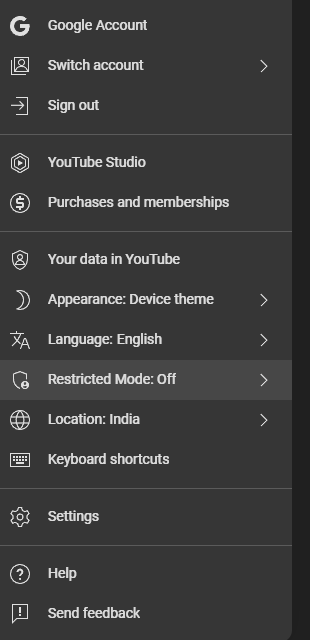
- Select "Restricted Mode" at the bottom of the drop-down menu. Scroll to the bottom and look for the "Restricted Mode" setting.
- Toggle the switch off. If Restricted Mode is on, the switch will appear blue. To turn it off, click the toggle until it turns gray. This will disable the filter for your account on the current device.
Remember, Restricted Mode must be disabled on every browser or device separately, meaning if you use YouTube on multiple computers, you’ll have to repeat this process
Turning Off Age Restriction on the YouTube Mobile App (Android & iOS)
For people primarily using the YouTube mobile app, the process might be slightly different. According to recent YouTube data, that's about 63% of total users on YouTube!
Here's how to turn age restriction off on YouTube app:
- Open the YouTube app. Make sure you're logged into your account.
- Go to your profile. Tap your profile icon in the upper-right corner.
- Access Settings. From the profile menu, select "Settings."
- Find the "General" section. Once in the settings, tap on "General."
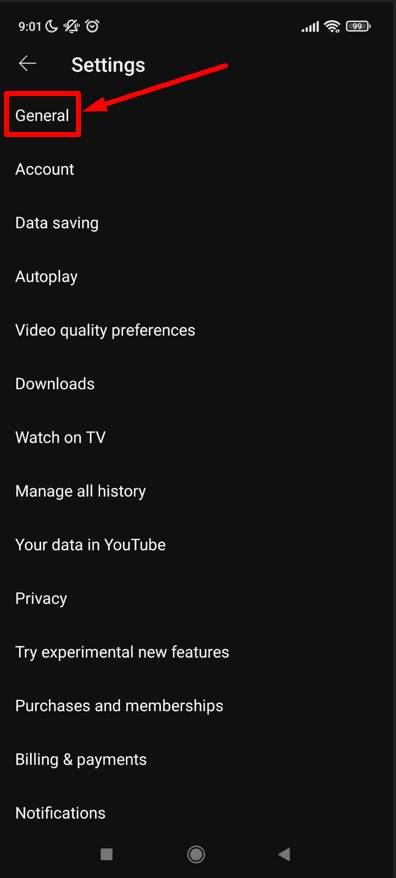
- Disable Restricted Mode. Look for "Restricted Mode" and toggle it off. When disabled, the switch will appear gray.
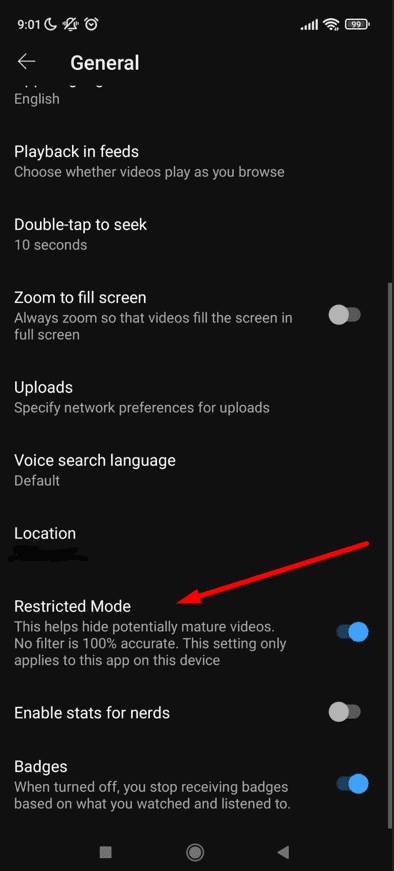
Turning Off Age Restriction on YouTube via Web Browser (Mobile)
If you’re using a mobile web browser rather than the app, the steps are as follows:
- Open your mobile browser and go to YouTube. Visit youtube.com and sign into your account.
- Click on your profile picture. Once signed in, tap your profile icon in the top-right corner.
- Select "Settings." In the menu, tap "Settings."
- Turn off Restricted Mode. Scroll down and find the "Restricted Mode" option. Toggle it off by tapping the switch
What to Do if You Can’t Turn Off Age Restriction?
Sometimes, you may find that you’re unable to disable Restricted Mode. This issue usually arises for a few reasons:
Network restrictions: If you’re using a school, work, or public network (like in a library), the network administrator may have turned on Restricted Mode across the entire network. In this case, you won’t be able to disable it unless you contact the network admin.
Incorrect birthdate: If your Google account shows you as under 18 years of age, Restricted Mode will be automatically enabled. To fix this, you’ll need to update your date of birth on your Google account. You can do this by going to your Google Account settings and updating your personal information.
- Click on your profile picture. Once signed in, tap your profile icon in the top-right corner.
- Select the Google Account option. This will redirect you to the Google account linked to the YouTube channel.
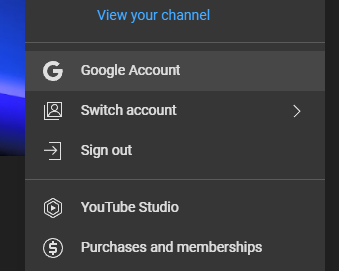
- On the left-hand side select the "Personal Info" tab. Here you'll be able to adjust your date of birth and other information accordingly.
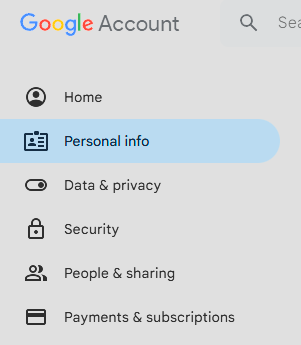
Age Restriction for Content Creators
If you're a content creator, it's important to note that YouTube can automatically restrict your videos if they contain certain themes. Age-restricted videos cannot be monetized in the same way as unrestricted videos, as many advertisers prefer family-friendly content. Creators can appeal an age restriction if they believe their video was unfairly flagged, but the process can take time.

Turning off YouTube's age restriction can greatly enhance your viewing experience, especially when you're over 18 and feel that some content shouldn't be restricted. Whether you're using a desktop or mobile device, the process is straightforward, requiring just a few steps to disable Restricted Mode.
Keep in mind that if you're using a shared or public network, a network administrator may enforce these restrictions, and updating your Google account information may be necessary if your age is set incorrectly. With the right settings, you'll have unrestricted access to the content you want to view.
And if you're thinking of transitioning to a creator from a viewer, here's what you need to do.
20k+ 5 Star Reviews
Ready to put this into action?
Use vidIQ to find your next video idea, pick better keywords, and optimize every upload.