Lydia Sweatt is a writer who loves balancing her article/blog time indoors with a healthy dose of nature. She bikes, hikes, and identifies edible plants along the way.
How to Change Your YouTube Channel Name
Changing your YouTube channel name is easier than you think. You can make the switch in 60 seconds or less by heading to the YouTube Studio. Here's how!
Changing Your YouTube Channel Name on Desktop: Step by Step
Want to change your YouTube channel name from your computer? Follow the steps below:
- Log into YouTube and click your profile image in the top right corner. Select YouTube Studio from the drop-down menu.
- Click Customization on the left navigation menu.
- Click the Basic Info tab at the top of the screen.
- Under the channel name and description header, click the pencil icon beside your current name. This gives you the option to type a new one.
- Click Publish in the top right corner to save your changes.
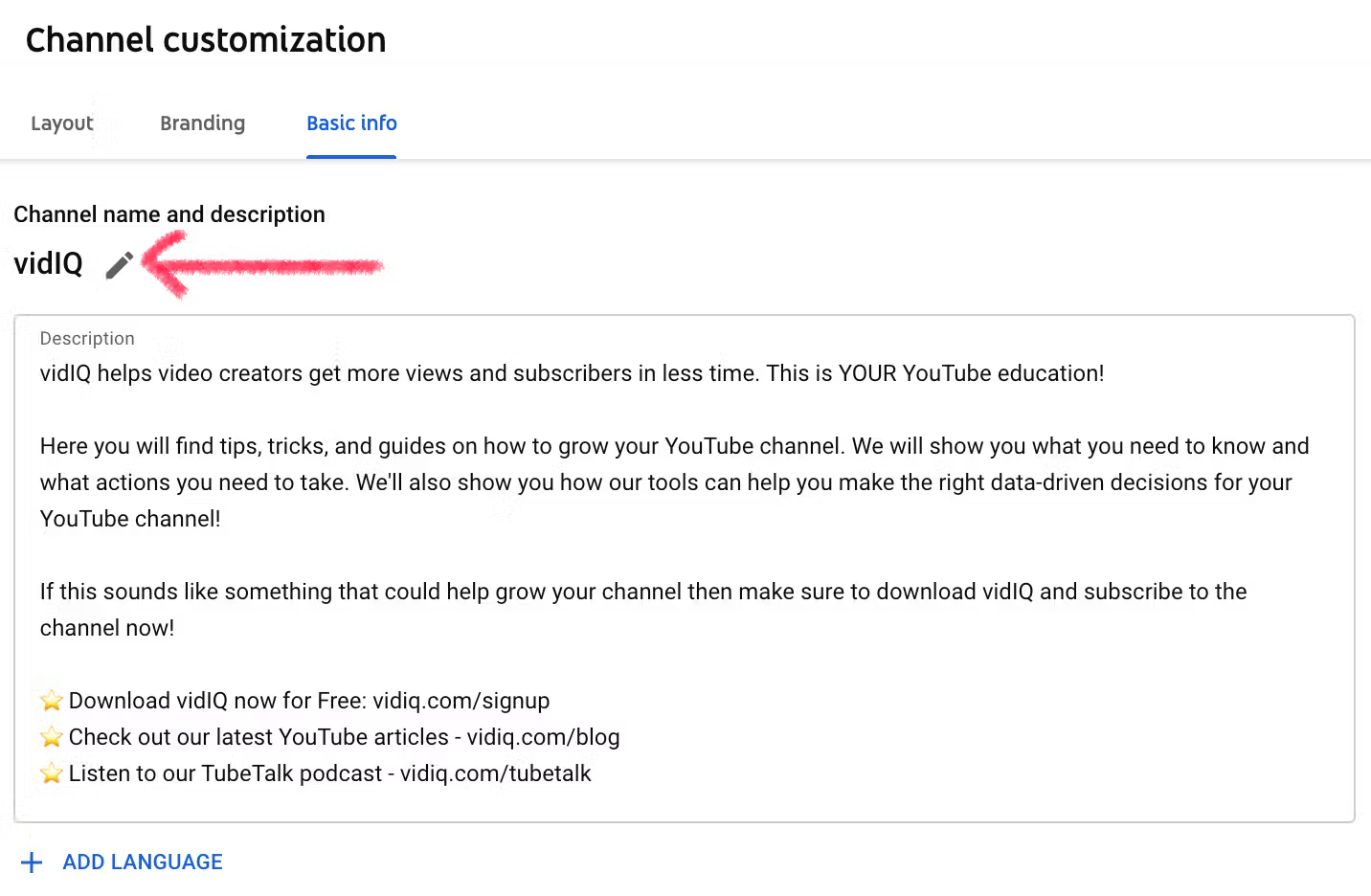
And that's it! This used to take longer, but YouTube recently updated the process. Now, instead of your Google account changing as you switch channel names, neither is affected. That means you can change your YouTube channel name without your Google account assuming the same name. And, the way you change your name is no longer impacted by whether you have a personal account or brand account. It's all the same process.
Changing Your Channel Name on Mobile: Step by Step
It's just as easy changing your channel name on a smartphone. Here are the steps:
- Open the YouTube app and tap your profile icon in the top right corner.
- Tap Your Channel on the menu that appears.
- Tap Edit Channel.
On the next screen, you should see a pencil icon next to your current channel name. Tap it to start typing a new one, then select OK.
Do you have a verified YouTube channel? If so, you have to log onto a desktop computer to change your channel name. Keep in mind that doing so could affect your verified status.
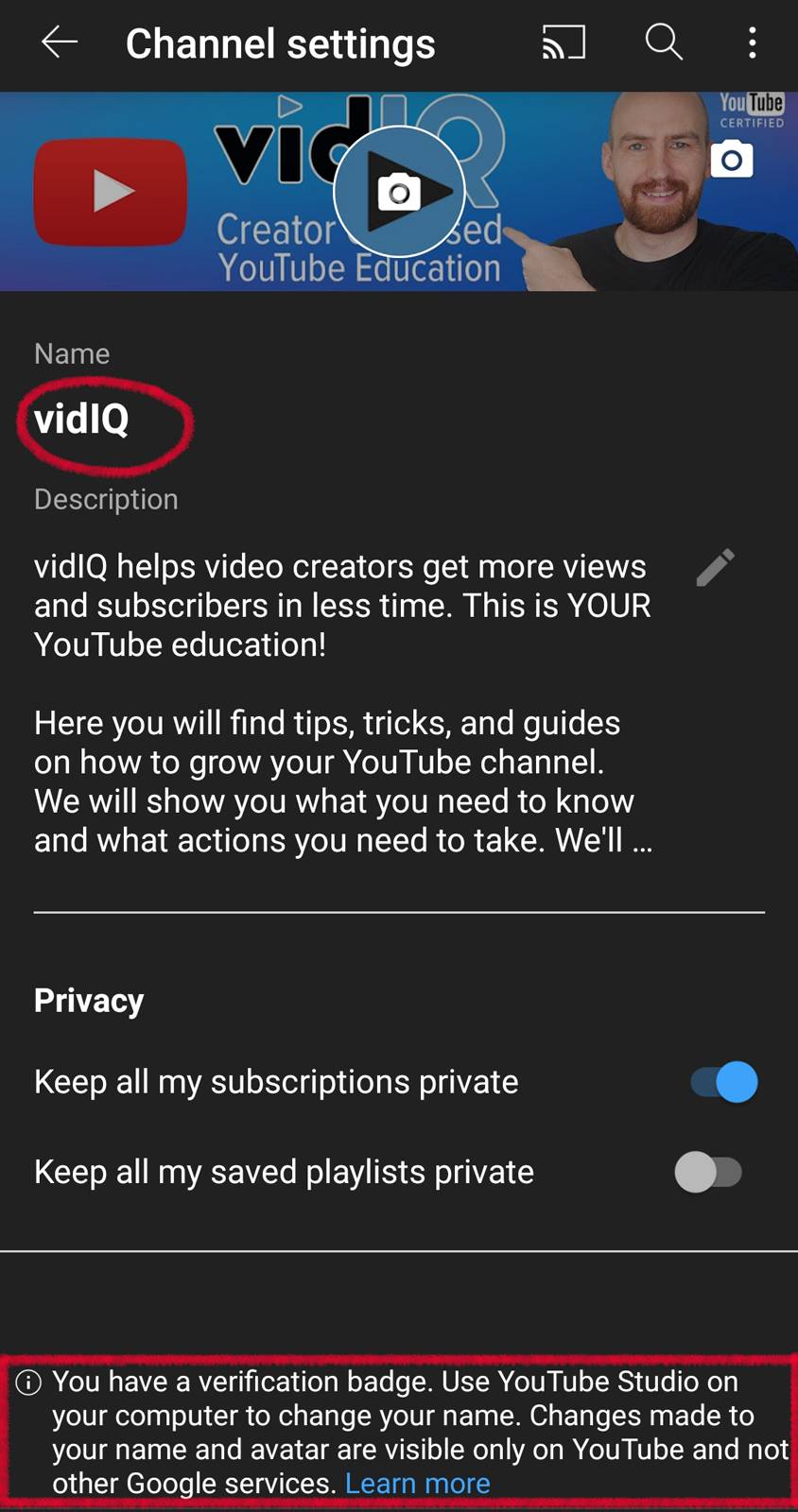
Need a visual tutorial for any of these steps? Watch the video below for more guidance:
Before you go: Are you struggling to think of a good channel name? Watch our recent YouTube tutorial to choose the best name for your channel (that won't suck).



