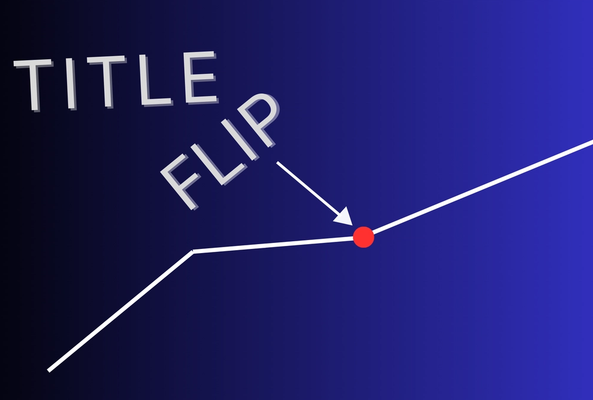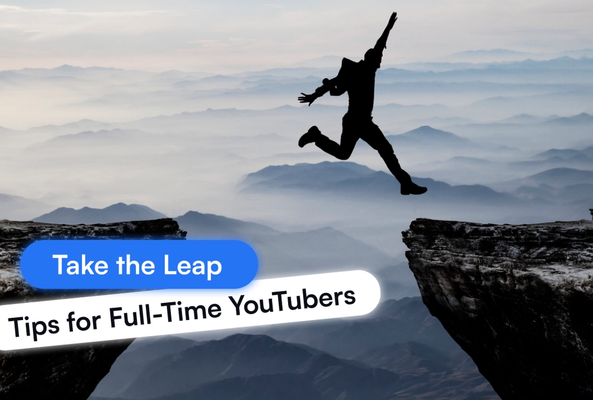Rob started out on YouTube in 2012, building up a tech channel before joining the vidIQ team. He now educates over 450,000 subscribers on the vidIQ channel which has over 25,000,000 video views. Today he is hard at work sharing everything he has learned on the YouTube platform; educating video creators on how to grow their own channels and turn hobbies into careers - just like Rob did in 2017.
How to Control YouTube Recommendations - Complete Guide!
More people watch YouTube on mobile than they do on desktop, and the way mobile works is becoming even more sophisticated. I'm sure you've seen this feature whereby it auto plays a video before you even tap on it. Now usually this is a good thing. I don't mind YouTube suggesting me new content because that's the way to discover new creators that you've never seen before on the platform.
However there are times when YouTube suggests something far too often, and there are times when they suggest something that's completely opposite to your preferences. And until now you've never been really able to tell YouTube, stop! I don't want to see this. Well YouTube has finally given you that sort of control. Here’s how:
- As you browse through content on the Home Page of the YouTube Mobile App, tap the three dots button to the right, and you'll be presented with this new option, ‘Don't Recommend Channel.
- If you change your mind, tap on the ‘Undo’ option
Now let's be clear what that means. YouTube say that once this option is selected that channel's video content will not be suggested to you. But it still means the channel and its contents will appear to you in the subscription feed, if you have subscribed to the channel. The channel's videos will also appear in search. You can still find the channel and watch the video content. And their content might still be visible if it is trending on YouTube.
Stop Guessing. Start Growing.
Join 20M+ creators using vidIQ to get more views, subscribers, and success on YouTube.
So I think what this basically is, is a channel mute button. If you do say you're not interested in that channels content you're going to have to do the work to find it once again. Oh, and do me a favor, I know you like to test out these tutorials, just don't do it on our channel please. But, just in case you do tap the, Don't recommend channel option, by accident this can be rescued by immediately tapping the Undo option.
And while we're on the subject, YouTube has added more recommendation tools. As you browse through the app you may see at the top of the screen quick topic shortcuts. The options that you see here are based on your existing personalized suggestions and are meant to help you find what you are looking for faster.
That content could be, videos relating to the one your watching, videos published by the channel your watching, or other topics which may be of interest to you. And of course, as you browse through all of this weird and wonderful stuff you will always have the option to tell YouTube you're not interested in that channels content. Except for us. You're not allowed to tap this option when it comes to vidIQ. This is not reverse psychology. Don't press it, for us. I think, I think I got the message through, yeah?
You may also start to see information boxes appear under videos when YouTube is trying to suggest content to you that viewers with similar interest to you have watched. Yep, that is indeed how much YouTube knows about what you watch, and what they expect you to watch next.
Controlling YouTube Recommendations on Desktop
Now so far, we've exclusively looked at mobile, but what about desktop? Well you can click on the three dots next to a video and tell YouTube you're not interested in that video. But you can go even further by clicking on the ‘Tell us why?’, and from here you can say you're not interested in the channel itself. The chances are you will be using these tools a lot to tailor your YouTube preferences.
But what if you want to clear all of this and start all over again, without actually creating a new YouTube account? Well you can point your browser to myactivity.google.com/myactivity click on, Other Google activity, and scroll down to, YouTube 'Not interested' feedback, which you can reset.
What are your thoughts on the YouTube recommendation engine? Is it sending content you want to watch, or is it still as bad as it has been in the past?
Want To Get More Views on YouTube?
If you want to take your YouTube channel to the next level and get more views on YouTube then make sure to download vidIQ. It will help you research YouTube, analyze videos, audit your own channel, and take actionable steps click here to install now!
20k+ 5 Star Reviews
Ready to put this into action?
Use vidIQ to find your next video idea, pick better keywords, and optimize every upload.