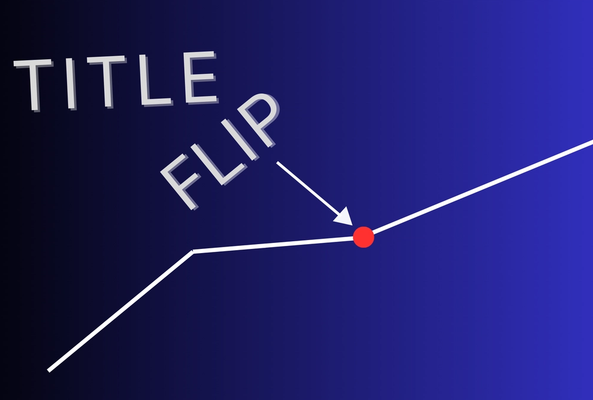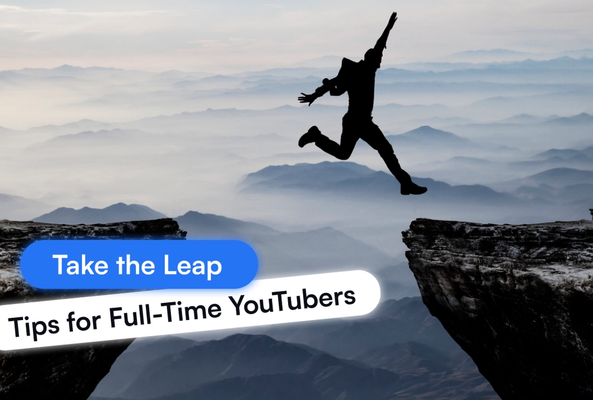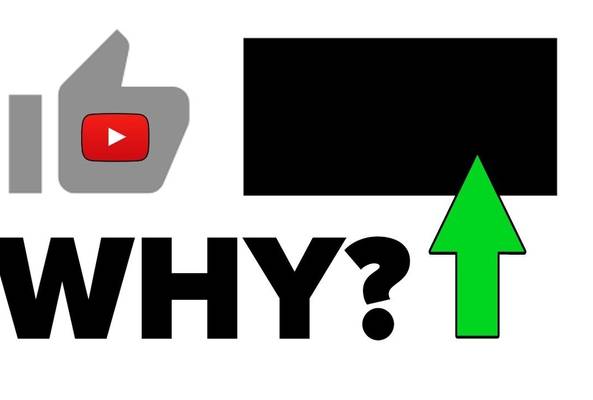Lydia Sweatt is a writer who loves balancing her article/blog time indoors with a healthy dose of nature. She bikes, hikes, and identifies edible plants along the way.
How to Change Your YouTube Profile Picture on Desktop and Mobile
Your YouTube profile icon appears beside every video you upload, every comment you leave, and in every search result. When it's sharp and recognizable, it builds brand consistency. When it's blurry or cluttered, viewers scroll right past.
This guide shows you exactly how to update your YouTube Icon on desktop and mobile, plus the design rules that keep it crisp and recognizable at thumbnail size, where it actually matters.
Why Your YouTube Profile Picture Matters
A strong profile icon:
Stop Guessing. Start Growing.
Join 20M+ creators using vidIQ to get more views, subscribers, and success on YouTube.
- Makes your channel look legitimate in search results and suggestions
- Builds recognition so viewers spot you without reading your name
- Creates visual consistency with your banner and thumbnails
A weak icon does the opposite. It makes your channel look unfinished, even if your videos are great.
Before You Upload: Requirements and Checklist
Before you upload your image, run through this checklist:
- Start with a square (1:1) image. YouTube displays it as a circle
- Keep your subject centered (corners get cropped)
- Use high contrast so it works in dark and light mode
- Keep it simple: one face, one logo, or one subject
- Use a PNG (for logos/illustrations) or JPG (for photos)
- Stay under 15 MB
How to Change Your YouTube Profile Icon (Desktop)
1. Log in to your YouTube account. On your channel's homepage, click your current profile icon.
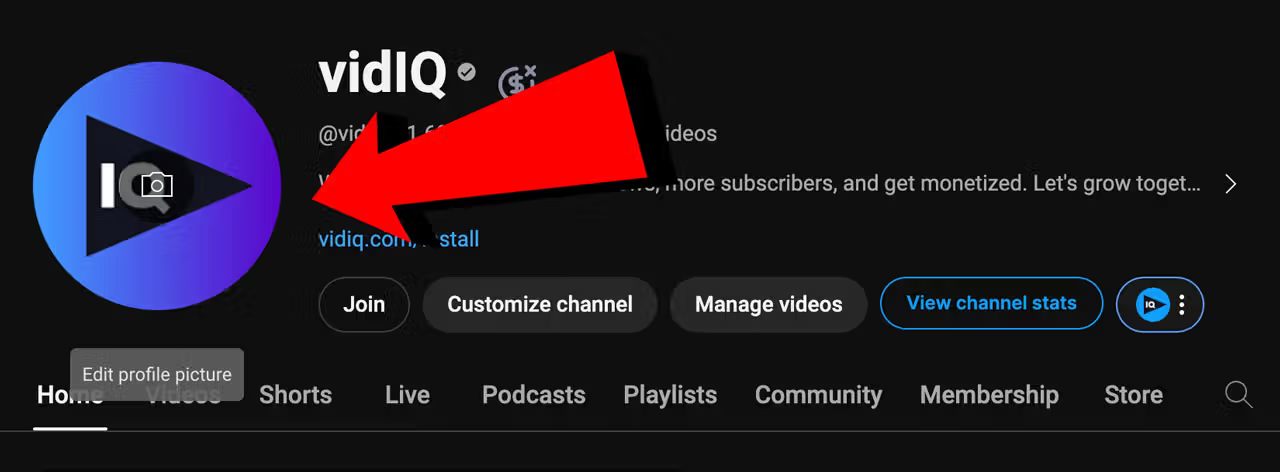
This will take you to the YouTube Studio, and more specifically, the branding section of the customization page.
2. Next to your profile icon, click Change. Use your computer's file browser to choose a new photo for your channel (you might have to crop it to get the right fit).
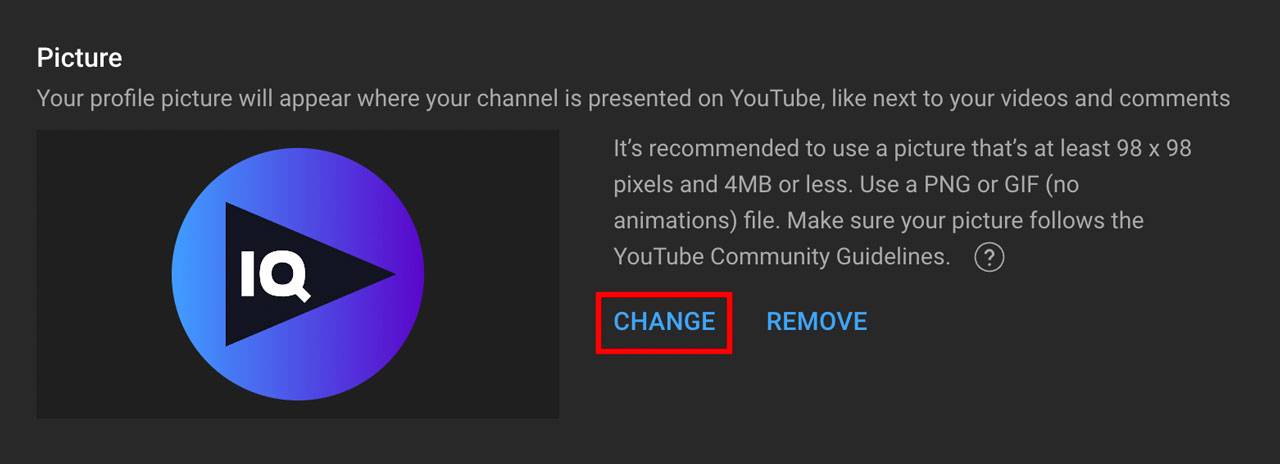
3. Click Publish in the top right corner to save the changes.
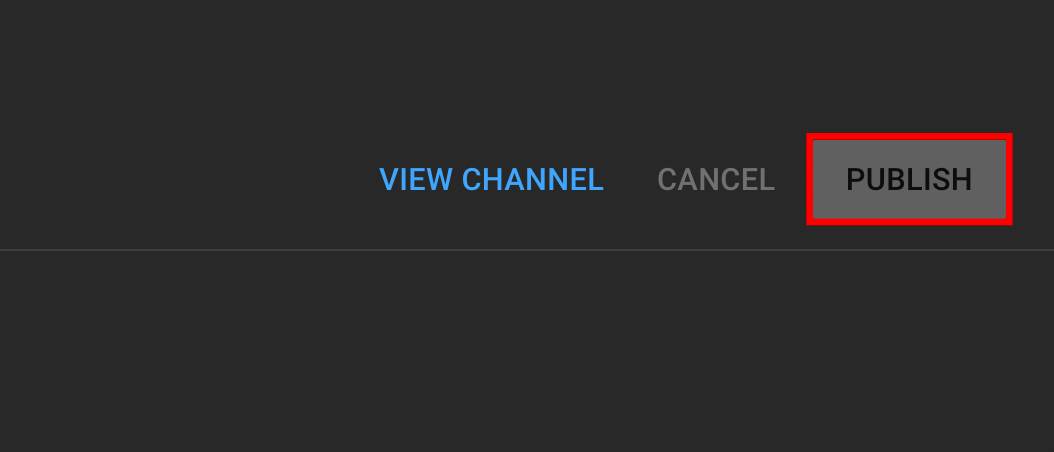
How to Change Your YouTube Icon (Mobile App)
1. Open the YouTube app on your mobile device.
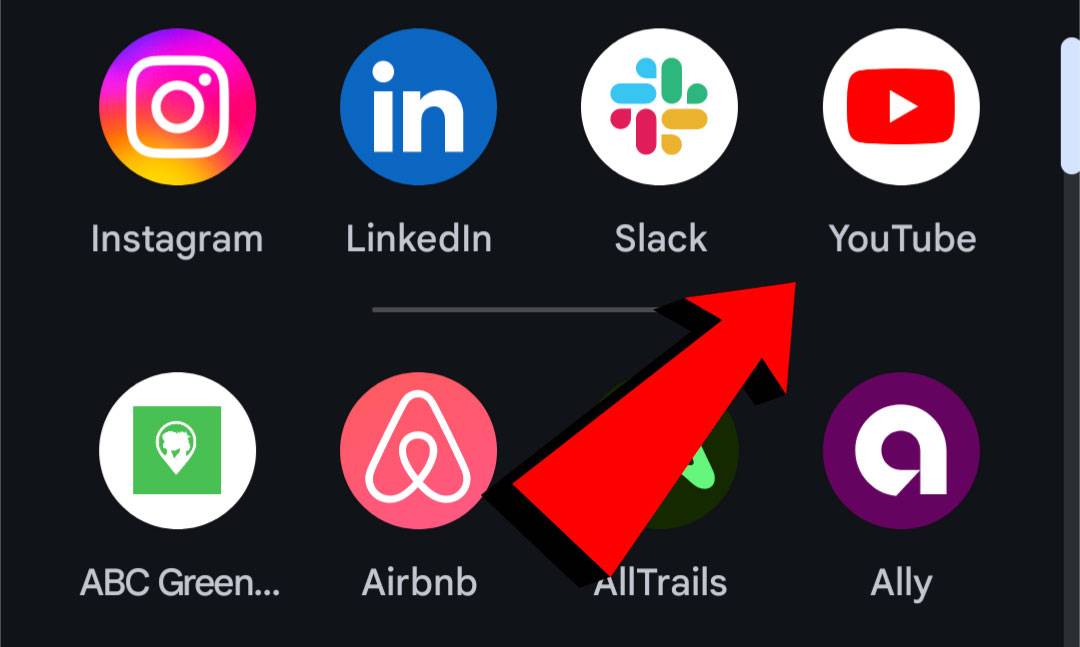
2. Go to your YouTube channel's homepage. Click the pencil icon below your channel's summary.
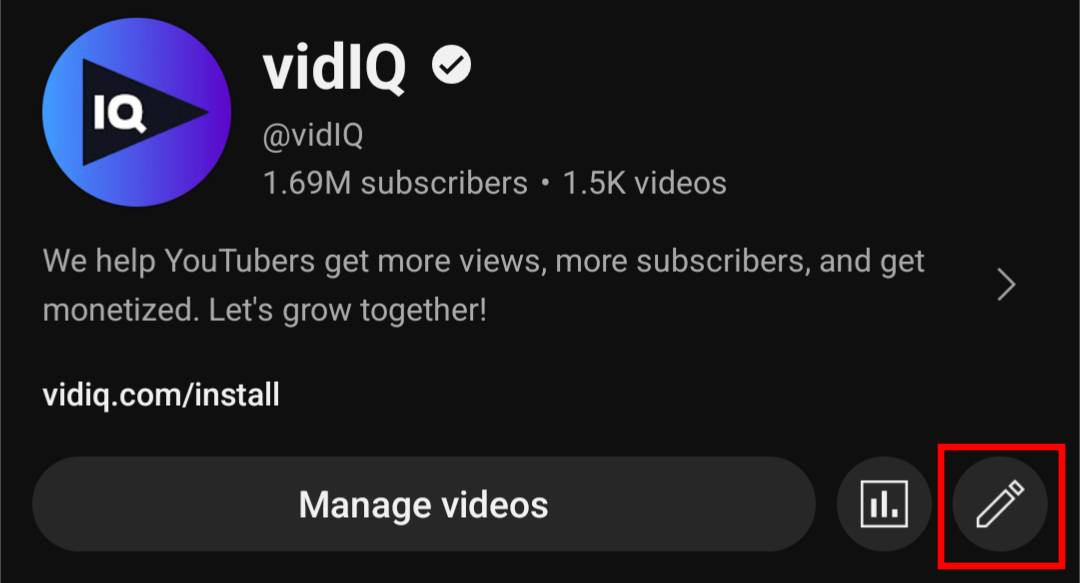
3. Under channel settings, click the camera symbol inside of your profile icon.
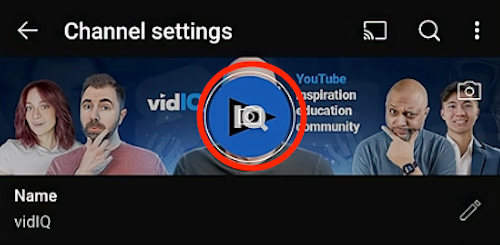
4. Choose a photo from your camera or gallery. Again, you might have to crop the image to get the right fit.
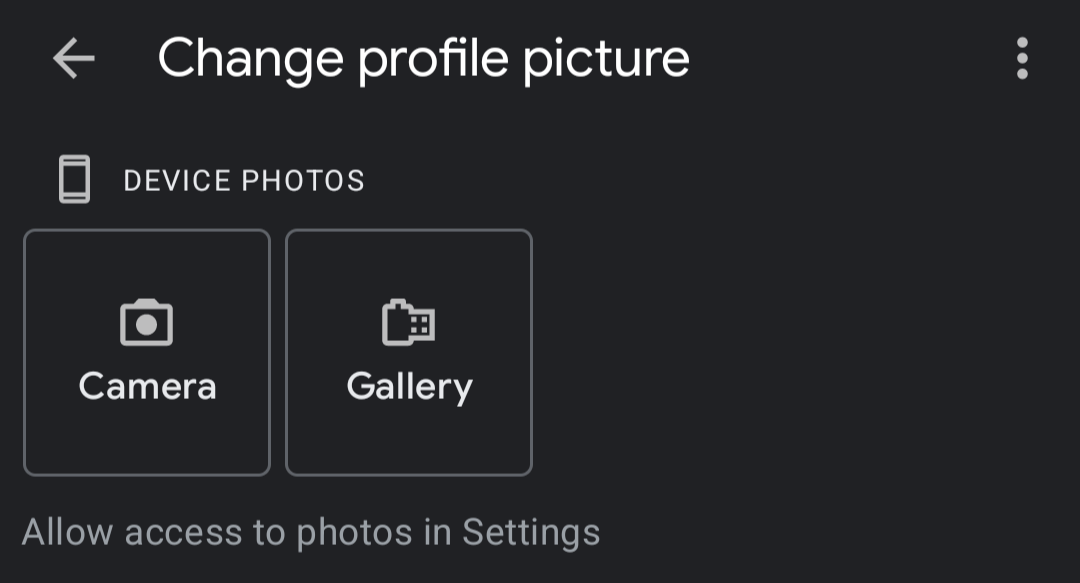
YouTube Profile Picture Size
YouTube profile picture requirements:
- Recommended size: 800 × 800 pixels (1:1 ratio)
- File formats: JPG, PNG, GIF, or BMP (no animated GIFs)
- Maximum file size: 15 MB
- Display size: Often rendered at 98 × 98 pixels across YouTube
Your profile icon displays very small in most places, so clarity beats detail every time. Design for thumbnail size, not full resolution.
How to Make a YouTube Profile Picture: Best Practices
The best channel icons are simple enough to identify yet bold enough to stand out.
1) Pick Your Profile Icon Style
Choose one style and commit to it:
- Face icon: best for creators who are on camera often.
- Logo: best for brands, faceless channels, and agencies.
- Mascot or illustration: best for gaming, entertainment, and stylized channels.
- Monogram: best if your channel name is long, or your logo is mostly text.
We'd say MadMorph has the right idea for a gaming channel. The main element of the photo, a cute teddy bear, is in the middle of the frame. The icon also has bright pinks and blues that are hard to miss.
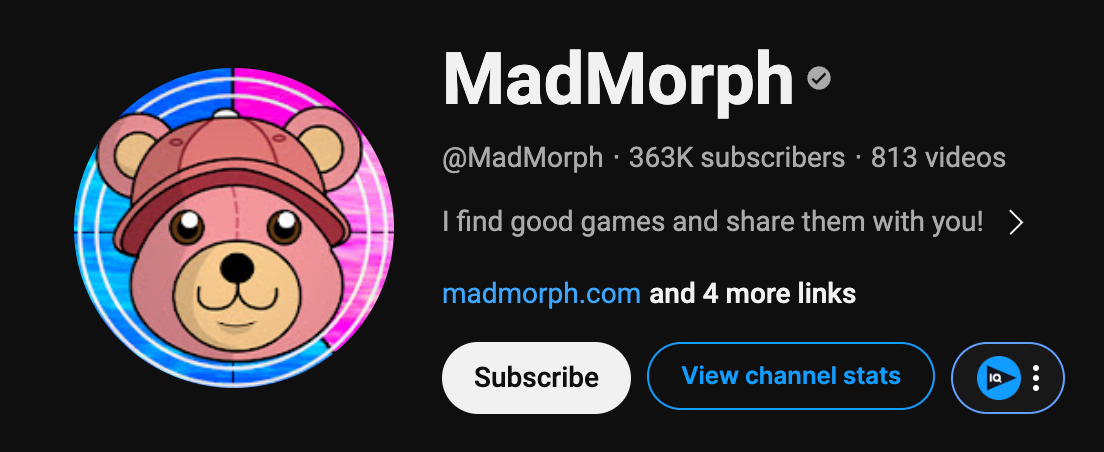
Pro Tip: If you are unsure, start with a face. It is easier to recognize at small sizes, and you can always swap to a logo later.
2) Design for Circle Crop
Even though you upload a square, YouTube often displays your profile as a circle. So build your layout like this:
- Put the focal point in the middle.
- Leave padding around the edges.
- Avoid putting text near the perimeter (it will get clipped or shrink to mush).
For face icons:
- Crop to shoulders or closer, full-body shots disappear at thumbnail size
- Use bright, even lighting with a clean background
- Face the camera with eyes visible
- Use a simple background or solid color
Feasible Creative uses a photo of himself with blue and orange colors to make his icon stand out.
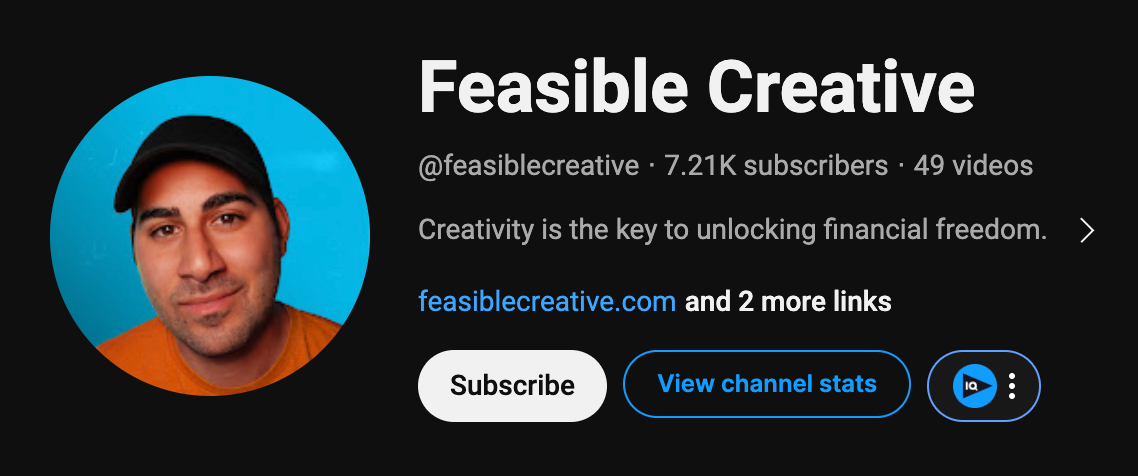
3) Keep Your Branding Simple
Ideally your profile picture will compliment your banner and branding:
- Choose 1 signature color
- Choose 1 background color that creates contrast
- Choose 1 font (if you use text at all)
For a logo profile:
- Avoid thin lines, they vanish when scaled down
- Use a single symbol or monogram
- If you use letters, make strokes thick with high contrast
Epic Gardening uses a simple and recognizable logo to make his channel easily stand out.
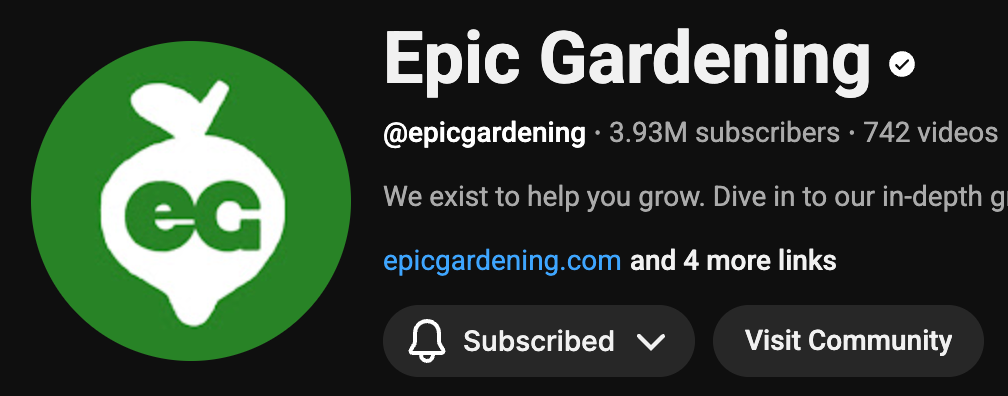
4) Test at Actual Size
Here is the quickest quality test:
- Shrink your design until it is about the size of your fingernail.
- If you cannot instantly tell what it is, simplify.
Cut details first. Then increase contrast. Then increase padding.
5) Export the Right Way
Export as PNG for logos and illustrations, JPG for photos. Then check it on:
- Mobile YouTube app
- Desktop YouTube
- Both dark and light mode
How to Update Your Profile Picture Without Confusing Your Audience
If you're doing more than a minor refresh:
- Update your profile icon and banner together so your channel looks cohesive
- Post a Community tab update or Short: "New look, same content"
- Keep the new icon for at least 30 days so viewers remember it
Next Up: Make sure you cover the basics of a cohesive channel layout.
FAQs
Should I use my face or a logo for my YouTube profile picture?
If you are on camera and you are the brand, use your face. If your channel is a brand or a faceless format, use a simple logo mark or mascot.
Can I use an animated GIF as my YouTube Profile Icon?
No. YouTube allows GIF files but specifies no animated GIFs for profile pictures.
What file format should I use for my profile picture?
PNG is usually best for logos and illustrated icons. JPG is usually best for photos.
Why is my profile picture not updating?
Most of the time it is propagation delay. Wait a bit, then refresh, restart the app, and confirm you clicked Publish in YouTube Studio.
How often should I change my YouTube profile picture?
Not often. Change it when your niche, channel promise, or branding changes. Otherwise, consistency helps recognition.
20k+ 5 Star Reviews
Ready to put this into action?
Use vidIQ to find your next video idea, pick better keywords, and optimize every upload.