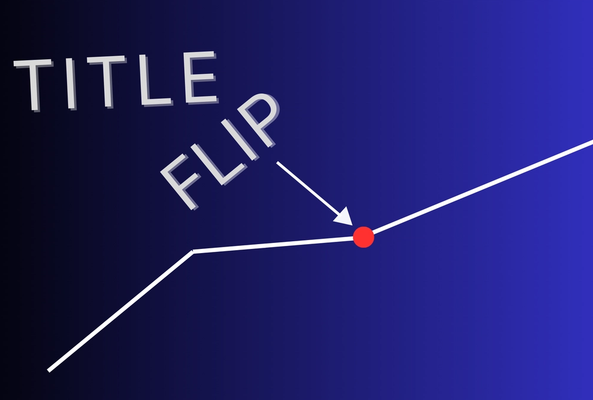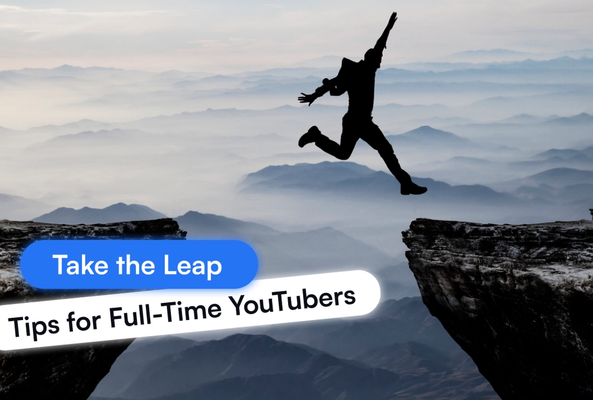Lydia Sweatt is a writer who loves balancing her article/blog time indoors with a healthy dose of nature. She bikes, hikes, and identifies edible plants along the way.
How to Change Your YouTube Channel Name (2025 Step-by-Step Guide)
Whether you’re rebranding, refining your niche, or just ready for a new look, learning how to change your YouTube channel name is simple, and a lot easier than it used to be. You can now update your channel name without affecting your Google Account or losing any videos, playlists, or subscribers.
In this updated guide, you’ll learn how to change your YouTube name on both desktop and mobile, plus what to know before you do it, and how to edit your channel name safely.
TL;DR: How to Change Your YouTube Channel Name
- Open YouTube Studio → Customization → Basic Info.
- Click the Edit (pencil) icon next to your name.
- Type your new name and click Publish.
- On mobile: go to your channel → Edit Channel → Name → Save.
Stop Guessing. Start Growing.
Join 20M+ creators using vidIQ to get more views, subscribers, and success on YouTube.
Why Change Your YouTube Channel Name
Every creator evolves. The name that fit your channel when you started might not reflect what you’re doing today, and that’s completely normal. Here are the most common reasons to change your YouTube channel name:
1. Rebranding your content
Maybe you’ve outgrown your old niche or are taking your channel in a new direction. A fresh name helps signal that change to both your audience and YouTube’s algorithm.
2. Aligning with your business or personal brand
If you’ve built a brand outside of YouTube, renaming your channel helps create a unified identity across all platforms, and can help people find you when searching your business name.
3. Fixing discoverability issues
Hard-to-spell or generic names can hurt SEO. Updating your name can improve visibility, especially if you add descriptive words like “Studio,” “Tips,” or “TV.”
4. Making it more professional
A casual or joke name might have worked early on, but as you grow, you may want something cleaner and brand-safe for sponsors or collaborations.
5. Simplifying or modernizing
Shorter names perform better in search, thumbnails, and memory. Removing filler words or numbers makes your branding more recognizable.
Before You Change Your YouTube Channel Name
Before you rush to rename your channel, take a minute to make sure your new identity is consistent and strategic.
Ask yourself:
- Is your new name on-brand and easy to remember?
- Does it align with your channel’s niche or target audience?
- Are matching handles available on other social platforms?
- Have you checked for trademark conflicts?
If you’re unsure of a new name, try the vidIQ YouTube Channel Name Generator. The tool suggests catchy, keyword-friendly channel names based on your niche or personality.
Changing Your YouTube Channel Name: What to Expect
Verification:
Changing your channel name doesn’t affect your videos or subscribers, but if your channel is verified, changing your name will remove that verification badge. You’ll need to reapply once the new name is live.
Your YouTube Handle:
Your YouTube handle (the @username that appears under your channel name and in your URL) doesn’t change automatically when you rename your channel. You can keep it the same or manually update it later.
Example: If your channel name changes from TechTinker to TinkerZone, your handle @techtinker stays the same unless you edit it.
Limitations:
- You can change your channel name twice every 14 days.
- If you change your name too frequently, YouTube may temporarily lock this feature.
- Channel URLs only change if you manually update your handle or custom URL.
YouTube Handle vs Channel Name
YouTube separates your channel name, handle, and username, and it’s easy to confuse them. Here’s the difference:
Term Channel Name Handle (@name) Username (Google Account Name) | Example TinkerZone @tinkerzone John Smith | What It Does The display name shown on your channel page and videos The unique identifier that appears in URLs, comments, and mentions The name tied to your Google Account — private, not public on YouTube |
|---|
Your channel name and handle are what matter most for branding and discoverability. The handle is unique and only one channel can claim each handle. Your handle is often used for tagging and linking, similar to Instagram or TikTok usernames.
Pro Tip: For brand consistency, try to keep your handle and channel name as close as possible (for example: Channel Name: vidIQ, Handle: @vidiq).
How to Change Your YouTube Channel Name on Desktop
You can change your YouTube name directly inside YouTube Studio. Here’s how:
- Log into YouTube and click your profile image in the top right corner. Select YouTube Studio from the drop-down menu.
- Click Customization on the left navigation menu.
- Click the Basic Info tab at the top of the screen.
- Under the channel name and description header, click the pencil icon beside your current name. This gives you the option to type a new one.
- Click Publish in the top right corner to save your changes.
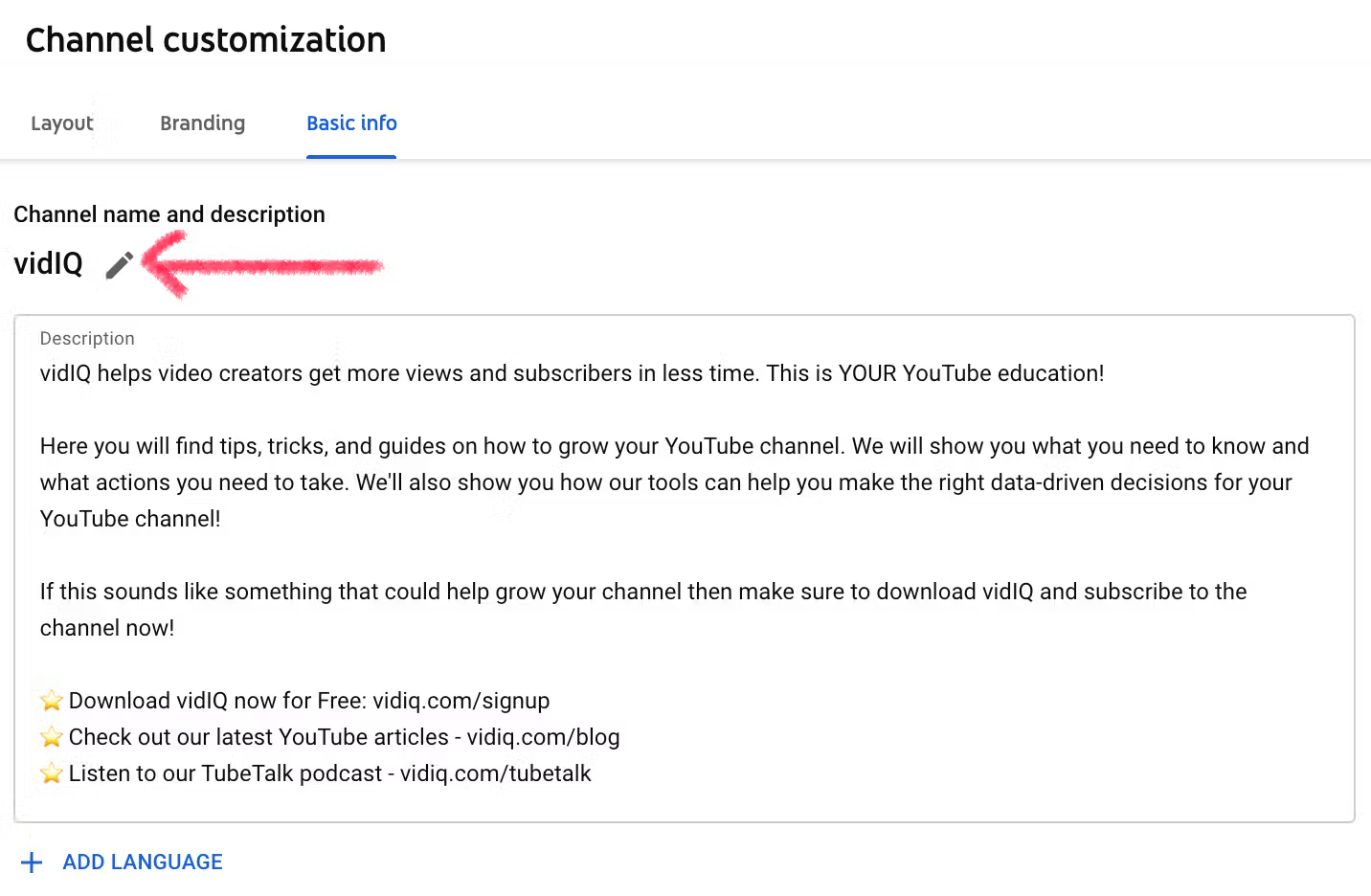
That’s it, your new name should appear immediately across your channel.
How to Change Your YouTube Channel Name on Mobile
You can also change your YouTube name from the mobile app. Just follow these steps:
- Open the YouTube app and tap your profile icon in the top right corner.
- Tap Your Channel on the menu that appears.
- Tap Edit Channel.
This update syncs instantly, so you’ll see your new name on videos, comments, and playlists within minutes.
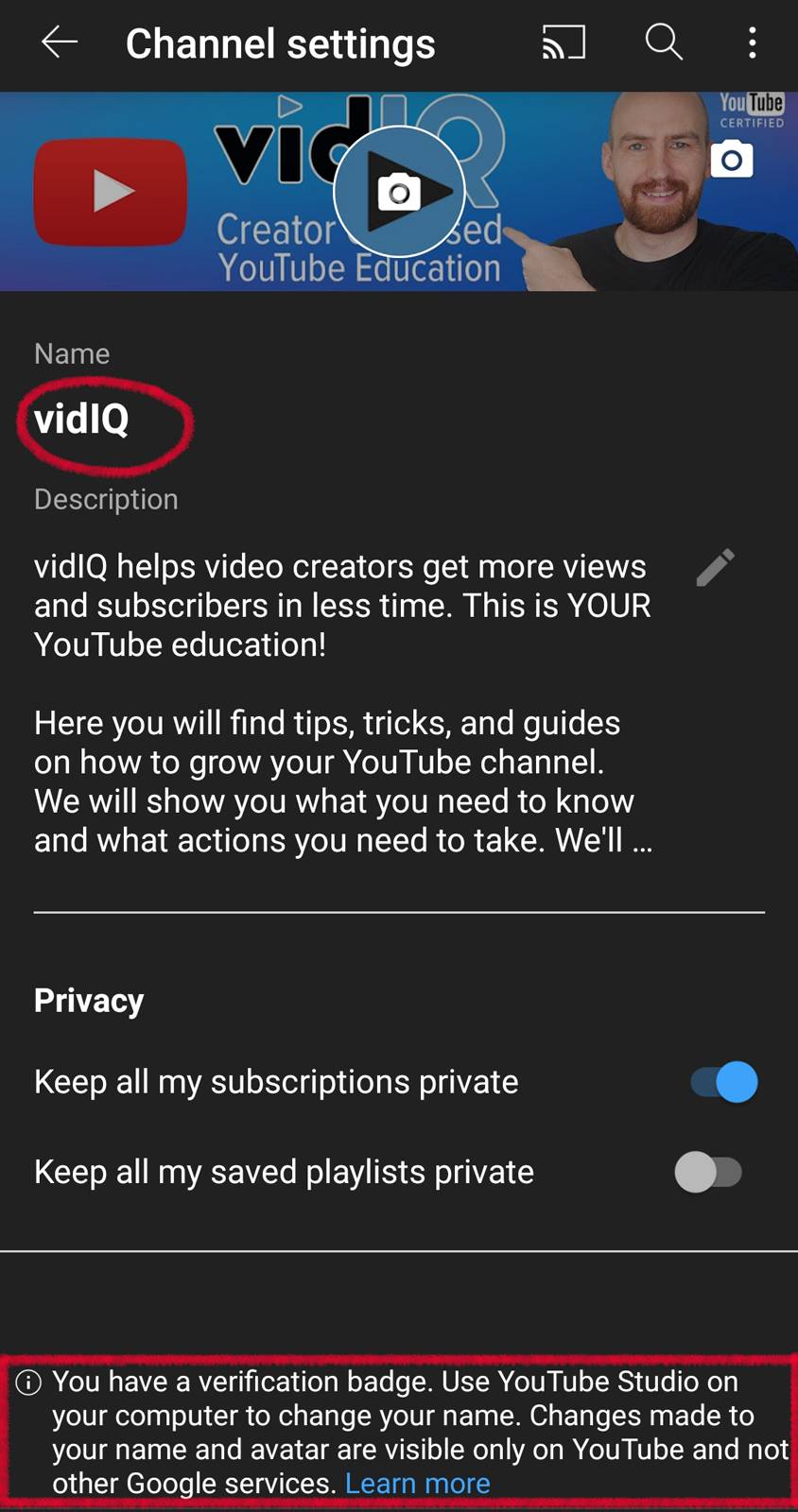
Need a visual tutorial for any of these steps? Watch the video below for more guidance:
How to Edit Your Channel Name in YouTube Studio
If you’re managing your branding assets, such as description, links, or handles, you can edit your channel name from the same place:
- Go to YouTube Studio → Customization → Basic info.
- Click the pencil icon beside your name.
- Update your name, and while you’re there, review your channel handle, description, and links for consistency.
- Click Publish to confirm.
Editing your name inside YouTube Studio ensures your brand identity, links, and metadata all stay aligned.
How to Change Your YouTube Handle
If you want your handle to match your new name, here’s how to update it:
- Go to YouTube Studio.
- In the left menu, click Customization → Basic Info.
- Under Handle, click the Edit (pencil) icon next to your @username.
- Type your new handle and click Publish.
If your desired handle is already taken, YouTube will prompt you to choose a variation (like adding a word or number).
Handle Change Caution: Your Old Links May Break
When you update your YouTube handle, your channel URL changes too.
That means any links that use your old handle (for example, youtube.com/@OldHandle) will no longer work once the new handle goes live.
Here’s what happens:
- Old handle URLs: Will stop working after a short redirect window (if any).
- Custom URLs (like youtube.com/c/YourChannel or /user/YourChannel): usually keep redirecting automatically.
- Mentions inside YouTube (comments, posts, tags): generally update on their own.
- External links (social bios, websites, email signatures): need to be updated manually.
Pro Tip: Before changing your handle, search your old channel name on Google and update any links that appear in other sites, press mentions, or directories. That helps preserve traffic and avoids broken redirects.
What Happens After You Change Your YouTube Name
After you’ve changed your name, here’s what to expect:
- Your old name will disappear from videos, comments, and playlists.
- Your channel URL stays the same unless you manually change it.
- Your handle (@username) remains the same unless updated.
- If your channel was verified, you’ll need to reapply.
- You might notice a short delay before your new name updates everywhere.
Once your new name is live, it’s a good idea to announce it in a Community post or short video to avoid confusing subscribers.
Pro Tips for Changing Your YouTube Channel Name
Changing your name isn’t just a technical step, it’s a branding move. Use these tips to make your new name stick and get the most out of your rebrand.
1. Check name availability everywhere
Before committing, make sure your new name is free on YouTube, Instagram, TikTok, and your website domain. Consistency builds trust and recognition.
2. Don’t chase trends
Avoid using buzzwords or short-lived memes in your channel name. It might feel relevant now, but it’ll date your brand fast.
3. Keep it short and searchable
Names under 20 characters perform better in thumbnails and search results. Short names are easier to remember and share.
4. Choose clarity over cleverness
A witty pun or obscure phrase might confuse new viewers. Prioritize clarity so your name instantly tells people what you do.
5. Use your niche naturally
If you make gaming content, include a gaming term. If you teach marketing, hint at that in your name. Keywords help both YouTube and viewers understand your focus.
6. Announce your rebrand
Once you’ve updated your channel name, tell your audience why. Post a quick video or Community update so long-time subscribers don’t wonder if you disappeared.
7. Update your branding everywhere
Change your channel art, thumbnails, intro/outro graphics, and links to match your new name. Cohesive branding makes your channel feel professional.
8. Reapply for verification if needed
If your channel was verified before, reapply for verification once your new name is approved.
Need inspiration? Try the vidIQ Channel Name Generator.It instantly gives you creative, SEO-friendly name ideas tailored to your niche.
How to Make a Second YouTube Channel
Sometimes, a simple rename isn’t enough — especially if you want to separate your content into different niches or audiences. That’s where a second channel comes in.
Here’s how to make a second YouTube channel under the same Google Account:
- Sign in to YouTube and click your profile icon.
- Choose Switch account → View all channels → Create a new channel.
- Enter your new channel name and accept the terms.
- Customize your channel art, icon, and description.
- Upload your first video — you’re officially live.
Pro Tip: Many creators manage multiple channels, for example, a main channel and a Shorts or clips channel, under one Google Account. It keeps your login simple while maintaining separate analytics.
FAQs
How many times can I change my YouTube name?
You can change your YouTube name twice every 14 days.
Are there any risks to changing my YouTube channel name?
There aren’t major risks, but there are a few things to watch out for:
- Verification reset: If your channel is verified, you’ll lose the badge and need to reapply.
- Handle confusion: Your handle (the @username) doesn’t change automatically, so your name and handle could temporarily mismatch.
- Link breakage: If you also update your handle, your channel URL changes—update links on social media, websites, and video descriptions to avoid broken redirects.
- Temporary search lag: It can take a few days for your new name to appear consistently in search results.
- Audience recognition: Sudden name changes can confuse subscribers if you don’t announce them clearly.
Tip: Post a quick update or Community message explaining your new name and why you changed it. That helps maintain trust and prevents drop-offs in returning viewers.
Will changing my channel name affect my videos or subscribers?
No, your content and subscribers remain intact. Only your display name changes.
Will I lose my verification badge when I change my name?
Yes, but you can reapply once the name change is approved.
Can I revert to my old name later?
Yes, as long as you haven’t hit the 14-day name-change limit.
What’s the difference between changing your name and making a second channel?
Changing your name updates your existing channel. Making a second YouTube channel starts a new one under the same Google Account, allowing you to run both independently.
20k+ 5 Star Reviews
Ready to put this into action?
Use vidIQ to find your next video idea, pick better keywords, and optimize every upload.