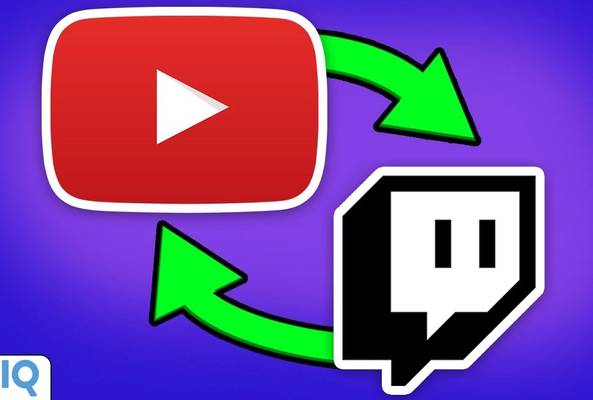Rob é o máximo
How to Add a Video Game Title to Your YouTube Description [2020 Method]

Ah, "The Legend of Zelda: Link's Awakening", a blast from the past, one of the best games I've played all year, and a million times better than the rubbish that is "Breath of the Wild". Anyway, you're probably not interested in that. You want to know how I got this game into the video description. Let's find out.
5 Easy Steps to Add a Video Game in the YouTube Description Box
- To do this for any video you have already uploaded to YouTube, on any YouTube page, click on your profile image in the top right-hand corner of the screen and go to the YouTube Studio.
- From here, you want to go to the Video section from the navigation panel down the left-hand side.
- Next, click on the video you want to edit, and then click on the Advanced tab at the top of the screen.
- Halfway down this screen, you will see a ‘Categories’ option, click on this to list all of the available categories and select gaming.
- When you do this, a new field will appear to the right and this is where you can type in your game title. The field will auto-complete if the game is in the database, so type it out, click on the correct title, and don't forget to save.
Anyway, if all things have gone right with your video description, it should look something like this.
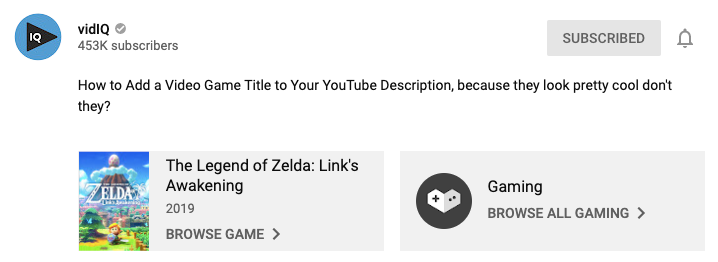
The title and box artwork of the game will be displayed at the bottom of the viewable description. If you click it, you will be taken to the auto-generated YouTube channel where you can view more videos from channels who are making content on the game.
When viewing a video through the mobile YouTube app, it does work a little differently in that you have to expand the description before you can see the game title and artwork.
Setting Up a Video Game Title When Uploading to YouTube
If you want to set the game title when you are uploading a video, in the new YouTube upload workflow, you will find YouTube categories on page two in the Advanced settings and it works in exactly the same way. Choose Gaming as your category and search for your video game.
With all that said and done, is this guaranteed to get you more views? Let's be clear about one thing, this is not a cheat or a hack or a game unlock, forgive the pun. It's not going to immediately give your video more exposure, more views, more subscribers, and that type of thing.
But it certainly is not going to harm your video. If you give YouTube as much SEO as possible, it will help identify your content and potentially serve it up to the right audience. The fact that it goes into the auto-generated YouTube channel is enough of a reason to do it, as it only takes a couple of seconds.
Oh, and if YouTube's biggest gaming channel does it, that would be PewDiePie, you should probably follow suit. And if you want a lot more help pointing you in the right YouTube direction when it comes to keyword research, video analytics and channel improvement tools, make sure to grab vidIQ. It is free to download (see link below).
Want To Get More Views on YouTube?
If you want to take your YouTube channel to the next level and get more views on YouTube then make sure to download vidIQ. Join over 1 million other users and use vidIQ to help you research YouTube, analyze videos, audit your own channel, and take actionable steps click here to install now!
And if you’re really serious about growing your YouTube views and subscribers, sign up for exclusive access to the vidIQ Academy and learn how to launch a successful YouTube Channel in just 30 days.