Carla Marshall is the Head of Content Marketing at vidIQ. She has 10+ years of experience in video marketing, social media management, content marketing, DRM, and SEO. She was previously Editor in Chief at ReelSEO.com, and as a journalist and video marketer, she's covered news stories, creator journeys, and digital-first publishing initiatives across all the major online video platforms. She is YouTube Certified and a judge for the Shorty Awards, as well as the UK, US, Canadian, Global, and EU Search Awards.
How to Block Someone From Your YouTube Channel [2020 Guide]
YouTube is a wonderful adventure, but my goodness does it attract its fair share of Internet trolls and hurtful comments. But you don’t have to put up with that. It’s easy to cut that negativity out of your life and ban that spammy user for good. Let’s show you how:
- From most desktop YouTube screens, click your channel profile image in the top right-hand corner of a screen, and click on ‘YouTube Studio’
- From this dashboard, click the ‘Comment’ section in the left-hand navigation bar, to show you all of the most recent comments that you have not yet replied to.
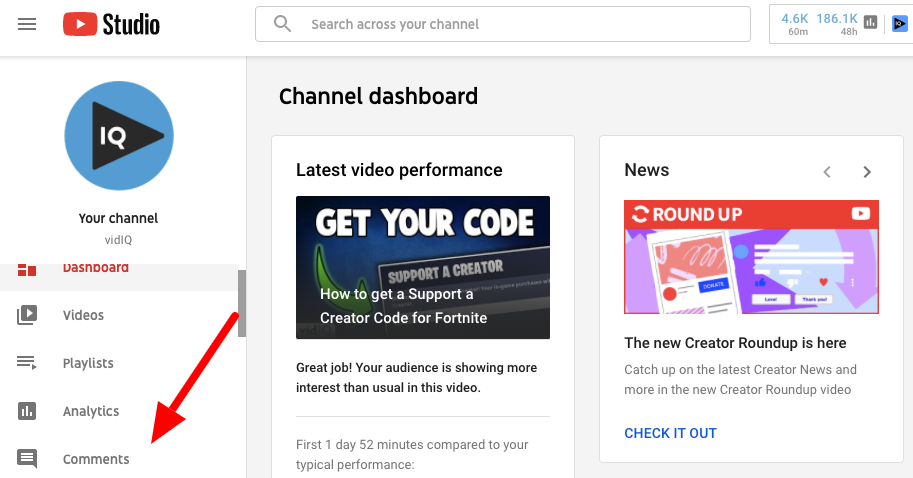
We'll start with an easy example first. The ‘Likely Spam’ tab will contain comments that have been held back by YouTube until you get the chance to review them. It’s here that you’ll find the most ‘sub4sub’ style requests (and you know how we feel about those).
To ban any further contact or comments from a user that continues to spam your channel with sub4sub, or any other pointless requests, click the ‘Ban’ icon. You’ll get a pop-up showing you confirmation that this user has now been hidden from the channel.

Banning Users That Have Already Published YouTube Comments
Now, let’s go back to comments that have already been published on the channel. On the same dashboard, click on the ‘Published’ tab. Now, next to each comment on this page, you will see three dots. Click them to bring up the following options:
- Pin
- Remove
- Report
- Hide User From Channel
- Always Approve Comments From This User
- Add This User as a Comment Moderator
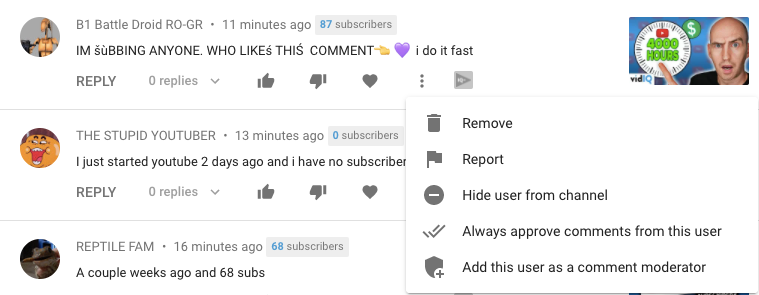
Options 2 & 3 allow you to either remove a single comment or report it to YouTube. Obviously, don't abuse this system, as this helps no one.
The 4th option is the same as the ban option on the ‘Likely Spam’ tab, effectively banning this user from ever commenting again on your channel and videos.
To keep track of all of the users you have banned from your channel (and if you have a big channel, it may run into the hundreds), go to ‘Settings’ on the left-hand menu, then click on ‘Community.’ Halfway down the pop-up screen, you will see a ‘Hidden Users’ box.
For clarification, each hidden user isn't technically banned from your channel. They can still watch your content, but they can't engage with you with comments, and that includes live chats. If you do have a change of heart, and you want to reinstate the comment privileges for a user, you can remove them from this list.
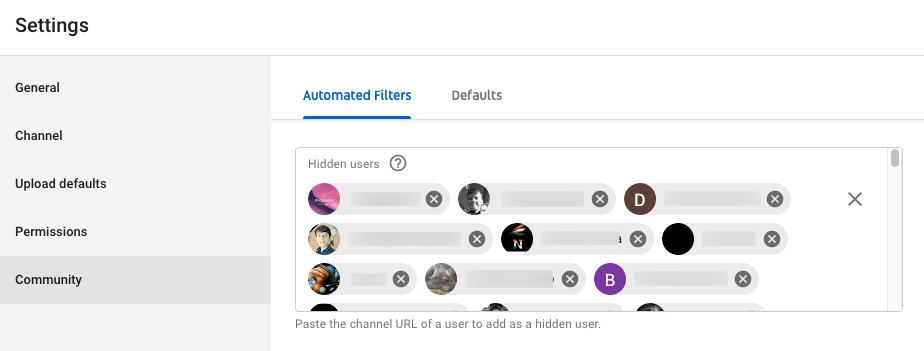
You can ban someone via the YouTube Creator Studio app, but other than hiding viewers from your content, you can't manage them. You have to go back to desktop if you want to remove that user from the hidden users list.
Reward Your Most Loyal and Active YouTube Subscribers
As a YouTuber, you’ll almost certainly attract your fair share of trolls and negativity on your channel. But there's going to be a whole lot of support for you as well. You may want to reward the most loyal and engaged members of your community by turning them into moderators. They will be absolutely invaluable when it comes to live streams.
And on that note, we just wanted to take a quick second to say thank all to all of our moderators on the vidIQ YouTube channel. You volunteer for what can be a thankless task at times, and it is really, really appreciated.
Want To Get More Views on YouTube?
If you want to take your YouTube channel to the next level and get more views on YouTube then make sure to download vidIQ. Join over 1 million other users and use vidIQ to help you research YouTube, analyze videos, audit your own channel, and take actionable steps click here to install now!
And if you’re really serious about growing your YouTube views and subscribers, sign up for exclusive access to the vidIQ Academy and learn how to launch a successful YouTube Channel in just 30 days.



