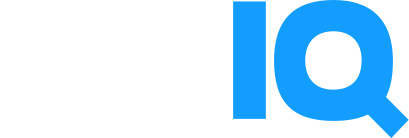Generate Better YouTube Video Descriptions With This AI Tool
Burned out on writing YouTube video descriptions? Get fresh ideas with this amazing description generator.
Writing a video description isn’t as easy as it sounds. Watch our 5 tips to pick and write the best description for your video.
YouTube video descriptions are key if you want to drive more traffic to your videos. Here’s what you should do to write the perfect video description.
So you made the best video but are struggling with writing a good description? Here’s 10 tactics you can use right now!
Most creators overlook the value of writing good YouTube descriptions. It’s not hard to imagine why: Descriptions aren’t as visible as titles and thumbnails, and they take forever to write. After a long day of filming, editing, and optimizing, they’re easy to forget.
But you should always write something in the YouTube description box. It helps viewers find your video, assess its value, and more.
How to Write Stunning YouTube Video Descriptions
Are you confused about what to put in the YouTube description? Use this guide to include the correct details every time:
- Describe the main idea of your video and what viewers will gain from it.
- Do some keyword research, then add relevant keywords for YouTube's search engine (but don’t overdo it).
- Create video chapters for Google indexing.
- Use relevant hashtags in the YouTube description.
- Don't approach the YouTube video description character limit (5,000).
- Put relevant links in the YouTube description. Include links to video research, affiliate sites, your website/social media, and the subscribe button.
- Avoid profanity, hate speech, spammy links, or anything that violates YouTube’s Community Guidelines.
That’s a lot to remember, but you don’t have to build this from scratch every time. It’s often easier (and faster) to generate YouTube description ideas.
Scroll up to use our description generator for YouTube. It will give you a “starter” paragraph you can enhance right now with YouTube SEO (for making videos rank). Keep hitting the "generate" button on our YouTube description maker to cycle through ideas.
YouTube Description Example
Using a YouTube description maker is a solid way to beat writer's block. But even with that shortcut, you should tweak the copy for many reasons. You want to ensure there's enough information contained for Google and YouTube SEO.
If you can’t imagine the perfect video description, don’t worry. We’ll give you a YouTube description template that works every time.
It’s the same one we use on the vidIQ channel, which has over 1 million subscribers:
- Section 1: Describe your video (don’t forget to add keywords).
- Section 2: Tell viewers what to watch next on your channel (add video link).
- Section 3: Paste in a subscribe link.
- Section 4: Add other important links (website, social media, affiliate, etc.).
- Section 5: Create a list of video chapters.
- Section 6: Add YouTube hashtags.
Video Description Template
Below, is a sample description from our recent video on starting a YouTube channel
FINALLY, you're joining the YouTube adventure! We've been on that ride for 10+ years, so here's what we would do if we started a new YouTube channel in 2022! 🔥 Now you've started your channel, get your first subscriber! ➡️ https://youtu.be/-56KWVXRy0E 🔔 Subscribe for more tips just like this: https://www.youtube.com/vidiq/ THINGS YOU NEED TO KNOW =============================== 🚀 - DOWNLOAD vidIQ FREE: https://vidiq.com/signup/ 🛠️ - vidIQ CUSTOMER SUPPORT: support@vidIQ.com SOCIAL =============================== 👥 - FACEBOOK: https://www.facebook.com/groups/vidiq/ 🐦 - TWITTER: https://twitter.com/vidIQ 📸 - IG: https://www.instagram.com/vidiq/ 💬 - DISCORD: https://discord.gg/g4HMeFe ⏱️⏱️ VIDEO CHAPTERS ⏱️⏱️ 0:00 - Why haven't you started yet? 0:22 - Strategy 1 1:44 - Strategy 2 3:00 - Strategy 3 3:55 - Strategy 4 4:54 - Strategy 5 5:58 - Strategy 6 6:59 - Strategy 7 8:03 - Strategy 8 9:07 - Strategy 9 9:59 - Strategy 10 #moresubscribers2022 #moreviews2022 #GrowYourChannel
Want Another Hot Tip?
Consider adding this template to the Upload Defaults section of your YouTube channel.
Simply go to YouTube Studio > Settings > Upload Defaults > Basic Info. The next time you upload a video, the description box will automatically show your template. All you have to do is fill in the sections and hit publish.
▶ Lastly, read our guide to YouTube Descriptions YouTube Descriptions: 7 Essential Tips, Tricks, and Hacks.