Lydia Sweatt is a writer, bookworm, and bass guitar enthusiast. When she goes outside, a bicycle goes with her.
YouTube Super Thanks: How to Enable Them and Make More Money

Not long ago, all monetized creators received the YouTube Super Thanks feature. Today, that means anyone in the YouTube Partner Program can receive monetary “tips” on individual videos.
Here’s how it works: When you make a video that someone enjoys, they’ll express their gratitude by tapping the YouTube Super Thanks button. Viewers will tip you $2, $5, $10, or $50, and an animated GIF will appear on the video (only the buyer can see it).
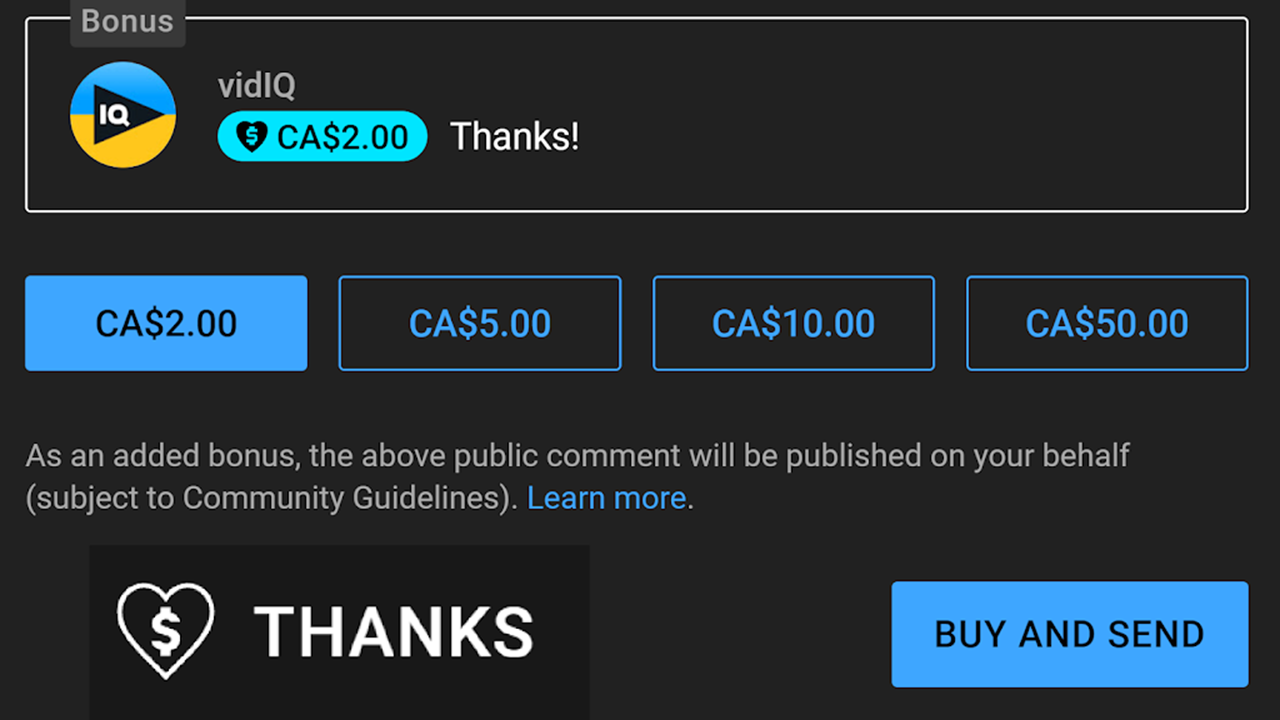
As an extra treat, buyers get to post a distinct, colorful comment on the video page. It truly stands out in the comment section and lets everyone know the person is a super fan.
Are you ready to enable Super Thanks on your channel? So far, there are plenty of reasons to love the feature:
- It’s an extra source of revenue.
- You get to acknowledge your super fans.
- The feature is more expansive than Super Chats and Super Stickers, which are for live streams only.
Now that you know the benefits, we’ll answer three questions about Super Thanks:
- Who's eligible to receive them?
- How do you turn on the feature?
- What makes someone purchase a Super Thanks?
Receiving Super Thanks: YouTube Eligibility
Here’s how to qualify for Super Thanks on your channel:
- Join the YPP. You need at least 500 subscribers to access this fan-funding feature.
- Comply with YouTube’s policies, such as the community guidelines, terms of service, and monetization rules.
- Not have a music channel under the Sound Recording Audio Visual agreement.
- Live in an eligible location.
Check out this list of countries where creators can receive Super Thanks.

But those aren’t the only requirements. If one of your videos is…
- A live stream or premiere (not video-on-demand content)
- Unlisted
- Private
- Age-restricted
- Made for kids
- Connected to a YouTube Giving fundraiser
- Has Content ID claims
…it’s not eligible to receive Super Thanks.
How to Turn on Super Thanks for Your Channel
By default, Super Thanks isn't active on your channel until you turn it on. Here’s how to do that in the YouTube Studio.
1. Go to the YouTube Studio (studio.youtube.com). Click Earn in the left navigation menu.
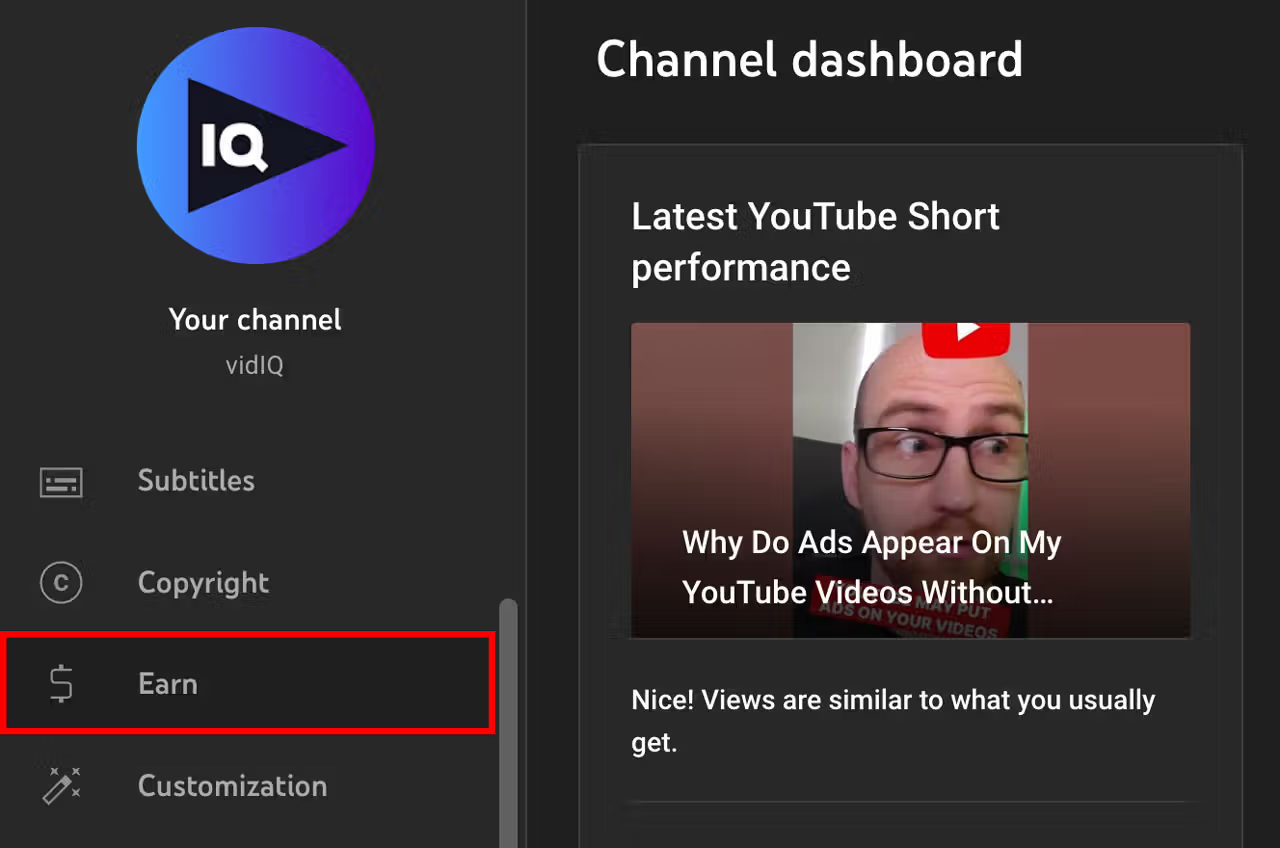
2. Select the Supers tab, and toggle on Super Thanks.
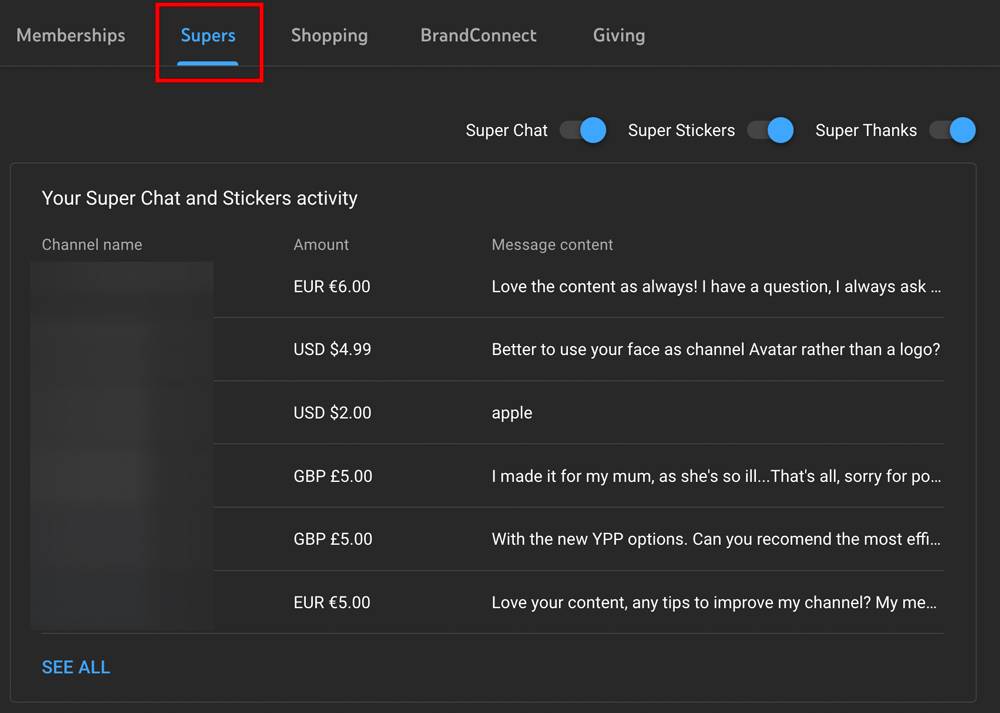
When you enable Super Thanks on your channel, a heart icon will appear below your YouTube videos (excluding live streams and premieres).
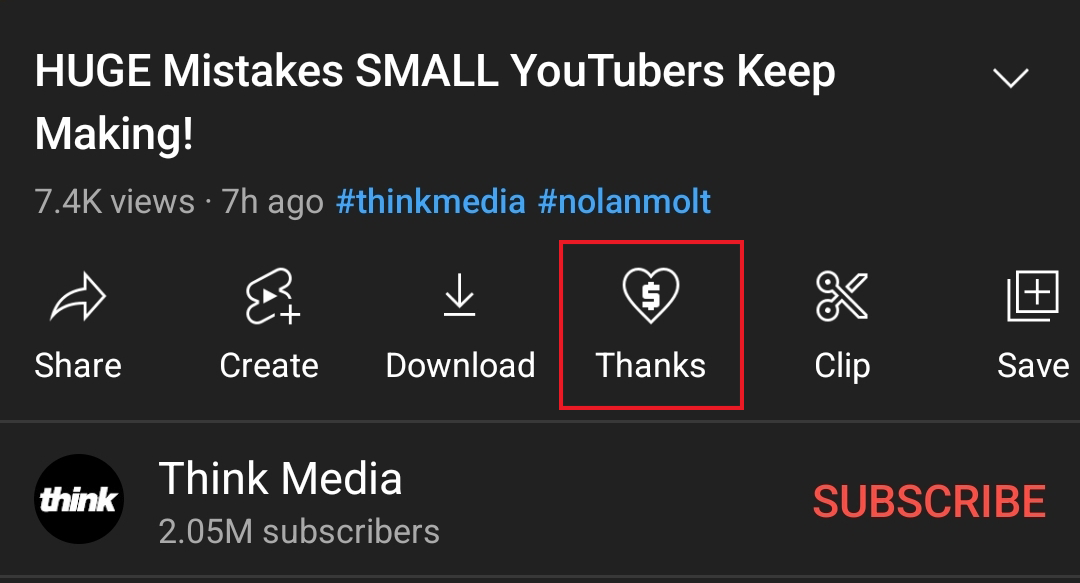
How to Get More Super Thanks on YouTube
Now that you know what Super Thanks are and how to turn them on, let’s address a bigger question: How do you get as many Super Thanks as possible?
According to YouTube, you have to talk to viewers, show them gratitude, and build genuine relationships.
Watch the video below if you need inspiration; YouTube shares six tips for boosting Super Thanks engagement, and the advice is pretty solid.
1. Reply to every Super Thanks comment.
Viewers love feeling seen and appreciated by their favorite creators. Spend a few moments replying to their comments, and perhaps others will join in to purchase a Super Thanks.
2. Pin a comment of you acknowledging Super Thanks buyers.
This gesture lets everyone know that you see and appreciate your super fans — even those who haven’t revealed themselves yet.
3. Do an in-video shoutout to your super fans.
List the names of all your Super Thanks buyers in the closing credits of your next video.
4. Thank your super fans in a Community tab post.
Talking to viewers on the Community tab is a great way to open the lines of communication. Create a sentimental post, do some shoutouts, and speak from the heart.
5. Ask viewers to purchase a Super Thanks on their favorite videos.
This strategy does two things at once. You’ll encourage more viewers to purchase a Super Thanks while discovering which content they enjoy the most.
6. Tell viewers how you’ll spend the money.
People are more eager to donate money when they know where it’s going. Let viewers know that every Super Thanks contributes to your next camera, video set, microphone, or a similar upgrade.
So, now you know: Making viewers hit the YouTube "thanks button" is all about showing gratitude.


