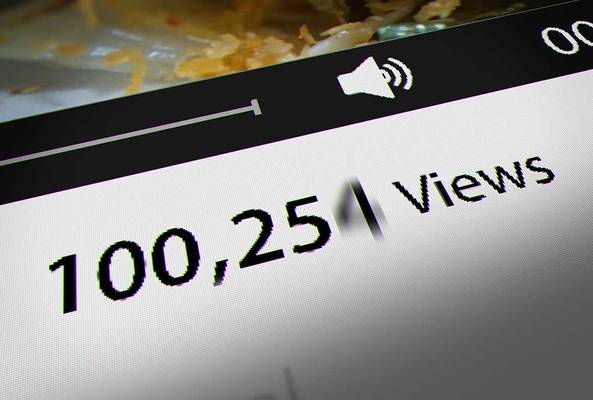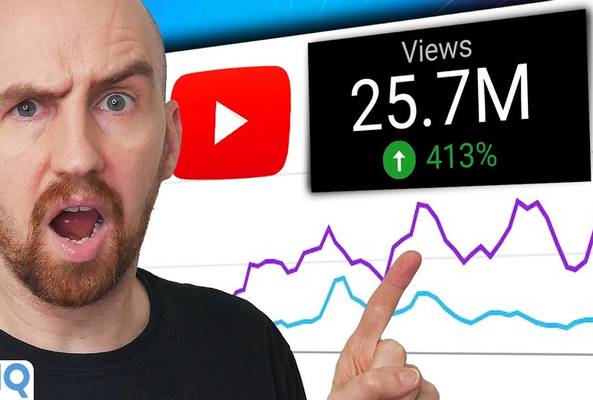Lydia Sweatt is a writer, bookworm, and bass guitar enthusiast. When she goes outside, a bicycle goes with her.
How to Get More Views on YouTube Before Publishing Anything

As a YouTube creator, you know that video thumbnails are a vitally important part of your content strategy. Depending on how yours look, they can seriously make or break the performance of your videos - no matter how informative or entertaining they are.
With everyone aiming to make the best thumbnails possible, sometimes it’s hard to stand out in YouTube search results. If your thumbnails aren’t colorful, eye-catching, and easy to digest, you may earn fewer views than your channel is capable of.
That’s why every creator should have a video preview tool for comparing thumbnails, and luckily, we’ve developed one right here at vidIQ. Watch our latest video about how to leverage this amazing tool below:
Our thumbnail preview tool has one goal, and that’s giving your content the best chance of being discovered on YouTube. When you’re ready to start raking in the views, here’s how it works.
How to Use the Video Preview Tool
To access our new thumbnail preview tool, follow these three important steps:
- Make sure vidIQ is installed.
- Upload a video to YouTube, along with your preferred thumbnail.
- Look for the thumbnail preview tool on the right side of YouTube’s workflow. This appears on the first upload page, as shown below:
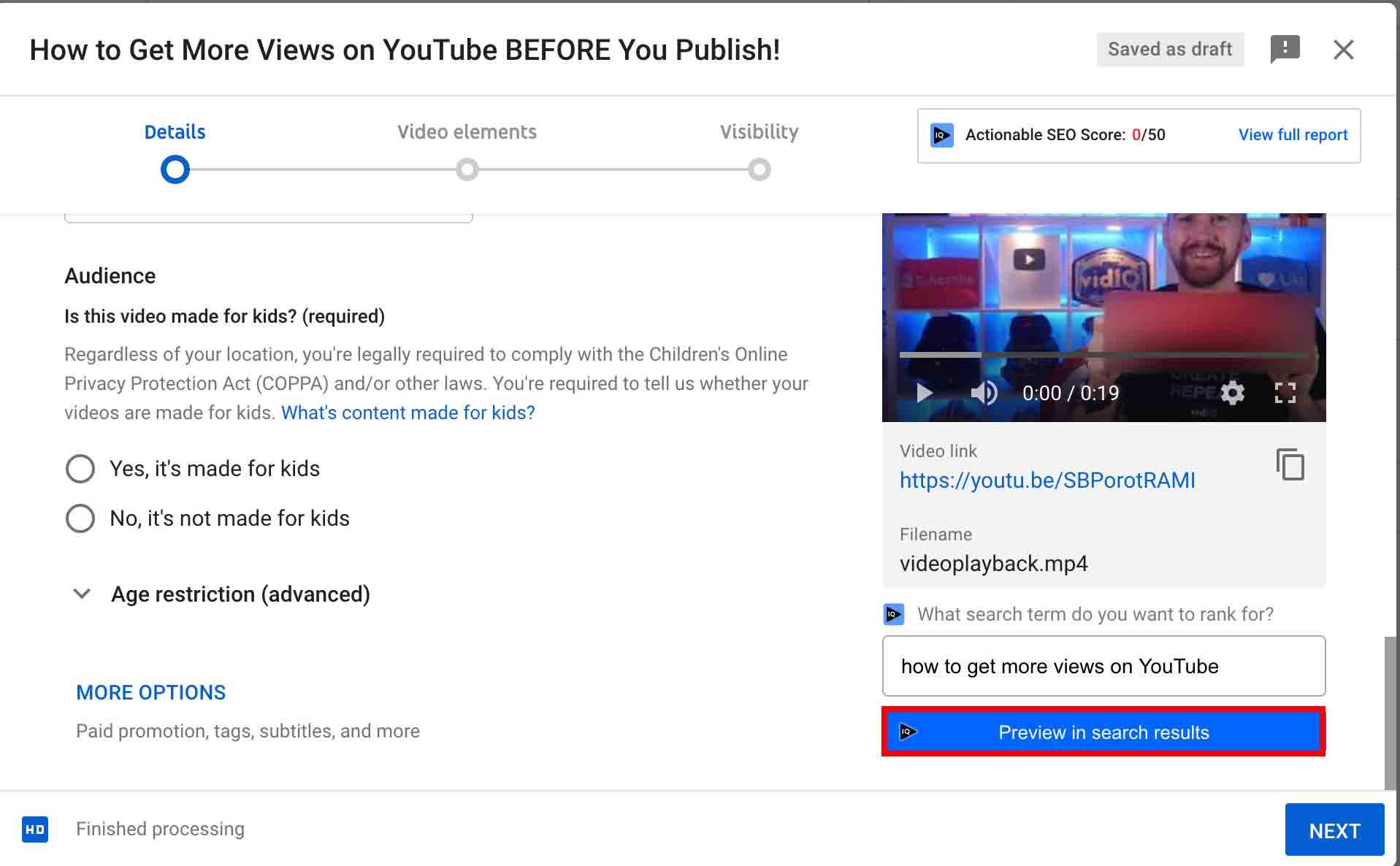
Next, type in the search term you would like to rank for and click ‘Preview in search results’. Instantly, you’ll see a mock-up of your video, complete with your thumbnail, title, and description of choice. The thumbnail preview tool will then compare this mock-up to videos already ranking for the search term you typed.
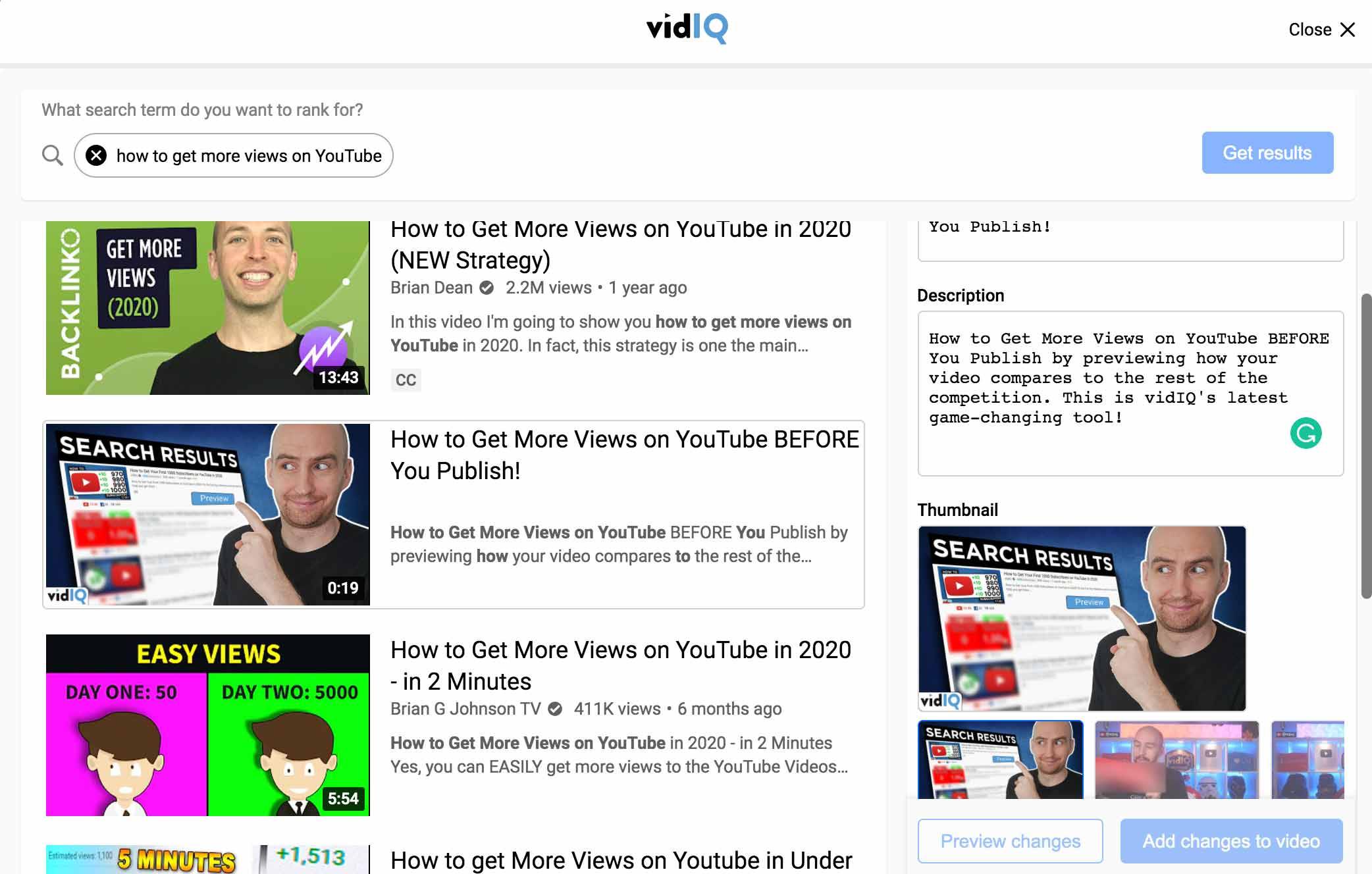
Extra Video Preview Features
The process above can help you get more views before you even press publish on a video. And it’s especially useful when you’re competing for a specific search term on YouTube.
But what do you do when YouTube starts recommending your content to random viewers browsing the platform? How can you ensure your thumbnails will perform well in that scenario?
Luckily, we have a solution for that too.
The thumbnail preview tool has two content display options: home screen and search screen. The home screen preview shows you a more random selection of videos, just like you might encounter on your YouTube homepage. Viewing this display helps you determine whether your video can catch someone’s attention when they have no viewing agenda.
To toggle between search and home screen displays, go to the top left corner of the preview tool and click either option, as shown below:
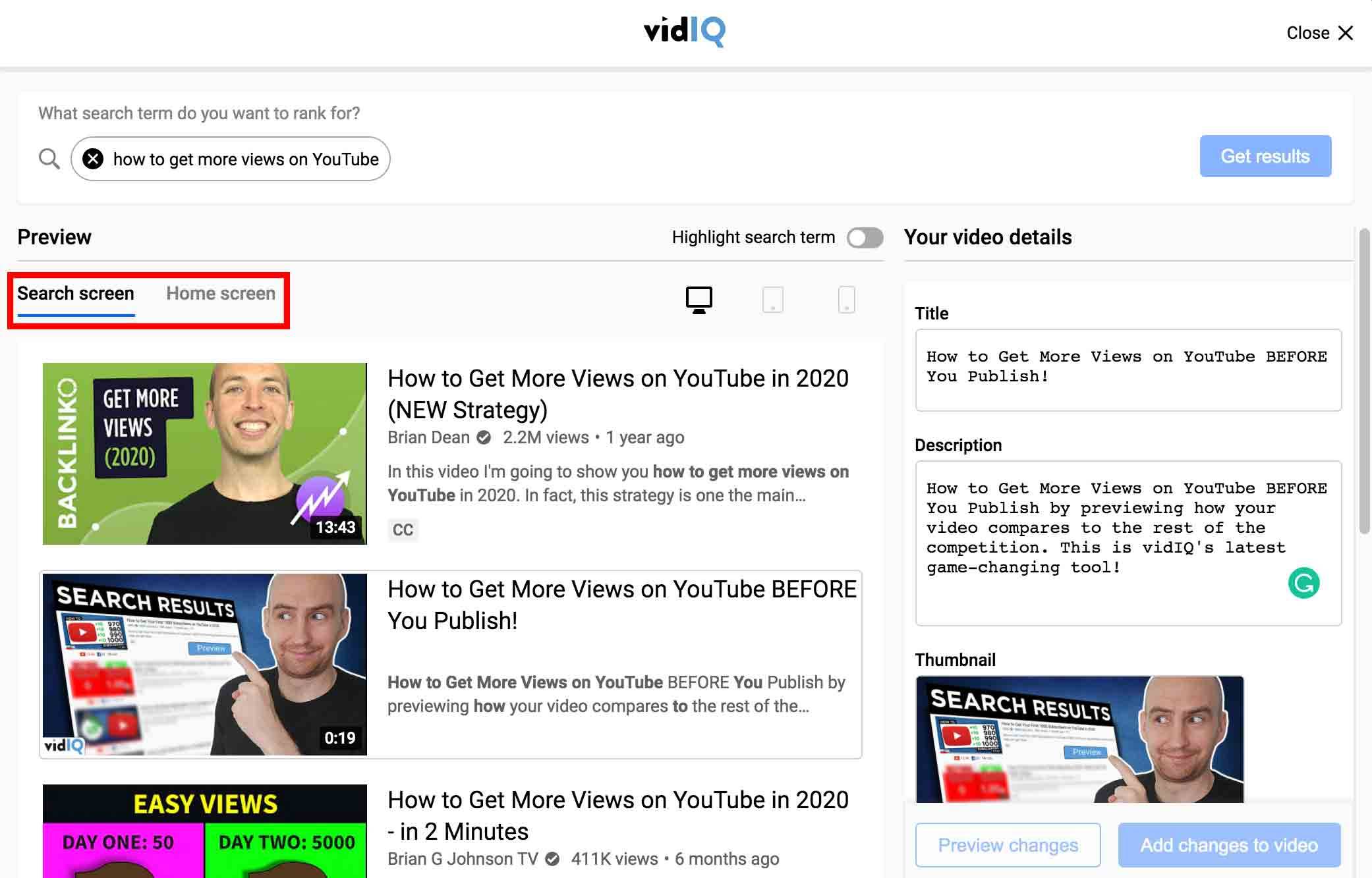
And here are some extra features that make life easier for creators...
With the search tab selected, go to the top right corner of the preview page and click ‘Highlight search term.’ This helps you quickly find your target search term on the screen, as shown below:
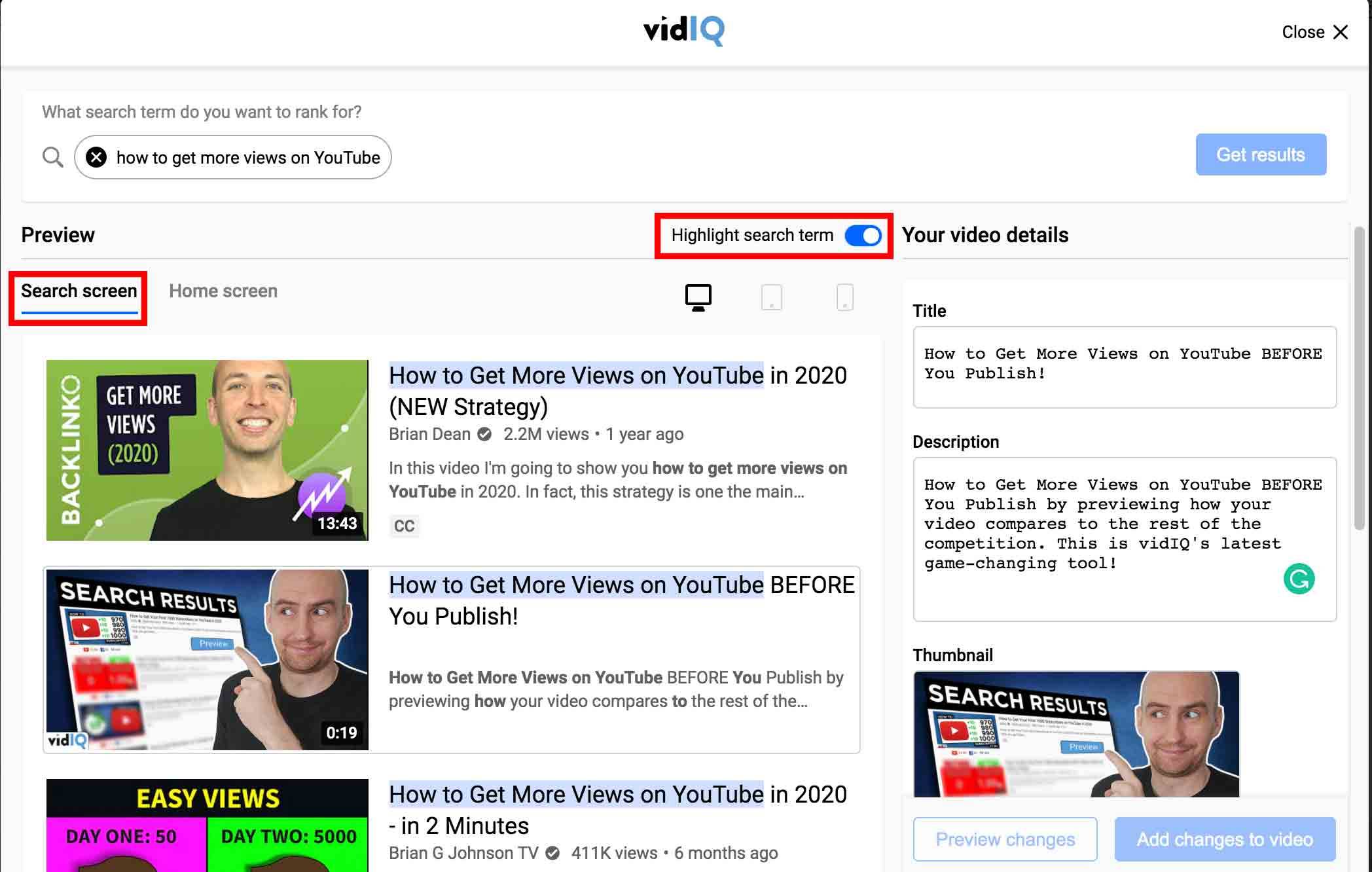
In the home screen mode, go to the top right corner of the page and click ‘Compare against competitors’. When enabled, this shows you random videos from channels on your vidIQ competitor list, for extra thumbnail comparison. You can see what this feature looks like below:
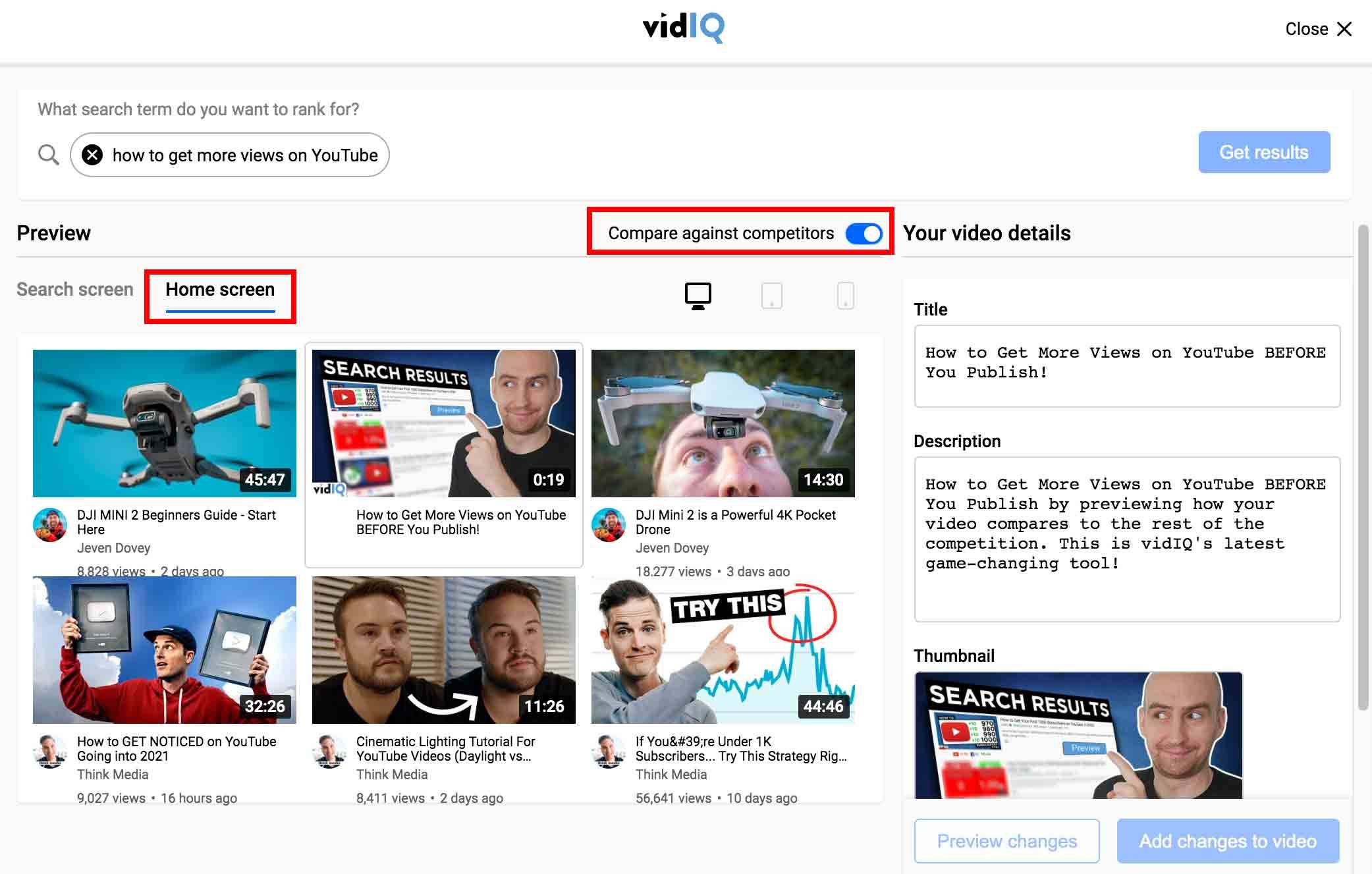
On the other hand, you’ll see random videos from your YouTube watch history when this feature is toggled off.
How to Update YouTube Thumbnails and More Using the Preview tool
If the preview tool suggests your title, thumbnail, and description aren’t working, you can change them. Simply navigate to the ‘Your video details’ tab on the right side of the preview page and edit/swap each asset as you see fit.

The video preview tool is available to all vidIQ users to test, but you’ll need vidIQ Boost to unlock full access. But of course, you can always start by downloading vidIQ for free, testing our video preview tool, and getting more views on your content today.