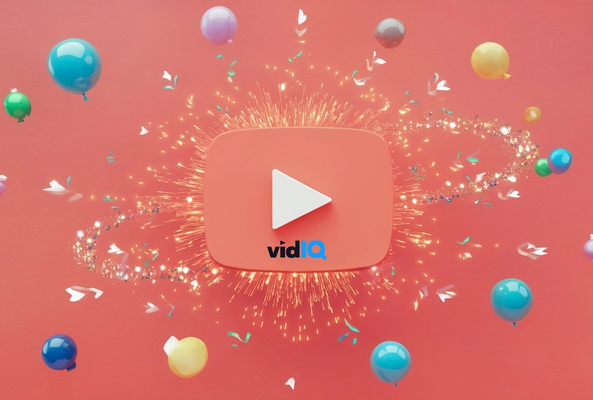Rob started out on YouTube in 2012, building up a tech channel before joining the vidIQ team. He now educates over 450,000 subscribers on the vidIQ channel which has over 25,000,000 video views. Today he is hard at work sharing everything he has learned on the YouTube platform; educating video creators on how to grow their own channels and turn hobbies into careers - just like Rob did in 2017.
How to Change Your YouTube Channel Name on a Phone (Android and iOS)
You're here because you want to change your YouTube channel name. Well I've got a couple of questions I want to ask you first. What are you changing your name from and to, and why are you changing it? Whether you are on Android or iOS the method is the same.
- Simply tap on your channel logo in the top right, and then tap on your channel.
- Next to your channel name you will see a settings icon. Tap on that and then you should see a pencil icon next to your channel name.
- Tap that and you should now be able to change your channel name.
Now before you go anywhere I did mention a couple of caveats and this is the first one. You can only change your YouTube channel name three times every 90 days. And secondly, do you have a brand account? If you have no idea what I'm talking about you need to bear this in mind as well.
When you change your name on YouTube you're not only doing it for your channel you're doing it across all of your Google services for that account, which isn't ideal if you want to keep the two things separate. Now why it's like this I don't fully understand. I think it's something to do with the legacy of Google+. However there is some good news. There is a slightly complicated way to fix all this.
If you want to separate your YouTube channel from your Google account what you need is a brand account. A brand account has several benefits, the first being able to use a custom channel name without affecting your personal Google account. It also allows you to manage multiple channels from one Google account, and you can add managers and owners to your brand account who can help you manage those YouTube channels.
The process involves creating a brand account and then moving your YouTube channel to that brand account, which does require several steps. You could probably do it on a mobile phone if you want to, and the place to start would be www.youtube.com/account_advanced. But it's going to be much easier and safer to do it from a computer.
Want To Get More Views on YouTube?
If you want to take your YouTube channel to the next level and get more views on YouTube then make sure to download vidIQ. It will help you research YouTube, analyze videos, audit your own channel, and take actionable steps click here to install now!