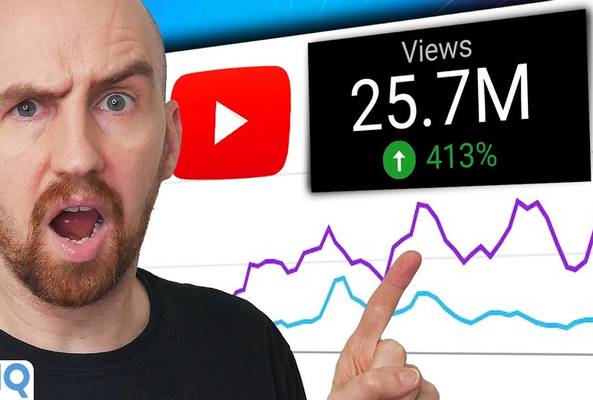Lydia Sweatt is a writer, bookworm, and bass guitar enthusiast. When she goes outside, a bicycle goes with her.
How to Get More Views on YouTube in 24 Hours
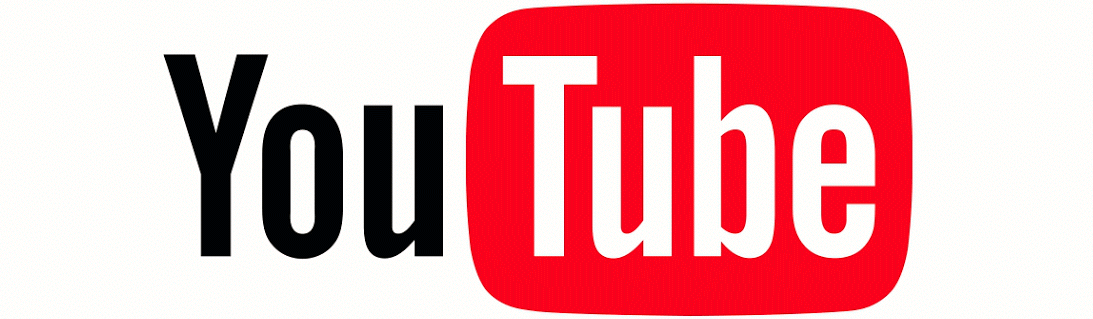
How do your YouTube videos perform in the first 24 hours of publishing? Is there a surge of positive momentum or do most of your views trickle in days later?
For some creators, views earned in this one-day period can push their content to new heights. They’ll get lots of views from YouTube notifications, and in turn, the algorithm suggests their content to more viewers.
Apart from going viral, that’s the kind of mojo you want to have on YouTube. You should strive to make your videos appear in valuable areas of the app, such as browse features, YouTube search, and suggested videos.
To make it happen, start comparing your videos’ performance over the first 24 hours. It’s as simple as:
- Uploading video A
- Uploading video B
- Waiting until each video has been published for 24 hours
- Analyzing the results in the YouTube Studio
Step four has gotten much easier this year. Instead of opening two browser windows, you can view a side-by-side comparison for each video using YouTube’s latest tool for 24-hour views.
How to See Video Views on YouTube in the First 24 Hours
To compare video views in the YouTube Studio, follow these steps:
- On the YouTube homepage, click your profile icon and select YouTube Studio from the drop-down menu.
- Find a video that’s been published for 24 hours, then hover your mouse over it. Click the analytics icon on the pop-up menu that appears.
- Next, you’ll see the analytics page for the video you selected. Go to the top right corner of the screen and click the time period adjuster.
- From the drop-down menu, select First 24 Hours.
Need a visual tutorial? Watch the video below to make sure you’re doing everything correctly:
How to Analyze 24-Hour View Data on YouTube
As an example, let’s say we want to analyze the 24-hour views for our recent video, “How to Start a YouTube Gaming Channel In 2021.” After completing the steps above, the below results are what we see in the YouTube Studio.
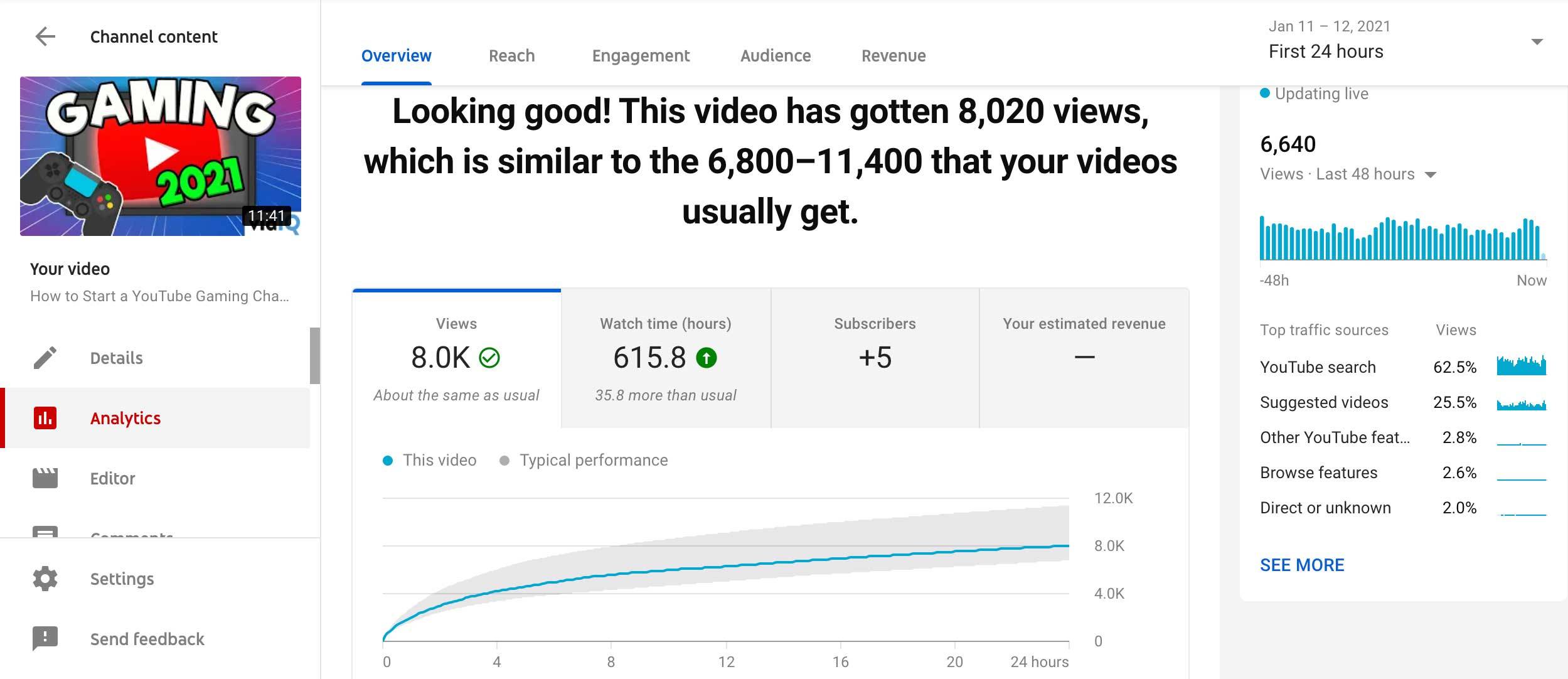
Scrolling down a bit farther, we also see a list of traffic sources for video views in the first 24 hours.
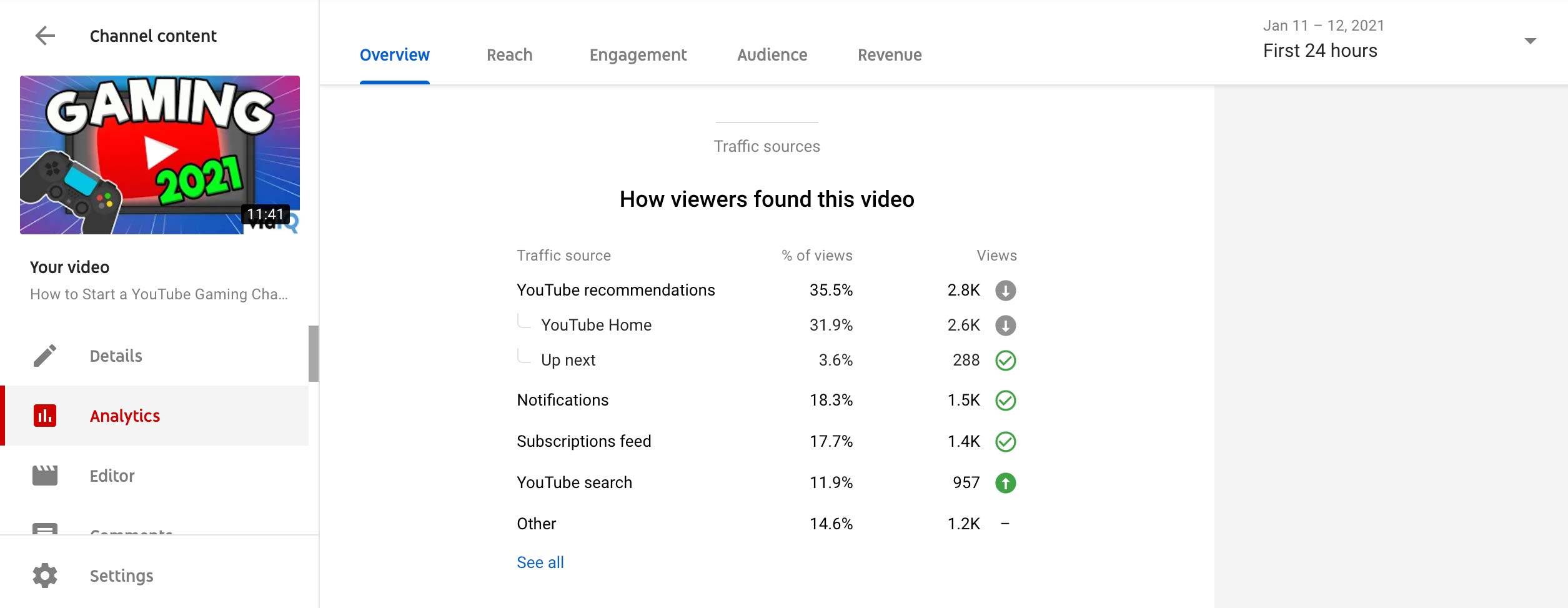
With this data, we can ask ourselves a few questions about the video’s performance, and hopefully, create better content.
Question 1: Compared with other content, did the video overperform or underperform?
We can check this by looking at the traffic sources data. Via the screenshot above, it looks like our video overperformed in YouTube search views and underperformed in YouTube recommendation views. We know this because we hovered our mouse over each traffic source, which triggered a pop-up showing our typical video performance.
Here's what the vidIQ channel usually averages for these two sources:
- YouTube recommendations: 2.9K to 6K
- YouTube search: 220 to 430
That means our 2.8K views from YouTube recommendations is a tad low for this video.
On the flip side, getting 957 search views is excellent. That means we did a good job targeting specific keywords for the video, and the effort paid off.
Question 2: Did changing the video’s thumbnail or title in the first 24 hours affect its views?
To answer this question, we need to check the number of impressions the video earned, as well as its click-through rate. So instead of viewing the Overview tab, click Reach near the top of the page. You should instantly see a graph showing video impressions, like the one below.
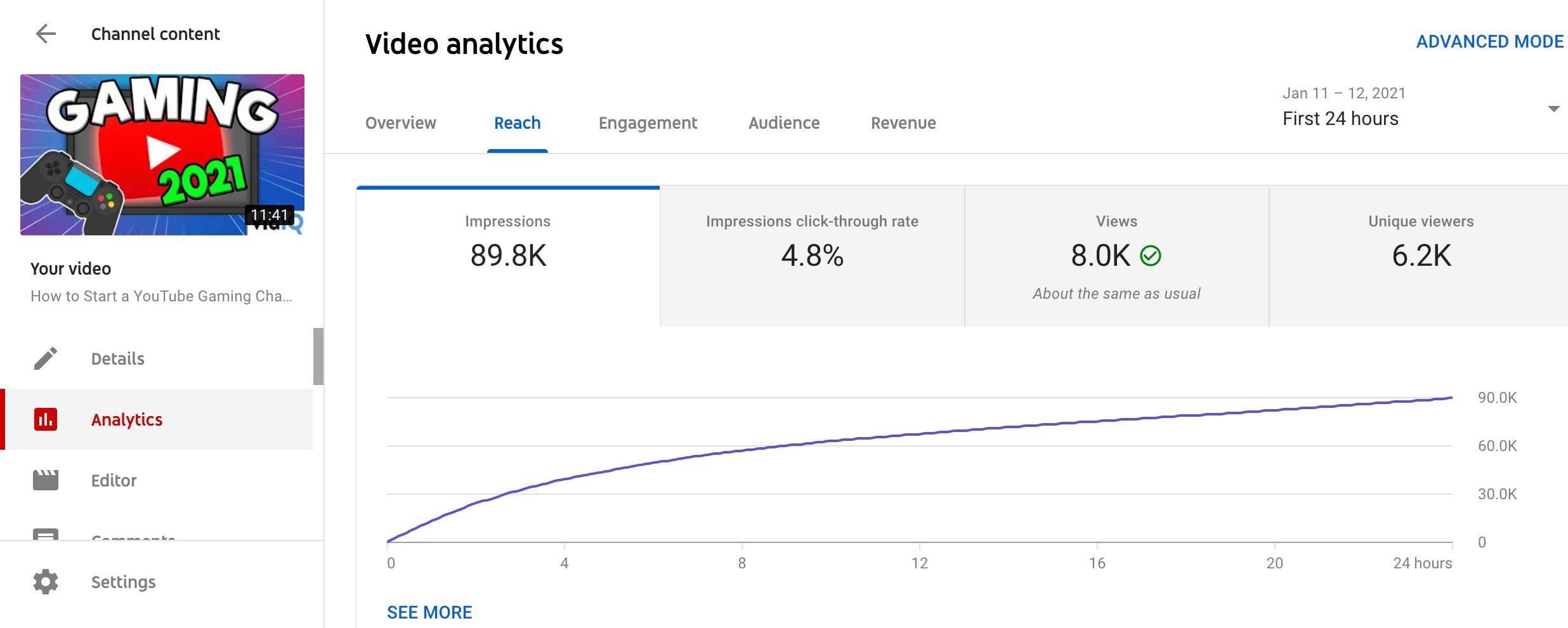
Next, you can click Impressions Click-Through Rate to view another graph showing the video's click-through rate in the first 24 hours.
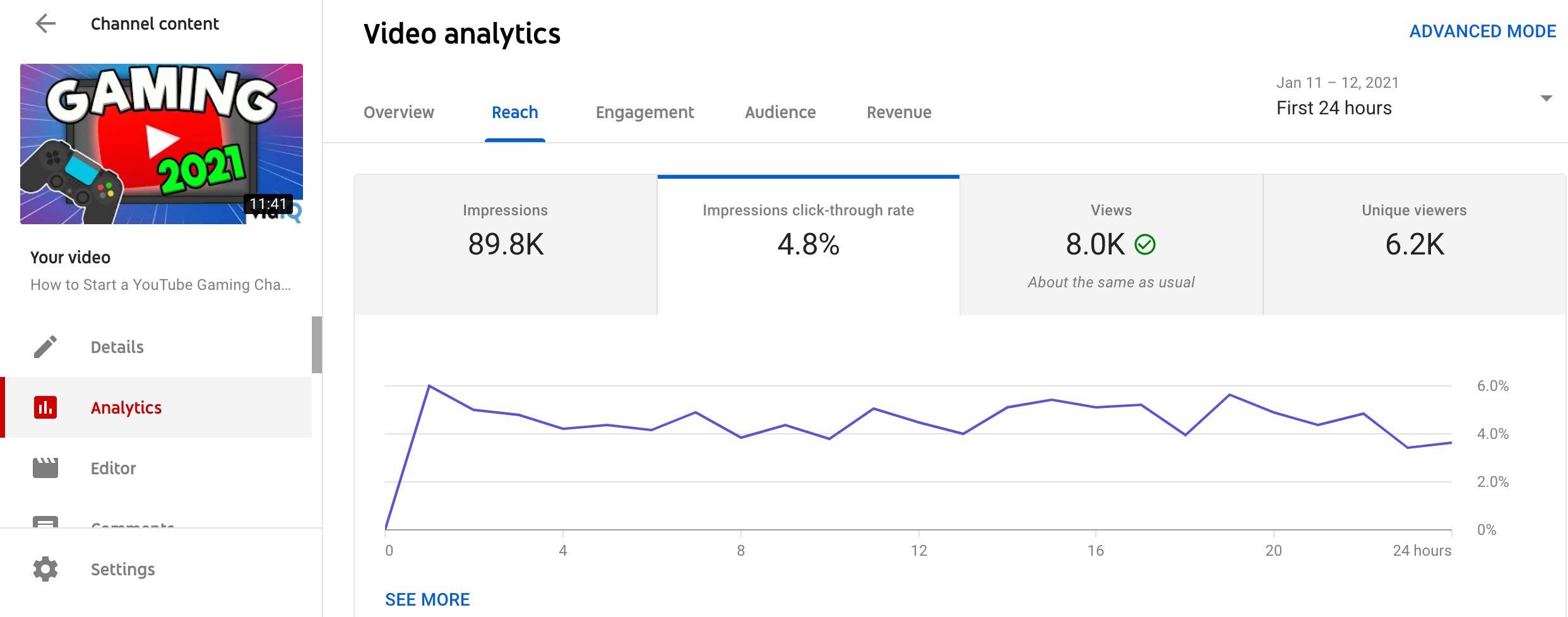
When you update your video’s thumbnail or title in the first 24 hours, try to remember which hour you made the change. For example, you may decide to update a video’s title and thumbnail 12 hours after publishing.
With that in mind, you can check these two graphs to see if there are significant spikes or dips after the 12th hour. That alone should prove which title/thumbnail produces a better click-through rate or number of impressions.
Get Views Data Faster With vidIQ’s Real-Time Stats Bar
Right now, we're showing you the long method for checking YouTube views. It's thorough but not always practical, which is why you should have a backup plan when you're busy filming, uploading, or promoting your videos.
When you download vidIQ, you can quickly check your YouTube views with the real-time stats bar. This handy tool sits at the top of all YouTube pages and displays crucial information, such as:
- Views on your channel within the last 60 minutes, 48 hours, or seven days.
- Detailed graphs showing your channel’s viewership
- Your progress toward accumulating 4,000 hours of Watch Time (for channel monetization)
- Your channel’s subscriber count
All of this is free, by the way. If you want to know how many views your channel is getting at all times, simply download vidIQ to get started.
How to Compare the 24-Hour Views of Two YouTube Videos
OK, here’s the question most creators want us to answer: How does one determine which videos are performing well in the first 24 hours?
Fortunately, the answer is just a few clicks away. Here's how to grab that data in the YouTube Studio:
- With the First 24 Hours filter selected, return to the Overview tab of your video’s analytics page. Below the graph showing channel views, Watch Time, subscribers, and revenue, click See More.
- In the top right corner of the page, click Compare To.
This will allow you to select a second video from your channel and compare its first 24 hours to the initial video you were analyzing. To test this, we compared two videos with similar YouTube performance, as shown below.
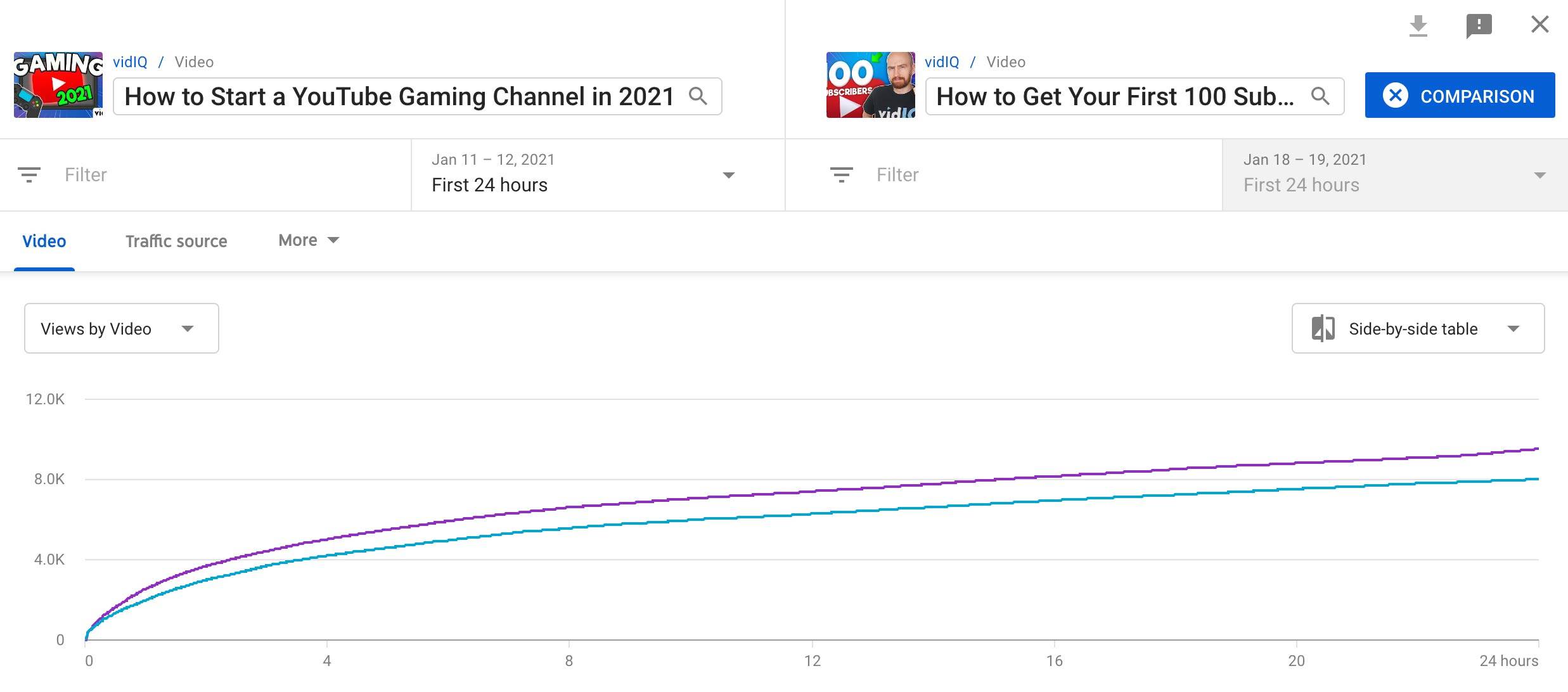
If you click Traffic Source in the uppermost tab, you can see the traffic breakdown for each video.
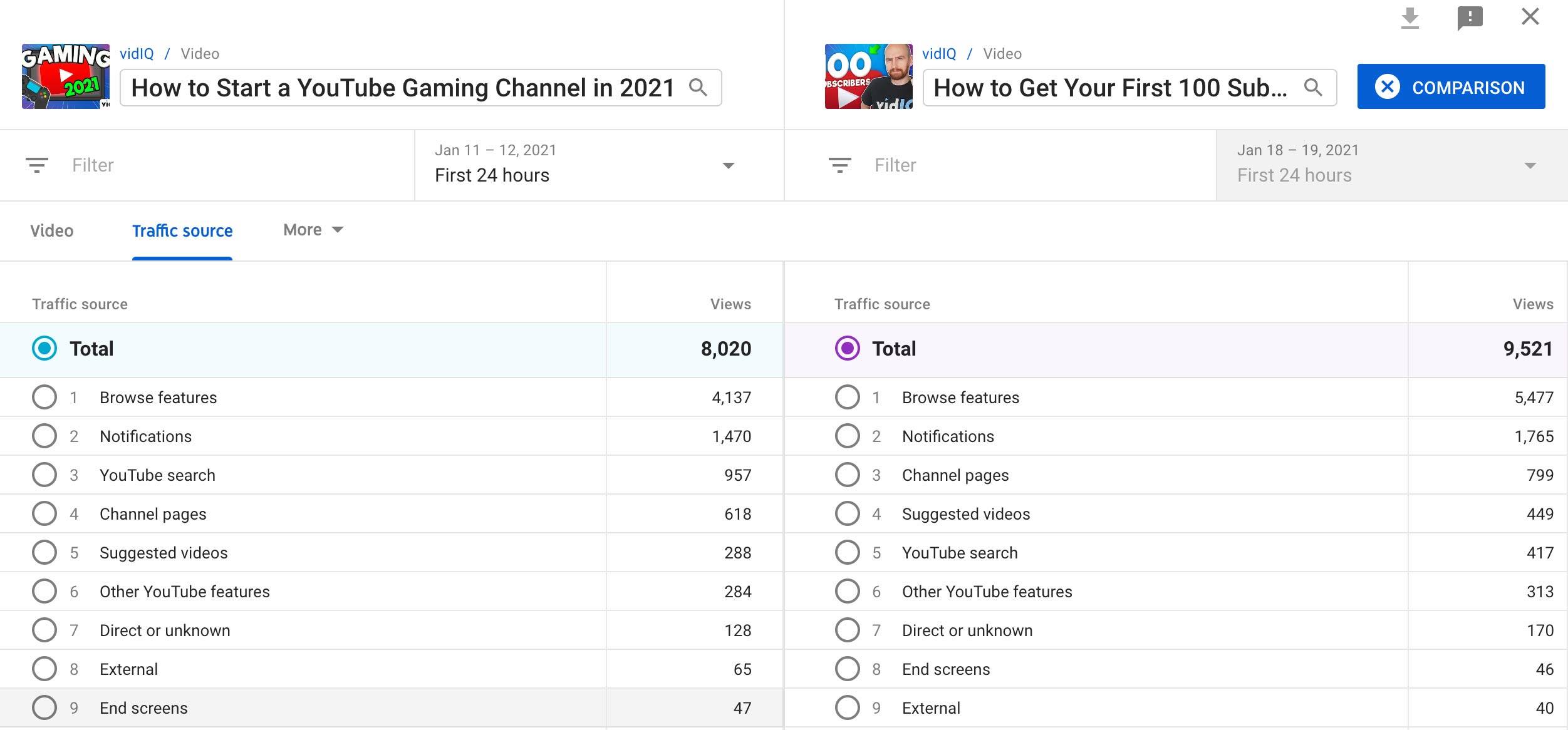
As you can see, “How to Start a Gaming Channel in 2021” got more search traffic in the first 24 hours. That video may become evergreen content on YouTube, appearing in search results for years to come.
“How to Get Your First 100 Subscribers on YouTube” performed better in every other metric, such as browse features, suggested videos, and YouTube notifications. That’s indicative of a powerful title and thumbnail. Altogether, we can glean useful information from both videos and combine strategies to create better content.
What would really be helpful though, is the ability to compare one video with dozens more. That way we could track the effectiveness of a series of videos covering one topic.
If YouTube makes this tiny change, the First 24 Hours tool would be almost perfect.
In the meantime, vidIQ has a channel audit tool that displays exactly what’s working on your channel. It’s free to start using, so download vidIQ for channel insights that’ll earn you more YouTube success.