In addition to being an avid movie and gaming enthusiast, Uttaran Samaddar is an experienced writer who has lent his creativity and unique perspective to various publications. He loves hearing and telling stories.
4 Reasons to Start Adding YouTube Captions to Your Videos
Content creators must determine the best strategies to attract viewers as YouTube continues to dominate social media. Fortunately, adding accurate captions to your videos is one of the simplest ways to increase traffic and interaction on your channel. They also improve viewing duration and the likelihood that people will watch your videos all the way through.
But First, What Is a Caption?
A caption is a brief description or summary of any visual. On YouTube, we most commonly associate it with the button on the bottom right side of the video player, labeled “CC.”
Benefits of Captions for YouTube

Captioning your content is an extra step in the editing or upload process, but it's worth the effort. Here's why!
1. Increased Accessibility
More than 400 million individuals are deaf or hearing impaired and cannot consume video content without captions or transcripts. Equipping your video with written text helps you reach a broader audience and share your message with a larger number of people.
As mobile devices become more popular for media consumption, the number of people watching YouTube while in transit or in public will grow. We know they aren’t turning on the speakers!
2. Better Viewing Experience
Online viewers have grown accustomed to closed captions, and for good reason. In a national research study conducted with Oregon State University, it was reported that 52% of students found captions helpful as a learning aid by improving comprehension.
But do videos with captions really do better on YouTube? What’s in it for creators? According to Meta, captioned videos (ads specifically) increase viewing time by an average of 12%. But even if you aren't making ads, providing captions on any video will keep your audience engaged.
Even a 30-second YouTube Short can feel more informational than a standard video just by adding captions!
3. Getting Ahead in the Search Game
A YouTube video with captions makes it easier for users to search for information within a piece of content. They can quickly find where particular things were stated, and timestamps indicate where they may find related information in the video.
Search engine algorithms may utilize your transcriptions to locate keywords and search terms in the video, so that's another reason to caption your content. Over time, this practice can improve your SEO and make your video rank higher on YouTube.
Plus, according to one study by Discovery Digital Networks, captioned videos had a 13.48% boost in views in the first two weeks after being published. The numbers say it all: Captions do get you more views on YouTube!
4. Global Viewing Potential
By adding captions to your videos, you’re also opening the door to subtitles. With the help of subtitles, you can translate your content into various languages and attract more viewers. As stated in the beginning, this is where the bigger pool of audience is, and it only makes sense to make your channel inclusive towards all.
Content creators use recorded video or audio to generate clips, reels, and montages across other platforms, which improves discoverability. And adding captions can make that much easier.
How to Add Captions to Your Video
While YouTube does provide its own tool to create and add real-time captions, the result is usually riddled with errors. The same issue also exists in the case of the live captioning feature. But this issue can be resolved very easily with a few hours of manual editing.
Alternatively, you can use third-party software like Rev, which takes care of the accuracy issues. You will receive the subtitles in a popular format, like .SRT, and can simply attach it to your YouTube video.
Here's how to add captions to your videos:
1. Sign in to your YouTube account and navigate to YouTube Studio.
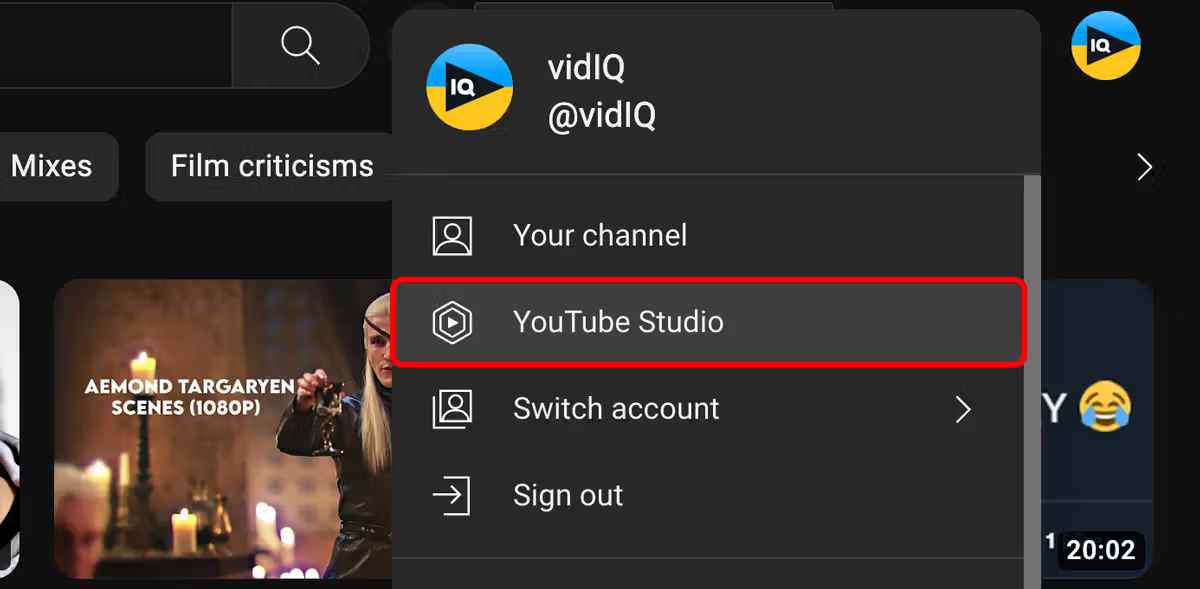
2. Choose Subtitles from the left navigation bar.

3. Select the video to be edited.
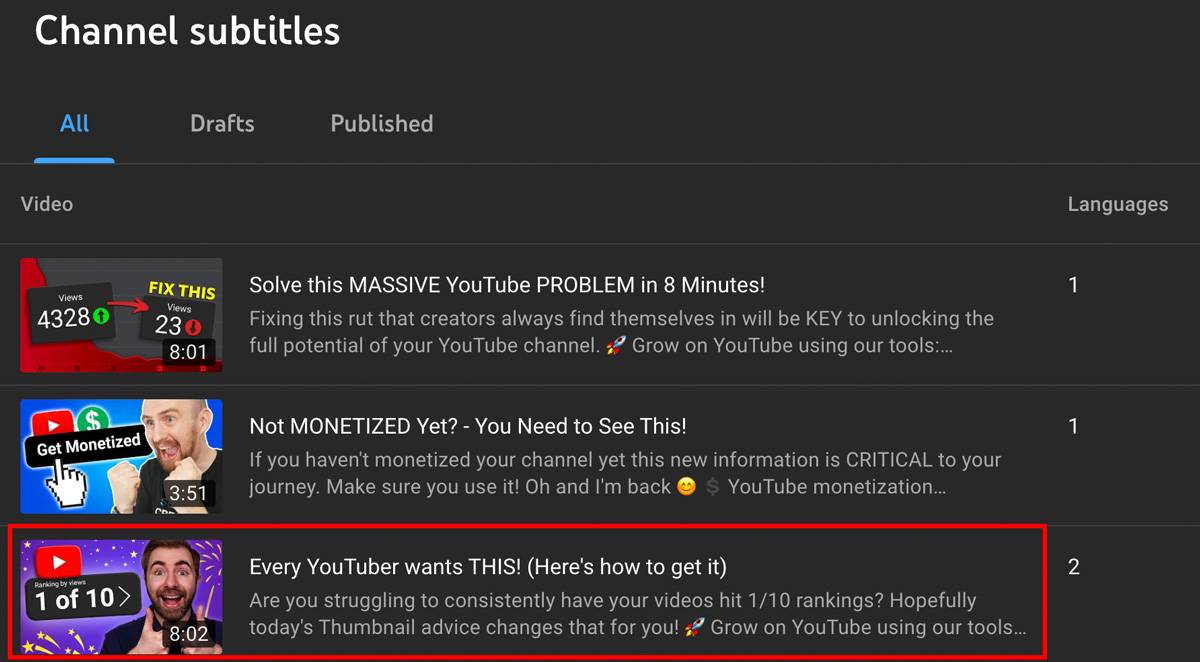
4. Click Edit to the right of the video.
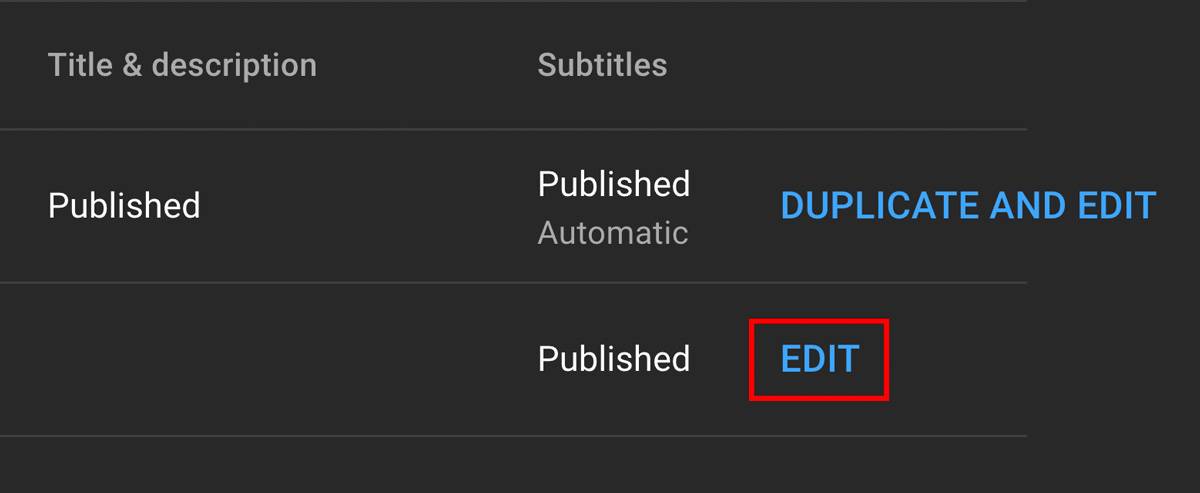
5. On the next screen, edit YouTube's automatic captions or type in captions of your own by clicking inside any line of the track panel. Click Publish.
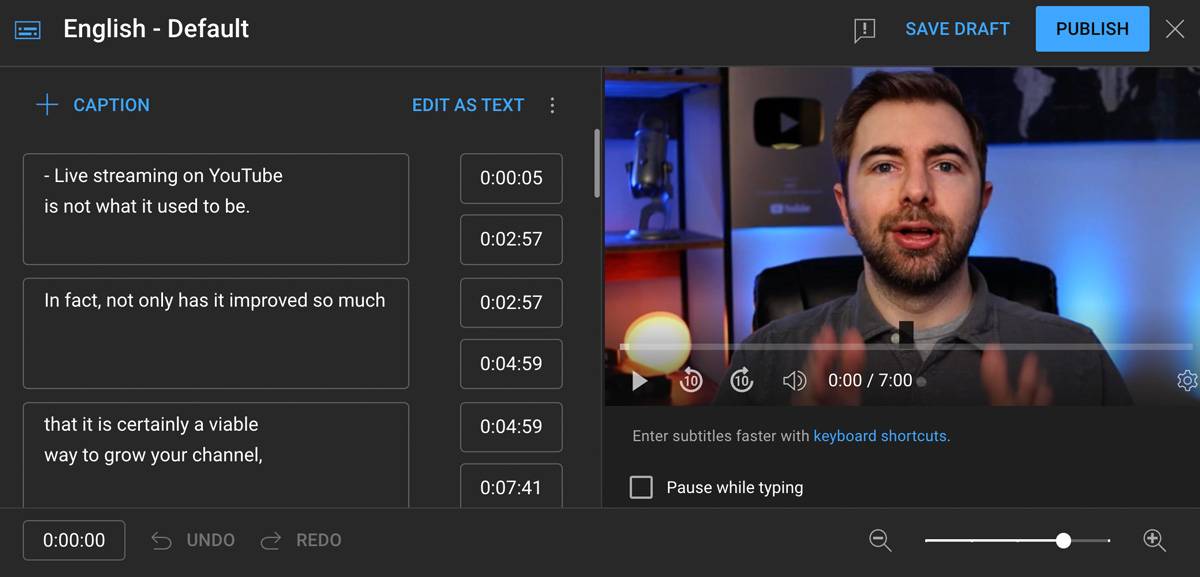
You can also add captions as you're uploading a video; simply go through all the steps until you get to the captions screen.
What Are Subtitles?
Subtitles let you translate dialogue spoken in a different language or provide an alternative text for viewers. Captions, on the other hand, are primarily used to display the spoken dialogue and other sounds in a video, including sound effects and music cues.
How to Add Subtitles to a Video
To add subtitles to your YouTube video, you can use the built-in subtitle editor or upload pre-made subtitle files using a service like Rev.
Here's how to use the built-in editor on YouTube:
1. Sign in to your YouTube account and navigate to YouTube Studio.
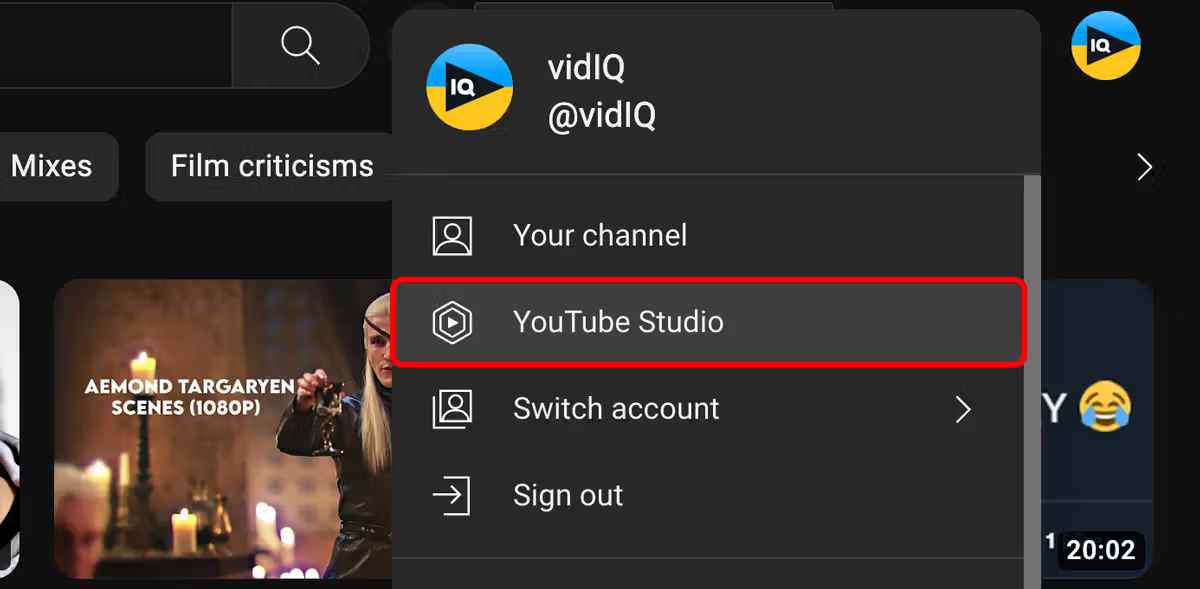
2. Choose Subtitles from the left navigation bar.

3. Select the video to be edited.
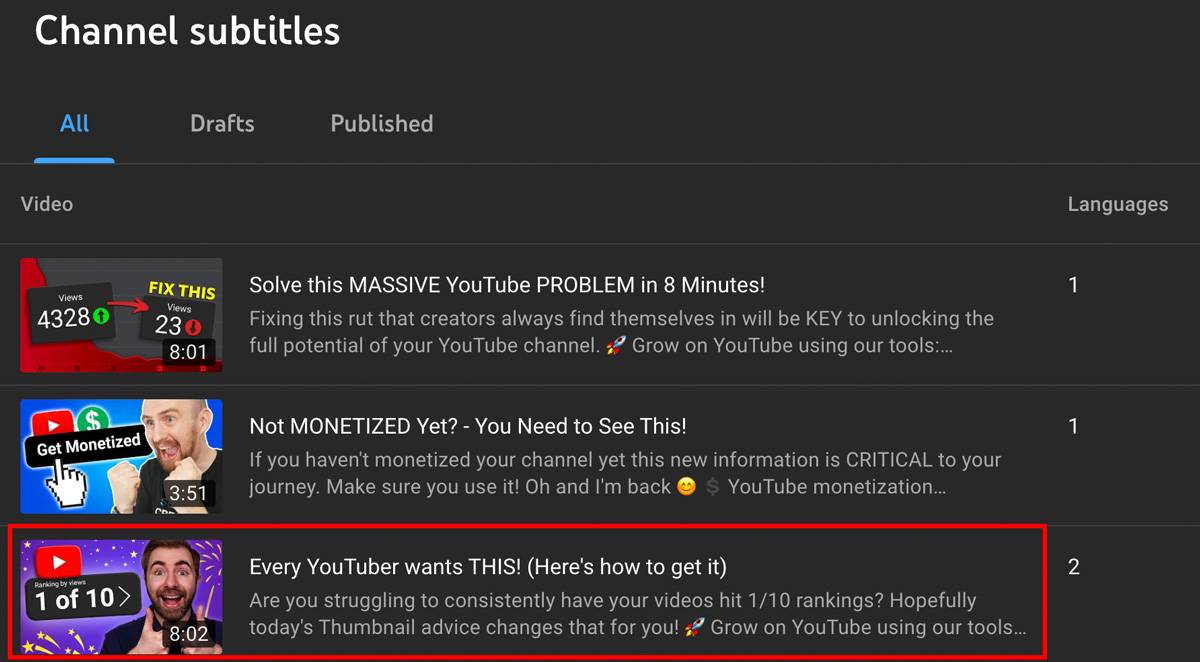
4. Click Add Language.

From there, you can create subtitles by choosing from several languages, such as Arabic, German, or French.
If you have pre-made subtitle files, you can attach them to your video as you're uploading it. Go through all the steps, then click Upload a File when YouTube asks if you want to add subtitles/captions.

Captions vs Subtitles: What Should You Use?
Depending on your audience, you might need both. Captions are helpful for all viewers on YouTube, but subtitles are essential and useful when you have a multicultural audience. For example, if you have both English-speaking and Mandarin-speaking viewers, you might consider subtitles for those languages so all viewers can understand your content.
So, there you have it. Use this information on YouTube captions to skyrocket your views today!
(Psst, here’s another YouTube tool that will bring you more views!)



