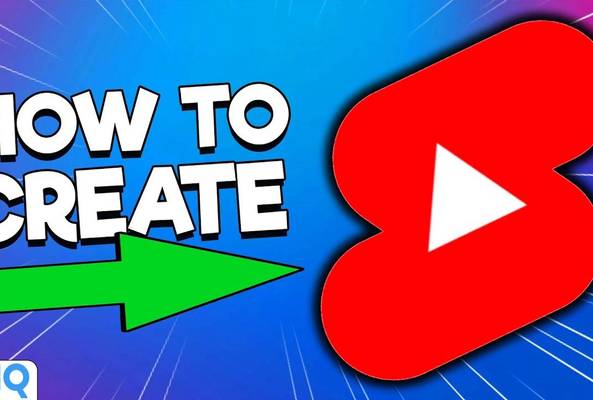Rob started out on YouTube in 2012, building up a tech channel before joining the vidIQ team. He now educates over 450,000 subscribers on the vidIQ channel which has over 25,000,000 video views. Today he is hard at work sharing everything he has learned on the YouTube platform; educating video creators on how to grow their own channels and turn hobbies into careers - just like Rob did in 2017.
How To Upload Videos to YouTube in the New Creator Studio
I'm sure you're all aware by now as video creators that in 2019 YouTube is changing in a huge, fundamental way. The way you manage your videos and analyze data is transitioning from the Classic Studio, that's been around for a decade, to the new Studio beta.
As of June 2019, nobody knows when YouTube are going to flip the switch. A lot of us are still using the Classic Studio, while some of us have transitioned to new Creator Studio Beta. YouTube are actively encouraging you to use the new Studio by setting your default Studio to the new one, even if you didn't ask for it.
How To Upload a Video to YouTube in the New Creator Studio
However, there has been one bottleneck that has been bringing all of us back to the Classic Studio, and that is the upload flow. Until now. If you go to the new Studio and click on the upload button, you may now find a beta upload workflow. As I stand in front of a camera now, I have never clicked on this button, so I have no idea what the experience is like - so I’ll be doing this for the first time on camera.
Click on the upload button, and we get a pop-up in the middle of the screen. I have a video ready to upload - about how not to get scammed by dodgy YouTube emails - so I’m going to select the ‘Upload Video (Beta) checkbox. Staying within the same pop-up screen, there are sections for title, description, and monetization options. The ability to add Keyword Tags is in Advanced Settings.
Let's take the title, which I've already done, and drop that into the Title bar and replace the auto-generated file name title. Now the video has been processed I have some thumbnail options too, but I’m going to upload my own custom thumbnail. I can click to edit, or download a thumbnail, which all seem self explanatory.
The Description box includes the copy from your channel defaults, so I just need to add extra about this particular video. There doesn't seem to be a way to expand the description box, though, which you could do in the Classic Studio. I'm limited by not being able to see all of my text, but maybe that's a bug.
That appears to be step one of three in this upload process. It feels like a wizard more than a single page, as we're used to in the Classic Studio. We have options to confirm the title, description, thumbnail, and monetization options in this first step.
Advanced Settings for the New YouTube Upload Flow
Okay. Let's click "next", and go to the advanced settings for the video. So, this is now showing me sections such as Playlists, and End Screens. I also have the option to upload a SRT file for closed captions. Clicking on the End screens and Cards feature isn’t enabled yet in the new Studio, so it opens a new pop-out to the Classic Studio to do the Cards.
You can also add Keyword Tags in this second stage. So I understand now that their process is uploading a video, the title, description, and Custom Thumbnail, which YouTube is trying to communicate to us are the most important things. And then the secondary items such as Tags, Cards, and End screens come later in the flow.
Advanced Settings now shows sections for category, video location, additional settings, and comments. YouTube is now taking you through that process in the upload area of the video.
Video location now replace a Hashtag, so if you decide to use one on a video you can search for location. There’s a section for recording date, if you wanted to add that. When it comes to license and rights ownerships, you can change it from a Standard to Creative Commons, whatever is your preference for that sort of thing. For comments and ratings. It still allows you to modify those areas if you want people to comment on your video. There are also some additional settings which are mostly attached to notifications, and embedding a video.
Preview and Publish: New YouTube Creator Studio
Next is the ‘Preview and Publish’ stage. The default setting for the video is now ‘Unlisted’ rather than ‘Private’ but you can obviously change that. Also, this section allows you to preview the video for monetization issues. So YouTube knows this is a problem where video creators upload a video and then they have a monetization yellow icon next to their video, and that gives them a chance to maybe clean it up. Not really ideal if you're content is very time sensitive.
If I set or schedule the video as ‘Public’,I get a bit of a checklist that asks "Do kids appear in this video?" and asking if I want to "Look for overall content guidance?" So it's pushing us to those Community Guidelines to make sure that your video fits the YouTube rules regarding monetization issues. And, at this point, I guess if I click "Done", that would end the upload process.
So, there you have it, folks. Both my first look, and your first look, at the new upload process that's soon to be used by millions of video creators to upload billions of hours of content on YouTube.
What are your first impressions? What do I think of it? I've got to be honest. I quite like it. It's intuitive, it guided me through the process, and it worked. I've uploaded thousands of videos on YouTube now, so I'm quite familiar with the Classic Creator Studio upload screen. And this felt like a natural progression and upgrade. I could find everything very quickly, and I think for new users of YouTube the step-by-step process will help guide them.
First of all, the most important things. A Title, the Description, Thumbnails. And then those extra little bits that some people will use, some people won't. And, most importantly, for many of you traditionalists who have been on YouTube for a long time, it's not pushing Tags into secondary importance.
There were a couple of teeny problems. The Description box wasn't big enough for me to type in, and I couldn't immediately find a playlist I wanted to, but, other than that, for a beta it worked almost flawlessly.
Want To Get More Views on YouTube?
If you want to take your YouTube channel to the next level then make sure to download vidIQ. It will help you research YouTube, analyze videos, audit your own channel, and take actionable steps click here to install now!